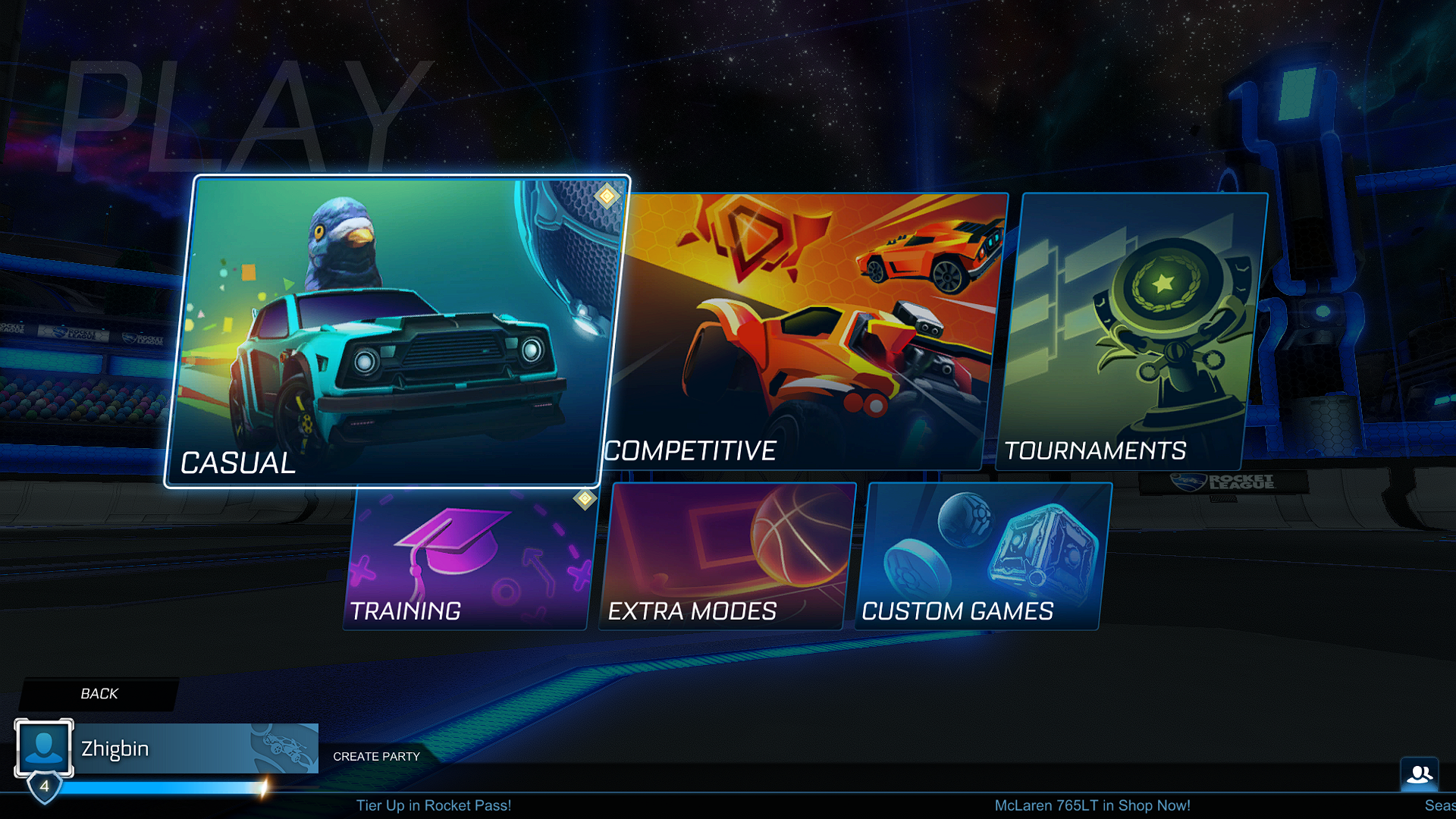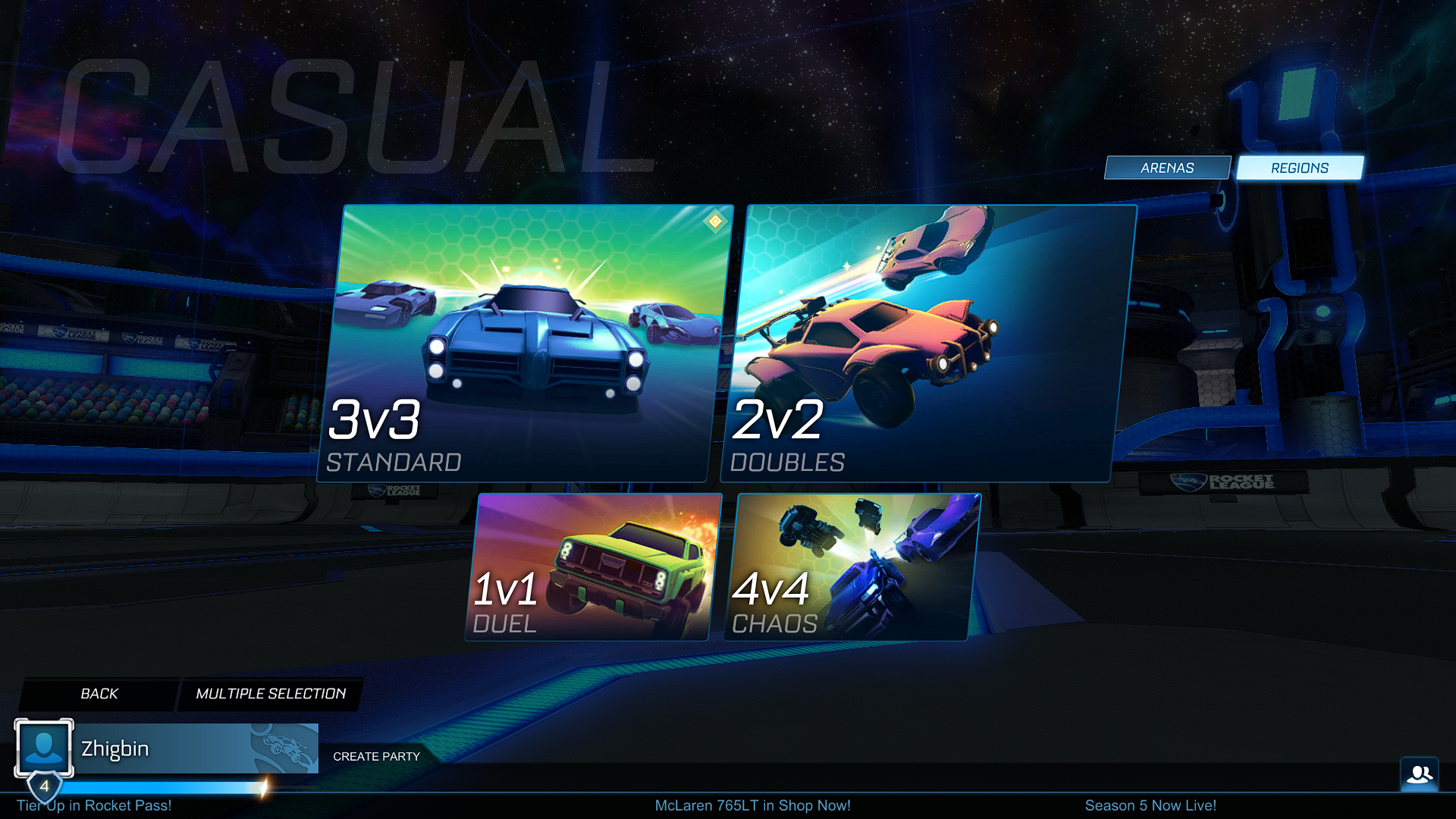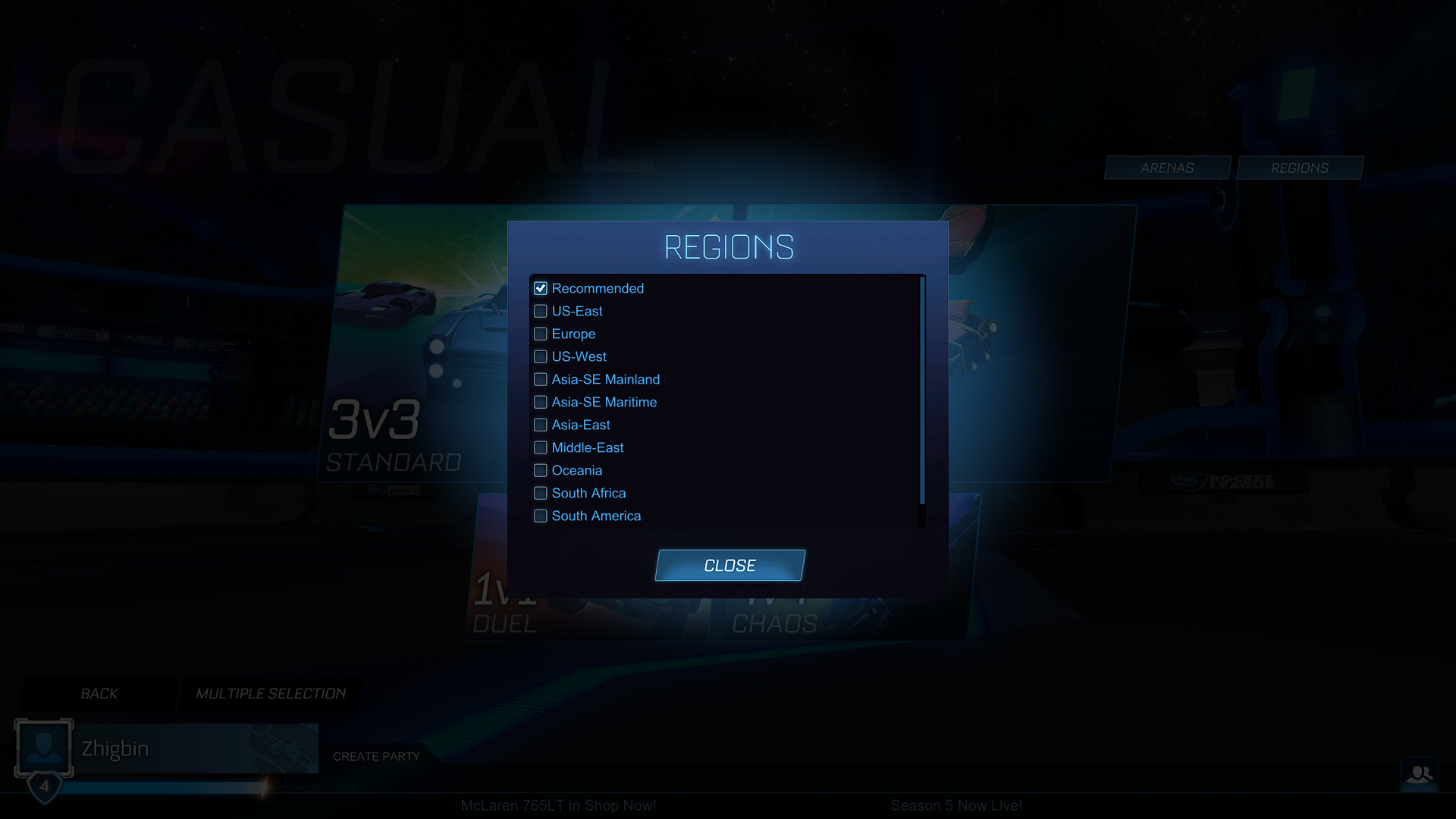How To Fix Rocket League Disconnected From Server Issue
There are various factors that can cause your Rocket League game to be disconnected from the servers. It could be due to your internet connection, a software issue, or even a setting problem. you need to perform several troubleshooting steps to fix this .
Rocket League can be described as a soccer video game that you play with rocket powered cars. Up to eight players assigned to two teams can go on a match with the aim of moving the ball to the opponents goal. Developed and published by Psyonix, it is available on various platforms such as Microsoft Windows, PlayStation 4, Xbox One, macOS, Linux, and Nintendo Switch.
Why is my Rocket League not connecting to servers?
One of the issues that you might experience while playing Rocket League is when you suddenly get disconnected from the game servers. This can be a frustrating experience especially if you are in the middle of a match.
Here are the most common fixes to the connection problems you are experiencing with the Rocket League servers.
Solution 1: Choose the region closest to you on Rocket League
The first thing you will need to do is to choose the Rocket League servers that’s closes to you. This way, the ping or lag you experience will be lowered.
Time needed: 2 minutes.
Change your Casual and Competitive region
- Select Play
You can find this on the Main Menu.

- Select Casual or Competitive
Choose the one that you will be playing.

- Select the Regions
This button is located in the top right

- Select your region
This is the region closest to your location. (You may also choose Recommended)

Change your Tournament region
If you are playing in a tournament then here’s how to choose the best region. Take note that this can only be changed once in every 24 hours.
Select Settings from the Main Menu.
Select the Gameplay tab.
Select the Tournament Schedule Region dropdown box .
Select your region.
Change your Private Match region
If you are playing in a private match then here’s how to get the best region.
Select Play from the Main Menu.
Select Custom Games.
Select Private Match.
Select Create Private Match.
Scroll to your region (You may also choose Recommended).
You should also take note that Rocket League is not available for download from the Epic Games store if you come from these regions.
- China
- Macau
- Taiwan
- Hong Kong
- South Korea
These are the countries where access to the Rocket League servers are restricted.
- Crimea
- Cuba
- Iran
- North Korea
- Sudan
- Syria
- China
Solution 2: Restart your networking equipment
Sometimes the problem can be caused by your internet connection. It could be caused by an issue with your home network which is why you need to restart your router or modem. This will usually fix any connection performance issues as it will refresh your connection.
Here’s what you need to do to restart your router or modem.
Turn off your computer.
Unplug your Modem and Router from the power source.
Wait for a minute then plug your modem and router back into the power source.
Wait until the lights turn back on
Turn on your computer.
Reconnect your computer to the internet.
Try checking if this will improve connection performance.
You should also check if other devices are connected to your network. If these devices are downloading or streaming data then they might hog bandwidth which can cause the connection lost issue on your game.
Solution 3: Delete the Rocket League cache on your PC
One of the common causes of connection issues is a corrupted cached data. The game will usually save information that is used frequently to allow it to run faster. This information gets changed frequently making it susceptible to getting corrupted. You should try to delete this file form your computer then check if the issue still persists. Make sure the game is not running before performing the steps listed below.
Click on the folder icon in the lower-left corner of the screen (File Explorer).
Click on Documents.
Click on My Games.
Click on Rocket League.
Click on TAGame.
Right-click on Cache.
Select Delete.
Restart computer.
Solution 4: Make sure your PC clock is accurate
If your PC does not have the correct time set then this will cause time conflicts when you try to connect to the Rocket League servers.
To avoid time conflicts you should set the time to automatic.
Right-click the clock on the Taskbar.
Choose Adjust date/time.
Toggle the On Switch for Set Time Automatically.
Toggle the On Switch for Set Time Zone Automatically.
Click Sync Now.
Solution 5: Add an exception to Windows Firewall
There’s a possibility that your Windows firewall is preventing the game from communication with the servers online. You need to make sure that the firewall does not block the game.
Create an exception
Press the Windows Key on your keyboard.
Type Windows Defender Firewall.
Press the Enter Key on your keyboard.
Select Allow apps to communicate through Windows Defender Firewall.
Scroll down until you find Rocket League.
Check all boxes named Rocket League.
Click the OK button.
Feel free to visit our YouTube channel for additional troubleshooting guides on various devices.