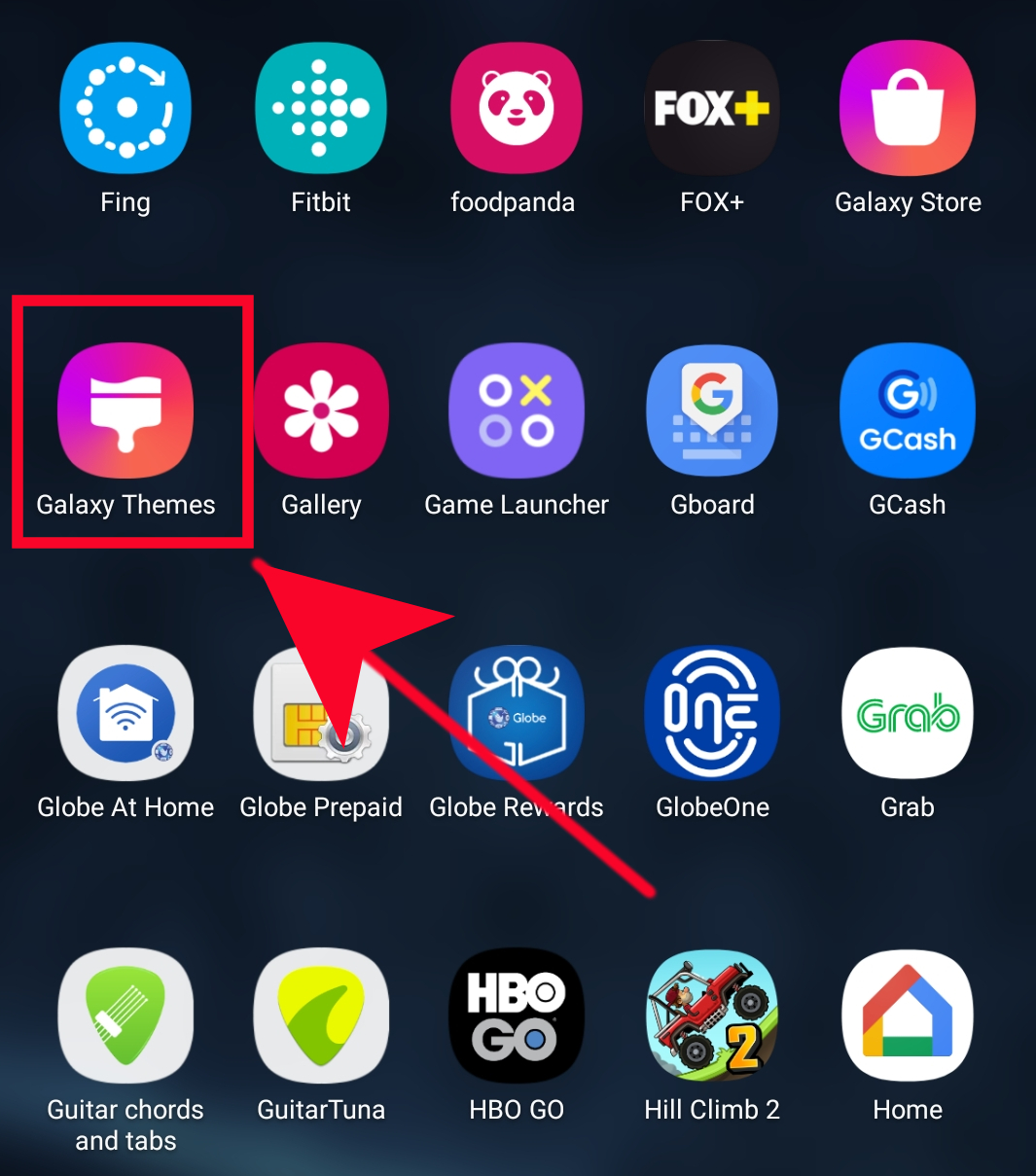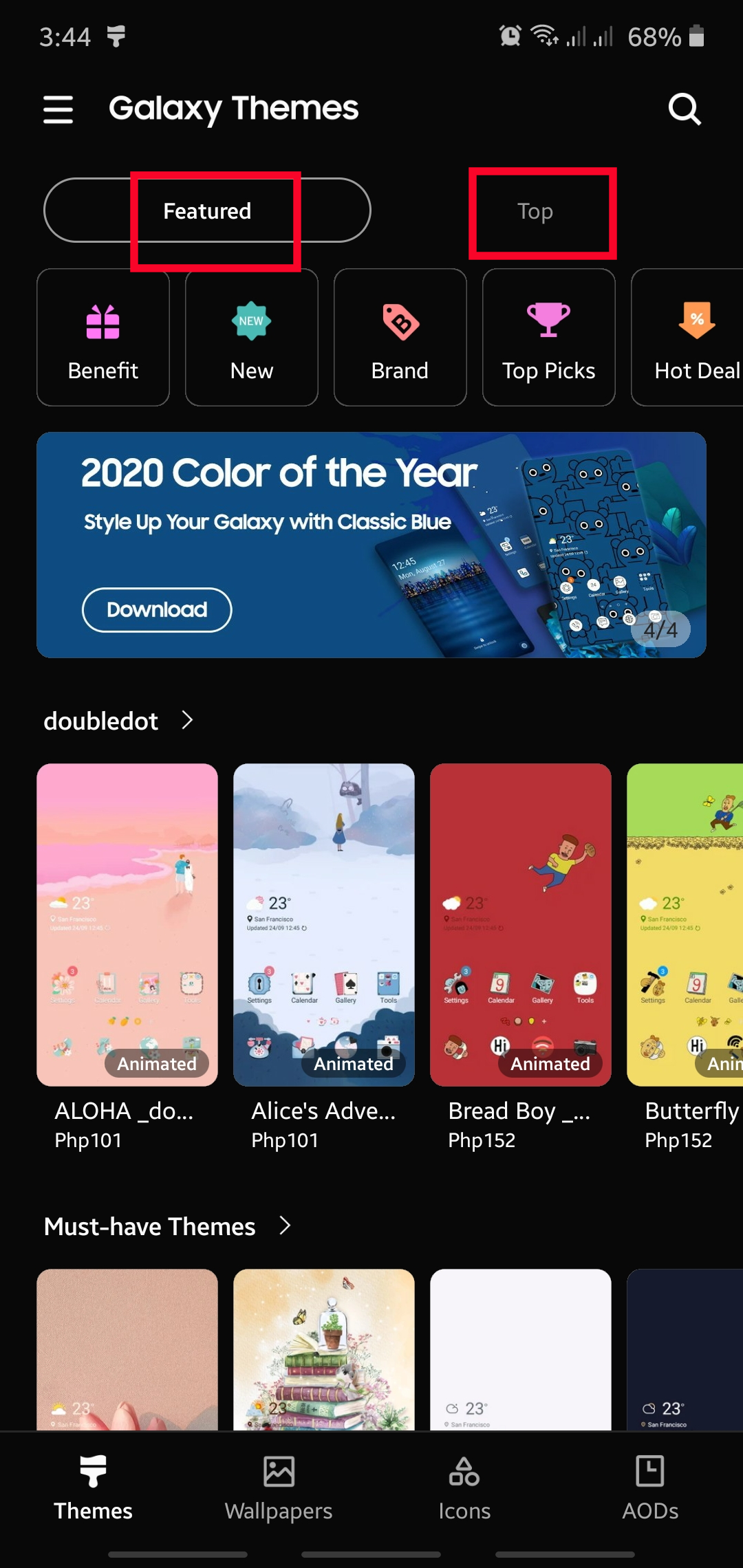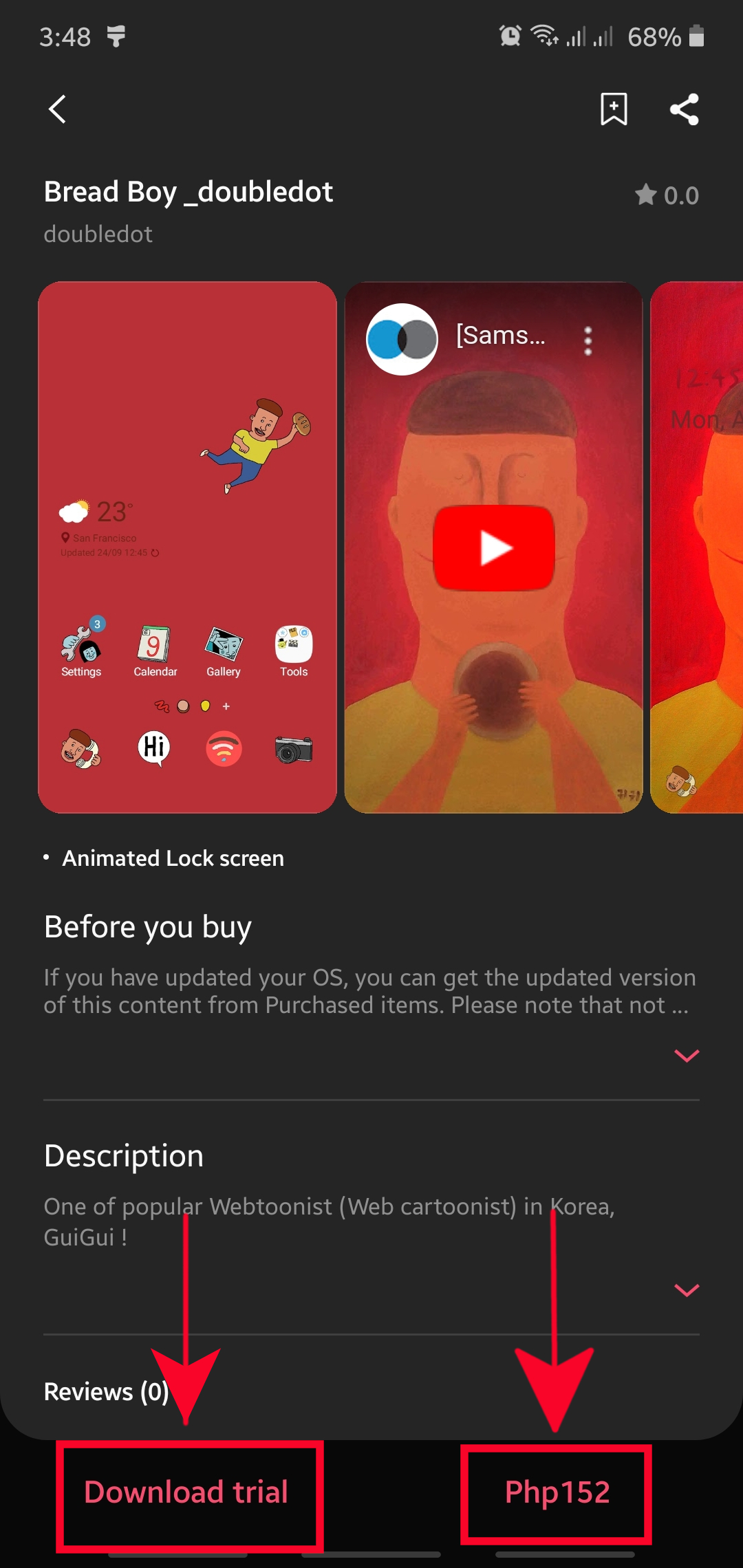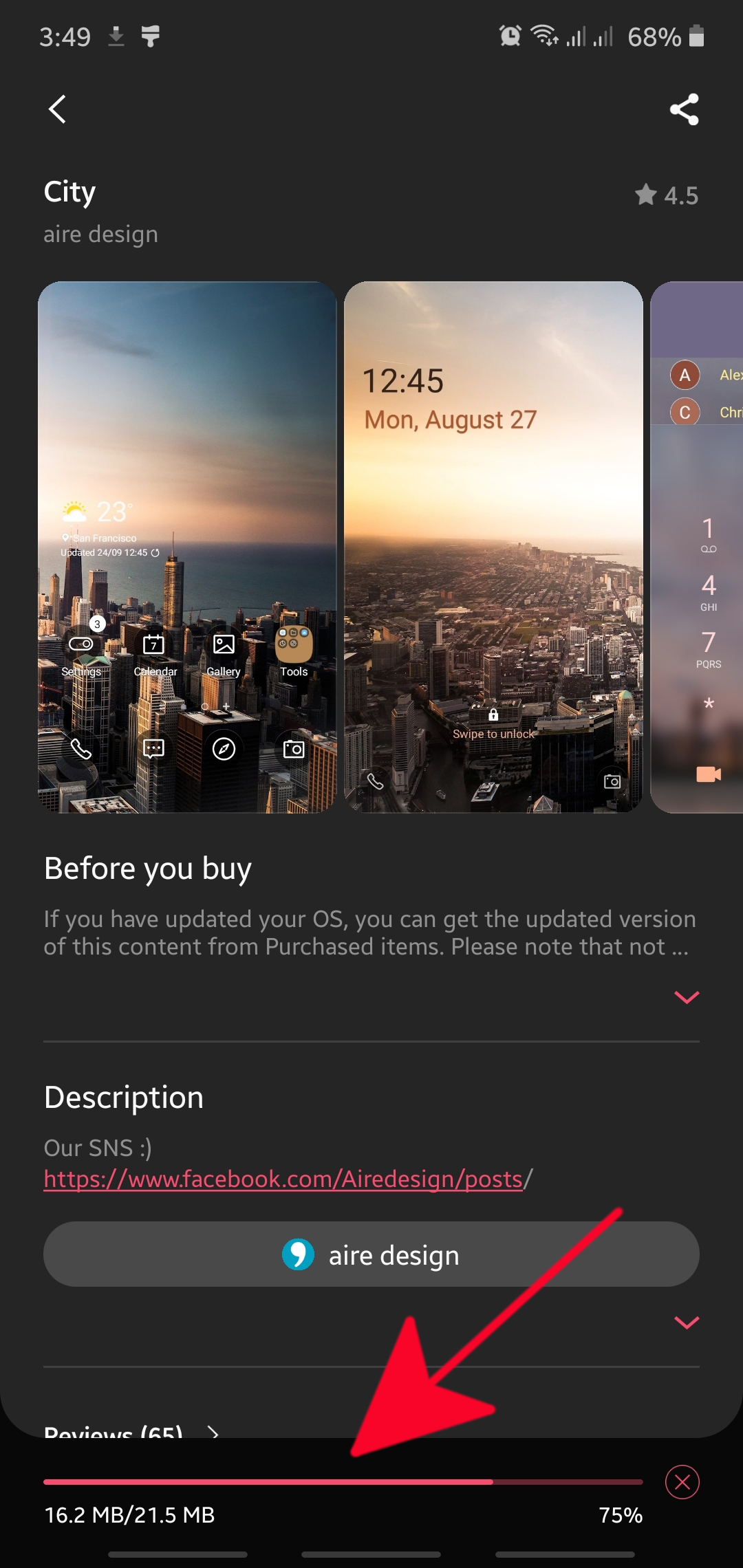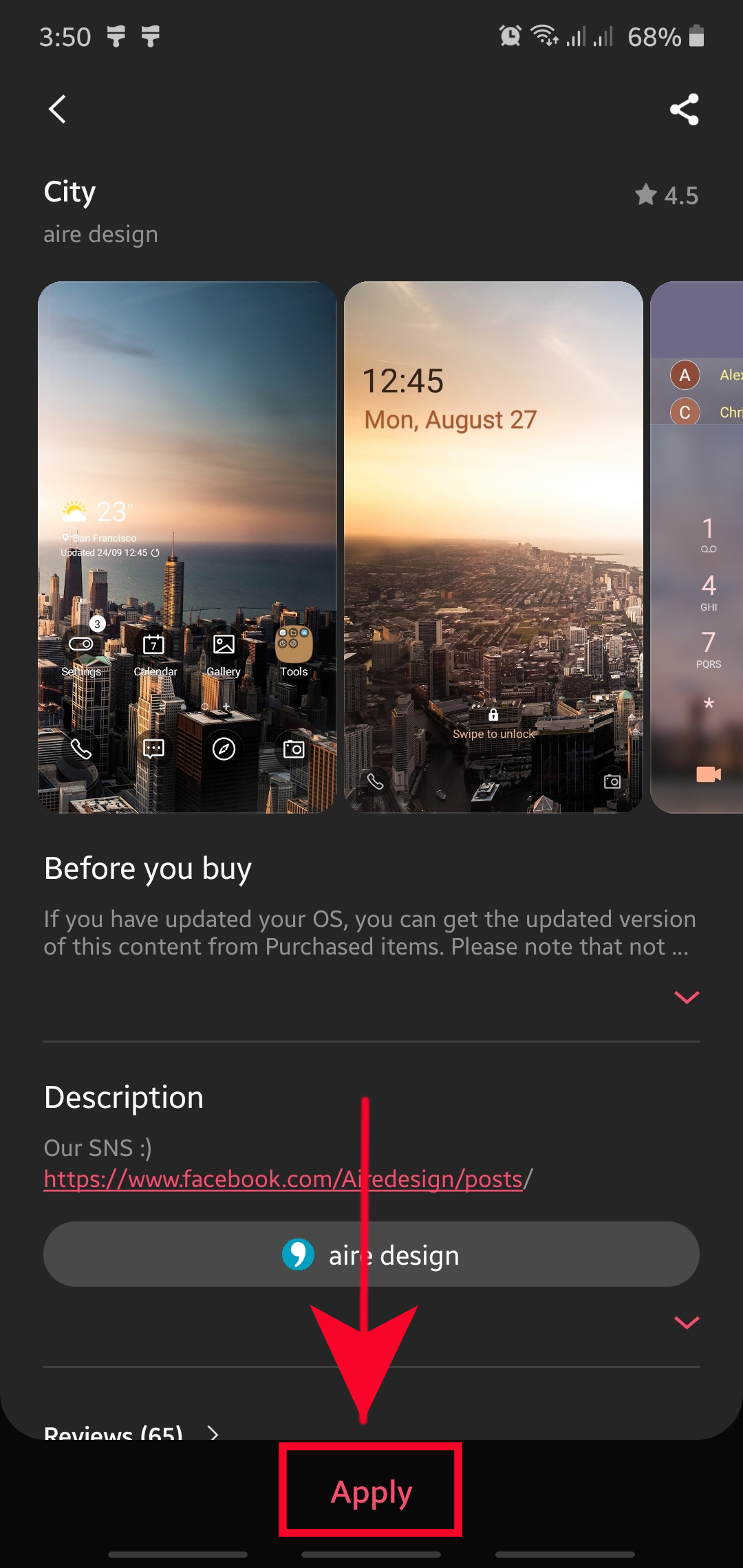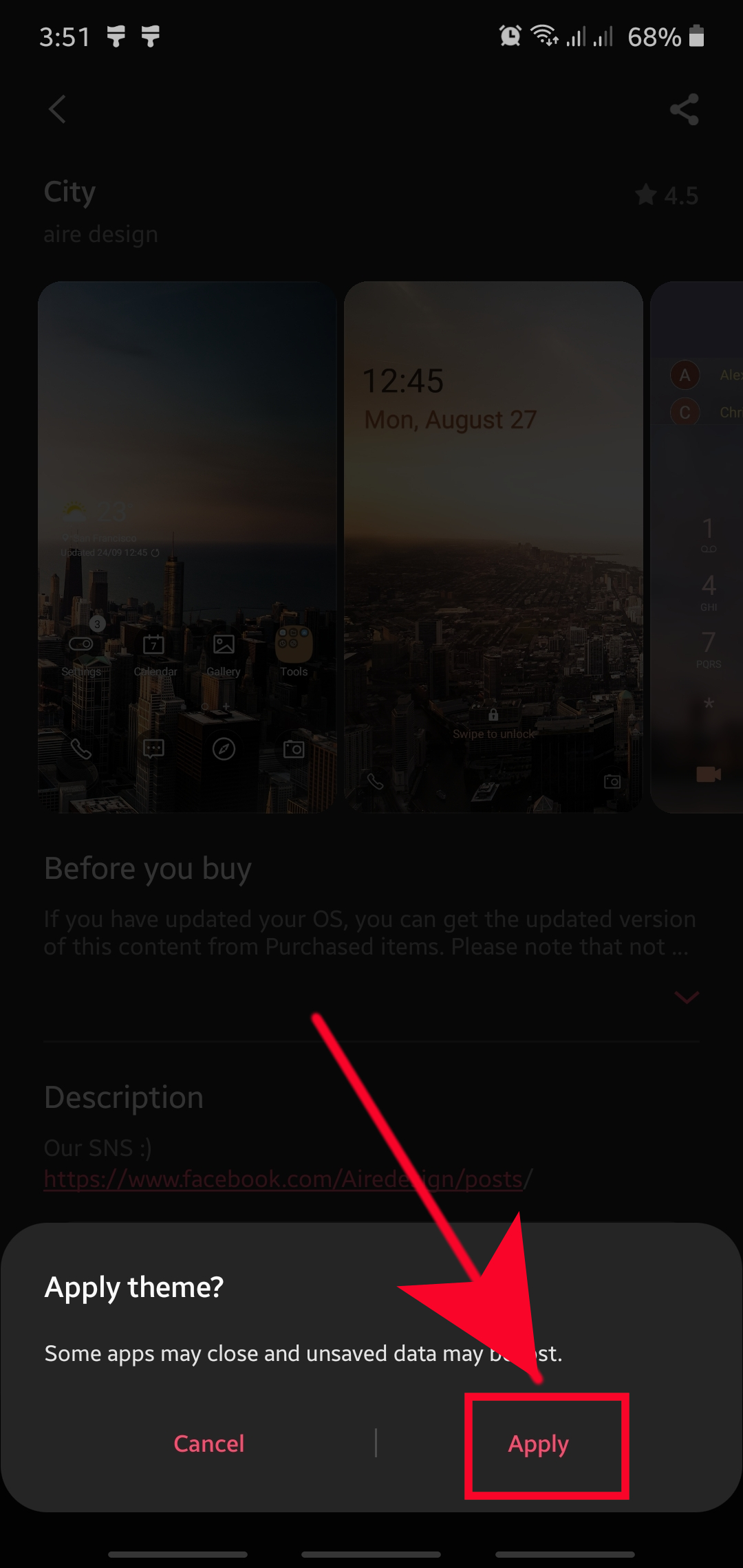How To Use A Theme On A Samsung Galaxy Device
If you want to change the look of your Samsung Galaxy device, there’s no better way to do it than by picking a new theme. A theme is a collection of button-faces, icons, wallpapers, and color schemes. There are many themes that you can choose from Galaxy Themes app and some of them are even free! Learn how to use a theme for your phone by following the steps in this guide.
Using a theme on a Samsung Galaxy
Time needed: 2 minutes.
Before you can use the Galaxy Themes app, make sure you’re signed in to your Samsung account. If you added a Samsung account during the setup, then you’re all good to go. If you removed your Samsung account before, you can add it again by going to Settings>Accounts and backup>Accounts>Add account>Samsung.
Once you’ve taken care of your Samsung account, follow the steps below to start using a theme.
- Open Galaxy Themes app.
Find Galaxy Themes app on the Apps screen. If you can’t locate the app, look for the Samsung folder and open Galaxy Themes from there. Alternatively, you can tap and hold an empty spot in your Home screen and select Themes at the bottom.

- Find the theme you want.
There are two tabs that you can browse Featured and Top. Each of the tabs should give you curated themes so it’s up to you which one to pick. Once you’ve found the theme you like, tap it.

- Download the theme.
If you’re buying a new theme, you’ll have two options to get it: Download trial and the Price of the item. Tap the Download trial button if you want to try out the new theme first, or select the price if you want to get it right away. If you want to use a free theme, simply tap on the Download button at the bottom.

- Wait for the device to download.
Give it a few seconds for the device to download the theme.

- Install the new theme.
After the download, hit Apply at the bottom.

- Confirm installation.
Hit Apply option if prompted.

How to change theme on a Samsung Galaxy device
If you have had enough of the current theme and you want to change it to something fresh, it’s easy to do. Changing the theme is as easy as following simple instructions. You can either download a new theme or revert to the previous one you had before. These are the steps to change to the theme you want:
- Go to the Home screen.
- Tap and hold on an empty area on the screen.
- Tap Themes.
- To check more themes, tap View All.
- Select the theme you want.
- Check more details about the theme, then hit the APPLY button.
- Tap APPLY again to confirm.
Suggested readings:
- How To Factory Reset A Samsung Galaxy Device (Android 10)
- How To Fix Samsung Audio App Crashes After Android 10 Update
- How To Force Quit An App On A Samsung Device
- How To Remove A Virus On Samsung With Safe Mode
Get help from us
Having Issues with your phone? Feel free to contact us using this form. We’ll try to help. We also create videos for those wanting to follow visual instructions. Visit our TheDroidGuy Youtube Channel for troubleshooting.