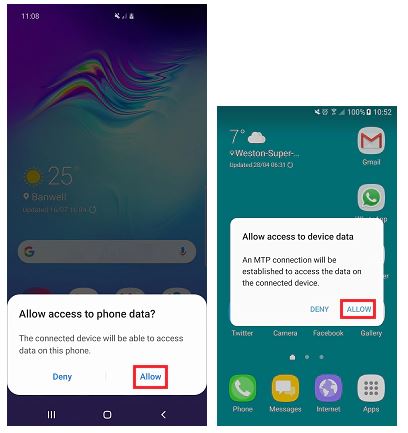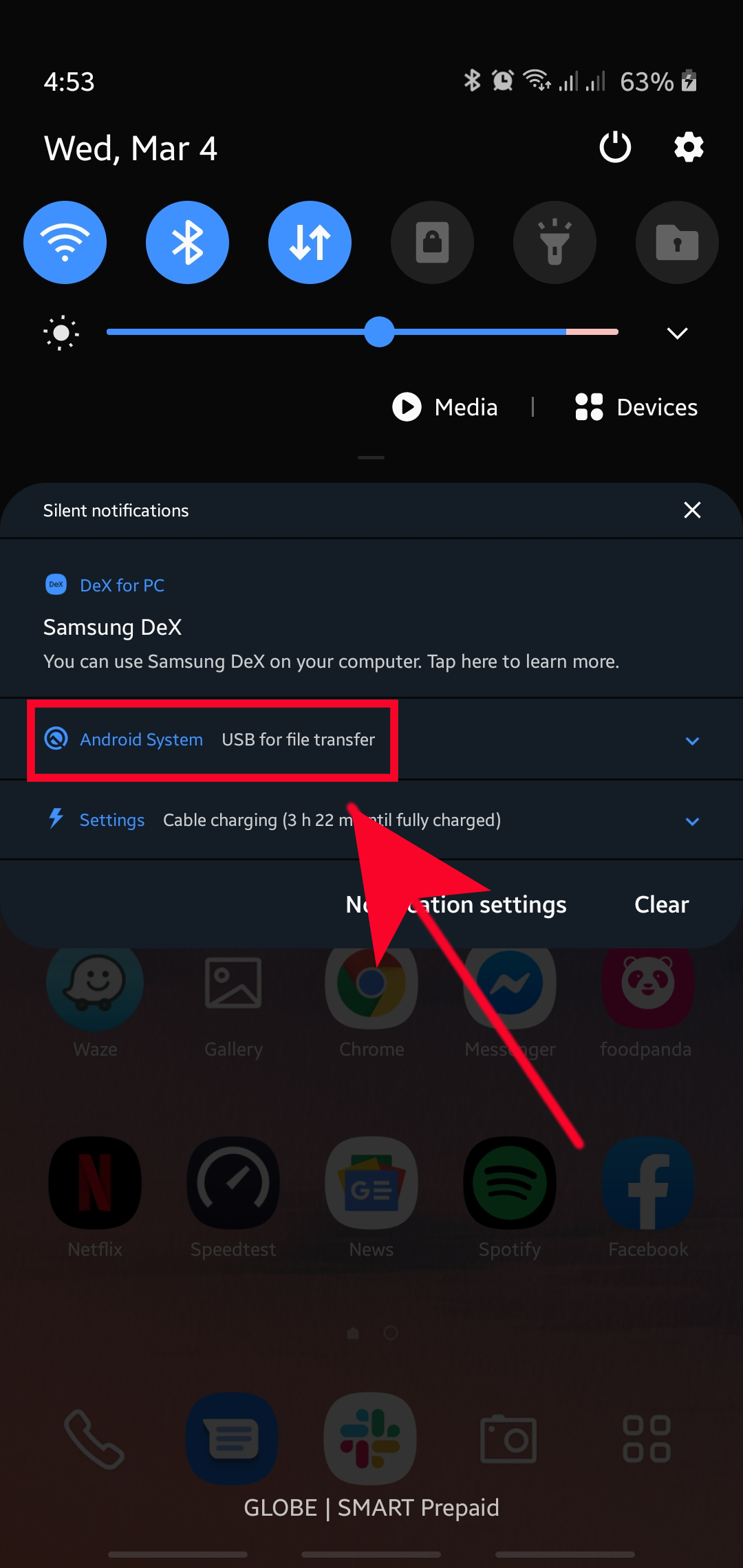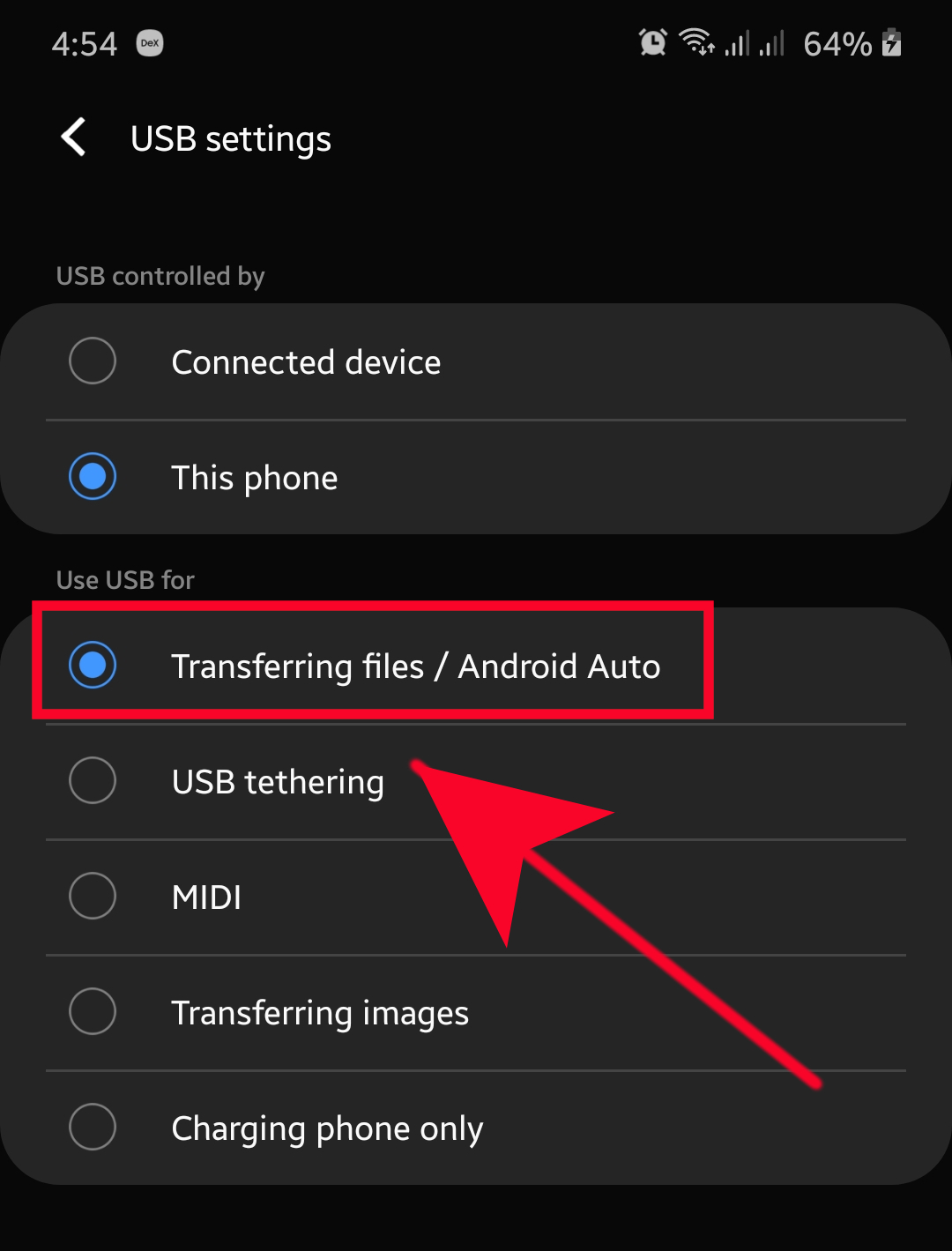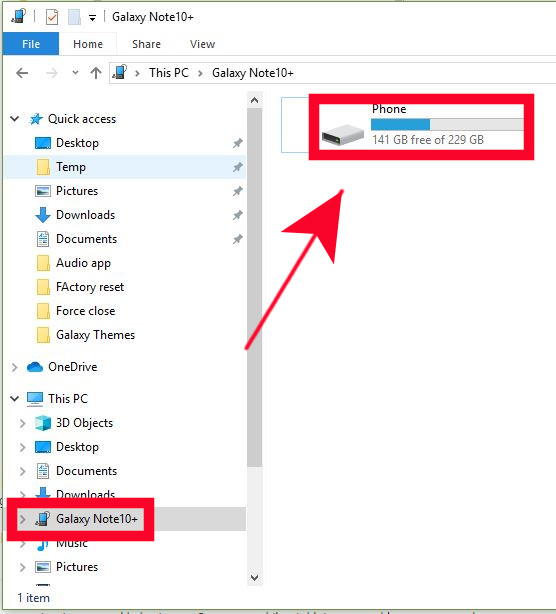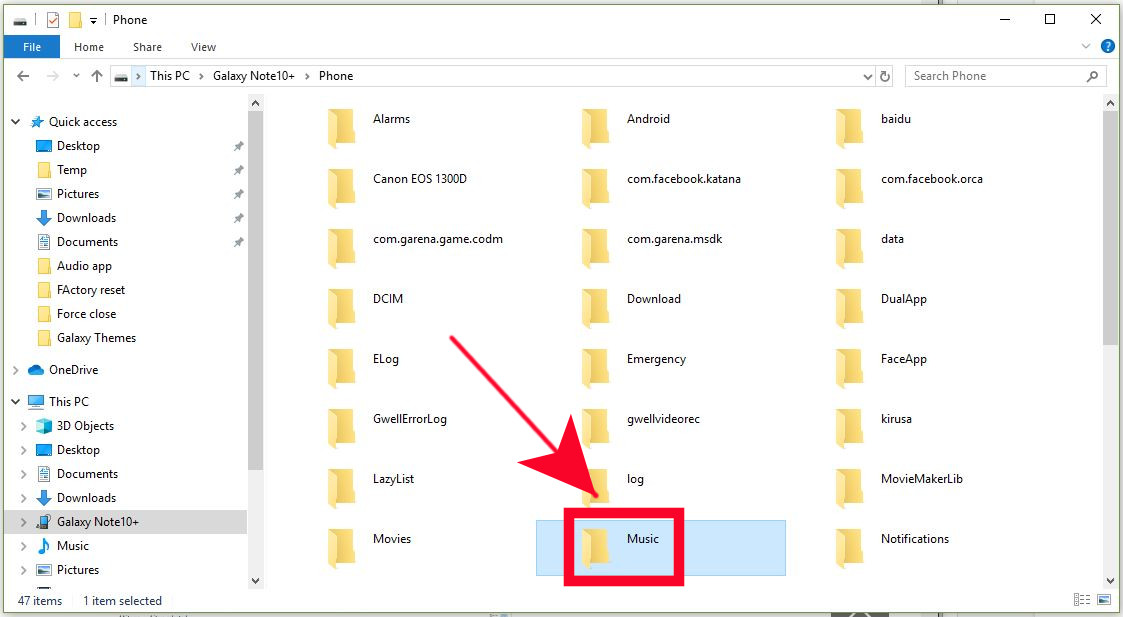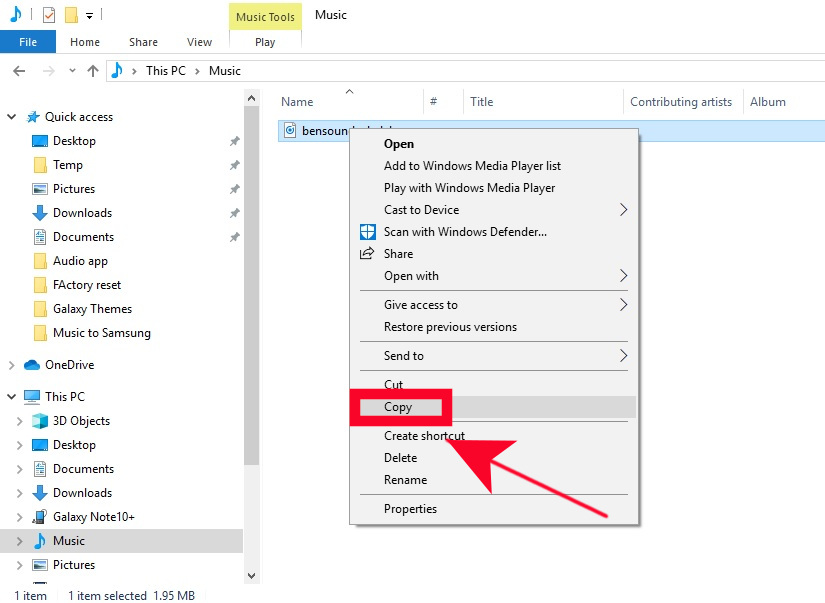How To Copy Music Files To Samsung Device From Windows PC
Although it’s more convenient to listen to music on your Samsung device while using a streaming app like Pandora or Spotify, it’s still also possible to copy music files from your PC and listen to your favorite songs even when there’s no internet connection. This short tutorial will show you how you can easily copy your music from a PC.
Steps to copy music files to your Samsung device
Time needed: 5 minutes.
In order to move your music files from a PC to your Samsung phone or tablet, you’ll need a USB cable. Once you have that taken care of, follow the steps below to start the file transfer.
- Connect your Samsung device to your PC.
If possible, use only the USB cable that comes with your phone. If you can’t use the original cable, ensure that you use a cable that supports MTP connection.

- Select Allow.
If this is your first time to connect to this PC, you’ll be prompted whether to allow access to your phone or not. Tap Allow on your Samsung device.
If you’ve already connected to this PC before, the prompt may not show up at all.
- Access USB options.
Swipe down from the top to pull down the Status bar. Look for Android System USB for file transfer and tap it.

- Select Transferring files.
Tap Transferring files under Use USB for section.

- Access your phone in your PC.
Open File Explorer in your PC and select your device.

- Click on the Music folder.
Find the Music folder in the list and open it.

- Copy your music file to your Samsung device.
Drag and drop or copy the music file from your PC to the music folder. If you are moving a number of files, the transfer may take a longer time to finish.

Suggested readings:
- How To Use A Theme On A Samsung Galaxy Device
- How To Factory Reset A Samsung Galaxy Device (Android 10)
- How To Fix Samsung Audio App Crashes After Android 10 Update
- How To Force Quit An App On A Samsung Device
Get help from us
Having Issues with your phone? Feel free to contact us using this form. We’ll try to help. We also create videos for those wanting to follow visual instructions. Visit our TheDroidGuy Youtube Channel for troubleshooting.