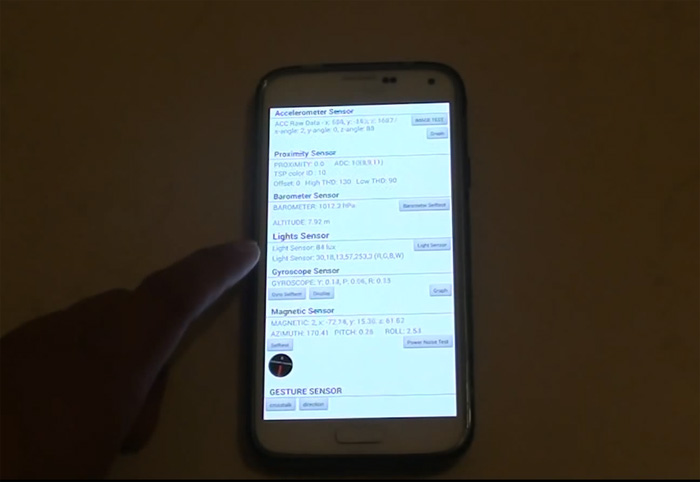How to troubleshoot Samsung Galaxy S5 gyroscope & heart rate monitor issues, more sensor problems
Did you know that the Samsung Galaxy S5 (#Samsung #GalaxyS5) has as many as ten sensors? They’re one of the reasons why the device seems “smarter” than others. More often than not, these sensors are set to be always on by default unless the user turns them off.
For instance, the light sensor is always on by default to make “auto-brightness” feature works. The same as with the proximity sensor which turns off the screen when you place the phone near your face during a phone call.
These sensors aren’t user-replaceable; you cannot just replace them if they got damaged. Samsung or authorized techs, however, can help you out, so don’t worry.
Below are just a few of the sensor-related problems we received from our readers. Try to browse through them to find out if there’s one that’s similar to your issue.
- Galaxy S5 gyroscope stopped working
- Galaxy S5 Heart Rate monitor not working
- Galaxy S5 GPS stopped working after screen replacement
- Galaxy S5 GPS stopped working, won’t locate device on Gmaps / Maps.me
- GPS on Galaxy S5 keeps searching for signal
- Galaxy S5 sensors stopped working
- Galaxy S5 fingerprint scanner doesn’t work sometimes
- Question on Galaxy S5 fingerprint scanner
For those who have other concerns, visit our troubleshooting page and find problems that are the same or similar to what you have. You can then use the solutions we provided. Or, you can just fill out this form and hit submit to contact us. We offer this Android problems consultation service for free so don’t worry about anything. Just provide us with the details of the problem so we can help you more accurately.
Galaxy S5 gyroscope stopped working
Problem: The gyroscope has stopped working, I have look at online forums and tried everything except for a factory reset. I consider myself tech minded and have looked in the settings for gyroscope and couldn’t find anything. Looking forward for a quick response. Thanks, Sam.
Troubleshooting: There’s only so much we can do when it comes to the one of the sensors. If it’s true that you already did everything you can find online, then I assume that for now, you know that all you can do about the gyroscope is to do the virtual calibration, right? The procedure is basically a calibration but in some reported cases, it worked. So, if you haven’t done it yet, I suggest you do that and if you don’t know how, here’s the step-by-step guide.
- Open the phone app in your device.
- Dial *#0*# and you will be brought to a new screen.
- Tap Sensor.
- Place your phone on a level surface.
- Under Gyroscope Sensor section, tap the Gyro Selftest button.
- Test will be conducted in a few seconds and the phone should display either it’s “Fail” or a “Pass.”
If it’s the latter then the gyroscope is just working fine, otherwise, consult a technician. Now, if it says “Pass” but the gyroscope is still acting up, your last resort is to do the master reset. You cannot say you already did everything to troubleshoot the problem without doing this procedure. Being a tech-minded person though, I assume you know what to do before the reset.
- Turn off the device.
- Press and hold the following three buttons at the same time: Volume Up key, Home key, and Power key.
- When the phone vibrates, release the Power key but continue to press and hold the Volume Up key and the Home key.
- When the Android System Recovery screen appears, release the Volume Up and Home keys.
- Press the Volume down key several times key to highlight ‘wipe data / factory reset.’
- Press Power button to select.
- Press the Volume down key until ‘Yes , delete all user data’ is highlighted.
- Press Power button to select and start the master reset.
- When the master reset is complete, ‘Reboot system now’ is highlighted.
- Press the Power key to restart the device.
Galaxy S5 Heart Rate monitor not working
Problem: I got a Samsung Galaxy S5 G900A AT&T unlocked but the carrier on it is MetroPCS. I tried using the heart rate monitor; I placed my finger to the camera sensor but the red light never comes up. I did a reset but to no avail. The red light just never comes on no matter what I did. What do you do to fix this problem and is there a solution to it? Lastly how can I update my software from lollipop 5.0 to 5.1 without waiting for my carrier?
Troubleshooting: Maybe the problem is that you placed your finger over the camera sensor and not over the heart rate sensor just below it. However, assuming you placed your finger correctly over the said sensor but the LED didn’t shoot up the red light and S Health app isn’t reading, then there might be a problem with it.
More often, when it comes to this sensor, a reset always fixes the problem but you already said it didn’t so it’s time you sent it away for repair.
As to the firmware update, well, you can always manually flash a firmware on your phone using the Odin flashing tool. Just download the correct firmware and you’re good to go.
Galaxy S5 GPS stopped working after screen replacement
Question: My screen smashed and a local repairman changed the screen and digitizer. But now my GPS is no longer receiving clearly. GPS tool detects and then drops location. Does the GPS sensor run along the screen? Has the repairman disconnected my GPS? I’m just considering if I need to get to Samsung to have it fixed.”
Answer: Apparently, this is a problem that we (you and I) can’t do something about as it’s apparently a hardware issue, so I’ll just answer your questions.
- All of the chips in your phone is located underneath the display panel.
- We don’t know for sure if it was the tech’s fault that the GPS stopped working or if it was caused by the impact that smashed the screen. But one thing is for sure though, the tech did what he could to replace the display and in fairness to him, you can now use your phone. Also, the chip that handles the GPS and other location services can’t be “disconnected” but if it’s detached from the motherboard, the phone won’t turn on.
- Yeah, I think it’s better you call Samsung and have its tech repair your phone. You’ll then be asked to send it over to them and wait for at least 3 weeks before you can get it back and there’s no guarantee it will be fixed. It’s your call.
Being a technician myself, when a customer walks in with a damaged device, there’s only one thing on my mind–how to fix it and get paid immediately. So, why should I spend more time trying to cause more damages to the device and make it subtle so the owner won’t detect immediately?
If the customer returns after the service because the problem wasn’t fixed, that’s a back job and we aren’t paid for that. I hope you get my point.
Galaxy S5 GPS stopped working, won’t locate device on Gmaps / Maps.me
Problem: Hi, I noticed recently that my GPS stopped working. I received an OTA update a few weeks ago but my OS is still 5.0 lollipop. If I set the location settings to GPS only it wont locate me on Gmaps or Maps.me.
Troubleshooting: This has been one of the common problems reported by Galaxy device owners since S4 and the most effective solution is to delete the system cache. By doing so, you are forcing the new system to create new caches that will work well with it. Here’s how you delete the system caches…
- Turn off the device.
- Press and hold the following three buttons at the same time: Volume Up key, Home key, Power key
- When the phone vibrates, let go of the Power key but continue to press and hold the Volume Up key and the Home key.
- When the Android System Recovery screen appears, release the Volume Up and Home keys.
- Press the Volume Down key to highlight ‘wipe cache partition.’
- Press the Power key to select.
- When the wipe cache partition is complete, ‘Reboot system now’ is highlighted.
- Press the Power key to restart the device.
GPS on Galaxy S5 keeps searching for signal
Problem: I’m currently in roaming but don’t see how that could cause the error. I tried the apps gps test and gps status and toolbox as well as a phone tester app. When in the gps section all I get is a continuing search for a signal. I wiped the cache from the recovery menu but to no avail.
Don’t know if this relates but I noticed recently that my downloads stops (on wifi) when screen is off regardless of the keep wifi on when screen off option. I uninstalled clean master and it seems it stopped. Can’t pin point gps unable to find a connection to anything obvious though.
Don’t really want to do a FR if I don’t have to. With respect, Niksa.
Troubleshooting: Hello Niksa! Try booting your phone into safe mode first by following these steps:
- Turn the device off.
- Press and hold the Power key.
- When ‘Samsung Galaxy S5′ appears on the screen, release the Power key.
- Immediately after releasing the Power key, press and hold the Volume down key.
- Continue to hold the Volume down key until the device finishes restarting.
- Safe mode will display in the bottom left corner of the screen.
- Release the Volume down key when you see Safe Mode.
While in safe mode, try to see if the phone can lock in to your position. If so, try wiping the cache partition as it always fixes this kind of problem, otherwise, you really don’t have any option left but to do the master reset.
Galaxy S5 sensors stopped working
Problem: Never had issue I couldn’t resolve. I’m a tech guy, bizarre. Gyro, accelerometer, gravity stopped a few months ago. Last night I factory reset and did not perform restore. Fresh install. Still nothing.
Answer: My question is did you do some things that only us tech guys do? Like install custom ROMs, root, etc.? If so, try flashing the stock firmware and it should be fixed, otherwise, it’s time you sought assistance from a tech guy that’s techier than you. Get what I mean?
Galaxy S5 fingerprint scanner doesn’t work sometimes
Problem: The fingerprint scanner sometimes works perfectly, other times appears totally inert. When it’s inert, I can’t access the phone, or even get an error message from the scanner. It just ignores my finger altogether. Turning the phone off and then on usually resolves the problem, but it keeps recurring the next day. The malfunction is unpredictable and happens once or twice a day. Carrier is Three in the UK.”
Answer: If we were Samsung or even slightly affiliated with the company, we would tell you to check your settings, make sure you properly place your finger over the scanner, etc. but we’re not. So, I tell you you’re not the only having this problem and while the company did a good job in packing the fingerprint scanner with the S6, its technology is far from perfection. Needless to say, we can’t do anything about it but Samsung can. Let’s just hope the recent Android 6 Marshmallow update will address this problem because if not, well, there are other better smartphones out there.
Question on Galaxy S5 fingerprint scanner
Question: I used my fingerprint as a password until I read your article that said it wasn’t safe. Has Samsung fixed this issue?
Answer: As far as the fingerprint scanner is concerned, well, there are no reports that suggest the device was unlocked by using a different set of fingerprints. There were, however, complaints from owners being locked out because the device couldn’t recognize their fingerprints. So, I think it’s safe in a sense.
Is it reliable? No.
Has Samsung fixed it already? Not yet.
Will it ever be fixed? No one knows.
I hope I’ve answered your questions sufficiently.
Connect with us
We are always open to your problems, questions and suggestions, so feel free to contact us by filling up this form. This is a free service we offer and we won’t charge you a penny for it. But please note that we receive hundreds of emails every day and it’s impossible for us to respond to every single one of them. But rest assured we read every message we receive. For those whom we’ve helped, please spread the word by sharing our posts to your friends or by simply liking our Facebook and Google+ page or follow us on Twitter.