How To Fix The PS4 Controller Flashing White Issue
The PS4 controller is usually bundled with the PS4 gaming console when you buy it. You will get the DualShock 4 wireless controller which does not need any wires to connect to the gaming console. Although this is a solid performing controller there are instances when certain issues can occur which we will be addressing today. In this latest installment of our troubleshooting series we will tackle the PS4 controller flashing white light issue.
PC Gamer’s Dilemma: Resolve PS4 Controller Issues on PC
The flashing white light on a PS4 controller is an indication that it is not successfully connecting to the console. This issue can prevent you from enjoying your favorite games, and it can be quite perplexing if you’re unsure of the underlying cause. When this occurs, the controller may not respond to any button inputs, leading to a frustrating experience.
Common Causes for PS4 Controller Connectivity Issues on PC
Several factors can contribute to the PS4 controller flashing white. Here are some common causes you should consider:
- Low Battery: One of the primary reasons for the flashing white light is a low battery. When the battery charge is insufficient, the controller may fail to establish a stable connection with the console.
- Wireless Interference: Interference from other wireless devices, such as routers, smartphones, or even other controllers, can disrupt the connection between the PS4 controller and the console, leading to the flashing white light issue.
- Syncing Problems: In some cases, the controller may fail to sync correctly with the console, resulting in the flashing white light. This can occur due to a faulty sync cable or an incorrect syncing process.
How To Fix The PS4 Controller Flashing White Issue
Before performing any of the recommended troubleshooting steps listed below it’s best to restart your PS4 first. This action refreshes the operating system and remove any corrupt temporary data that could be causing the blinking white problem.
There are several factors that can cause this particular problem ranging from a glitch in the controller, setting misconfiguration to a system software issue. Listed below are the recommended troubleshooting steps you need to do to fix this problem. Read on and be guided accordingly.
Fix #1: Reset the controller to fix the blinking white issue on your controller

The first thing you will need to do in this case is to refresh the controller by resetting it. Here’s how:
- Use a small pin, paper clip or something similar to press the reset button on your controller for 3 seconds. The reset button is located on the back by the top right screw near the L2 shoulder button. Take note that the controller should be turned on and the white light should be blinking when you do this.
- Once you have reset the controller, 1 turn your PS4 off completely. Wait for 2-3 minutes.
- Turn your PS4 back on and try connecting the controller to the console.
- Check if the PS4 controller flashing white issue still occurs.
Fix #2: Try using a micro USB cable to connect the controller to the PS4

Another way for the controller to connect to the PS4 is by using a wired connection. You should try to check if this works and if it does you can switch back to a wireless connection.
- Turn off your PS4 device from the front of the console and put it in sleep mode.
- When all the lights from the console disappear after performing step 1 , unplug the power cable from the outlet.
- Press the power button on the PS4 for 30 seconds to make sure all the power is drained.
- Connect the controller to the PS4 USB micro cable.
- Turn on the console.
- Check if the PS4 controller flashing white issue still occurs. If it doesn’t then try switching back to a wireless connection.
If using another USB cables doesn’t correct the problem, try the next solution.
Fix #3: Try using a different controller
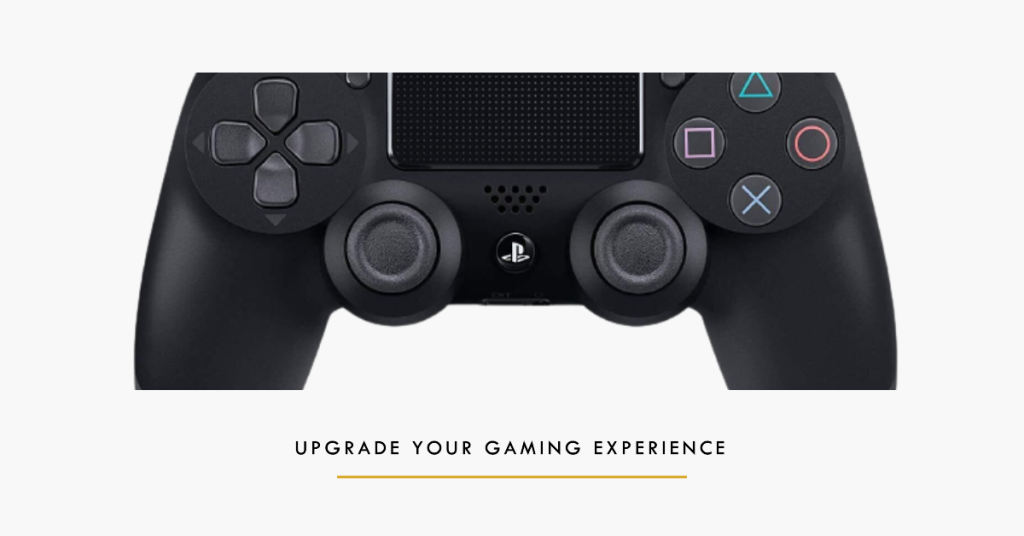
You will make some setting changes on the console using this second controller.
- Connect the second controller to the console properly and make sure it is working.
- Use the second controller to go to Settings > Devices > Bluetooth Devices. Make sure that only the working controller is present in this window.
- On the controller which isn’t working, press the Share button for 5 seconds or so. Also, press the PS button at the same time until you see the light bar flash twice every second or so.
- After following both steps, you will now see both controllers (Working: Greenlight, Connected; Not-working: No green light).
- Now using the working controller, select the not-working controller and it will attempt to pair with the device (it will show ‘Please wait’).
- You will be asked to connect to the new device. Press Yes.
- Check if the PS4 controller flashing white issue still occurs.
If using another controller fails to fix the problem, troubleshoot further.
Fix #4: Enable Safe Mode

Safe Mode starts the console with only the essential functions. From here you can perform several troubleshooting steps.
- Press the Power Button present on the front panel of the PS4 to turn it off. The indicator will blink a few times.
- When the PS4 is off, press and hold the Power Button. Continue to press and hold the Power button until you hear two beeps. The first beep will usually be heard when you press it initially and the second beep when you keep pressing it (for around 7 seconds).
- After performing step 2 successfully, connect the PS4 controller with a USB cable and press the PlayStation button present on the controller. You are now successfully in Safe Mode.
- Once you are in safe mode, select the 5th option “Rebuild Database”. This option will scan your entire drive and create a new database of the content. Wait until the process is complete (it may take some time depending on the amount of data). This option may erase all your data and configurations on your PlayStation 4. Remember to save your data correctly before you proceed with this solution.
- Check if the PS4 controller flashing white issue still occurs.
Suggested readings:
- How To Fix FIFA 21 Unable To Connect To EA Server Error | NEW 2020!
- How To Fix FIFA 21 Won’t Install (Download Issues) | NEW 2020!
- How To Fix Super Mario 3D All-Stars Crashing Issues | NEW 2020!
- How To Fix Serious Sam 4 Crashing (Or Won’t Launch) | NEW 2020!
I hope that we are able to help you fix the flashing white light issue on your PS4 controller. Please show us your support by sharing this post to your friends and relatives. You can also visit our TheDroidGuy Youtube Channel for more troubleshooting videos and tutorials. Don’t forget to subscribe!