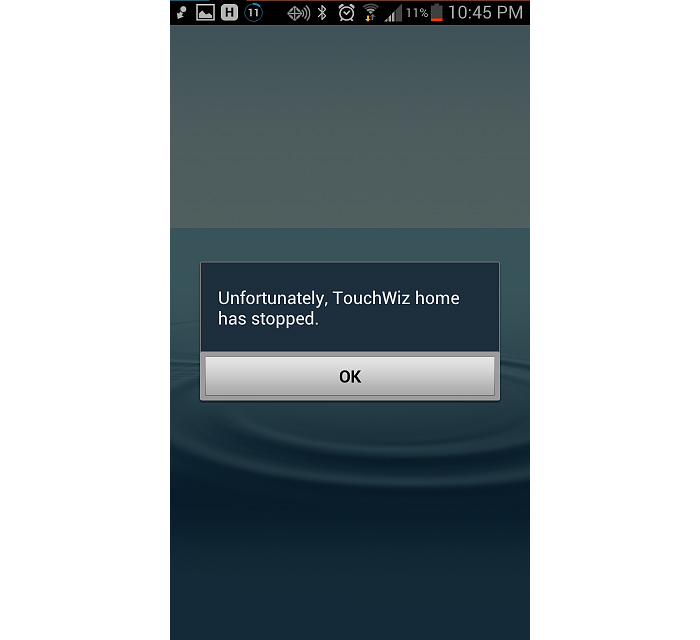How to fix Samsung Galaxy S6 Edge “Unfortunately, Touchwiz Home has stopped” error
In this post, I will address a problem that any Samsung Galaxy S6 Edge owner may encounter including the error message “Unfortunately, Touchwiz has stopped” and it’s variation “Unfortunately, Touchwiz Home has stopped.” Touchwiz is Samsung’s interface that comes embedded in the stock firmware of its high-end devices.
Other prompts you may also encounter that are equally annoying are “Complete action using Touchwiz,” which gives you two options: Touchwiz Easy and Touchwiz Home. There’s also the “Use Touchwiz Home as Home,” which allows you to set it just for once or always. Read on to know more about these problems and how to fix them.
For those who have different problems, visit our S6 Edge troubleshooting page where we list down every problem we address each week. There’s a chance we already addressed your problem before or other owners reported similar ones. Try to find related issues and use the solutions we suggested. If they won’t work, then fill up this form and hit Submit to contact us directly.
Here are the problems covered in this post…
- “Complete action using Touchwiz” prompt keeps popping up
- Touchwiz crashes while moving icons to folders on S6 Edge
- Galaxy S6 Edge freezes shortly before Touchwiz error pops up
- “Unfortunately, Touchwiz Home has stopped” error pops up
- “Use Touchwiz Home as Home” prompt keeps popping up
- Touchwiz Home crashes when uninstalling apps
“Complete action using Touchwiz” prompt keeps popping up
Problem: This problem just started with my Galaxy Note 5 and I don’t have a clue why it started to happen. Whenever I hit the Home button, there’s a prompt asking me to “Complete action using Touchwiz” and then it gives me two options to choose from: Touchwiz Easy and Touchwiz Home. I chose Touchwiz Easy first thinking the prompt won’t appear anymore but it did so I chose the second and the same thing happened. It may not be a serious problem as the phone still functions the way it should but it’s just super annoying and if you guys know how to get rid of it, please help me.
Related Problem: Hello, my name’s Yassi. I own a Galaxy Note 5 and it’s giving me a hard time since every time I press the Home button, I am being asked to choose between touchwiz easy and touchwiz home. What’s the difference between these two and what can I do to prevent the error from showing up again. Thanks guys.
Troubleshooting: This is a common problem with Samsung’s high-end devices or those that use Touchwiz as the default UI. Typically, this prompt shows if you changed the default launcher in your phone, however, there are always times when things glitch in the phone and perhaps, this is just one of those moments. Don’t worry, it’s easy to fix this problem:
- From any Home screen, tap Apps.
- Tap Settings.
- Scroll to ‘APPLICATIONS,’ then tap Application manager.
- Swipe right to the ALL screen.
- Scroll to and tap the SetDefaultLauncher service.
- Tap Clear cache.
- Tap Clear data, then OK.
Now hit the Home button again and you’ll be prompted to choose between those two options, choose Touchwiz Home and that would be it. I hope this helps.
Touchwiz crashes while moving icons to folders on S6 Edge
Problem: I want to re-organize all my apps and place their icons in folders based on their functions. I already tried it before but then there was a minor update which I downloaded a few days ago. After the update, I did a factory reset and reinstalled all my apps back. Now, when I move an icon to a folder, I am prompted with an error message saying “Unfortunately, Touchwiz has stopped.” Can you guys shed light on this issue? Why can’t I move apps now?
Troubleshooting: I think it’s an issue with the Touchwiz itself and the most common solution to this kind of problem is to clear the cache and data of the service.
- From any Home screen, tap Apps.
- Tap Settings.
- Scroll to ‘APPLICATIONS,’ then tap Application manager.
- Swipe right to the ALL screen.
- Scroll to and tap Touchwiz.
- Tap Clear cache.
- Tap Clear data, then OK.
If this doesn’t work, perform a master reset and try to move icons to a folder without installing third-party apps yet. If you can do so without being greeted by the error message, then there’s a chance a third-party app is causing the problem. Try to install your apps but after the installation, move the icon to a folder until you find the app that triggers the error.
How to master reset Galaxy S6 Edge
- Turn off your Samsung Galaxy S6 Edge.
- Press and hold the Volume Up, Home and Power keys together.
- When the device powers on and displays ‘Power on logo’, release all keys and the Android icon will appear on the screen.
- Wait until the Android Recovery Screen appears after about 30 seconds.
- Using the Volume Down key, highlight the option, ‘wipe data/factory reset’ and press the Power key to select it.
- Press the Vol Down button again until the option ‘Yes — delete all user data’ is highlighted and then press the Power key to select it.
- After the reset is complete, highlight ‘Reboot system now’ and hit the Power key to restart the phone.
Galaxy S6 Edge freezes shortly before Touchwiz error pops up
Problem: This problem occurs several times a day and it’s very annoying. My new S6 Edge keeps freezing and shortly after it has become active, the error message “Unfortunately, Touchwiz has stopped” pops up. Tried rebooting my phone countless times but the problem is still happening. I’m at a loss now and I need your help. Thanks.
Troubleshooting: While the error specifically mentions of an app or service that crashes, I believe there’s more to the freezing problem than the error is telling you. In fact, I believe the error is just the result of the freezes. The real problem is the performance of your phone because as you said, the phone freezes first and then the error shows up. Here’s what I suggest you do:
- Boot your phone in safe mode to observe if the performance would improve or if the error would still pop up.
- If there’s a significant improvement in the performance of your phone and no errors pop up, then I suggest you do the master reset. But don’t forget to backup all your data first as they will all be deleted. Just follow the procedures above on how to master reset your S6 Edge.
How to boot Galaxy S6 Edge in safe mode
- Turn off your Galaxy S6 Edge.
- Press and hold the Power key.
- When ‘Samsung Galaxy S6 Edge’ appears, immediately release the Power key and then press and hold the Volume Down button.
- Continue holding the Volume Down button until the phone finishes the restart.
- When you see Safe Mode on the lower left corner of the screen, release the button.
“Unfortunately, Touchwiz Home has stopped” error pops up
Problem: Hi guys. I hope you can help me with my problem. First off, my phone is a Galaxy S6 Edge, I bought it brand new and it’s still a couple of months old. It’s not rooted and not tampered in any way. The problem is that there’s an error that keeps showing up and it says “Unfortunately, Touchwiz Home has stopped” and since this problem started, all of my widgets got lost. How can I fix this?
Troubleshooting: The Touchwiz Home services in just one of the services that come embedded in Samsung’s proprietary Touchwiz UI. That said, it’s easier to fix this kind of problem because it’s basically just one service that crashes. Just follow these steps and the problem will be solved:
- From any Home screen, tap Apps.
- Tap Settings.
- Scroll to ‘APPLICATIONS,’ then tap Application manager.
- Swipe right to the ALL screen.
- Scroll to and tap Touchwiz Home.
- Tap Clear cache.
- Tap Clear data, then OK.
“Use Touchwiz Home as Home” prompt keeps popping up
Problem: There is a window that pops up and it says “Use Touchwiz Home as Home” and then there are two options “Just once or Always.” I would always choose Always but it keeps coming back any time it wants to show up. My phone has been working fine but after an update, it started doing this. Can you help?
Troubleshooting: While updates are supposed to fix some problems, more often they’re the problem themselves. That’s one of the reasons why a lot of users are hesitant to download them. But anyway, try this procedure first:
- From any Home screen, tap Apps.
- Tap Settings.
- Scroll to ‘APPLICATIONS,’ then tap Application manager.
- Swipe right to the ALL screen.
- Scroll to and tap Touchwiz Home.
- Tap Clear cache.
- Tap Clear data, then OK.
If it failed and you have other launchers installed, uninstall them first and then follow this procedure:
- From any Home screen, tap Apps.
- Tap Settings.
- Scroll to ‘APPLICATIONS,’ then tap Application manager.
- Swipe right to the ALL screen.
- Scroll to and tap the SetDefaultLauncher service.
- Tap Clear cache.
- Tap Clear data, then OK.
If all else fails, backup your data and perform the master reset.
Touchwiz Home crashes when uninstalling apps
Problem: I can’t uninstall any of the apps I installed because if I attempted to do so, an error message would pop up. It’s about touchwiz that stopped working or something like that. There’s a couple of apps I want to uninstall but the error gets in the way. How to I uninstall apps without being greeted by the error?
Troubleshooting: The phone is in easy mode that’s why it’s acting like that. Use the standard mode to bring everything back to normal:
- From any Home screen, tap Apps.
- Tap Settings.
- Scroll to Personalization section.
- Touch Easy Mode.
- Now choose Standard Mode.
TouchWiz Home Issues For Other Devices
Galaxy Note 2 Touchwiz Home
Galaxy Note 3 Touchwiz Home
Galaxy Note 4 Touchwiz Home
Galaxy Note 5 Touchwiz Home
Galaxy S3 Touchwiz Home
Galaxy S4 Touchwiz Home
Galaxy S5 Touchwiz Home
Galaxy S6 / S6 Edge / S6 Edge+ Touchwiz Home
Connect with us
We are always open to your problems, questions and suggestions, so feel free to contact us by filling up this form. We support every Android device available and we are serious in what we do. This is a free service we offer and we won’t charge you a penny for it. But please note that we receive hundreds of emails every day and it’s impossible for us to respond to every single one of them. But rest assured we read every message we receive. For those whom we’ve helped, please spread the word by sharing our posts to your friends or by simply liking our Facebook and Google+ page or follow us on Twitter.