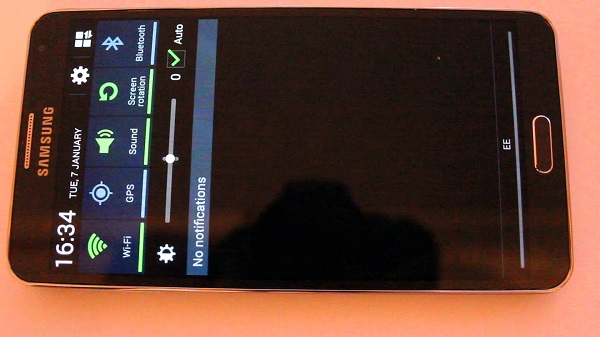How To Fix Samsung Galaxy Note 3 Wi-Fi & Mobile Data Connectivity Issues [Part 2]
Welcome to the second part in our troubleshooting series regarding Wi-Fi and mobile data connectivity issues on the Samsung Galaxy Note 3.If you own this particular device and you are having a problem connecting to the Internet then you have come to the right place as we will be discussing this type of issue.
In this latest installment of the series we will tackle six real world problems that our readers have sent us. We will be providing the necessary troubleshooting steps that needs to be done to resolve these issues.
If you own this particular device then I suggest you bookmark this page on your favorite browser as this will become a useful guide in case you experience these issues in the future.
If you own a Galaxy Note 3 or any other Android device for that matter then feel free to contact us using this form. We will be more than happy to assist you with any concern that you may have with your device. This is a free service we are offering with no strings attached. We however ask that when you do contact us try to be as detailed as possible so that an accurate assessment can be made and the correct solution can be given.
If you would like to browse the previous parts in this series then check out this link.
Aside from sending us an email you may also reach us at our Facebook and Google+ social media accounts.
Note 3 No Internet Access
Problem: No Internet access, not updating or uploading. Sometimes I hit a website for my work and an old job back in April still comes up even though it’s been closed out. Hope you can help me. Thank you.
Solution: How do you connect your phone to the Internet? Are you connecting using Wi-Fi or through mobile data?
If you are connecting to the Internet using Wi-Fi try to restart your phone and the router. Once your phone has fully booted up go to the Wi-Fi settings then turn it on. Search for your Wi-Fi connection then forget it. Connect to your Wi-Fi connection again. You may have to enter a password if you have a secure connection.
You should also try connecting to a different Wi-Fi network and see if the issue is the same.
If you are connecting to the Internet using our mobile data network then make sure that you have an active mobile data subscription. You should also check your phone APN settings and make sure it matches the one your carrier is using. To get your carrier APN setting try checking on their website or contact their technical support hotline.
- From any Home screen, tap the Menu key.
- Tap Settings.
- Tap the Connections tab.
- Tap More networks.
- Tap Mobile networks.
- Tap Access Point Names.
- If available, tap your carrier’s APN setting.
- Verify and update the following settings for the Data APN if necessary.
Note 3 No APN Settings
Problem: My phone does not have any tab under mobile network called APN and so can’t save network setting to browse, some times it trys to activate on re boot but always fails to and for that reason I can’t browse.
Solution: Your phone APN settings may have been deleted. You need to add the APN settings that your carrier is using.
- From any Home screen, tap the Apps icon.
- Tap Settings.
- Tap the Connections tab.
- Tap More networks.
- Tap Mobile networks.
- Tap Access Point Names.
- Tap the Menu key, and then tap New APN.
You can get the correct APN settings from your carrier website or by calling their technical support hotline.
Note 3 Not Connecting To Wi-Fi Network
Problem: My WiFi will not actively connect once near the known networks of my home or other various locations it has in the past. I must power off and on the WiFi radio in order to get it to connect. Once I do it connects immediately. If I pull up the wifi once in range and I have yet to cycle the power to the wifi is stuck in scanning mode. It will not auto switch. Once I move away from the wifi it connects to after cycling power it loses connection and migrates right back to 4g. I have turned off every selection you previous artist have mentioned. I have also cleared the Cache Partition as you have described. I too suffer battery drain that has increased. Any more ideas?
Solution: Since the issue gets resolved once you power off and on the Wi-Fi switch then this issue may be software related. Try to check if there are any new software updates available for your phone and apply them if available.
You should also check if a certain third party app installed in your phone is causing this issue to occur by starting your phone in Safe Mode.
- Turn the device off.
- Press and hold the Power key.
- When ‘GALAXY Note 3’ appears on the screen, release the Power key. Immediately after releasing the Power key, press and hold the Volume down key.
- Continue to hold the Volume down key until the device finishes restarting.
- ‘Safe mode’ will display in the bottom left corner of the screen. Release the Volume down key when you see ‘Safe Mode.’
Try to check if you are having the same Wi-Fi problems in this mode. If the issue does not occur then it may be caused by a third party app. Find out what app is causing this and uninstall it.
If however the problem still occurs in Safe Mode then you need to backup your phone data and do a factory reset.
- Turn off the device.
- Press and hold the following three buttons at the same time: Volume Up key, Home key, Power key.
- When ‘GALAXY Note 3’ appears on the screen, release the Power key but continue to press and hold the Volume Up key and the Home key.
- When the Android System Recovery screen appears, release the Volume Up and Home keys.
- Press the Volume down key to highlight ‘wipe data / factory reset.’
- Press Power button to select.
- Press the Volume down key to highlight ‘delete all user data.’
- Press Power button to select and start the master reset. When the master reset is complete, ‘Reboot system now’ is highlighted.
- Press the Power key to turn the restart the device.
Note 3 Wi-Fi Not Turning On
Problem: My phone is a samsung note3 n900, and my wifi is not turning on, neither the bluetooth. I did hard reset and soft reset. but it’s still not working. please I need your help.
Solution: For this model a single chip is responsible for controlling the Wi-Fi and Bluetooth feature. This chip may already be defective. Bring your phone to an authorized service center and have it checked.
Note 3 Not Connecting To Mobile Data
Problem: Okay. I have an att phone put on straight talk. That phone broke so I got one just like it and now that I have had this phone my internet is not working. I can’t browse the web or send an receive MMS. Also I cannot download any apps unless I’m connected to wifi. An some of them require the internet which I cannot use
Solution: If your phone can get online using a wi-Fi connection but not on a mobile data connection then there’s a big possibility that your phone is not using the correct APN settings. you need to compare your carrier APN settings to the one your phone is using and make the necessary changes. You can get the Straight Talk settings from the company website or by contacting their technical support team.
- From any Home screen, tap the Menu key.
- Tap Settings.
- Tap the Connections tab.
- Tap More networks.
- Tap Mobile networks.
- Tap Access Point Names.
- If available, tap your carrier’s APN setting.
- Verify and update the following settings for the Data APN if necessary.
Note 3 Mobile Data Switches On
Problem: Hey there. Am experiencing problems with my Samsung Galaxy Note 3 that i purchased a week ago. When i switch off the mobile data,it switches back on by itself after about 2 minutes. Please help.How do you fix this?
Solution: Try to check if the auto network switch under the advanced Wi-Fi settings is turned on, if it is then disable it.
- From the Home screen, touch Menu
- Tap Settings
- Tap Connections
- Tap Wi-Fi
- Tap Menu
- Tap Advanced
- Tap Auto Network Switch
If this feature is turned on then your phone will automatically switch between a wi-Fi or mobile data connection to maintain a stable Internet connection.
Another thing to consider is that certain third party apps installed in your phone may be causing this issue. To check if this is the case then start your phone in Safe Mode.
- Turn the device off.
- Press and hold the Power key.
- When ‘GALAXY Note 3’ appears on the screen, release the Power key. Immediately after releasing the Power key, press and hold the Volume down key.
- Continue to hold the Volume down key until the device finishes restarting.
- ‘Safe mode’ will display in the bottom left corner of the screen. Release the Volume down key when you see ‘Safe Mode.’
If the issue does not occur in this mode then it may be caused by an app you installed. Find out what app is causing this issue to occur and uninstall it.
Feel free to send us your questions, suggestions and problems you’ve encountered while using your Android phone. We support every Android device that is available in the market today. And don’t worry, we won’t charge you a single penny for your questions. Contact us using this form . We read every message we receive can’t guarantee a quick response. If we were able to help you, please help us spread the word by sharing our posts with your friends.