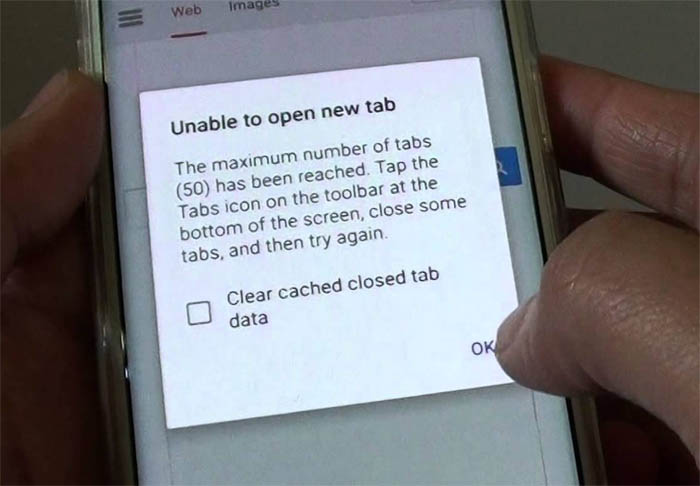Fix Samsung Galaxy S6 Edge that can’t connect via mobile data & other internet connectivity issues
The Samsung Galaxy S6 Edge (#Samsung #GalaxyS6Edge) has two primary ways to connect to the internet; via mobile data or through a Wi-Fi network. The speed of the connection totally depends on how good the services offered by your internet service provider or carrier.
In this post, I tackled some of the most common connectivity issues reported by S6 Edge owners. Continue reading to know how to fix or troubleshoot them. Here’s the list of the issues…
- Galaxy S6 Edge can’t connect to the internet using mobile data
- S6 Edge not getting good service at a certain location
- Galaxy S6 Edge can’t be detected by computer
- Galaxy S6 Edge has issues filling out forms online
- Galaxy S6 Edge has issues while using the Viber app
In case you need help with other problems, don’t hesitate to contact us by filling up this form. Just make sure you include all necessary details about the problem so that it will be easier for us to help you. You may also browse through our troubleshooting page to find out if your concern has already been addressed before. If so, then use the solutions we provided.
Galaxy S6 Edge can’t connect to the internet using mobile data
Problem: “I bought the S6 Edge in the US to bring home to the UK. I told the sales person (a Best Buy employee) that I didn’t require a carrier because I would be using my UK CIM card (EE). The sales person said the device is a Verizon phone but that it is unlocked so it can be used everywhere in the world. He also said that I’d need to change the APN on the phone. As soon as I inserted my UK SIM card in the phone, I got the message “SIM card not from Verizon Wireless” and the only way to make that notification disappear is to force close it but every time the phone restarts/reboots the message comes up again and I cannot uncheck the “Show notification” box. I tried to change the APN on the phone as I was advised but when I click on Access Point Names, there is only “LTE-Verizon Internet” but it’s in grey and I can’t click on it. I don’t know what to do here. Should I call my carrier (EE)?
Also under the “Network Mode” there are 3 options (Global, LTE/CDMA and LTE/GSM/UMTS) and the Global is ticked. The “Network Operators” is grey and I cannot search for my carrier (EE).
I can make and receive phone calls but I’m not sure regarding text messages. I sent one to my other phone and I’m still waiting to receive it. I switched off my Wi-Fi and my mobile data isn’t working. I can see a very faded H on the top corner of the phone (where the clock, battery and signal bars are).
Also, downloads from the Play Store take longer. Does that have anything to do with the phone or with my Wi-Fi provider?
I don’t know what to do at this point. I was very excited about the phone but if I can’t get it to work, it’s quite a lot of money down the drain. I specifically told the sales person that the phone needed to be unlocked and unblocked and he guaranteed me that it was. Now I can’t get it to work. I would appreciate tremendously if you could help me.”
Recommendations: Changing the APN settings may not be the only thing you need to get your device all set in this case. I understand that you’ve already tried to change the APN but unable to do so because the list is greyed out. Just to make sure we’re not missing anything, kindly restart your phone and then go back to Settings -> Mobile Networks -> Access Point Names, and see if there are any changes. If the options remain disabled or greyed, then you may try the following workarounds.
- Remove SIM card from your Galaxy S6 Edge with the following steps:
- Power off your device completely.
- Locate the SIM card tray.
- Use the eject tool or a paper clip to gently push the small button on the SIM card tray.
- When the tray ejects, remove the SIM card carefully.
- Wait for a few seconds, and then place the SIM card back into the SIM card tray.
- Insert the tray into the SIM Card slot until it snaps in place. Ensure it’s secured.
- Now, turn on your phone.
- Re-configure the Access Point Name (APN) and enable data settings with these steps:
- Tap the Apps icon from the Home screen.
- Tap Settings.
- Scroll to Connections tab.
- Tap Mobile Networks.
- Tap Access Point Names.
- Scroll to and tap to select your carrier. If it’s not available, tap the MORE icon, and then tap New APN.
Note: To reset your APN settings, tap the MORE icon and then select Reset to default.
- Verify and update your Data APN settings. Please contact your carrier (EE) for the correct information to use for the Data APN.
- Tap Save to save the changes you’ve made.
- Tap to select the APN profile you prefer to use and the bullet point fills with green right next to the APN profile.
If you still cannot change the APN settings, then I concur to your first thought of contacting your carrier (EE) for further assistance and recommendations. Since it’s a Verizon device, most likely, it’s still bounded by the so-called carrier restrictions. This means your phone is currently network locked. In order to get rid of these restrictions, you need to factory unlock your Galaxy S6 Edge first. This is when you would be needing a SIM network unlock code. Once it’s unlocked, you can already use any SIM card and/or device from any GSM carrier worldwide. While there are a lot of networks unlock solutions for Galaxy S6 Edge available online, I strongly recommend contacting your carrier first, to ensure you’re doing the right thing.
As for your network operator selection, you can manually select wireless network for your device to connect after it is network unlocked. Just head on to Apps > Settings > Connections > Mobile networks > Network operators > Search Now.
S6 Edge not getting good service at a certain location
Problem: I live in the San Marcos, TX area, where my internet service works good… I come home to the RGV (Rio Grande Valley) and the service is really BAD…I NEED ANSWERS PLEASE on how to fix this Issue.
Troubleshooting: Perhaps, you’re not getting a good wireless signal in your home at Rio Grande Valley that’s why your Internet connection is also not good. You can try the following workarounds to help speed up your Internet connection:
- Power cycle your wireless router or modem. To do this, turn off the router/modem, unplug it from the power outlet, and plug it back in after 30 seconds then turn it back on.
2. Also ensure your router or modem runs the latest software version. You may need to verify it with your Internet service provider (ISP). - Perform a soft reset on your phone or simply turn it off for a few seconds and then turn it back on. After that, connect to the Internet and see if there are any changes or improvements.
If there’s none, then you may proceed with the following workarounds:
- On your phone, forget the network and set it up again. Also try to toggle Wi-Fi off and on.
- Switch to different network modes available. Go to Settings-> Mobile networks-> Network mode. Try switching to CDMA only.
If nothing else works, then please contact your Internet service provider or network carrier to escalate your Internet or connectivity issue.
Galaxy S6 Edge can’t be detected by computer
Problem: I am having the same issue as below in your June 12 2015 article titled Samsung Galaxy S6 Edge can’t be detected by Windows PC & Mac. I am at work and they block us from downloading apps. Also, my layout to get to the debugger is not like you described below. Help! Thanks.
Troubleshooting: First of all, try to check the USB cable you used to connect your phone to the computer and ensure it’s functional. Since, not all USB cables are not designed for file transfer, you may try to use a different USB cable to connect your phone to the computer. Doing so will help you determine if the problem is on the USB cable or not.
Also make sure the physical connections are secured, from your phone to the computer and vice versa. In some cases, the computer may not be able to recognize your phone because either ports/sockets is damaged.
Considering everything is all good with the physical connections (both the USB cable and ports are okay) the next thing to do is configure your phone settings enable USB file transfer and USB debugging.
To enable USB file transfer on your phone, head on to Settings-> Storage-> USB computer connection -> check Media device (MTP). Enabling USB debugging will allow the computer to read your phone as an external disk/drive. To enable this feature, go to Settings-> Developer Options -> USB debugging. If prompted, tap OK to allow USB debugging on your device.
The settings layout/menu options may vary by Android OS version your phone is running on. For devices running the stock Android Marshmallow 6.0, here’s how to access the menu option to enable USB debugging:
- Disconnect the USB cable from your phone.
- Turn on Developer Mode by navigating to Settings-> About Phone -> and then tap on Build Number several times until a screen pops up.
- Head on to your phone Settings-> Developer Options.
- Tap to enable USB debugging.
- Turn your phone screen off.
- Connect your phone to the computer via USB cable.
- Unlock your phone screen.
- Swipe down the screen to view notifications and then tap on “USB for charging.”
- Tap to select File transfers from the pop-up screen.
- Lock your phone screen and unlock it again.
Also ensure Samsung Kies file transfer software is not installed on your device as it could often cause conflict with the stock Android file transfer.
Galaxy S6 Edge has issues filling out forms online
Problem: I am unable to use any of my email addresses to fill out forms online. I tried clearing my cache but that didn’t fix the problem. I’m not ready to do a factory reset just yet.
Recommendations: I’m not sure what types of forms you’re referring to here, but usually, issues like this can be rectified by clearing cache and/or data on the browser or application you are using. I understand that you already have tried clearing cache but to no avail. Since you haven’t specified which application you’ve cleared cache from, I want you to do it again and this time with the browser app you’re using on your device.
- If you’re using the stock Internet browser on your phone while attempting to fill out online forms, open the browser, tap More-> Settings-> Privacy-> Delete personal data -> then delete browsing information you want such as history, cache, cookies and site data, and others.
- If you are using other browser app, go to Settings-> App Manager-> then tap the Clear Cache or Clear Data Alternatively, you can just enable Incognito Mode on your browser.
- After clearing the browser history, perform a soft reset or simply reboot your phone.
- If you suspect a third-party app is triggering the problem, try to boot your device into safe mode and see if you still can’t fill out online forms with any of your email addresses.
If you can, then it implies a third-party app is the culprit and that’s what you need to take care of first.
Galaxy S6 Edge has issues while using the Viber app
Problem: Hi, my problem is with the Viber App. I can call and text using the App, but when the phone is inactive for 15 minutes / (Standby) my Viber account goes into last seen 2 minutes ago and so on,
- I have not left the room were my Wi-Fi router is.
- I had no problem with this when i used my S4 on Viber.
- The reason i know it goes into last seen mode is i check it with a second phone i have.
Can you help please? Thanks.
Recommendations: Over-the-top (OTT) apps like Facebook Messenger and Viber are normally designed to work this way. Your account appears “Online” when the Viber app is running in the foreground and background (in short, active) and that your phone is connected to the Internet. When the phone is on standby or becomes idle for a few minutes or hours, your Viber status switches to “Last seen…” It will also switch to the same mode, if your phone has no internet connection, or when you manually exit from the application.
However, as long as you are connected to the Wi-Fi or mobile data and the Viber app is running in the background, you should still be able to receive push notifications and through that incoming call alerts in this mode. The app will launch again (even if it’s closed) once you accept a call through the notification, and then connect your incoming call. In your case, the only suggestions I can offer are as follow:
- Close or exit the Viber app.
- Reboot (soft reset) your device.
- Turn Wi-Fi off and then back on.
- Open/launch the Viber app.
- Check your Viber account status after a few minutes.
If the issue remains, then you may configure your Viber settings to control when Viber app is connected to Wi-Fi using the Wi-Fi Sleep policy setting. To ensure Viber will keep Wi-Fi on at all times, select the “Always connected” option. Otherwise, select the option to “Use device’s settings” to comply with the settings defined in your phone.
If that won’t do any good and you’re certain that there’s no problem with your phone’s Internet/Wi-Fi/mobile data connectivity, my final suggestion is to contact Viber Support for further assistance and recommendations.
Connect with us
We are always open to your problems, questions and suggestions, so feel free to contact us by filling up this form. This is a free service we offer and we won’t charge you a penny for it. But please note that we receive hundreds of emails every day and it’s impossible for us to respond to every single one of them. But rest assured we read every message we receive. For those whom we’ve helped, please spread the word by sharing our posts to your friends or by simply liking our Facebook and Google+ page or follow us on Twitter.