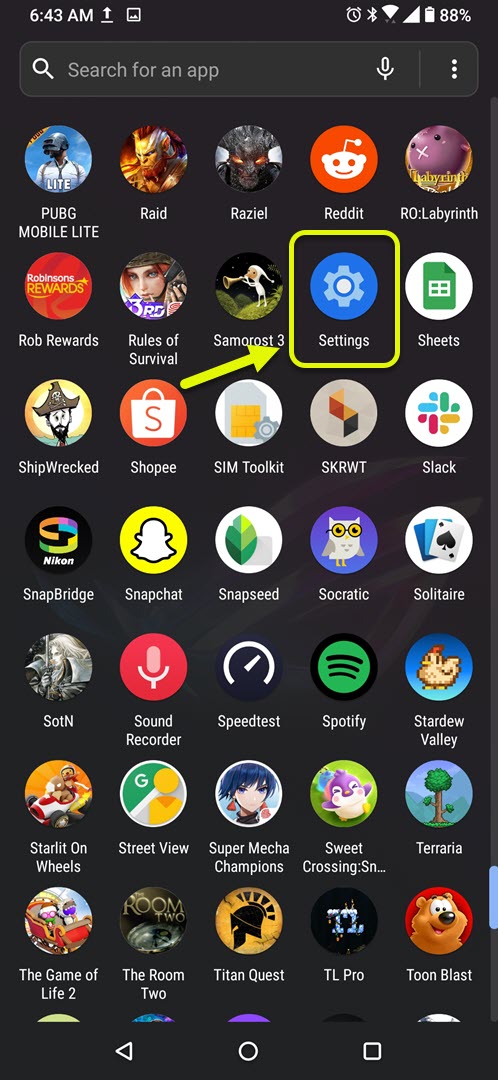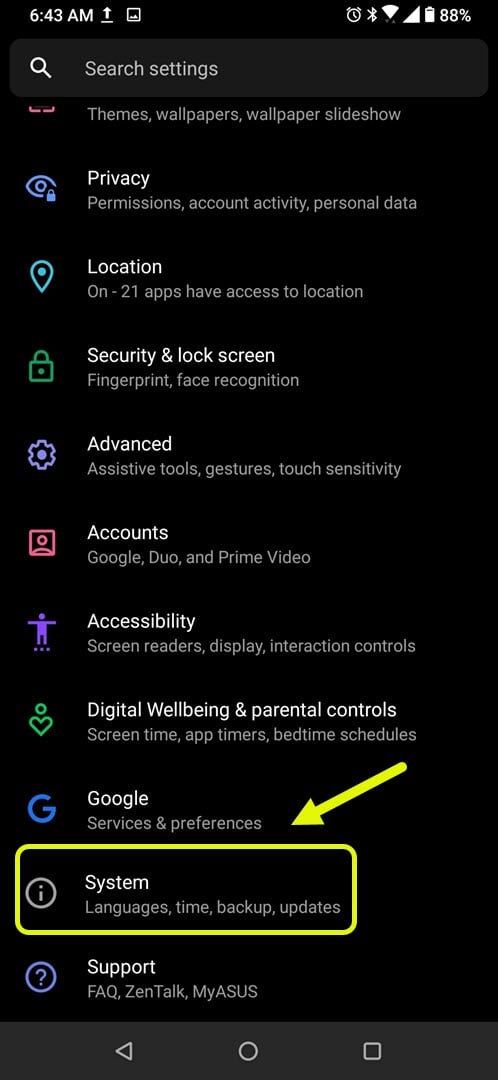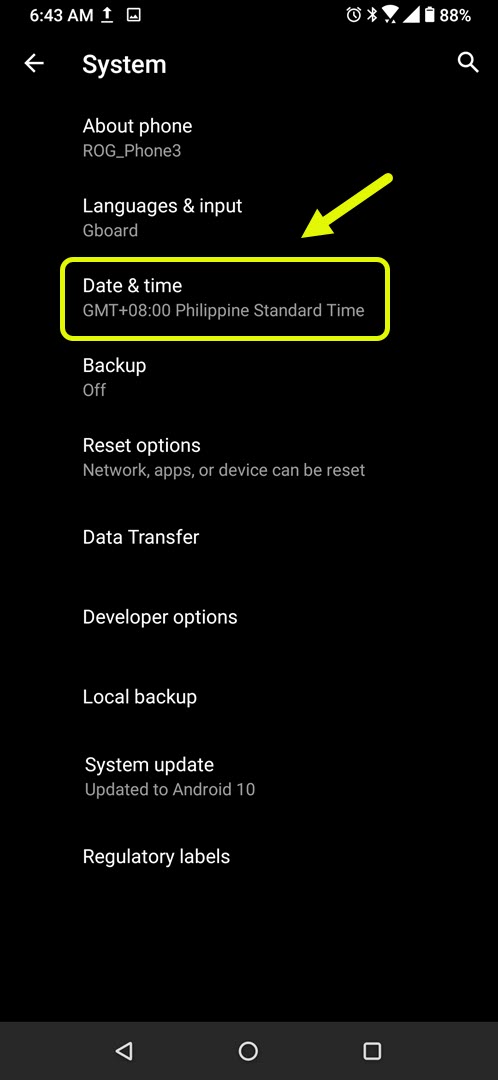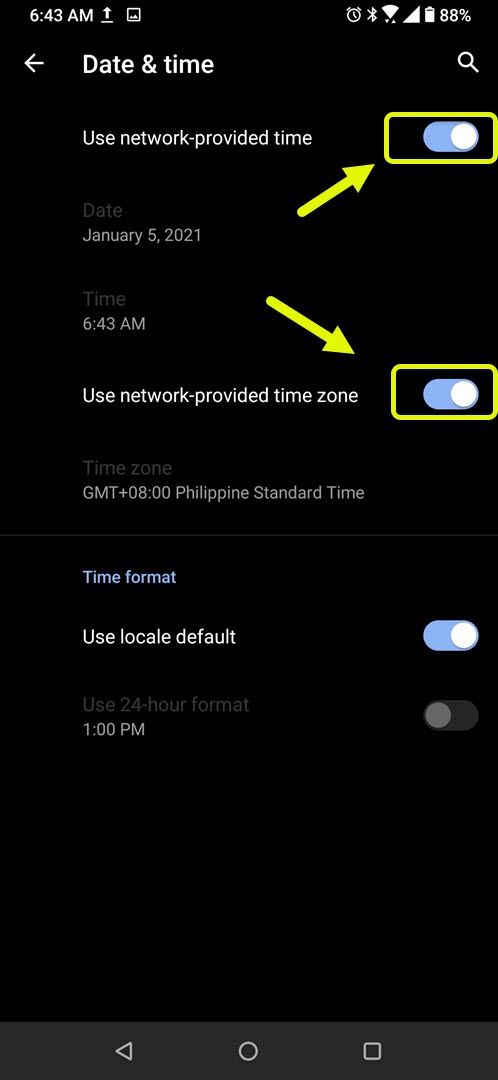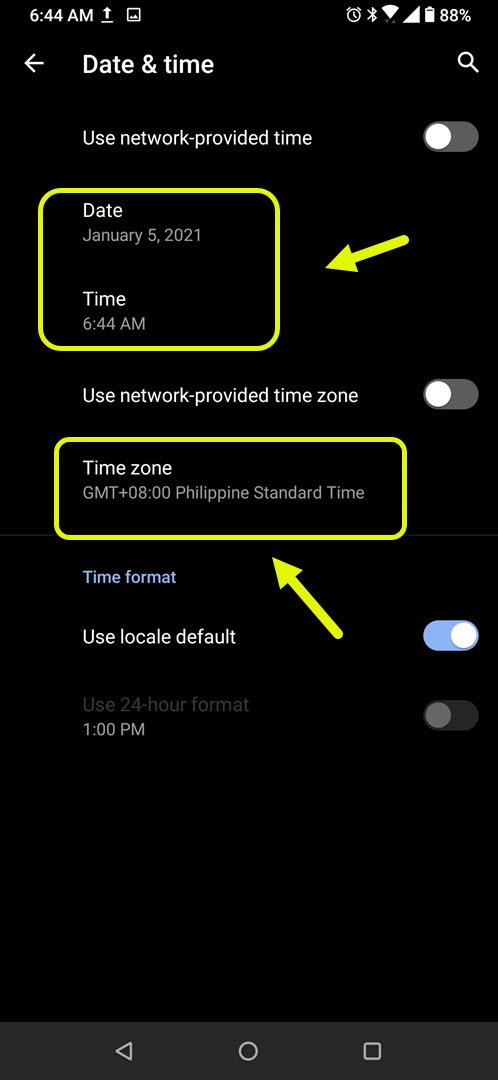How To Fix Google Play Store Error 100 App Can’t Be Installed
The Google Play Store error 100 app can’t be installed usually occurs when trying to install or update an app. There are several factors that can cause this problem ranging from an incorrect phone time/date to corrupted data. To fix this you need to perform a series of troubleshooting steps.
If you own an Android device then chances are you download its apps from the Google Play Store. This is the official app store of Google that comes pre-installed on all certified devices. It has a wide selection of free and paid apps to choose from ranging from games, movies, books, and productivity apps just to name a few. First launched in 2012, it is considered as the largest app store in the world today having a library of nearly 3 million apps.
What to do when you get the error 100 on Google Play Store
One issue that you might encounter while trying to download or update any of your phone apps is when you get this error message from the Play Store. Here’s what you need to do to fix this.
Things to do first:
- Restart the device.
- Make sure your device is running on the latest software version.
Method 1: Make sure your phone time and date settings are correct
The first thing you should do in this case is to make sure that your phone has the correct time and date settings. This is because the certificates of secure sites are valid for only a certain period of time so your phone time should match that of the server. The specific steps might differ for your device model.
Time needed: 3 minutes.
Use correct date and time
- Tap on Settings.
You can do this by swiping up from the Home screen then tapping on the Settings icon.

- Tap on System.
This will allow you to access your phone system settings.

- Tap on Date & time.
This is where you can manage the time and date settings of your device.

- Turn off automatic data & time as well as time zone switch.
This allows you to manually set the time, date, and time zone.

- Set the correct time, date, and time zone.
This should be the current time and date of your specific location.

Restart the phone then check if the issue still occurs.
Method 2: Clear the cache and data of Google Play Store
Sometimes this problem can be caused by corrupted cached data in the Play Store. To fix this you will have to clear the cache and data of the app. The specific steps might differ for your device model
- Tap on Settings.
- Tap on Apps & Notifications.
- Tap on See all apps.
- Tap on Google Play Store.
- Tap on Storage & Cache.
- Tap on Clear Storage and Clear Cache then make sure to confirm your action.
After performing these steps try to check if the issue still occurs.
Method 3: Remove then add the Google account linked to your device
Removing your Google account from the device then adding it again has been known to fix this particular issue. You can do this by going to Settings – Accounts- Google – then click on the Remove account button. Once it has been removed add the account again.
After performing the steps listed above you will successfully fix the Google Play Store error 100 app can’t be installed.
Visit our TheDroidGuy Youtube Channel for more troubleshooting videos.