How To Fix Bose Soundlink Color II Does Not Connect To Bluetooth
Soundlink Color II is another Bluetooth speaker from Bose. Designed to use for outdoor activities with its sleek wrap around silicone cover making it more durable. You can bring it with you anywhere. Since the Bluetooth speaker obviously needs to connect to a Bluetooth enabled device, there are reports from users that Bose Soundlink Color II does not connect or pair to Bluetooth device. Today, we will talk about Bose Soundlink Color 2 and the recommended troubleshooting methods to fix Bose Soundlink Color II won’t connect to Bluetooth problem.
Fix Bose Soundlink Color II does not connect to Bluetooth
There are several factors that can cause Soundlink Color II not being able to connect to Bluetooth. From a simple reason such as Bluetooth is not enabled from settings and Bluetooth is out of range to a more complex reason where it needs to be reset to fix minor issues. Also, an outdated software can causes issues with any Bluetooth Speaker.
Before performing the methods below, here’s a quick look at the speaker’s specifications”
- Dimensions: 5.25″ H x 5″ W x 2.25″ D
- Weight: 1.2 lbs
- Input: 3.5mm auxiliary input
- Output: Micro-B USB port
- Wireless range: 30 feet or 9 meters
- Battery life: 8 hours
Listed below are troubleshooting methods that you can perform for Bose speaker to pair with device.
Method 1: Make sure Bluetooth is enabled
The very first thing you need to do is to check if Bluetooth is enabled on Bluetooth speaker. If Bluetooth is disabled, it probably is an obvious reason why the speaker does not pair nor connect to the device.
To do this:
- Press Power ON button to turn ON speaker

- Press and Hold Bluetooth button

- Wait for Blinking Blue light on Bluetooth button.
When Blinking blue light appears, it means that the device is now discoverable and ready to connect.

Method 2: Make sure Bluetooth is within wireless range
It is possible that Bose speaker won’t connect to the device because it is not in close proximity with each other. The normal wireless range for the product is 30 feet or 9 meters. If the product is more than 30 feet away, pairing and connecting will not succeed. Moreover, obstacles such as walls, doors or other nearby devices can reduces wireless range and alter Bluetooth connection.
Try to move Bose speaker and device closer with each other and try connecting to Bluetooth again.
Method 3: Manually Scan for available Bluetooth speakers
If you are connecting speaker for the first, manually scan the Bluetooth devices for available Bluetooth speakers. If speaker still does not appear on the list, turn Bluetooth OFF and then turn it ON again and after that repeat scanning for nearby devices. If the speaker appears on the list, select to pair both devices.
Method 4: Make sure Pairing is correctly performed
There are times when pairing is incorrectly done, it can be the cause why Bose speaker won’t Connect To Bluetooth. Make sure that you are doing the process right to make a Bluetooth connection
To pair with a Bluetooth device, you have two options to choose from, first is using the Bluetooth buttons of speaker and next is via Bose connect app.
Using Bluetooth buttons:
- Press Power button to turn ON speaker
- Press and hold the Bluetooth Button, wait for Bluetooth light blinks blue
- Locate Bose product from the lists of available products. If speaker is not on the lists, click the option Scan or Search to refresh the lists.
- Try to connect again.
Using Bose Connect app
- Go to Bluetooth Setting on device
- Make sure Bluetooth is enabled
- Press Power button to turn ON speaker
- Press and hold the Bluetooth Button, wait for Bluetooth light blinks blue
- Launch Bose Connect app from Bluetooth device, wait for the list of available speaker. If Bose Soundlink Color II is on the list, select on it to start pairing.
Method 5: Clear pairing list of Bluetooth devices
Since Bluetooth devices can remember previously paired devices, it will automatically reconnect with it. If one of the previously paired device on the pairing list is near the device, it will automatically reconnect to it and preventing Bose speaker to successfully connect.
To solve this, you may need to clear the memory of previously paired devices from the Bluetooth settings of the smartphone. This method allows you to create a new list of memory of paired devices and will only reconnect to the device that you want it to connect to.
Method 6: Reset Bose Soundlink speaker
If none of the troubleshooting methods mentioned above did not fix Bose speaker won’t connect to Bluetooth, it is recommended to reset the speaker. Doing so helps fix minor issues on the speaker.
To reset Bose speaker:
- Press the Power Button to turn speaker ON
- Press and hold Power Button for 10 seconds. Wait for blinking blue light to appear.
- A voice prompt appears asking you to select a language, then release the power button. Reset is now complete.
Try connecting again Bose speaker and Bluetooth device and check if the issue is fixed.
Method 7: Reboot Bluetooth Device
This method is done to correct minor issues on the device same goes with any other electronic device. The process is simple, just turn the device OFF to shut it down and then turning it ON again after a few seconds.
After performing this method, try to connect Soundlink Color II and Bluetooth device and then check if the issue still exists.
Method 8: Check for updates
Updates fixes bugs and provides device enhancements. It is recommended to check for available updates from time to time.
This method has two options to choose from:
- You can check and install product updates using Bose connect app from your smartphone
- Via Bose Online Updater found on Bose website. You can simply connect speaker to the computer and from there follow the instructions on the website.
Hope this article helps with Bose Soundlink Color II won’t connect To Bluetooth issue. For more troubleshooting videos, visit our TheDroidGuy Youtube Channel.
Also read:
- How To Fix Bose Soundlink Color II Does Not Charge
- How To Fix Bose Soundlink Mini II does not charge problem
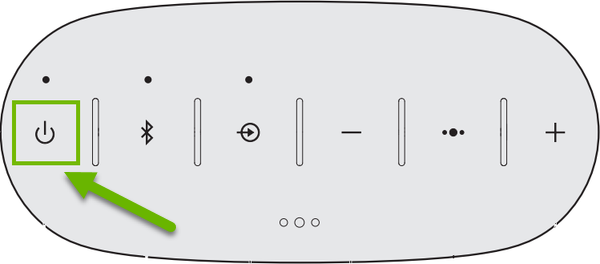
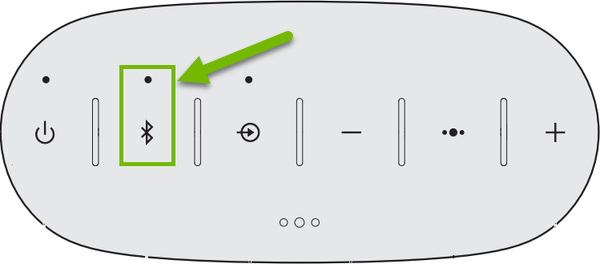
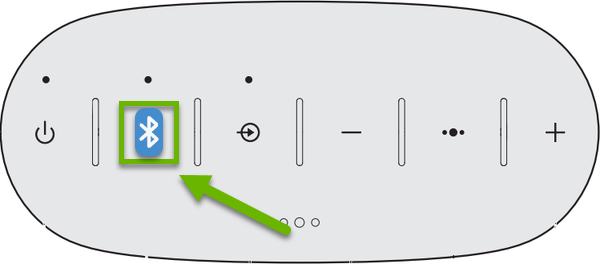
I had a Sound link II Bluetooth connection problem. Thanks to you it is solved. Thank You!