How To Change Your Steam Profile Name in 2026 | NEW & Updated
While some people may not mind their old Steam username, others may find an overriding need to create a new one. Thankfully, it’s super easy to do. If you want to know how to change your current Steam profile name to the one you want, check out the exact steps below.
What is the Steam Profile Name?
Steam profile name refers to the username of your account that your friends and the rest of the Steam community can see. Your profile name is the one that shows up in the Friends List window of your friend’s account. You can find your Steam profile name at the upper right hand side of the Steam client beside the profile picture.
Difference between Steam Profile Name and Steam Account Name/SteamID
Steam profile name is different from the Steam account name, also known as the SteamID. The latter is typically composed of numbers (unless you changed it to a custom URL) and is not visible to your friends or to other people. SteamID may be related to your profile name but it’s also very different.
SteamID and Steam account name cannot be changed even by Steam support team as they are unique identifiers of an account. Your Steam account name or SteamID is a string of 17 digits that can be found at the end of your Steam profile URL. Steam support may only help in checking the status of your account but changing it to a different numeric identifier is off-limits.
SteamID has many uses, both for the user and for Valve, Steam support or Steam community. Games can also use your SteamID when creating or joining servers, and identifying players in a given match. SteamID has other uses aside from these things.
If you want to find out your SteamID, you’ll have to dig into certain settings menu of your profile. Check out this guide on what to do.
Why change your Steam profile name?
There are different reasons for different people why they would want to change their Steam profile name. For some, it may be one of their ways to express themselves, while for others, it may be as simple as wanting to create a fresh or interesting username that their friends can easily remember.
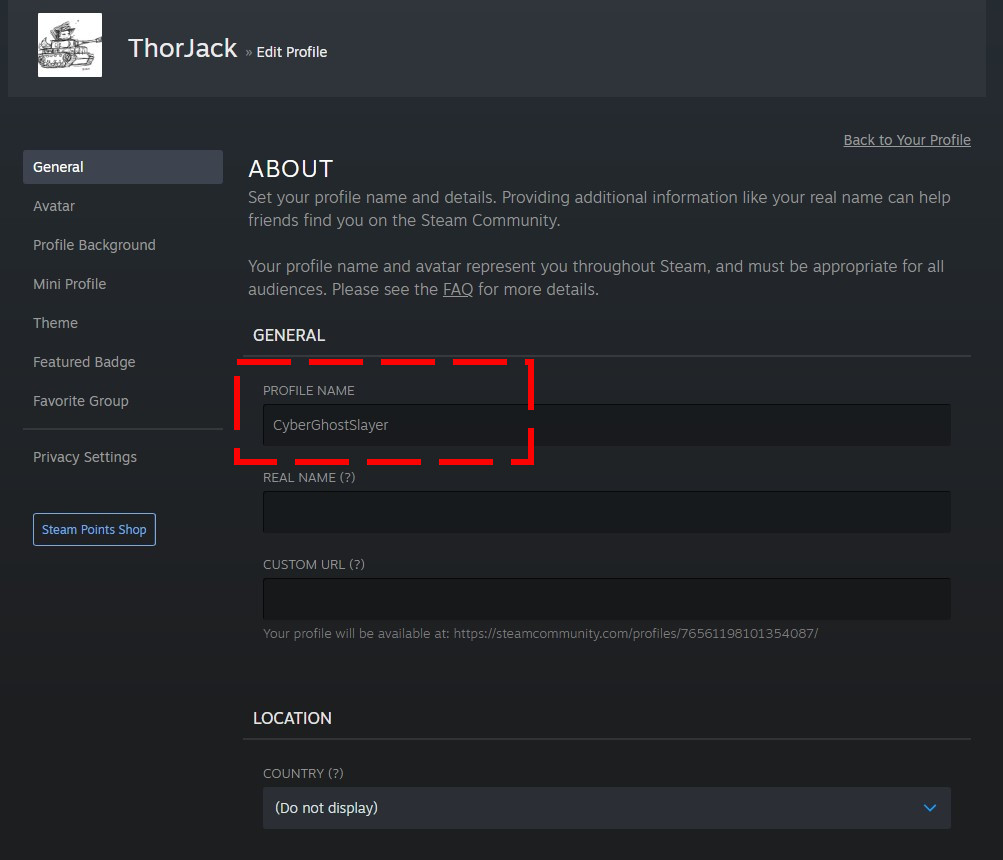
How to change your Steam Profile name?
Changing your Steam name is easy and can be done in a few steps. All you have to do is to go to your profile page and edit it accordingly.
Here are the 2 methods to change the Steam name for your accounts:
Method 1: Changing your Steam Profile name using a web browser.
If you’re far from your computer, you can still change your Steam name by going to Steam website. Follow these steps on what to do:
- Open a web browser and go to https://store.steampowered.com/login/.
- Enter your accounts username and password to sign in.
- Click on your Profile Name (beside your profile picture) at the upper right to access the drop down menu.
- Click on View Profile.
- Once you’re in the Profile page, click on Edit Profile.
- Enter your preferred username under PROFILE NAME box.
- Save changes by clicking on Save button at the bottom.
Method 2: How to change Steam name using the Steam client.
You can also use the Steam client to access your Steam account details and edit your name. The steps are similar as above.
- Open the Steam app.
- Sign in to your account.
- Click on your Profile Name (beside your profile picture) at the upper right.
- Click on View Profile.
- Once you’re in the Profile page, click on Edit Profile.
- Enter your preferred username under PROFILE NAME box.
- Save changes by clicking on Save button at the bottom.
Can games be transferred from an old Steam account to a new account?
Unfortunately, the license of your digital game is tied to a single account. So, even if you have multiple accounts with the same profile name, you won’t be to transfer the license of your game to a new account.
Steam accounts cannot be merged together too so in the event that you lose access to your old account, like when you can’t log-in due to a password issue, or if the account has been hacked/compromised, or suspended, your games are good as gone as well. Getting help from Steam support may help to a certain degree, such as walking you through the steps to recover your account.
OTHER INTERESTING ARTICLES:
- How To Find Your Steam ID | NEW & Updated 2021
- How To Fix Discord No Route Error | A Complete Guide 2021
- How To Fix Microsoft Store 0x80D03002 Error | NEW & Updated 2021
- How To Fix Nintendo Error Code 014-0062 | NEW & Updated 2021
Visit our TheDroidGuy Youtube Channel for more troubleshooting videos and tutorials.