How much data does Spotify use and how to fix it if it keeps on crashing
The amount of data used while listening to your favorite tracks on Spotify depends on the quality of audio you’re streaming. The app maxes out at 320 kbps, so compared with other streaming services, it may eat up more data per hour. It’s not really a problem if you’re on Wifi but if you’re using mobile data like when you’re on the go, you may need to lower the bit rate so you won’t burn your allotted data before the month is over.
| Brand | Best Prepaid Plan | Highlights | Price |
|---|---|---|---|
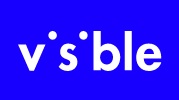 | Visible |
| Check Price |
 | Tello |
| Check Price |
* If you buy through links on our site, we may earn an affiliate commission. For more details, please visit our Privacy policy page.
Another thing we have to address here is the fact that many users have encountered having Spotify app crash on them. While it may be just a minor problem, you would still need to address it because it’s very annoying having your favorite track cut off while you’re listening to it. I will provide you some practical solutions to make the app work perfectly again.
For smartphone owners who found our site while trying to find a solution, try to see if your phone is one of the devices we support. If it is, then visit the troubleshooting page for that device, browse through it to find issues that are similar with yours and feel free to use our solutions and workarounds. However, if you still need our help after that, then fill up our Android issues questionnaire and hit submit to contact us.
How much data does Spotify use
Again, the amount you’d use while streaming music using Spotify depends on the quality or bitrate. So, here are the bitrate samples you can choose from with their approximate data usage per hour.
- Low quality (24 kbps) – lets you stream between 15 MB to 20 MB per hour.
- Normal quality (96 kbps) – the app is set to this value by default and it lets you stream about 40 MB per hour.
- High quality (160 kbps) – you can stream around 70 MB per hour.
- Very High quality (320 kbps) – this lets you stream 150 MB per hour.
Now that you know the approximate data usage for each audio quality, it’s up to you which one to choose especially if you’re using mobile data. But know that the app caches songs you play so when you replay them, you would use as much data as when you first played them.
The best way to manage your data usage is to download the tracks you often listen to but then again you will have to become a premium user to be able to download tracks and listen to them offline.
What to do if Spotify keeps on crashing
When applications crash for no apparent reason or cause, it could be just a minor issue with the app itself or a glitch in the system that affected the application you’re currently using. Here’s what you need to do if you’re experiencing this kind of problem while listening music through Spotify…
- Forced Reboot – if it’s the first time you encountered having Spotify crash on you, then a forced reboot might take care of the problem. Just press and hold the volume down button and the power key simultaneously for 10 seconds or until your phone restarts. Of course, this procedure depends on kind of phone you’re using. There are devices that you only need to press and hold the power key for 30 seconds. If you use a device with removable battery, then pull the battery out of the phone and hold the power key for a minute before replacing the battery back in.
- Clear cache and data of Spotify – this will reset the app back to its default settings and configuration. It’s a very effective solution for this kind of issue but it will also delete all your downloaded tracks if you’re a Premium user. It means that if the problem gets fixed, you will have to download your tracks or playlists so you could listen offline. To reset the app, you will have to go into Settings and then look for the application manager. You then need to find Spotify and tap on it and that’s where you can clear its cache and data.
- Uninstall/reinstall Spotify – if the previous method hasn’t fixed the problem, then you will need to remove the app from your phone completely so all its associations with the firmware and other apps will be deleted. Then redownload Spotify so it would work like the first time you used it. When it comes to app issues, these three procedures are very effective so I hope that your problem will be fixed by any of them.
Lastly though, if the problem continues to bug you even after you’ve already done everything, then you have no other choice but to reset your phone because it’s possible that the crashes are just a result of a serious firmware related issue. A reset can always fix software problems so you need to try it this time.
I hope that this how-to post has helped you one way or another. Please help us spread the word by sharing this post to your friends or people who may also have similar problems. Thanks for reading!
Connect with us
We are always open to your problems, questions and suggestions, so feel free to contact us by filling up this form. This is a free service we offer and we won’t charge you a penny for it. But please note that we receive hundreds of emails every day and it’s impossible for us to respond to every single one of them. But rest assured we read every message we receive. For those whom we’ve helped, please spread the word by sharing our posts to your friends or by simply liking our Facebook and Google+ page or follow us on Twitter.
| Brand | Best Prepaid Plan | Highlights | Price |
|---|---|---|---|
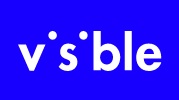 | Visible |
| Check Price |
 | Tello |
| Check Price |
* If you buy through links on our site, we may earn an affiliate commission. For more details, please visit our Privacy policy page.