Football Manager Keeps Crashing: 12 Fixes to Stop Crashes
Football Manager is one of the most popular football simulation games, allowing players to take on the role of managers of soccer clubs and teams. However, many users face Football Manager crashing randomly during gameplay. Here are the top fixes to stop Football Manager keeps crashing.
1. Verify Integrity of Game Files
Corrupted or missing game files often lead to crashes in Football Manager. Verify integrity of game files through Steam to check for file issues.
- Open Steam and go to Library > Right-click Football Manager > Properties
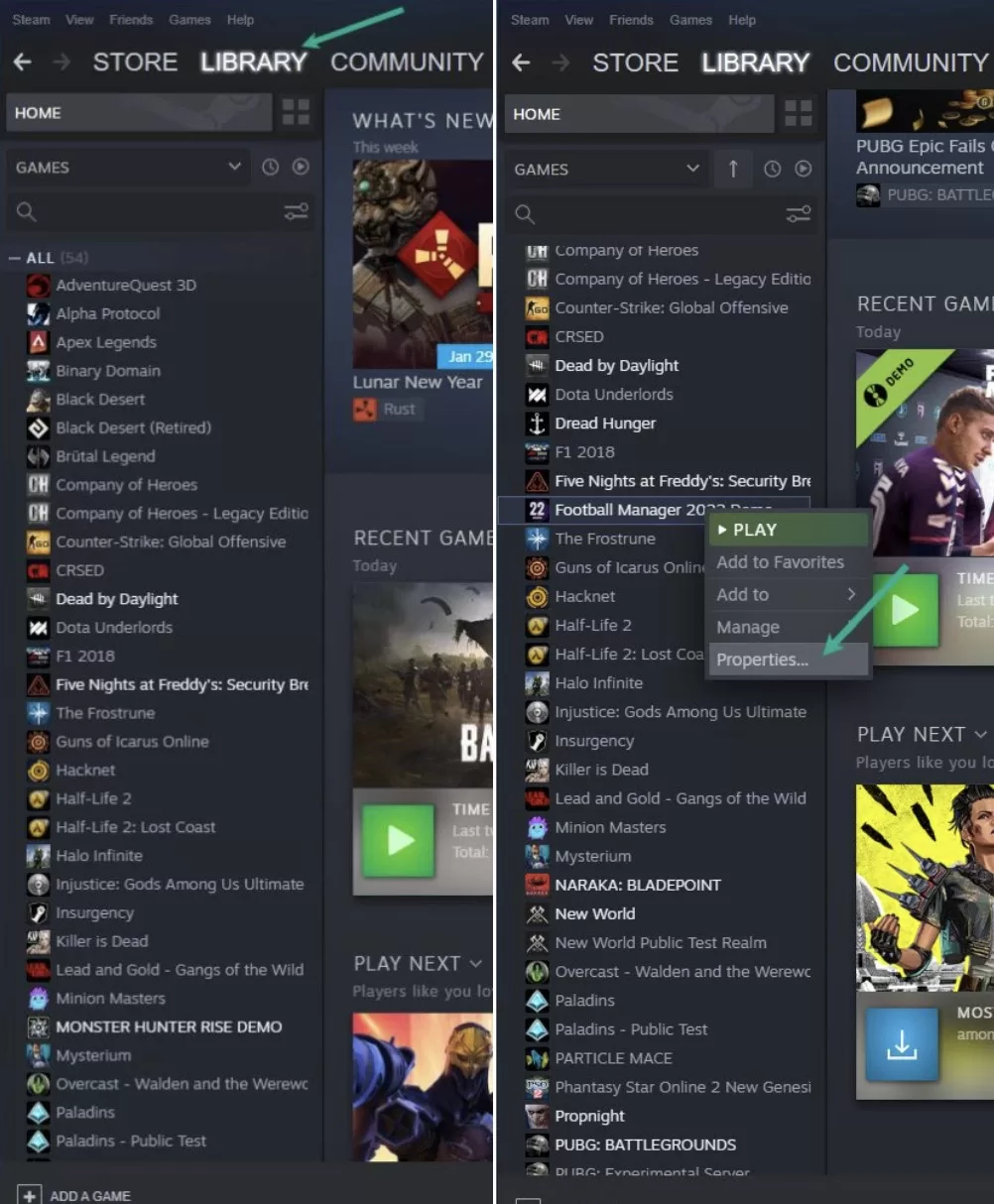
- Local Files > Verify Integrity of Game Files
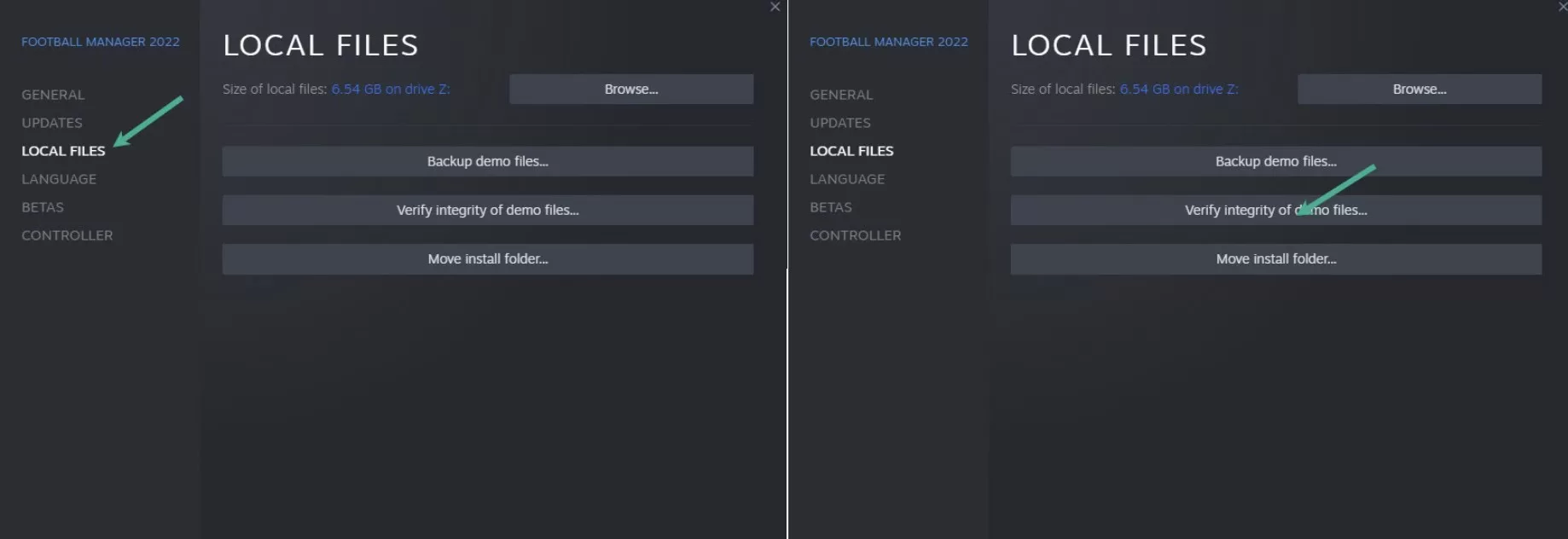
Steam will scan and restore any damaged files. Retry launching Football Manager after verifying files.
2. Update Graphics Drivers
Outdated graphics drivers frequently cause Football Manager to crash during launch or gameplay. Keep your GPU drivers updated to prevent conflicts.
- For Nvidia cards, open GeForce Experience and click Drivers > Download to get the latest GPU drivers.
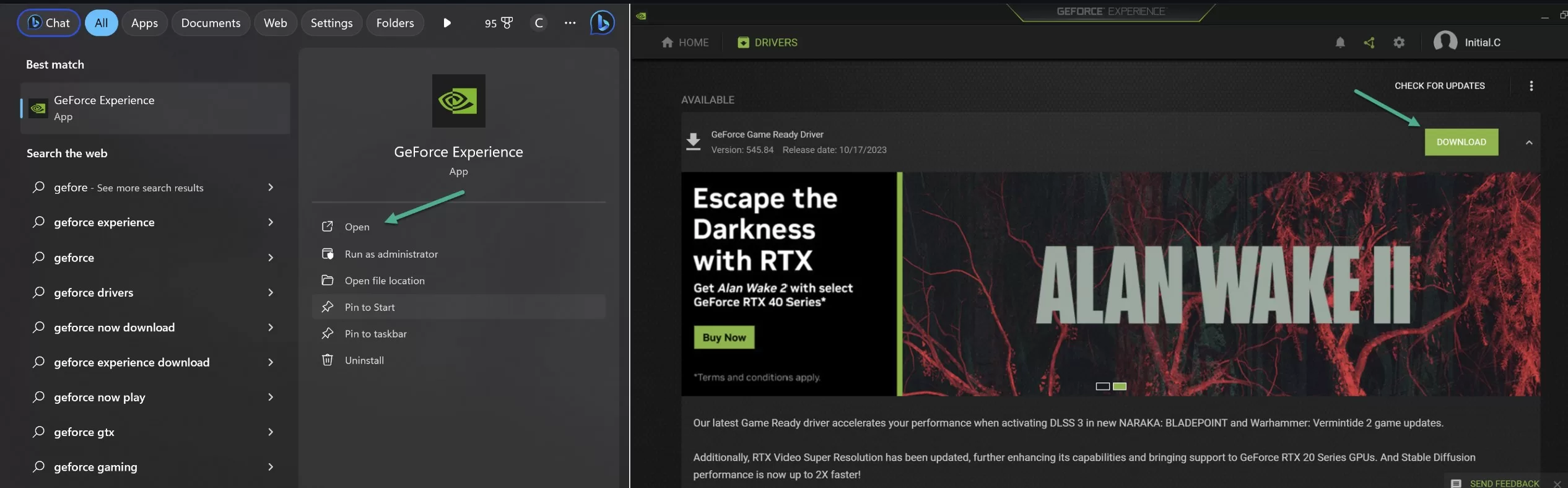
- For AMD cards, go to AMD website and find auto-detect utility or manually download latest drivers.
3. Disable Game Overlay Features
Overlay apps like Nvidia GeForce Experience, Discord, MSI Afterburner can cause interference and make Football Manager crash.
- Open overlay app settings like Nvidia GeForce Experience and disable in-game overlay.
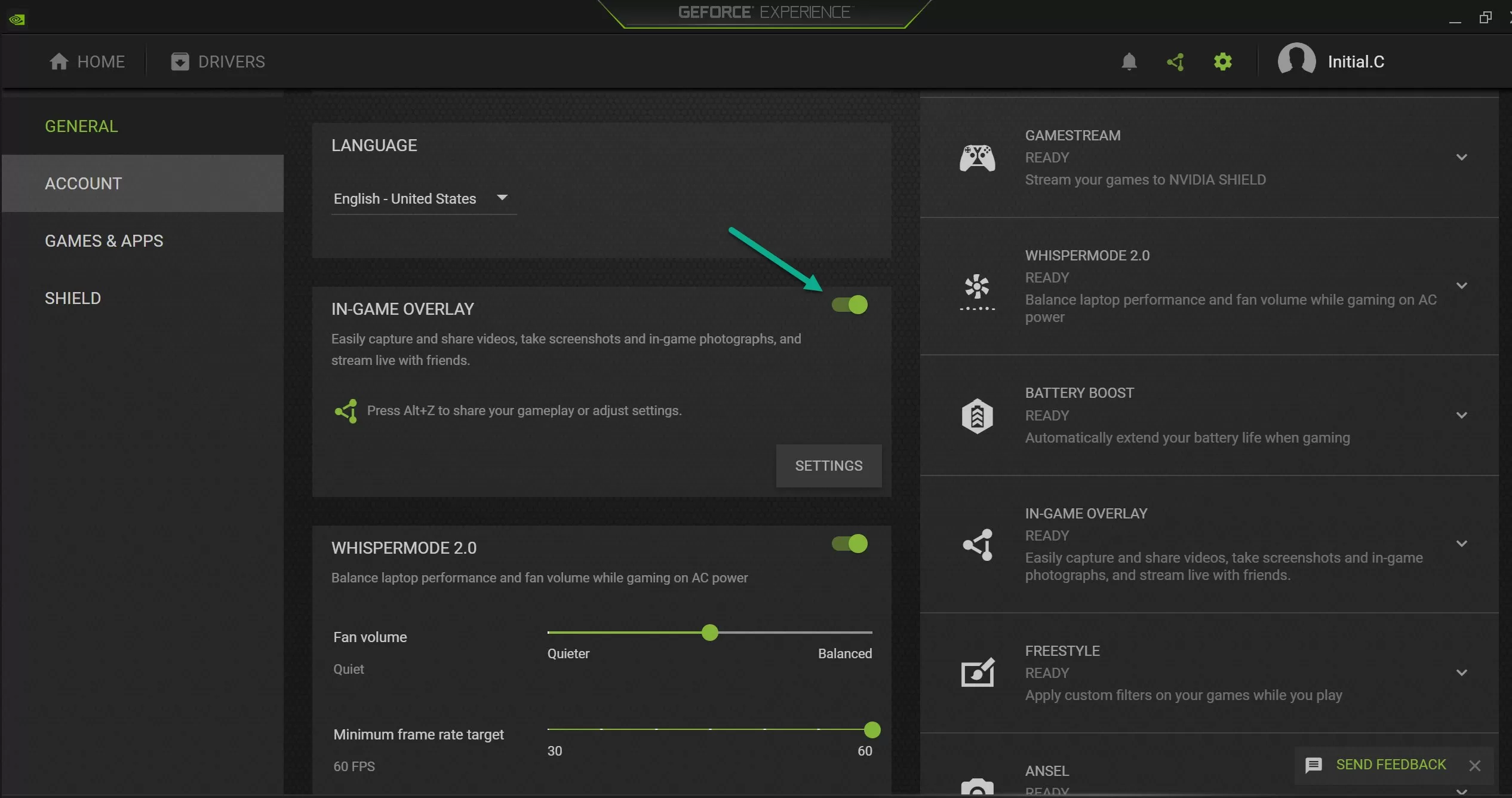
- For Discord, head to User Settings > Game Overlay > Disable in-game overlay.
4. Run Football Manager as Administrator
Running the game as admin will assign full privileges and prevent crashes due to permission issues.
- Right-click on Football Manager executable file > Properties > Compatibility > Tick ‘Run as Administrator’.
5. Add Exceptions to Antivirus
Overly restrictive antivirus software can block Football Manager executable files leading to crashes. Add exceptions to allow the game to run smoothly.
- Open antivirus settings > Add exclusions for Football Manager folder, executables and game launcher.
6. Update Windows and DirectX
Old Windows builds and DirectX versions may have compatibility issues running newer games like Football Manager.
- For Windows, go to Settings > Update & Security > Check for Updates.
- Download and install the latest DirectX from official Microsoft website.
7. Lower Graphic Settings
High graphic settings can overload your PC and cause Football Manager to crash, especially on low-end systems.
- In game settings, reduce texture quality, resolution, lighting, shadows and turn off vsync.
8. Delete Preferences Folder
Corrupted preference files may lead to crashes on game launch or during matches. Delete preferences folder to restore to default.
- Press Win + R > Type %appdata% > Delete Football Manager 20xx > Preferences folder.
9. Reinstall Microsoft Visual C++
Missing or outdated Visual C++ packages may trigger crashes. Download the latest C++ packages from Microsoft and reinstall.
- Uninstall current C++ packages from Control Panel > Restart PC > Install latest packages.
10. Verify Cache Before Matches
Verifying cache before playing matches will ensure no corrupted files are loaded, reducing match crashes.
- In Football Manager, go to Preferences > Interface > Clear Cache > Verify Integrity of Game Cache.
11. Disable Unnecessary Background Apps
Too many background apps and services may overload CPU/RAM usage, causing Football Manager to crash frequently.
- Press Ctrl + Shift + Esc to open Task Manager > Disable unnecessary background apps and processes.
12. Reinstall Football Manager
If none of the above fixes work, reinstalling Football Manager may resolve crashing issues caused by failed installations.
- Uninstall Football Manager through Control Panel > Restart PC > Reinstall game through Steam or Epic Games.
Reinstalling will replace all files and ensure no corruption. Try the fixes in order until Football Manager runs stable without random crashes! Let the managerial journey continue uninterrupted.