How To Fix Gran Turismo 7 CE-108255-1 Error On PS5
With the recent release of Gran Turismo 7 on both the PS4 and PS5, many issues have also been reported. One of the common problems that reached us though is the one about Gran Turismo 7 game crashes and the CE-108255-1 error. In this guide, we’ll show you the the solutions that you can try if you’re experiencing the latter and you have no idea on how to deal with it.
What does CE-108255-1 error mean?
PS5 players who experience error code CE-108255-1 may notice that their game does not always load or crashes. While some people may only get this error code in one game, others may see it in all of their games. Others may get the issue when attempting to access Sony Interactive Entertainment PlayStation Network.
It’s a major problem that, in certain situations, necessitates Sony’s assistance for hardware repair or replacement.
What are the causes of the CE-108255-1 error?
There’s a long list of possible reasons why someone is experiencing the CE-108255-1 error.
For others, the error may be an indicator of an outdated PS5 software while others may get it due to corrupted PS5 database.
Some PS5 owners may see error code CE-108255-1 as a result of system software difficulties. To reduce the likelihood of encountering PS5 issues, keep the program up to current at all times.

There were also reports of some people getting the error only with a certain game so it can also be caused by a game-specific coding glitch or bug or corrupted game files.
If your PlayStation 5 displays the CE-108255-1 error number only when playing a certain game and the rest of your games run normally, the cause of the problem might be damaged game files or saves. This might happen from time to time if a game or system update is not entirely installed.
At times, the problem may be caused by a specific bug in the game itself.
If you receive the error number CE-108255-1 when playing a game disc, the source of the problem may be related to the disc’s condition. Examine the disc to determine whether it’s dusty, damaged, or scratched. Any of these factors might cause a game to crash because your console is unable to acquire all of the necessary information to correctly launch the game.
Still, a few users may encounter the CE-108255-1 error due to an issue with their hardware itself.
For some unlucky PS5 owners, the main cause of the PS5 problem CE-108255-1 might be something catastrophic, such as a hardware breakdown. If the issue persists across all games and the console has stopped functioning correctly as a result, the most likely cause is faulty hardware.
This means that, in these cases, a service center repair or replacement may be a necessary measure.
How to fix Gran Turismo 7 CE-108255-1 error on PS5?
Because there’s a wide range of possible causes, the list of solutions to fix CE-108255-1 error is long. Check out the fixes that you can try below if the error occurs on your console.
Fix #1: Check for game updates.
If you get the PS5 CE-108255-1 issue when playing a single game, the first thing you should do is make sure the game is running the most recent version. Simply check to see if you’ve recently installed an update for it.
Because new games tend to be more problematic, upgrading it may be a simple cure if you suddenly receive this issue on your PlayStation 5.
To update a game, follow these steps:
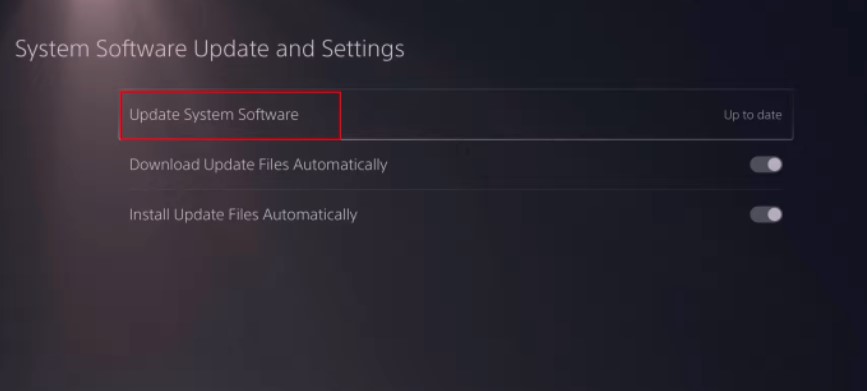
- Go to the Home screen.
- Go to the top of the main menu.
- Navigate to the Games tab.
- Find Gran Turismo 7 among the games and highlight the game with your cursor.
- Press Options on your controller.
- Choose Check for Update from the drop-down menu.
Fix #2: Ensure that you’re running the latest PS5 software version.
Updating the firmware on your PlayStation 5 is another critical step you should do when dealing with error code CE-108255-1. The PS5 software is not without problems, and game-breaking errors do occur on occasion. As new flaws are reported by users, new updates are released to solve them, therefore keep your console software up to date at all times.
Fortunately, installing the latest updates for your PS5 is a simple process. What you have to do is to connect your console to the internet and it will automatically scan for any updates you missed before.
If you are unable to connect your console to the internet at all times, we recommend that you do a manual firmware update instead.
Fix #3: Delete bad game data.
Game crashes on the PS5 can occasionally be caused by corrupted game data. Deleting such faulty game data can sometimes be a quick cure for launching difficulties or unexpected crashes on the PlayStation 5 platform.
Here’s what you need to do:
- Go to your PlayStation 5 home screen.
- Navigate to Settings Menu.
- Select Saved Data and Game/App Settings.
- Choose to Saved Data.
- Select Console Storage.
- Pick Delete.
- Put a checkmark on the box next to the files you want to delete (Gran Turismo 7) and select Delete.
Fix #4: Delete and reinstall Gran Turismo 7.
If the CE-108255-1 error occurs, one of the effective solutions that many PS5 players discovered is to delete and reinstall the game.
If the major cause of the error code is corrupted saves or game files, the first thing you may do is load the previous save point.
If that doesn’t work, you may try deleting the game’s data and reinstalling it from scratch.
To remove the game you’re experiencing trouble with, follow the instructions below:
- Go to your PS5’s Settings menu. You can access this from the home screen by touching the little cog symbol in the upper right-hand corner.
- Select Storage.
- Choose Games and Apps.
- Choose the Gran Turismo 7 game.
- In the lower right corner, click the Delete button.
- The PS5 will prompt you to confirm that you wish to uninstall the game. Confirm the action and wait for the deletion procedure to complete. To avoid ruining your PS5’s software, don’t switch it off while it’s deleting the game..
Fix #5: Check the game disc.
This suggestion is apparently not for everyone. If the problem occurs only when playing a certain game and you have a physical copy, i.e. a game disc for it, make sure the disc is cleaned first. Scratches, cracks, grime, or fingerprints on the disc’s surface might hinder the console from correctly reading the disc.
Fix #6: Perform the PS5 Rebuild Database option.
If the Gran Turismo 7 CE-108255-1 error occurs at this point, the next solution for you is to clear and refresh the database of the console.
Rebuilding the database on your PlayStation 5 might help with game freezing and low frame rate issues.
It’s also known to fix the error CE-108255-1 specifically so it’s worth trying at this time.
Your Playstation will scan the disk and generate a new database of all content on the system by generating a new database.
In order to rebuild the database, you must boot the console to Safe Mode first. Once you’re in Safe Mode, one of the options that you can select is Rebuild Database.
Here’s how to do it:
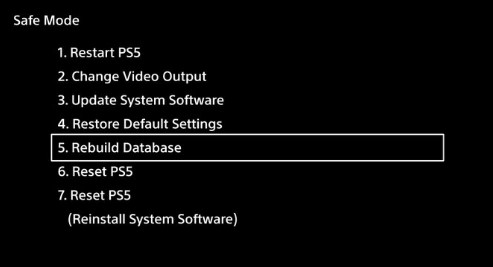
- Turn off the PS5 completely. The power indicator will flicker briefly before going off so wait for that before continuing with the steps.
- After making sure that the console is completely shut down, press and hold the power button once again.
- When you hear the second beep, let go. When you initially push, one beep will be heard, followed by another seven seconds later.
- Connect the USB cord to the controller.
- On the controller, press the PS button.
- Choose Rebuild Database.
Fix #7: Return the console to its factory defaults.
Another way to resolve a problem with the system software is to reset the PS5’s software settings to factory defaults. You’ll need to conduct a PS5 factory reset to accomplish this.
No game console is flawless, and software problems and malfunctions do occur from time to time. A factory reset is usually useful in resolving software difficulties, especially if the problems are caused by games, programs, or other software or content.
A factory reset is a software restoration that deletes user data, application settings, and data, as well as any non-manufacturer factory settings and contents.
If the issue you’re having with your PS5 is caused by wrong settings, an application or game malfunction, incompatible content, or another type of software error, a factory reset may be your only option.
A factory reset is similar to reformatting a hard disk in a computer.
As you might assume, backing up your console comes first before attempting to restore your PS5 to factory settings. This is to ensure that you don’t lose any unsaved game progress and other data.
To keep a copy of your data to a USB drive, you can go to System > Backup and Restore > Back Up Your PS5. From there, you can then move your data to your flash drive.
Once you’ve taken care of your data, follow these steps to do a factory reset:
- Go to the PS5 Home screen.
- Go to Settings (the gear icon in the top-right).
- Go to System.
- Select System Software.
- Select Reset Options.
- Select Reset Your Console.
- Select Reset.
Fix #8: Contact PlayStation support team.
If factory reset did not fix the error CE-108255-1, you must get help from PlayStation to see if they have other solutions to suggest. It’s also possible that the main reason for your problem is hardware-related, especially if your also experiencing the error CE-108255-1 with other games.
OTHER INTERESTING ARTICLES YOU MAY LIKE:
- How To Fix Gran Turismo 7 Crashing On PS5 | Easy Solutions
- How To Find Reel Drafts on Instagram in 2026
- How To Fix “Failed To Add New Steam Library Folder” Error [2022]
- How To Fix Facebook “Something Went Wrong” Error | 2022
Visit our TheDroidGuy Youtube Channel for more troubleshooting videos and tutorials.