How to Fix Battle Cry of Freedom FPS Drop Issue on PC
Several factors can cause low FPS drops in your Battle Cry of Freedom game on your computer that many players have reported. It could be a problem with your hardware resources, a problem with your graphics settings, or a problem with the game files. To repair this, you’ll need to go through several troubleshooting procedures.
Battle Cry of Freedom is now available on Steam. It is a first and third-person combat shooter set in 19th-century America that allows players to refight the American Civil War as either the Union or the Confederates. With a wide selection of armaments ranging from long-range rifled muskets and artillery to various fatal close combat instruments such as bayonets, knives, and sabers. In the American civil war, many players will have to choose whether to fight for the North or the South to win the game.
Why does my Battle Cry of Freedom Frame rate keeps dropping?

Frame drops or black screen issues are an issue that Battle Cry of Freedom players has experienced in the Steam platform. The performance issues mainly occur in an open map, when a random frame drop occurs, the gameplay may slow down slightly. This is a vexing issue that will almost always result in your character being killed in the game.
Here’s what you need to do to fix performance difficulties in Battle Cry of Freedom.
Solution #1 Battle Cry of Freedom system requirements
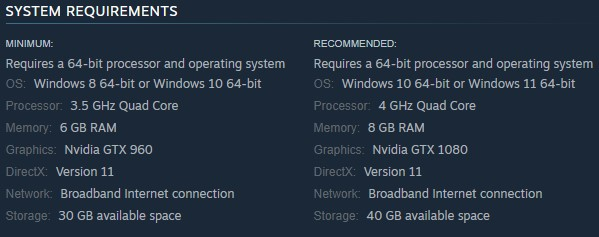
The first step is to check Battle Cry of Freedom system requirements. If your computer’s hardware does not fulfill these recommended system requirements, you will most likely have issues such as frame rate drops.
Minimum Requirements:
- Requires a 64-bit processor and OS
- OS: Windows 8 64-bit or Windows 10 64-bit
- Processor: 3.5 GHz Quad Core
- Memory: 6 GB RAM
- Graphics: Nvidia GTX 960
- DirectX: Version 11
- Network: Broadband Internet connection
- Storage: 30 GB available space
Recommended Requirements:
- Requires a 64-bit processor and operating system
- OS: Windows 10 64-bit or Windows 11 64-bit
- Processor: 4 GHz Quad Core
- Memory: 8 GB RAM
- Graphics: Nvidia GTX 1080
- DirectX: Version 11
- Network: Broadband Internet connection
- Storage: 40 GB available space
If you have the recommended system requirements then proceed to the next step.
Solution #2 Verify integrity of game file
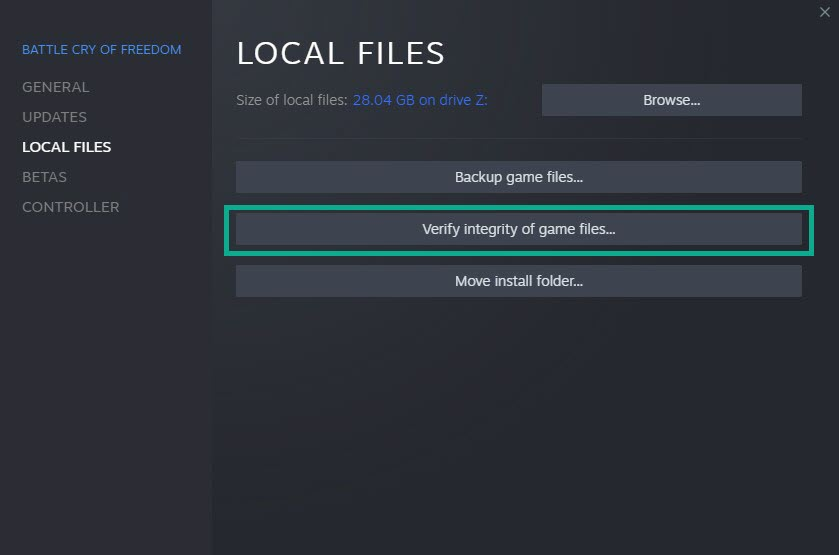
Your Battle Cry of Freedom game’s frame rate may be dropping due to corrupted or missing game file. To fix this, you will need to utilize the Steam client to check the integrity of the game files. Any missing or corrupted files will be replaced with new ones obtained from the servers.
Verifying integrity of game file
Open the Steam Client.
Click on Library tab.
Find Battle Cry of Freedom then right click it then click Properties.
On the new window that appears click on Local Files tab.
Click Verify integrity of game files…
Solution #3 Graphic Settings
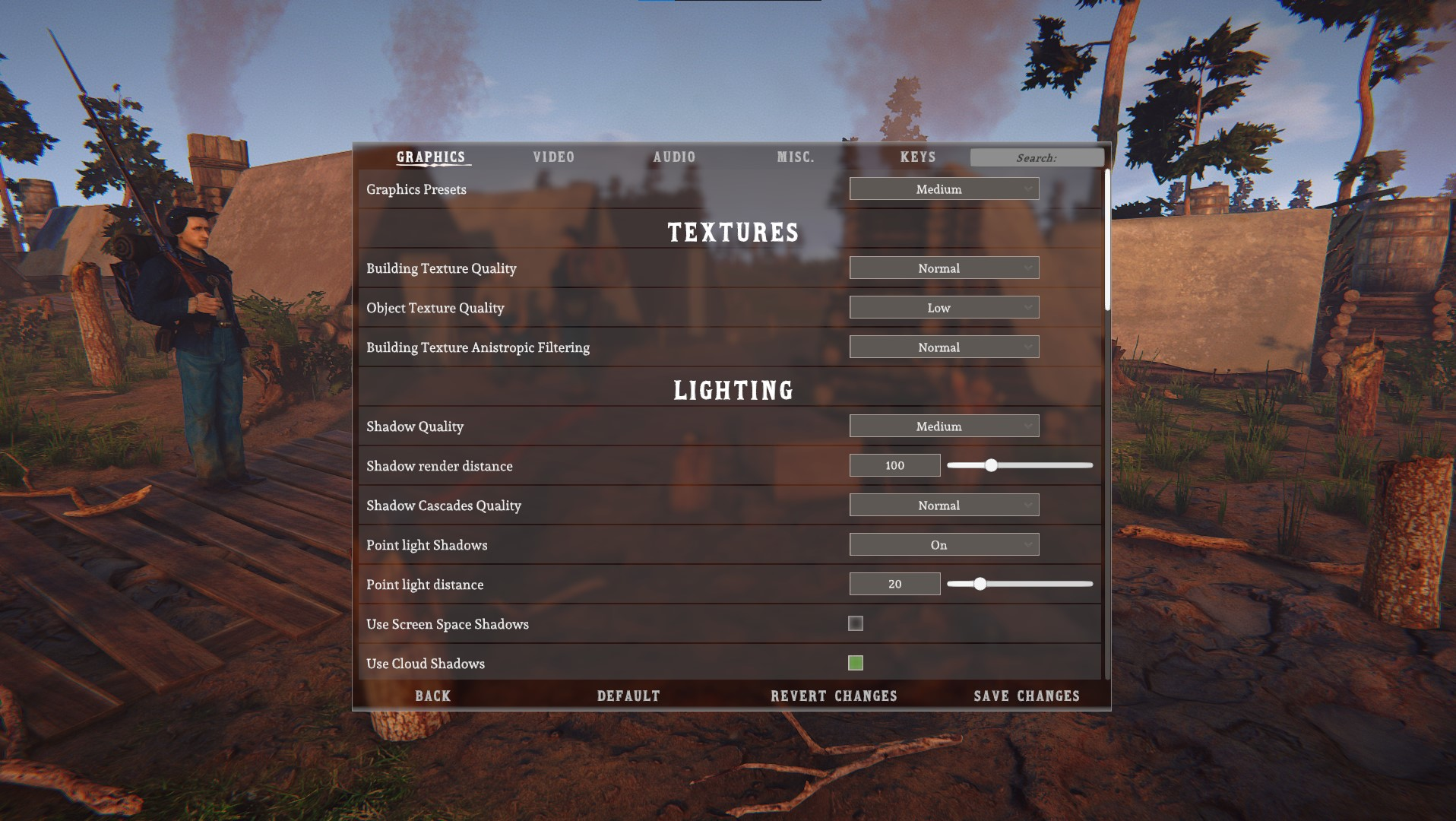
One of the reasons your Battle Cry of Freedom has a low frame rate is that you have selected high graphical settings, and your computer is unable to keep up, resulting in performance issues. Reduce the visual quality in the game’s settings menu to see whether this improves game performance and fix the low frame rate problem.
Changing settings
On the game main menu, click option.
Change graphic preset to medium or low, to automatically change all settings.
Manually adjust graphic settings:
Textures
Building Texture Quality: low
Object Texture Quality: low or medium
Building Texture Anistropic Filtering: off
Lighting
Shadow Quality: off
Shadow Cascades Quality: low
Use Screen Shadow Space Shadows: disable
Use Cloud Shadows: disable
Use real time reflections: disable
Volumetric lighting: disable
Environment
Level of Detail Quality: normal
Tree wind Quality: low
Small Environment Details: disable
Particles
Rain Particle Quality: low
Snow Particle Quality: low
Sand Particle Quality: low
After you’ve made these changes, see if the Frame Rate improves.
Solution #4 Update GPU drivers
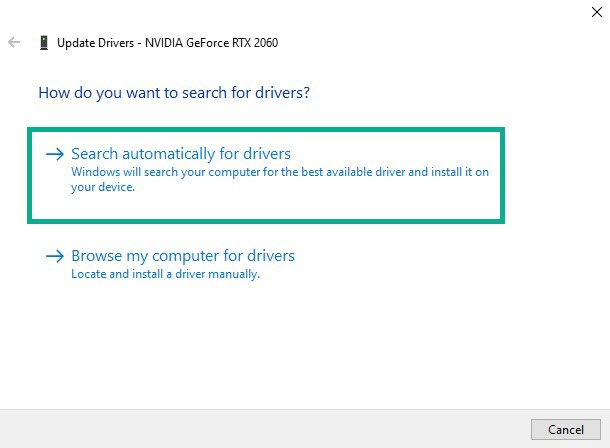
An outdated graphics driver could be at blame for the Battle Cry of Freedom frame rate issue. For best gaming performance, you must update your graphics card driver to the latest version, which contains updates and bug fixes from the graphics card manufacturer.
Updating GPU
Type Device Manager in the search bar on your desktop and then click the Device Manager icon that appears in the results.
Click the Display adapters icon.
Right-click the Display adapter you are using to play and then click Update driver.
Choose Search automatically for drivers.
The drivers will automatically download and install, after you have updated your device drivers, Try to play Battle Cry of Freedom if it still have lag issues.
Solution #5 Temporarily disable overlay
If your computer isn’t powerful enough, any overlay you employ can cause frame drops in your games. As a result, you should turn off any active overlays on your computer to fix frame drop issue.
Disable Steam overlay
Open the Steam launcher.
Click on Steam found on the upper left side of the client.
Click Settings.
Click In-Game.
Uncheck Enable the Steam Overlay while in-game box.
Click OK.
Disable Windows game bar
Click the Start button.
Click Settings.
Click Gaming.
Turn off the switch for Xbox Game Bar
Solution #6 Close background programs
If you have other programs running while playing the Battle Cry of Freedom, this may cause the frame drop issue because it will be unable to access most of your computer’s resources. When playing, it’s a good idea to close any other programs that are running to fix the frame drop issue.
Here’s what you need to do to stop all other running applications.
Closing background programs
Open Task Manager by pressing Ctrl + Shift + Esc keys.
Choose the Processes tab and select tasks that are unnecessarily running in the background and consuming resources.
Click End Task to close it.
Solution #7 Check for any new updates
You must ensure that you are running the most recent version of Battle Cry of Freedom, as this will include various speed enhancements and bug fixes.
Update Battle Cry of Freedom
Open the Steam Client.
Click on Library.
Right click on Battle Cry of Freedom from the left side.
Click Properties.
Click Updates.
Make sure that Always keep Battle Cry of Freedom updated is selected.
Solution #8 Reinstall Battle Cry of Freedom
If the problem remains after doing all of the above troubleshooting steps, the game may be corrupted. You must uninstall and then reinstall Battle Cry of Freedom to fix frame rate issue.
Uninstalling
Run Steam launcher.
Go to the Library tab.
Right-click on Battle Cry of Freedom then click on Manage then Uninstall.
Click Uninstall again to uninstall Battle Cry of Freedom.
Installing
Run Steam launcher.
Go to the Library tab.
Right-click on Battle Cry of Freedom then click on Install.
Click next to proceed with the installation.
After installing, check if the Frame Rate drop issue is fixed.
Feel free to visit our YouTube channel for additional troubleshooting guides on various devices.