How To Fix Google Pixel 5 With Slow Internet Connection
In this video, we will show you how to fix a Google Pixel 5 with slow internet connection. We will look into all possible causes of the problem and rule them out one after another until we can determine the reason why it occurs. Read on to learn more.
Connectivity issues are common nowadays even if there’s no problem with the phone. It’s because we are used to having fast Internet connection that even a simple lag would make us think there’s an issue with our connection. But then of course, there are times when there really is a real problem, and if you’re one of the Pixel 5 users that have encountered slow browsing, then here’s what you should do:
First solution: Disable Wi-Fi for a few seconds
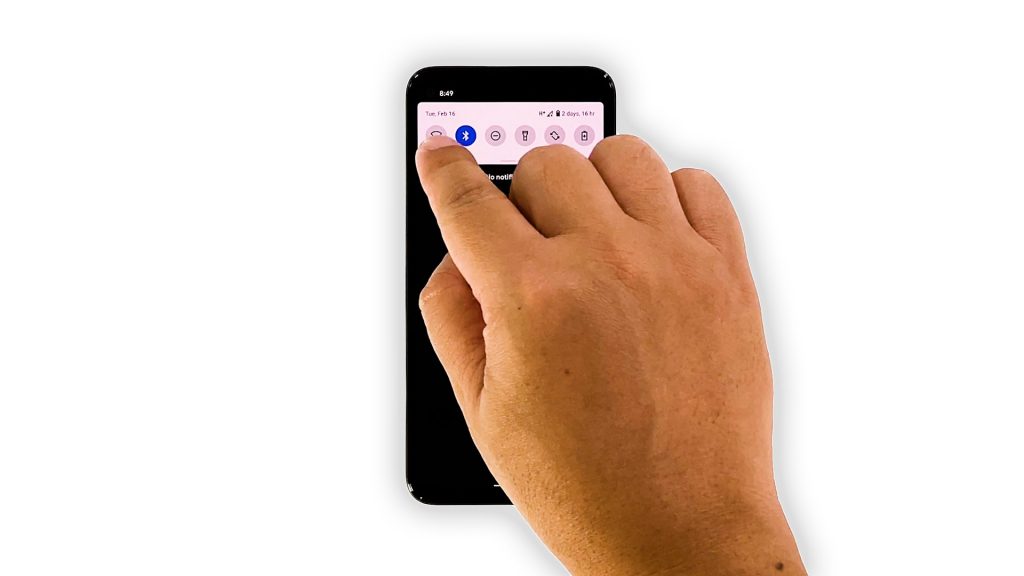
If it’s the first time you encountered such a problem, then perhaps it’s just a temporary issue with your device. What you should do first is to disable your Wi-Fi for a few seconds and then re-enable it so that your Pixel 5 will reconnect to the network. Here’s how you do that:
- Swipe down from the top of the screen to pull down the notification panel.
- Tap the Wi-Fi icon to disable it.
- After a few seconds, tap on it again to re-enable it.
Once you’ve done that, try doing a speed test to know if the problem is fixed.
Most of the time, this will fix a minor connectivity issue. However, if the problem continues, then move on to the next solution.
Second solution: Force restart your phone
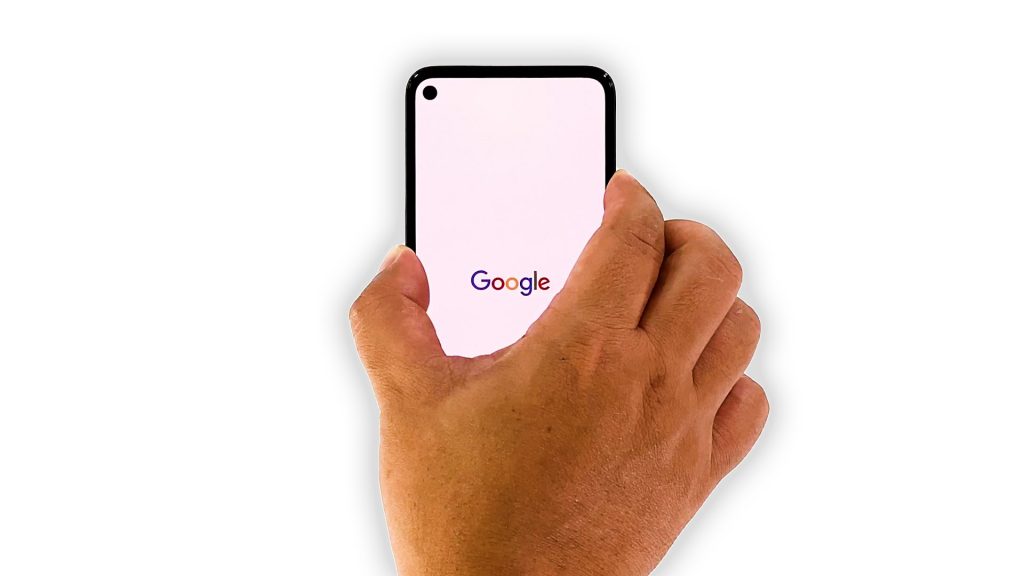
After doing the first solution and your Pixel 5 still has a very slow Internet connection, then it’s time to refresh its memory. Try doing the Forced Restart as it’s one of the most effective solutions to all sorts of problems. Aside from that, it will also reload all apps and services. Here’s how it’s done:
- Press and hold on the Power key for 8 seconds. This will trigger your phone to shut down and power back up.
- Once the Google logo shows, release the Power key and allow your device to continue the boot process.
After the reboot, try to see if your phone now has a fast connection.
Third solution: Re-establish the connection
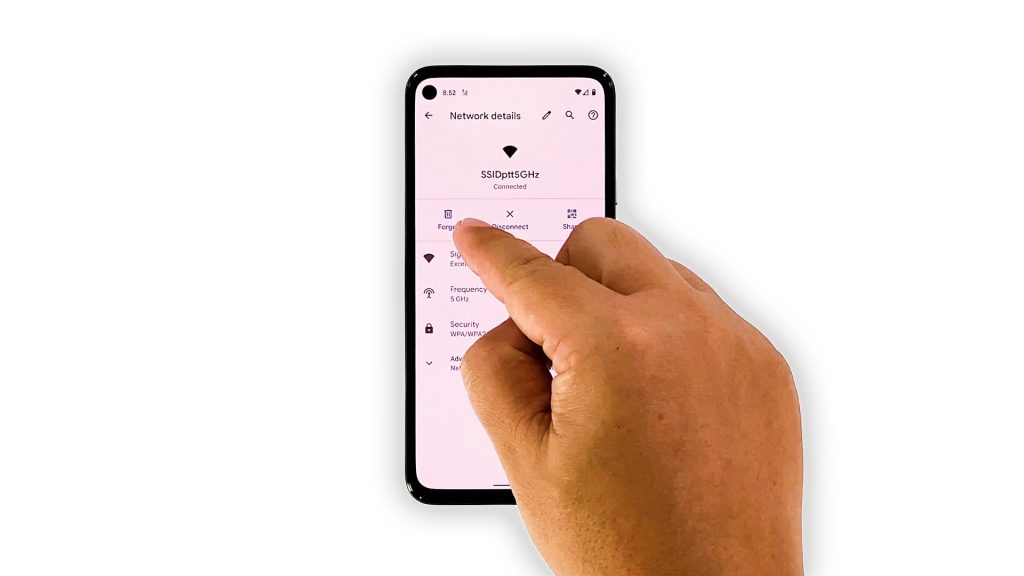
There are times when the system cache gets corrupted and affects some of the services in your phone. That might be the case here, so the next thing you have to do is to delete the current Wi-Fi connection, and then let your phone reconnect to it. Here’s how:
- Pull up the App drawer and launch Settings.
- Tap Network and Internet.
- Tap WiFi.
- Tap the gear icon next to your network, and then tap Forget. This will delete the current connection.
- After that, tap your network again to reconnect.
- Enter your password, and then tap Connect.
Once your Pixel 5 has reconnected successfully to the network, do a speed test to see if the problem is fixed.
Fourth solution: Reset the network settings
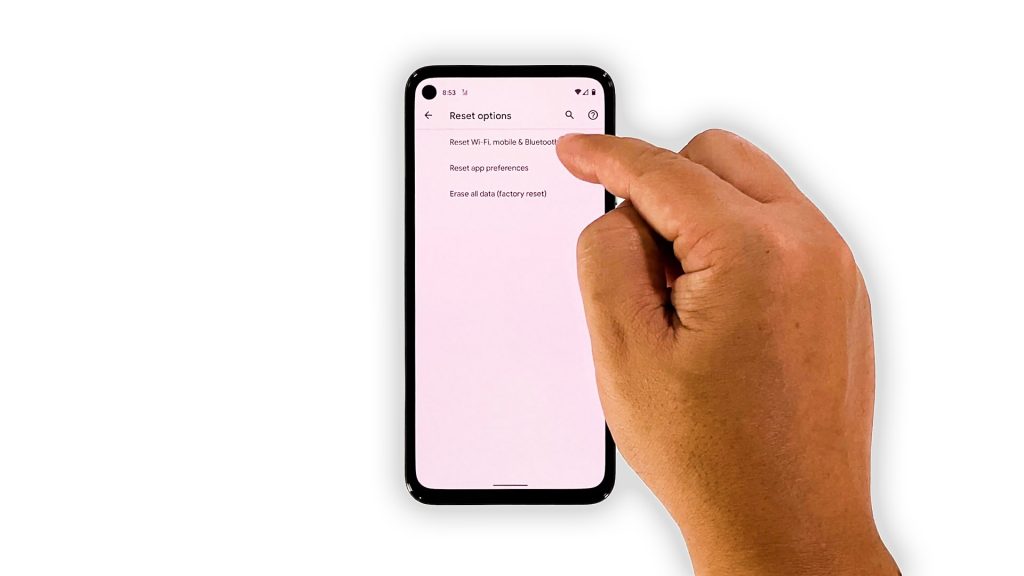
Most of the time, deleting the network and reconnecting to it will fix any Wi-Fi issue, however, if your Pixel 5 is still having a slow internet connection, then you have to reset all the network services. One of them may not be working properly. This is how you do it:
- Open your phone’s Settings app.
- Scroll down and then tap System.
- Tap Advanced.
- Tap Reset options, and then tap Reset Wi-Fi, mobile and Bluetooth.
- Tap Reset settings at the lower-right corner.
- If prompted, enter your screen lock.
- Tap Reset settings again at the lower-right corner.
After the network reset, try doing a speed test again to know if the connection has improved.
Fifth solution: Factory reset your device
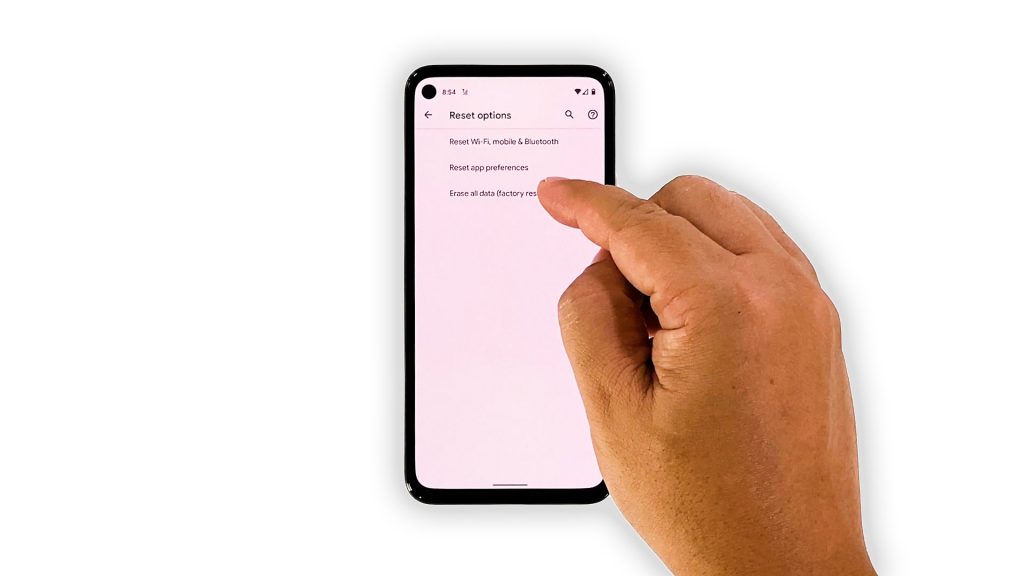
If the network reset also failed to fix the problem on your Pixel 5, then it’s time to reset it. A factory reset should be able to fix an issue like this, but make sure that only your Pixel 5 has this issue, because if other devices also have a problem like this, then it’s a router problem, and you need your internet service provider to fix it.
Prior to the reset, backup your important files and data. Once ready, follow these steps to reset your phone:
- Open your phone’s Settings app.
- Scroll down and then tap System.
- Tap Advanced.
- Tap Reset options, and then tap Erase all data.
- Tap Erase all data at the bottom right corner of the screen. If needed, enter your PIN, pattern, or password.
- To erase all data from your phone’s internal storage, tap Erase all data.
After the reset, set up your phone as a new device, and then try to see if the problem is fixed.
Your phone should have a fast internet connection now.
And that’s what you need to do to fix a Google Pixel 5 with slow internet connection. We hope that this simple troubleshooting guide can help you one way or the other.
Please support us by subscribing to our YouTube channel. We need your support so that we can continue providing free support to many users. Thanks for reading!
RELATED TOPICS: