How To Unlink Fortnite Account | Switch, PS4, Xbox | New in 2026
Ever wonder if there’s a way for you to start Fortnite over from scratch without completely getting rid of your Epic Games account? In this guide, we’ll show you how to unlink your Fortnite account from your Epic Games account whether you play on a Nintendo Switch, Xbox, or PlayStation.
Reasons to unlink your Fortnite account
If you love playing Fortnite on your console (PS4, Xbox, or Nintendo Switch), you’ll need to link your Epic Games account to your device first so you can have your Fortnite account. This allows you to sync your game progress as well as let you play online with other players.
There are some situations though that some people may want to unlink their Fortnite account. The most common causes why players may choose to unlink their Epic Games account or Fortnite account may be one of the following:
- trying to use a different account in your console (happens if you have created another Xbox, PlayStation, or Nintendo account)
- wanting to play Fortnite from the beginning (Level 1)
- mistakenly linked another Epic Games account
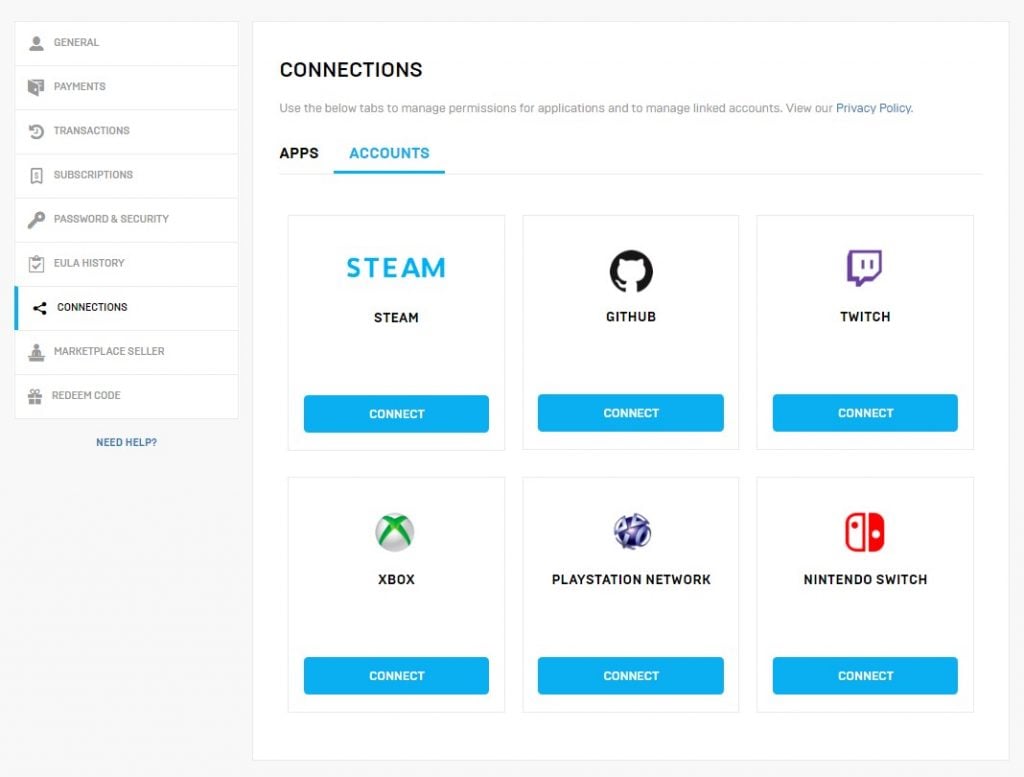
How to unlink your Fortnite account from your console?
If any of the above mentioned reasons is applicable for you, then you’ll need to unlink Fortnite account from your console by following the steps below. Keep in mind that doing this process require that you visit the official Epic Games website. There’s no option in your console to unlink your Epic Games account.
- On your smartphone or computer, open a web browser.
- Go to Epic Games login page.
- Select SIGN IN at the upper right. If already logged in, your Profile name should appear at the upper right instead of the SIGN IN option.
- Log in to your Epic Games account by selecting a way to sign in and entering your username and password. If prompted, enter the security code to gain access to your account. This happens if you enabled two-factor authentication previously.
- Once you’re signed in, click your Profile name and select ACCOUNT.
- On the left pane, select CONNECTIONS.
- You should see two tabs: APPS and ACCOUNTS. If you’ve linked any app or accounts to your Epic Games account, you should see them in any of these tabs.
- To check your Connected accounts, select ACCOUNTS tab.
- Select the DISCONNECT button for the account that you want to unlink. So, if you mainly play Fortnite on your Nintendo Switch, you want to select the DISCONNECT button below the NINTENDO SWITCH. The same is true if you have an Xbox One account or a PlayStation Network account.
- Select UNLINK to confirm.
What happens after unlinking your Fortnite account?
After you’ve successfully unlinked your Epic Games account from your console, you’ll have to log in to a new Epic Games account if you try to play Fortnite again.
Unlinking your console account for Fortnite won’t mean that your data for the game will be deleted. If you want to link the previously disconnected account in the future, you can choose to do without losing anything.
Keep in mind though that disconnecting your console account from your Epic Games account will mean that you won’t be able to connect the same account type to your Epic Games account. For example, if you play Fortnite on your Nintendo Switch and you want to link a different Nintendo Switch account to your Epic Games account, the system will give an error.
How to link an Epic Games account?
If you want to link a console account to your Epic Games account, follow these steps:
- On your smartphone or computer, open a web browser.
- Go to Epic Games login page.
- Select SIGN IN at the upper right.
- Log in to your Epic Games account.
- Once you’re signed in, click your Profile name and select ACCOUNT.
- On the left pane, select CONNECTIONS.
- Select ACCOUNTS tab on the right.
- Select the console you want to link and click on the CONNECT button.
- Click on LINK ACCOUNT button to confirm.
What’s the difference between deleting an Epic Games account from unlinking your Epic Games account?
Deleting your Epic Games account is permanent and can’t be undone. This means that you’re telling Epic Games to completely purge your account data from their online servers. If you want to delete your Epic Games account, follow this link.
On the other hand, unlinking your Epic Games account from your console simply means that you want to temporarily remove or disassociate your account from your, say, Nintendo Switch so you can use another Fortnite account.
FURTHER READING:
- How To Do A Nintendo Switch Speed Test | NEW & Updated 2021
- How To Fix Nintendo Switch 2811-1006 Error | NEW & Updated 2021
- Fortnite Gifting Skin Guide: How To Send And Receive Skins | NEW 2021
- How To Activate Fortnite 2-Factor Authentication (2FA) | 2021
Visit our TheDroidGuy Youtube Channel for more troubleshooting videos and tutorials.