What To Do If Your Google Pixel 5 Has Become Laggy or Slow To Respond
In this troubleshooting guide, we will show you what to do if your Google Pixel 5 has become laggy and started to respond very slowly. Performance issues like this are often easy to fix but there are times when they’re also serious. So take a little time to troubleshoot your device. Read on to learn what you should do.
Lags and freezes are among the most common performance issues you may encounter if you own a smartphone, regardless of the brand and model. They may be common but they’re not hard to fix. In fact, you may only need to do a couple of procedures to make your phone run smoothly again. If you’re one of the users with this problem, then here’s what you should do:
First solution: Close all background apps
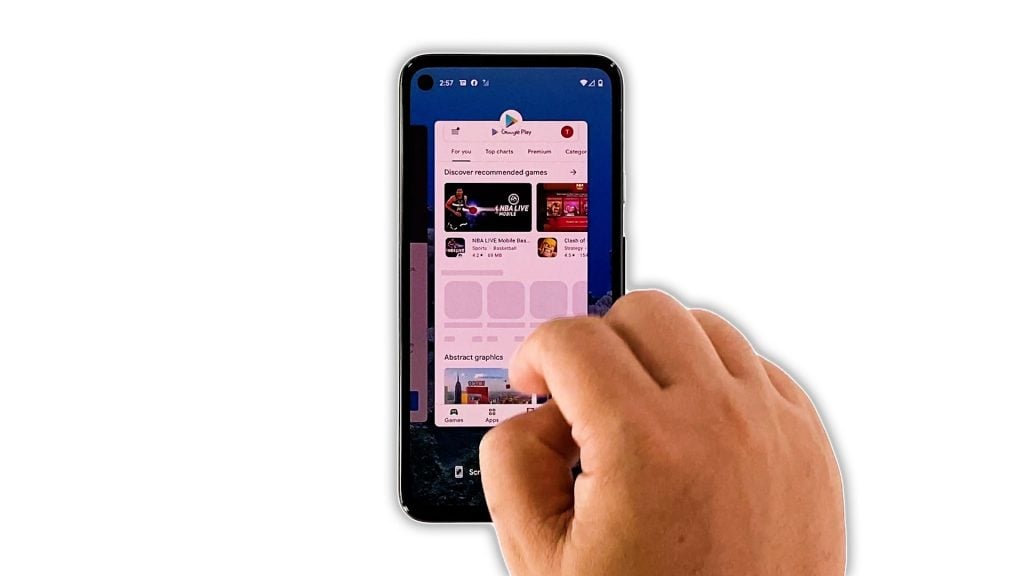
The first thing you need to do is to close all applications that are left running in the background. Those apps continue to use your phone’s RAM and CPU, and if there’s already a lot of them running, they may affect your phone’s performance.
- To close them, swipe up from the bottom of the screen and stop at the middle to view the apps.
- Swipe up on each preview to close them one after another.
After doing that, try to see if your Pixel 5 is still laggy or if the problem is fixed.
Second solution: Force restart your Pixel phone
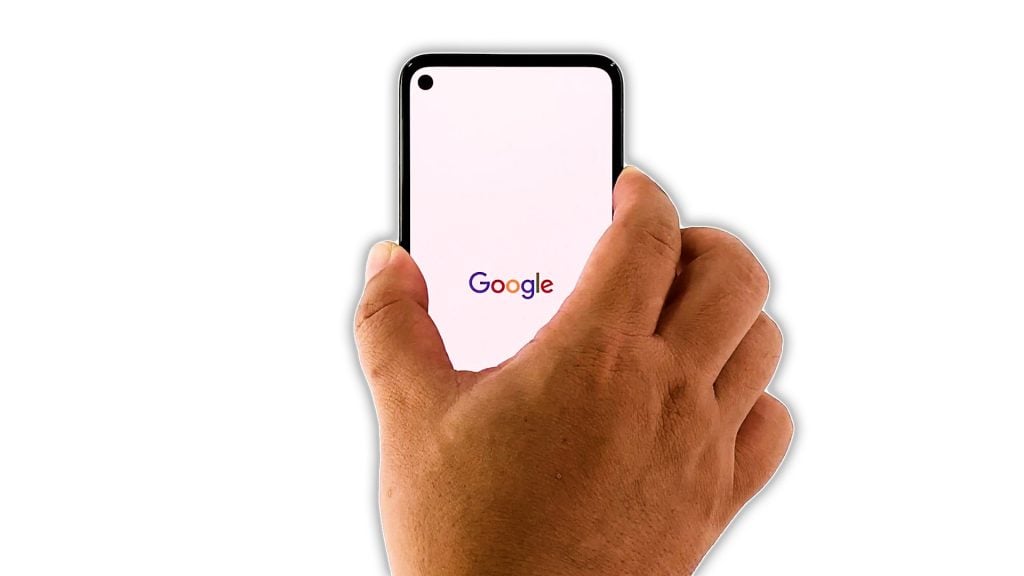
The next thing you have to do if the first solution fails, is to refresh your phone’s memory, as well as reload all apps and services. You can do so by performing the Forced Restart. It’s possible that the lags are due to a firmware glitch. Here’s how you do it:
- Press and hold the Power key for 8 seconds. This will trigger your device to shut down and power back up.
- Once the Google logo shows, release the Power key and allow the device to continue the boot process.
After the restart, try to see if your Pixel 5 is still laggy.
Third solution: Run your device in Safe mode
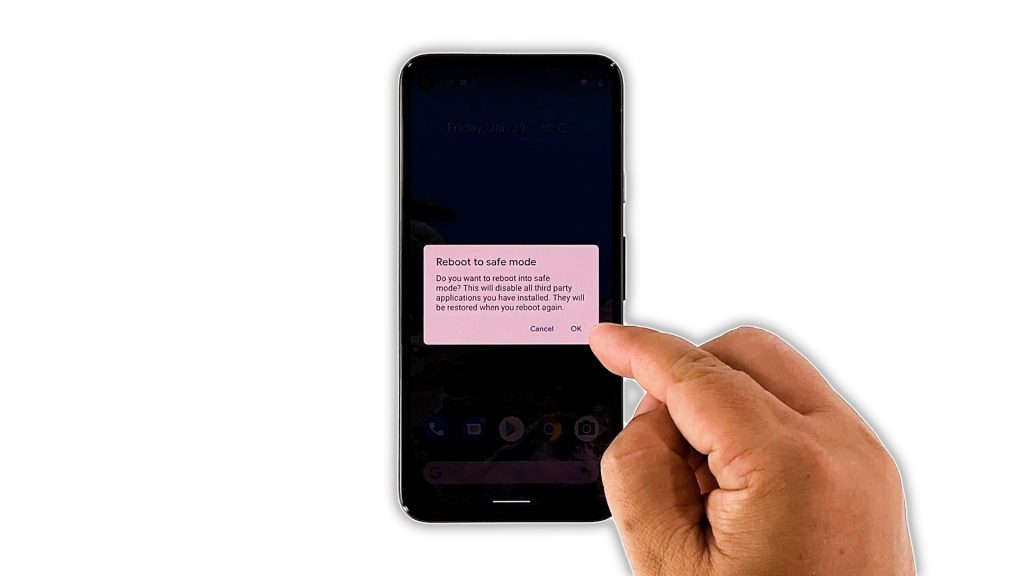
There is a possibility that the lags and freezes are due to some third-party apps that may have gone rogue. So if the problem continues even after the previous solution, it’s time to run it in safe mode to temporarily disable all third-party apps and services. Here’s how you do that:
- Press and hold the power key for a couple of seconds.
- Once the Power options show, tap and hold the Power off option.
- Tap OK to confirm you want to reboot your Pixel 5 in safe mode.
While in this mode, observe your phone’s performance. If the problem is fixed, then find out which of your apps is causing the problem and uninstall it. If it remains, then move on to the next solution.
Fourth solution: Check the storage space
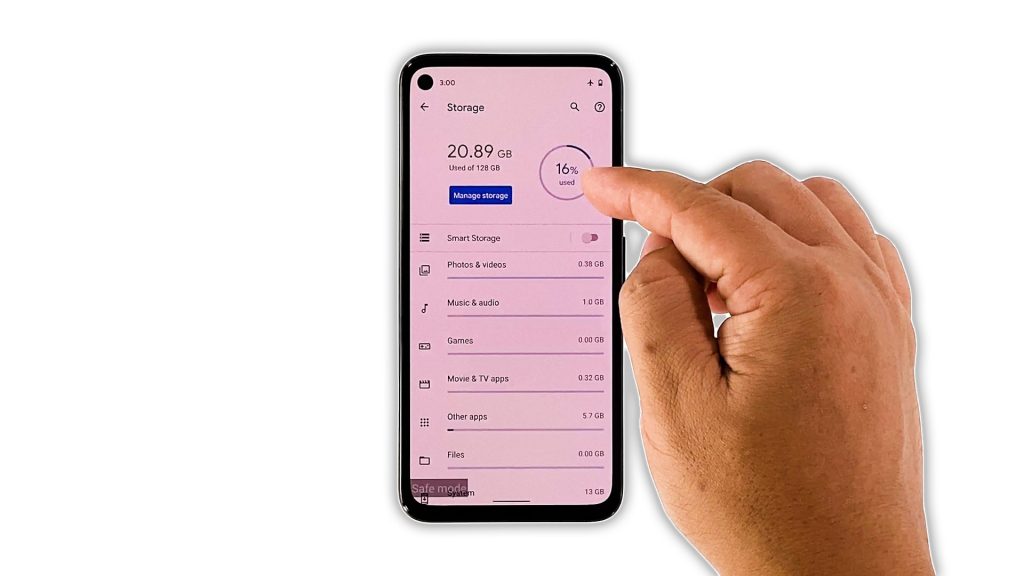
Assuming your Pixel 5 is still laggy even in safe mode, then the next thing you have to look into is the storage. If your device is already running out of storage space, its performance will be the first one to get affected. Here’s what you need to do about it:
- Launch your phone’s Settings app.
- Find and tap Storage.
- Now check how many percent of the storage is used.
If your phone still has sufficient storage left, then try the next solution.
Fifth solution: Check for new firmware updates
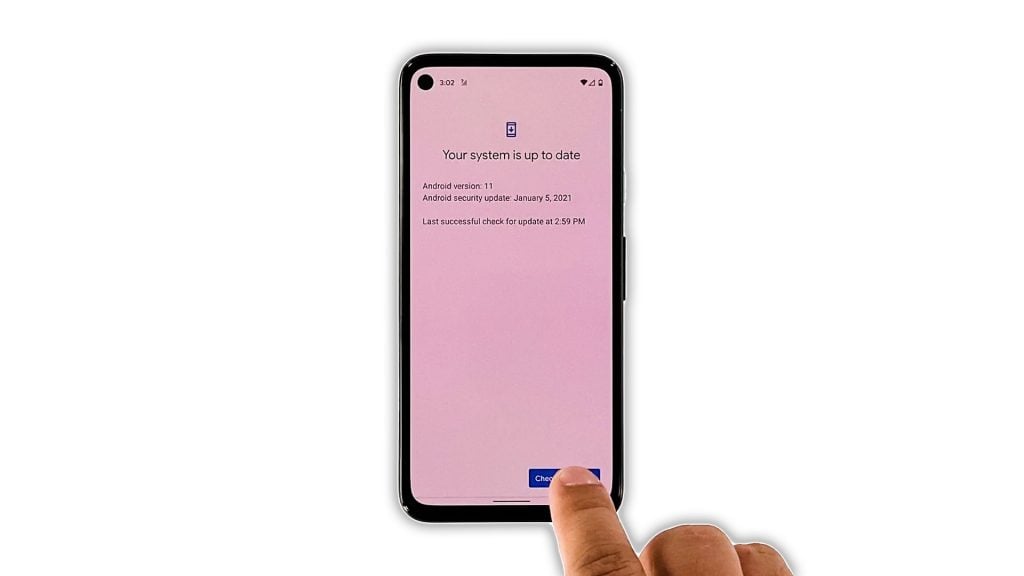
If the problem continues even after doing the previous solutions, then it’s possible that the problem is with the firmware. It’s also possible that it’s a widespread issue, and if that’s the case, it’s Google that has to fix it.
Most of the time, fixes are rolled out together with firmware updates. So you have to check if there’s an available update, and if there is, download and install it. Here’s how you do that:
- Launch the Settings app.
- Scroll down and tap System.
- Tap Advanced.
- Tap System update, and then tap Check for update.
After making sure the firmware is updated and yet the problem still occurs, then move on to the next solution.
Sixth solution: Factory reset your Pixel 5
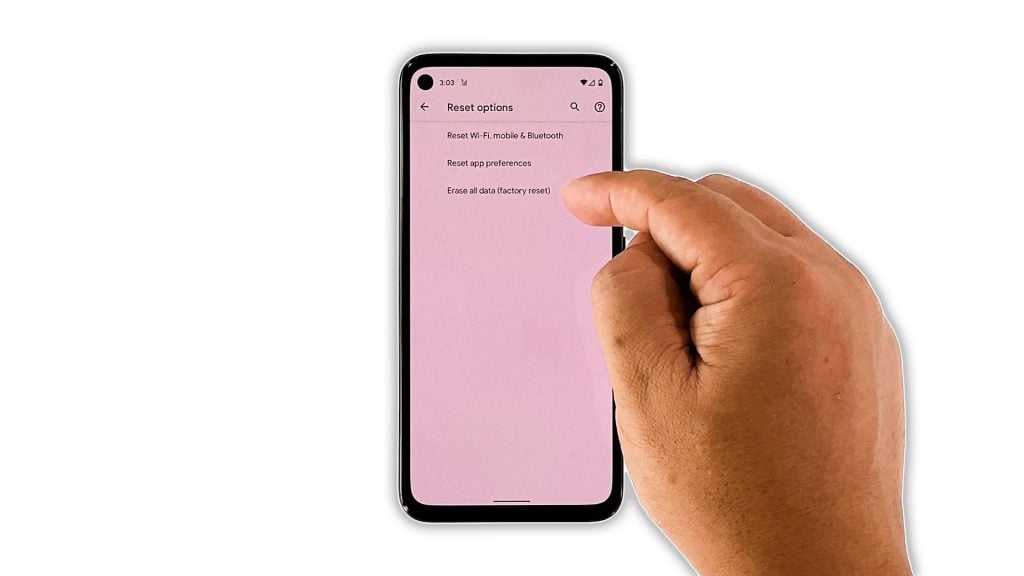
After doing all the previous solutions and the problem continues, then you have no other choice but to reset your device. A factory reset will fix any kind of firmware issues including this one. However, make sure to back up your important files and data before doing it.
Once you’re ready, follow these steps to reset your device:
- Launch the Settings app.
- Scroll down and tap System.
- Tap Advanced.
- Tap Reset Options.
- Tap Erase all data.
- Tap Erase all data at the lower-right corner.
- If prompted, enter your security lock.
- Now tap Erase all data to proceed with the reset.
Once the reset is finished, set up your Pixel 5 as a new device. It should be running smoothly now that you’ve reset it.
And those are the things you should do if your Google Pixel 5 has become laggy. We hope that this simple troubleshooting guide can help you one way or the other.
Please support us by subscribing to our YouTube channel. We need your support so that we can continue creating helpful contents in the future. Thanks for reading!
ALSO READ: