How To Fix A Google Pixel 5 That Keeps Freezing
In this troubleshooting guide, we will show you how to fix a Google Pixel 5 that keeps freezing. Performance issues like this are often minor problems that you can fix on your own. You may only need to do a couple of procedures to make your phone work smoothly again. Read on to learn how to fix it.
The Pixel 5 is a powerful smartphone with very few bloatwares. Thus it’s expected to run smoothly most of the time. However, it seems like some users have encountered performance issues with it. The phone reportedly started to keep freezing for some reason. More often than not, such a problem is pretty minor and can be fixed easily. So if you’re one of the users with this problem, here’s what you should do:
First solution: Close background apps
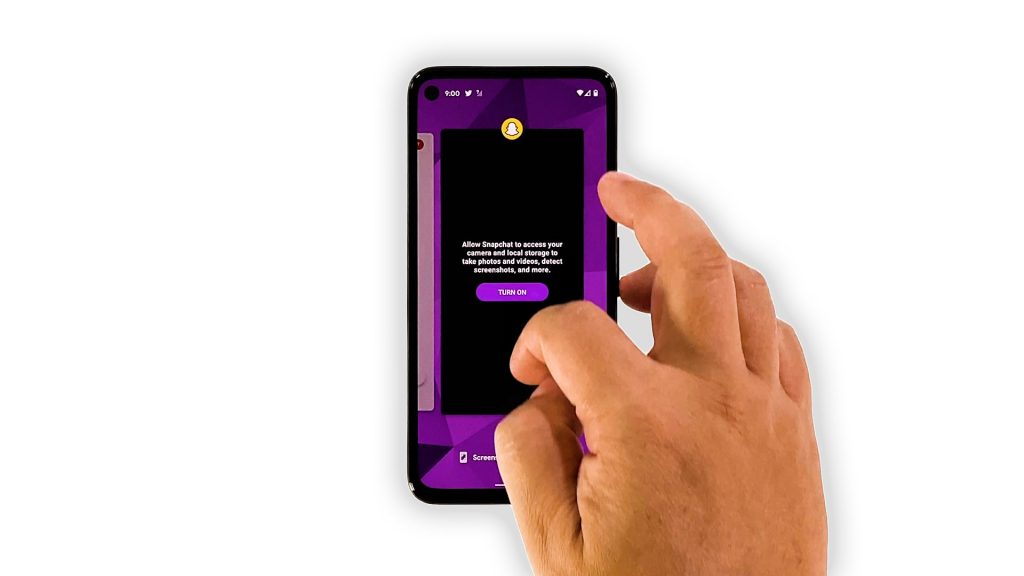
The first thing you have to do if you’re dealing with performance-related issues is to make sure they’re not caused by apps that are left running in the background. So close the apps you recently used to release the RAM and CPU they’re using. Here’s how you do that on your Pixel 5:
- Swipe up from the bottom of the screen and stop in the middle. This will show you the apps that are still running.
- Swipe up on each app to close them one by one.
After doing that, try to see if your Pixel 5 is still freezing every now and then.
Second solution: Force restart your phone
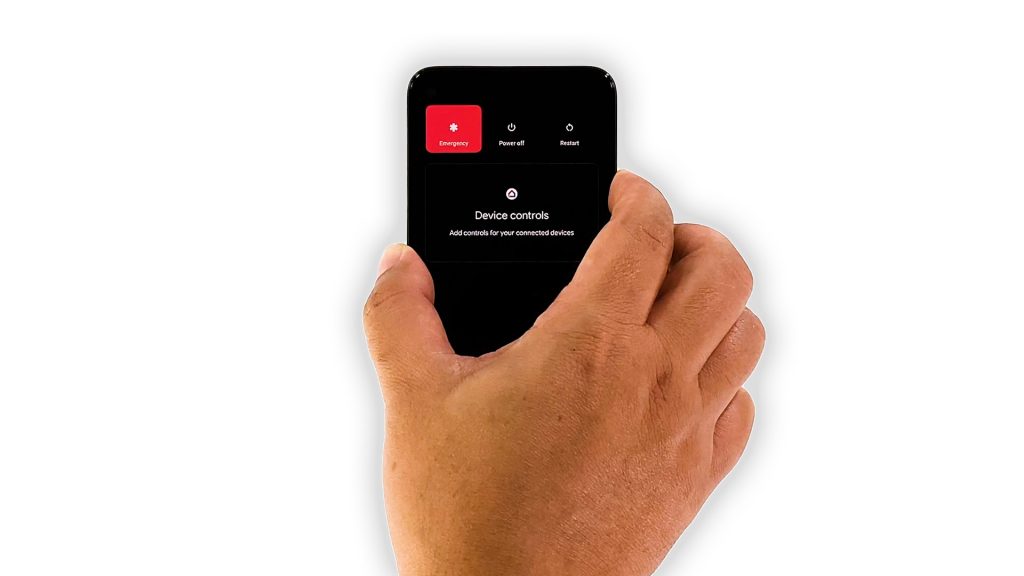
Sometimes performance issues can be due to a system glitch, which occur without any warning. While they can be very annoying, they’re not really hard to fix. So to rule such a possibility out, you have to refresh your phone’s memory and reload all its services. You can do so by doing the Forced Restart. Here’s how:
- To do so, press and hold the Power key for 8 seconds. This will trigger your Pixel to shut down and power back up.
- Once the Google logo shows, release the power key and allow the device to boot up uninterrupted.
After this procedure, try to see if your Pixel 5 is now running smoothly.
Third solution: Run your phone in safe mode
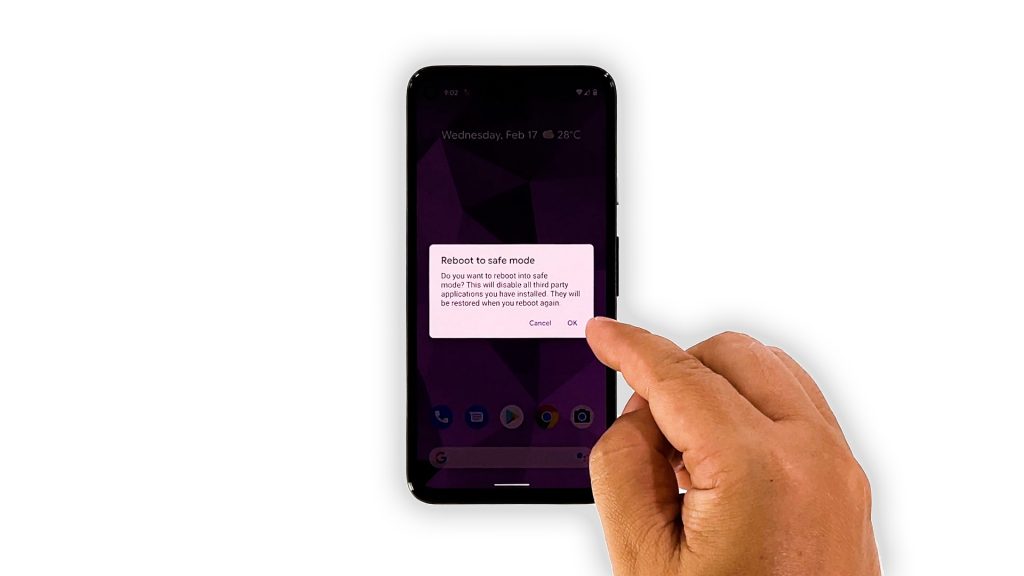
There are times when third-party apps will start to crash, and if that occurs, your phone’s performance will be greatly affected. So if the first and second solutions fail, what you need to do next is to run your device in safe mode. This will temporarily disable all third-party apps and services.
- To do so, press and hold the Power key for a couple of seconds until the power menu shows.
- Tap and hold on the Power off option until a dialog box pops up.
- Tap OK to restart your phone in Safe mode.
While in safe mode, run some of the pre-installed apps or open Settings to know if your phone is still sluggish or not. If the problem is fixed, then it means there are third-party apps that cause the problem. Find and uninstall them.
Fourth solution: Check the storage your phone
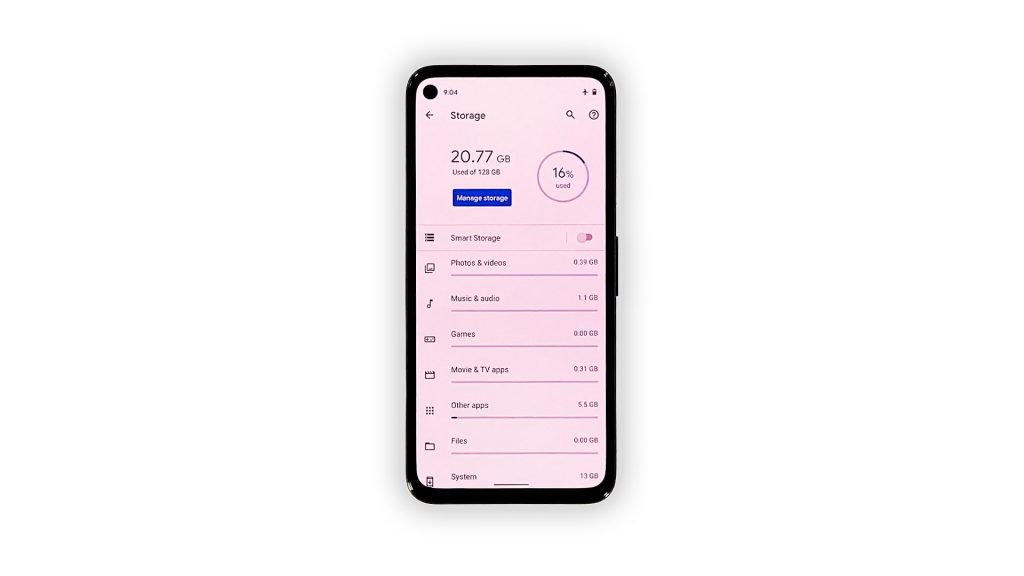
If your Pixel 5 still freezes even in safe mode, then it means that the problem is with the firmware. But before we resort to the ultimate solution, it’s better to check the storage. If there isn’t enough storage left, then that should be the reason why your device freezes randomly.
So rule that out first before moving on to the next solution. Here’s how you do that:
- Launch the Settings app.
- Tap Storage to view how much is left on your phone.
If there’s only a few gigabytes left, try deleting some of your unused files or apps. Manage the storage properly until there’s enough space for other apps to run properly.
However, if you still have enough storage space left yet this problem still occurs, then try the next solution.
Fifth solution: Factory reset your phone
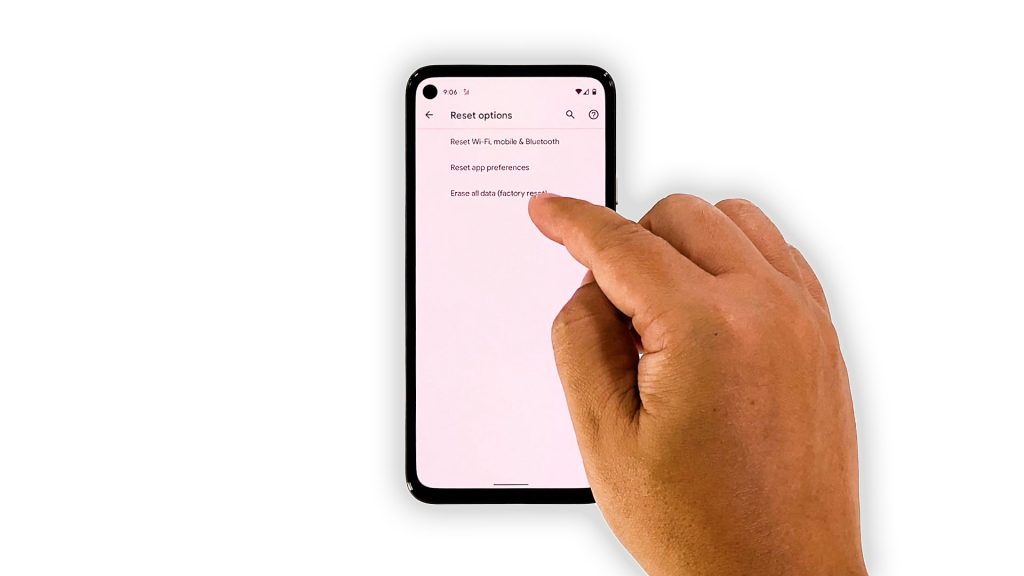
If your Pixel 5 continues to freeze randomly even after doing the previous procedures, then you have no other choice but to reset it. A factory reset will be able to fix such a problem, but make sure to create a backup of your important files and data, as they will be deleted and you may no longer be able to recover them. Once your done with the backup, follow these steps to reset your phone:
- Open your phone’s Settings app.
- Tap System.
- Tap Advanced.
- Tap Reset options, and then tap Erase all data.
- Tap Erase all data at the bottom right corner of the screen. If needed, enter your PIN, pattern, or password.
- To erase all data from your phone’s internal storage, tap Erase all data.
- After the reset, set up your phone as a new device.
It should be working properly now that you’re done resetting it.
And that’s how you fix your Google Pixel 5 that keeps freezing. We hope that this troubleshooting guide can help you one way or the other.
If you find this post helpful, please consider supporting us by simply subscribing to our YouTube channel. We need your support so that we can continue creating helpful contents. Thanks for reading!
ALSO READ: