How to Install GOG Games on Steam Deck
Do you want to know how to install GOG games on Steam Deck? Having all of your PC’s games available on your Steam Deck is convenient. If you play PC games, in addition to Steam, you undoubtedly have the GOG games Launcher. You can also install games that you purchase elsewhere on your Steam Deck. Installing GOG games on your Steam Deck is easy. In this article, we will show you how to install GOG games on Steam Deck.
Steam Deck is a handheld device produced by Valve that was release in 2026. A gaming system that may be used with PC games. You can access all of your purchased titles by logging into your Steam account, where your Steam Deck’s library will be available. You may also look up each game’s compatibility rating to have a better sense of its suitability. If you’re searching for a specific game compatibility, the compatibility rating of any view in your libraries can be dynamically filtered. The Steam Deck controls are put in a convenient way for long sessions.
Steam Deck Technical Specifications:
Processor:
AMD APU
CPU: Zen 2 4c/8t, 2.4-3.5GHz (up to 448 GFlops FP32)
GPU: 8 RDNA 2 CUs, 1.0-1.6GHz (up to 1.6 TFlops FP32)
APU power: 4-15W
RAM: 16 GB LPDDR5 on-board RAM (5500 MT/s quad 32-bit channels)
Storage:
64 GB eMMC (PCIe Gen 2 x1)
256 GB NVMe SSD (PCIe Gen 3 x4 or PCIe Gen 3 x2*)
512 GB high-speed NVMe SSD (PCIe Gen 3 x4 or PCIe Gen 3 x2*)
Resolution: 1280 x 800px (16:10 aspect ratio)
Display size: 7″ diagonal
Brightness: 400 nits typical
Refresh rate: 60Hz
Touch enabled: Yes
Sensors: Ambient light sensor
Bluetooth: Bluetooth 5.0 (support for controllers, accessories and audio)
Wi-Fi: Dual-band Wi-Fi radio, 2.4GHz and 5GHz, 2 x 2 MIMO, IEEE 802.11a/b/g/n/ac
Channels: Stereo with embedded DSP for an immersive listening experience
Microphones: Dual microphone array
Headphone / mic jack: 3.5mm stereo headphone / headset jack
Digital: Multichannel audio via DisplayPort over USB-C, standard USB-C, or Bluetooth 5.0
Input: 45W USB Type-C PD3.0 power supply
Battery: 40Whr battery. 2 – 8 hours of gameplay
microSD: UHS-I supports SD, SDXC and SDHC
External connectivity for controllers & displays: USB-C with DisplayPort 1.4 Alt-mode support; up to 8K @60Hz or 4K @120Hz, USB 3.2 Gen 2
Install GOG Games on Steam Deck
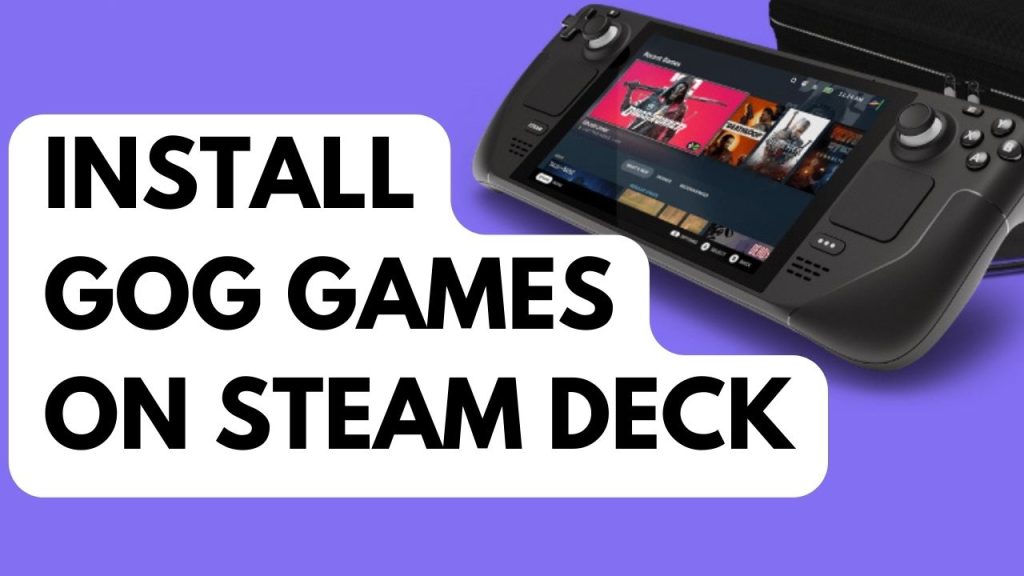
Numerous third-party games never make it to Steam because of license problems, platform exclusivity, or other factors. You can easily install GOG games on Steam Deck.
Installing Heroic Games Launcher
Step 1: Press the Power Button of Steam Deck.
Step 2: In the power menu, Select Switch to Desktop Mode.
Step 3: While on the Desktop mode, Open Discover app.
Step 4: Find Heroic Games Launcher.
Step 5: Install Heroic games launcher.
Step 6: Open Heroic games launcher.
Step 7: Login your GOG Games account on the Launcher.
Step 8: Download your favorite GOG games.
Step 9: Play GOG Games.
Fix for Install GOG Games not working on Steam Deck
The Proton software layer from Valve enables the Steam Deck to run Windows games without the need for configuration. A layer of compatibility that enables Linux operating system and the software to function together while imitating a Windows environment is called Proton, which is Valve’s customized version of Wine. However, there may be times when you need to make adjustment so that the game can play on your Steam Deck.
Changing Proton Version
Step 1: Go to game settings.
Step 2: Select Properties.
Step 3: Go to Compatibility tab.
Step 4: Select the Proton Version.
If you cannot change your proton then you can follow the troubleshooting steps below:
Resetting Steam Deck
Step 1: On your Steam Deck, press the Steam button.
Step 2: Go to System tab.
Step 3: Scroll down and select Factory Reset.
Steam Deck Recovery Instructions
Step 1: Download the recovery image on Steam.
Step 2: Prepare a USB key (8GB minimum) for recovery image:
- On Windows use the Rufus utility. Select the recovery file and write it to your USB drive.
- On MacOS you can use Balena Etcher to write the recovery file to your USB drive.
- On Linux you can also use Balena Etcher to write the recovery file to your USB drive – or from the command line:
bzcat steamdeck-recovery-4.img.bz2 | dd if=/dev/stdin of=/dev/sdX oflag=sync status=progress bs=128M(set /dev/sdX to the USB device you inserted)
Step 3: Use a USB-C adapter or hub to plug the boot disk in.
Step 4: If it isn’t turned off already, turn off your device. In order to enter the Boot Manager, hold down the Volume Down button while pressing the Power button. When the chime sounds, release the Volume Down button.
Step 5: In the Boot Manager, boot from the ‘EFI USB Device’.
Step 6: Once the Steam booted you can choose recovery options for Steam deck.
Re-image Steam Deck – Performs factory reset
Clear local user data – Reformats the home partitions
Reinstall Steam OS – This will reinstall SteamOS
Recovery tools – Make changes to the Steam Deck boot partition.
Adding Non-Steam Games to your Steam Deck Library
You can also add GOG games to Steam Deck game library. After you install the GOG game, follow the steps below:
Step 1: On your Steam Deck’s Desktop mode or Desktop Environment, Launch Steam application.
Step 2: Go to the Games tab and select add non steam games to my library.
Step 3: There will be a list of your applications in a new window titled “Add a Game.” Search through this list until you locate the game you just installed.
Step 4: Click Add selected programs after selecting the checkbox to the left of the game’s title.
Step 5: Close Steam then return to gaming mode shortcut.