How to Add Account on Steam Deck
You can add multiple Steam accounts on your Steam Deck aside from the main account. By adding multiple steam accounts, different users can use and access the device if you have one Steam Deck. If you do not know how to add accounts on Steam Deck then this article can help you logged the other account.
The Steam Deck is a handheld gaming hardware created by Valve. Like the Nintendo Switch, you may play on the go or by attaching the Steam Deck to an external display. Even PC games can be played on this device if they were bought from the Steam store. Because of the proton compatibility layer, this is possible. Users of Steam Decks can add any essential programs, including new non-Steam games and alternative operating systems, as the software is an open platform.
Steam Deck Technical Specifications
Processor:
AMD APU
CPU: Zen 2 4c/8t, 2.4-3.5GHz (up to 448 GFlops FP32)
GPU: 8 RDNA 2 CUs, 1.0-1.6GHz (up to 1.6 TFlops FP32)
APU power: 4-15W
RAM: 16 GB LPDDR5 on-board RAM (5500 MT/s quad 32-bit channels)
Storage:
64 GB eMMC (PCIe Gen 2 x1)
256 GB NVMe SSD (PCIe Gen 3 x4 or PCIe Gen 3 x2*)
512 GB high-speed NVMe SSD (PCIe Gen 3 x4 or PCIe Gen 3 x2*)
Resolution: 1280 x 800px (16:10 aspect ratio)
Display size: 7″ diagonal
Brightness: 400 nits typical
Refresh rate: 60Hz
Touch enabled: Yes
Sensors: Ambient light sensor
Bluetooth: Bluetooth 5.0 (support for controllers, accessories and audio)
Wi-Fi: Dual-band Wi-Fi radio, 2.4GHz and 5GHz, 2 x 2 MIMO, IEEE 802.11a/b/g/n/ac
Channels: Stereo with embedded DSP for an immersive listening experience
Microphones: Dual microphone array
Headphone / mic jack: 3.5mm stereo headphone / headset jack
Digital: Multichannel audio via DisplayPort over USB-C, standard USB-C, or Bluetooth 5.0
Input: 45W USB Type-C PD3.0 power supply
Battery: 40Whr batteries. 2 – 8 hours of gameplay
microSD: UHS-I supports SD, SDXC and SDHC
External connectivity for controllers & displays: USB-C with DisplayPort 1.4 Alt-mode support; up to 8K @60Hz or 4K @120Hz, USB 3.2 Gen 2
Adding Multiple Steam Accounts on One Steam Deck
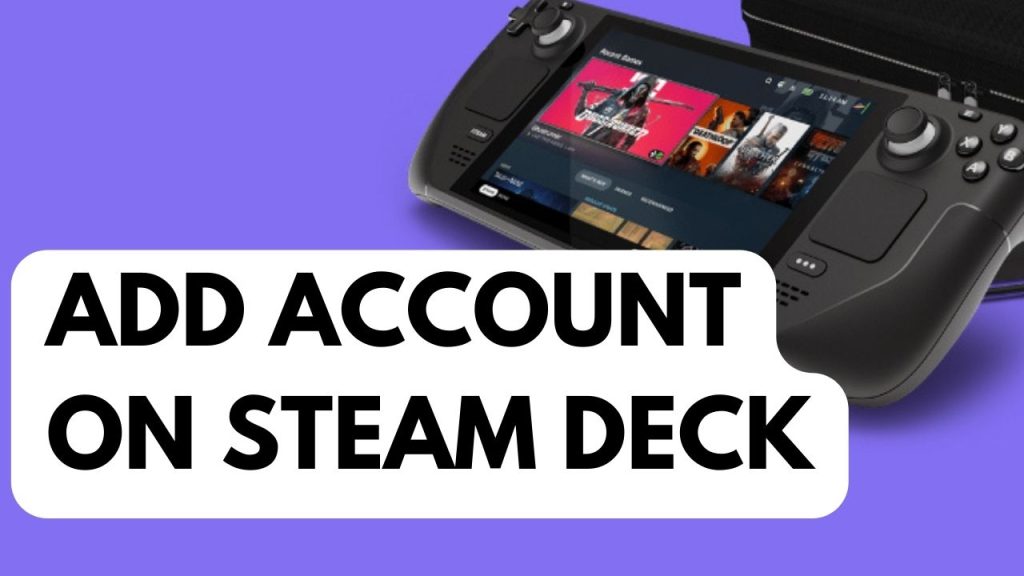
If you have a Steam Deck and you want to add multiple Steam accounts aside from the main account then you can do it.
Here’s how to add another accounts on Steam Deck.
Add Steam Accounts on Steam Deck
Step 1: Tap your profile icon.
Step 2: Select Change Account.
Step 3: Select Confirm.
Step 4: Select New Login or the Plus icon.
Step 5: Log in to the new Steam Account.
Fix for Issues That Cannot Add Other Users
Force Restart Steam Deck
The first thing to do when you have adding users issue with your Steam Deck is to do a reboot with your power button. You could be experiencing a temporary software glitches with your Steam Deck. By doing a restart you refresh the Steam Deck’s Steam OS and can fix the issue. You can press the Steam button then choose power then shutdown.
Check Internet Connection
The next thing to do is check your internet connection. You might not be able to access or logged other account when you launch steam because you have unstable internet connection. Check your connection speed because it can be slow or unreliable. Through the speedtest website, you may verify your connection speed.
Step 1: Open your browser on your computer. Choose any preferred internet browser you want.
Step 2: Type speedtest.net to have your internet speed check. Speed test site is one of the most popular web tools to check your connection speed.
Step 3: Press the Go button. Pressing Go button will start the speed test.
Step 4: Wait for the results of the speed test to be completed. Find out how fast is your download and upload speed.
Updating Steam Deck
Your Steam Deck has to be updated next. Your Steam Deck’s firmware may be outdated, which could be the cause of your problems. Determine if updating to the most recent Steam OS version resolves the problem.
Step 1: On your Steam Deck, press the Steam Button.
Step 2: Go to Settings.
Step 3: Go to System.
Step 4: Check for any Software Update.
Step 5: Restart Steam Deck.