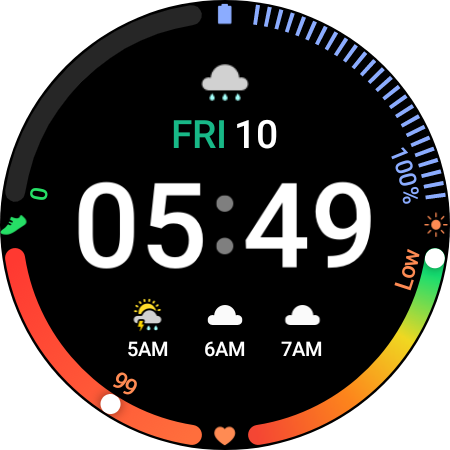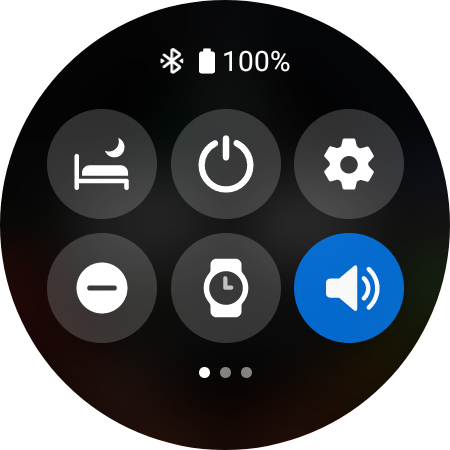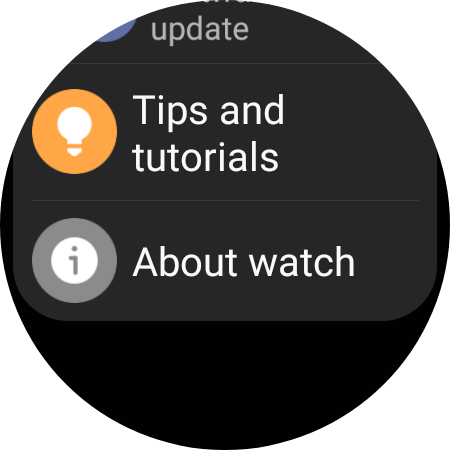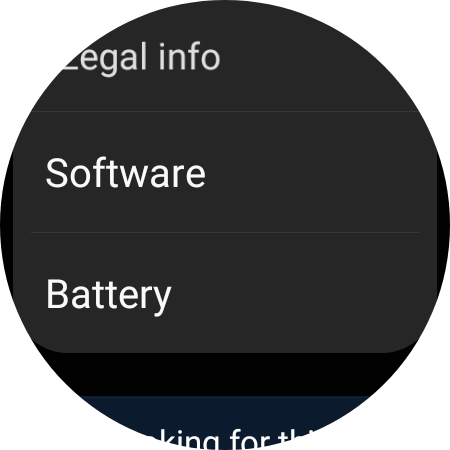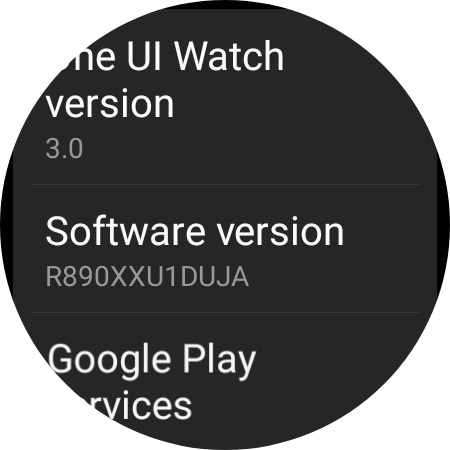How To Fix Samsung Galaxy Watch 4 Not Updating Properly Issue
There are several factors that can prevent your Samsung Galaxy Watch 4 from getting the latest software update. It could be because the watch is already running on the latest software version, connectivity issues, or a software glitch. To fix this you need to perform several troubleshooting steps on the device.
The Samsung Galaxy Watch 4 released this year is a premium smartwatch that offers several outstanding health related features. It now runs on Google’s Wear OS allowing it access to apps from the Google Play Store. Some of the outstanding features of this smartwatch include several outstanding features such as an IP68 rating, Super AMOLED display, as well as more than 2 days of battery life on a single charge.
How do I force update my Samsung Watch 4?
Software updates are important for your Galaxy Watch as this will come with several improvements, bug fixes, and even new features to make the overall experience better. It’s therefore always a good idea to make sure that your watch’s software stays updated.
Sometimes though, your watch software might be stuck on an older version.
Here’s what you need to do to get the latest software update for your device.
Solution 1: Check your Galaxy Watch software version
The first thing you will want to do in this case is to check the software of your watch. It might already be running on the latest version which is why you are unable to update it further.
Time needed: 3 minutes.
Checking software version
- Swipe down from the home screen.
This opens the quick menu settings of your Watch.

- Tap the Settings icon.
This is the icon shaped like a gear which opens several Watch info.

- Tap About watch.
This opens your Watch information settings.

- Tap Software.
This opens your Watch software information.

- Check the software version.
This is the version your watch is currently using.

Solution 2: Update Galaxy Watch using an Android phone
In order to successfully get the latest Watch software you should try using the Galaxy Wearable app on the connected Android device.
Make sure the watch has a good charge on it before starting the update process. You may not be able to update without at least a 30% charge.
On the connected phone, navigate to and open the Galaxy Wearable app.
Tap Watch settings, and then tap Watch software update.
Tap Download and install.
Solution 3: Update Galaxy Watch using an iOS device
If your Watch 4 is connected to your iPhone then you can use this to get the latest software update.
Make sure the watch has a good charge on it before starting the update process. You may not be able to update without at least a 30% charge.
On the connected phone, open the Galaxy Watch app. The Galaxy Watch app is available for iOS devices through the App Store.
Tap the Home tab, and then swipe to and tap About watch.
If an update is available, tap Install. If “Latest version installed” appears, then the watch is up to date.
Why is my Samsung not updating?
If you are not getting any system update for your watch then here’s what you need to do.
Prerequisite:
- Make sure the connected device where the Galaxy Wearable app is installed is connected to a Wi-Fi network.
- Make sure that the Watch 4 is connected via Bluetooth to the Android or iOS device.
Restart the Galaxy Watch
Sometimes a software glitch will prevent your watch from getting the latest software update. To fix this you should try to do a restart.
Press and hold the Power button and Back button for approximately 7 seconds or until the watch power cycles.
Your Samsung watch should start rebooting.
Once the Reboot is complete, your Samsung watch should start up as normal.
Try checking if you can now do the update.
Factory reset the Galaxy Watch
In case the restart fails to fix the problem then you should perform a factory reset. This will restore your watch to its original factory settings. your personal data on the internal storage of the watch, such as downloads, ringtones, images, apps, contacts, and Visual Voicemail will be deleted.
From the Apps screen, tap Settings.
Tap General.
Tap Reset.
You can Back up data at this time.
Tap Reset.
Wait for the device to reset. The device is reset to its factory settings.
After the reset is complete try updating the Watch 4 software.
Feel free to visit our YouTube channel for additional troubleshooting guides on various devices.