How To Fix Samsung Galaxy Watch 5 Won’t Turn On Issue
Is your Samsung Galaxy Watch 5 not turning on? There are several factors that can cause this issue such has low battery life, software glitch, or even a hardware issue. To fix this you will need to perform several troubleshooting steps.
The Samsung Galaxy Watch 5 is the latest Wear OS 3 smartwatch available in the market. It has several outstanding health and fitness features making it ideal for people who want to keep track of their daily workouts.
Technical Specifications:
- Display: 1.19″ Sapphire Crystal Glass AMOLED 396 x 396px (40mm) or 1.36″ Sapphire Crystal Glass AMOED 450 x 450px (44mm)
- CPU: Samsung Exynos W920
- RAM: 1.5GB
- Storage: 16GB
- Battery: 284mAh (40mm) or 410 mAh (44mm)
- Connectivity: NFC, GPS, Bluetooth 5.2, Wi-Fi (2.4Gz & 5Ghz), LTE (optional)
- Durability: IP68, Waterproof to 50m (5ATM), MIL-STD-810H
- Software: One UI Watch 4.5 atop Wear 3.5
- Health sensors: Optical Heart Rate, Electrical Heart Sensor (ECG), Bioelectrical Impedance (BIA), Continuous SpO, Skin Temperature Sensor
- Mobile payments: Samsung Pay, Google Wallet
How do I fix a black screen on my Samsung watch?
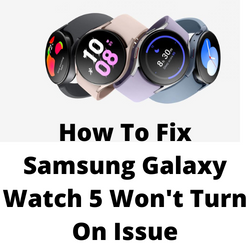
One of the issues that you might encounter with your Samsung Galaxy Watch 5 is when it does not turn on and all you can see is a black screen. This can be an annoying issue especially if you want to use your device.
Here are the things you need to do to fix the Samsung Galaxy Watch 5 not turning on issue.
Solution 1: Charge your Galaxy Watch 5 smartwatch
The first thing you will need to do is to make sure that your Samsung Galaxy Watch 5 has battery has sufficient charge. If the battery is completely drained then you won’t be able to turn on your smartwatch.
The actual charge time will vary depending on the charger you use and the watch’s state. Try charging your Samsung Galaxy Watch for at least and hour then check if it turns on.
To properly charge your Samsung Galaxy Watch
Place the smartwatch on top of the wireless charger.
Allow the watch to charge for at least 1 hour.
If the charging indicator does not appear then press the Home key (Power key) once.
If an error occurs while charging remove the watch from the charger then place it back on the center.
If your watch heats up while charging disconnect it form the charger then close all running apps. When the watch cool down try charging it again.
If your Samsung Galaxy Watch does not charge then here are the additional steps you need to do.
- You should make sure that the wireless charging pad you are using is compatible with your Samsung Galaxy Watch 5. Don’t use a wireless charging dock designed for another model this might not work.
- Make sure that the charger cable and power adapter you are using is not damaged.
- Try plugging the power adapter to another wall outlet.
Solution 4: Soft Reset the Samsung Galaxy Watch 5
Sometimes a software glitch will cause the black screen issue on your Samsung Galaxy Watch 5 .To fix this you should try to do a soft reset. This process is often done to simulate a “battery pull” when the watch is unresponsive, frozen, or doesn’t power on.
Soft Reset
Press and hold the Power button and Back button for approximately 7 seconds or until the watch power cycles.
Your Samsung watch should start rebooting.
Once the Reboot is complete, your Samsung watch should start up as normal.
If your your Samsung Galaxy Watch 5 does not turn on then here are the additional steps you need to do.
- Press and hold the Power button for 10 seconds. Check if the watch turns on.
- Press and hold both the buttons on your watch until you see the Samsung logo.
- Press and hold the Power button or both the buttons when it’s charging on the cradle. Check if the watch turns on.
- There’s also a possibility that the physical buttons of the watch are jammed. Try pressing it multiple times or blow air on it from all sides to release the stuck buttons.
Solution 5: Factory reset your Samsung Galaxy Watch 5
If the above troubleshooting steps fails to fix the problem then you should perform a factory reset on your Galaxy Watch. This will restore your watch to its original factory settings. your personal data on the internal storage of the watch, such as downloads, ringtones, images, apps, contacts, and Visual Voicemail will be deleted.
Factory reset
Ensure your watch is powered off.
Press and hold the Power/Home button (right-edge) until ‘Rebooting’ appears at the bottom of the screen then release.
Press the Power/Home button repeatedly until the ‘Select REBOOT MODE’ screen appears.
Select Recovery. Press the Power button to cycle through options
When ‘Recovery’ is highlighted as seen in the image above, press and hold the Power/Home button until the device reboots again. Allow several minutes for the reboot process to complete.
Set up your device.
Solution 6: Contact Samsung support
In case your Samsung Galaxy Watch 5 still does not turn on then this might already be caused by a hardware problem. You will need to contact Samsung support regarding this matter.