How To Fix Xiaomi Poco F3 Slow Wi-Fi Issue
There have been reports from Xiaomi Poco F3 users experiencing Slow Wi-Fi issue on their smartphone. Just like with any mobile device, there can be instances when slow Wi-Fi issues can occur. Although there is another option for connectivity such as using mobile data however a Wi-Fi connection is still the best choice and recommended especially when streaming a movie or playing games on Xiaomi devices. But if you are connected to a Wi-Fi connection and yet you are experiencing a slow connection, that is why in today’s post, we will tackle some of the troubleshooting and proven solutions that can help fix Xiaomi Poco F3 slow Wi-Fi issue.
What to do if Xiaomi Poco F3 slow Wi-Fi issue occurs
There are several factors that may have caused Slow Wi-Fi issue to occur on your Xiaomi Poco F3 such as issues with the internet connection such as internet plan is slow, Wifi network problem as it might be congested, data cap has already exceeded, issues with the router to an outdated phone software. Listed below are the troubleshooting solutions that you can do to fix slow Wi-Fi issue on your Poco F3 Xiaomi phone.
Solution 1: Check Internet plan
It is possible that you are experiencing slow Wi-Fi connection problem because of the current Internet plan you are subscribed to. Ideally, Internet plan affects the speed of the internet connection of your Wi-Fi. It basically affects the over-all speed of your internet connection.
That is why, make sure to check with the internet plan available from your provider. Make sure it meets your required speed for whatever purpose the use of Wi-Fi is to you.
Solution 2: Data cap exceeded
Most of the internet providers have data caps, this means that when data cap exceeds the recommended it will slow down Wi-Fi or internet connection thereby causing Wi-Fi issue on Poco F3 smartphone.
If you are experiencing Slow Wi-Fi issue on your Poco F3 device, try to check with your internet service provider of the excess data cap.
Solution 3: Total Bandwidth is limited
If you are connecting your Xiaomi Poco F3 smartphone to a public Wi-Fi, the most likely cause for slow Wi-Fi is it already exceeds the number of users. Most of the Public Wi-Fi has limited bandwidth.
There are also instances where the bandwidth is also limited for each phone or device therefore Xiaomi Poco F3 device can already have access to the internet with a regular speed.
However, same goes to Wi-Fi connections at home. If there are more users than recommended, it can also slow Wi-Fi connection.
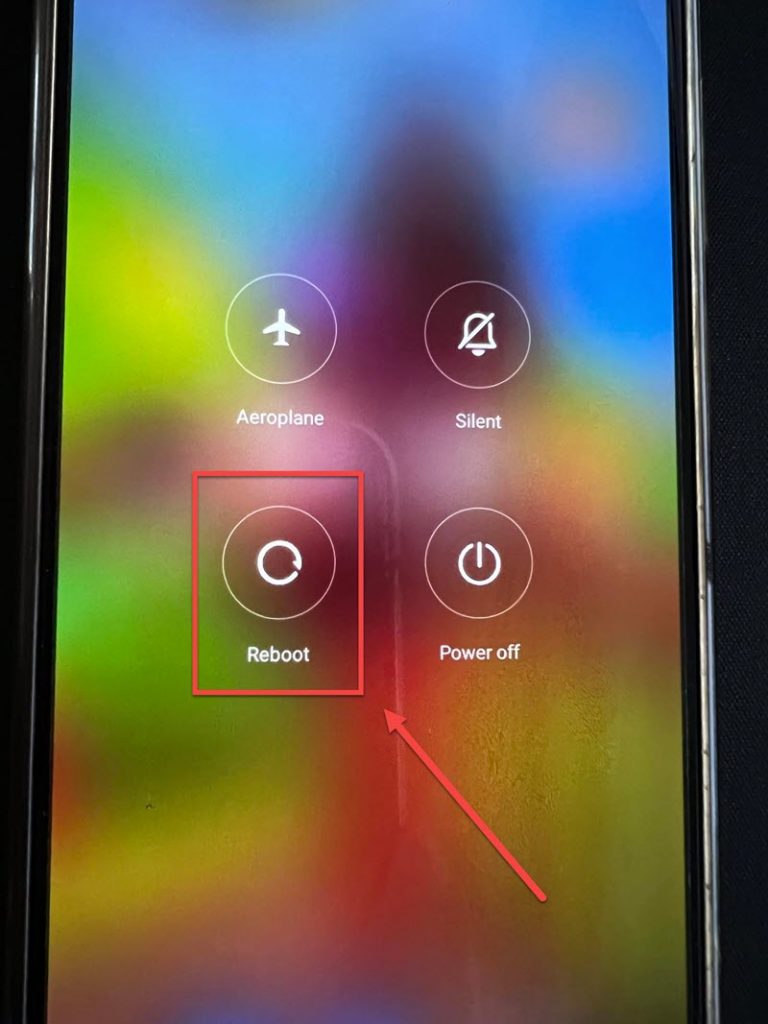
Solution 4: Restart or Reboot Poco F3 device
Restarting the device is a proven solution that fixes most related problems and not only Wi-Fi issues. It basically cleans and refreshes the operating system of the device. Restarting fixes glitch that may have caused slow Wi-Fi issue.
To do this:
- Long press Power button, wait for Power options to appear on the screen.
- Tap and select Reboot from the options on the screen. Poco F3 will not start the reboot process. Wait for the device to completely reboot.
Once device completely reboots, connect to a Wi-Fi network again and then check if slow Wi-Fi issue still occurs.
Solution 5: Restart Wifi Router
There’s a possibility that issues with the router is what’s causing slow Wi-Fi issues on your device. It is however recommended to reboot or restart router at least once every a couple of months. Restarting refreshes the router’s connection that can help fix slow Wi-Fi issue on your Poco F3 device.
To do this:
- Unplug router from power source.
- After at least 30 seconds, plug router back to power source.
After restarting the router, check if slow Wi-Fi issue still occurs.
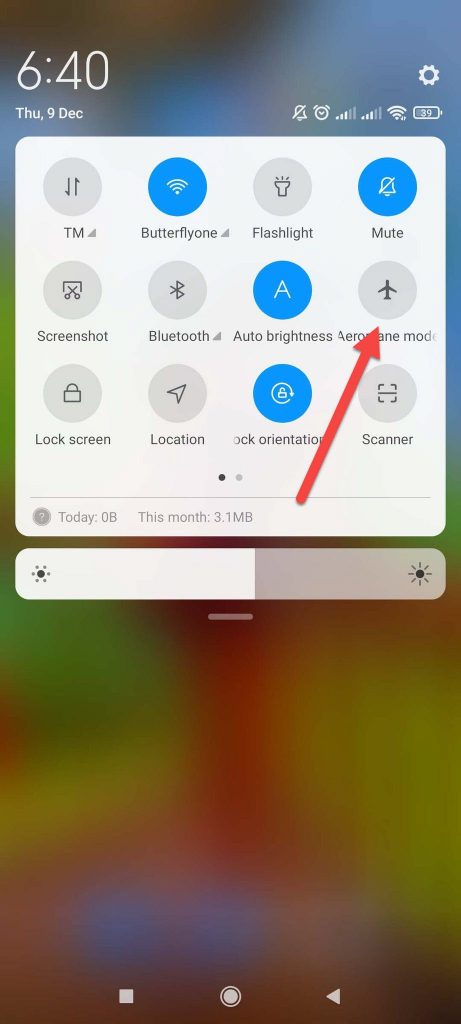
Solution 6: Turn Airplane mode OFF and ON
Airplane mode often interferes with Wi-Fi connectivity causing Bluetooth problem. When Airplane mode is turned OFF and then turned ON again basically restarts and refreshes Wi-Fi connectivity and can help fix slow Wi-Fi issue on your device.
To do this:
- Swipe up from the home screen of your device.
- Tap on Settings app, an icon that looks like a gear.
- Scroll down and look for Connection & Sharing tab, then tap on it.
- Under connection and Sharing, tap on the slider of Airplane option to turn it OFF.
- After a few seconds, tap on the slider of Airplane option to turn it back ON.
A simpler way to do from the notification panel:
- Bring down Notification panel from the phone screen of the device.
- Tap on Airplane icon, an airplane-shaped button to disable it.
- After a few second, tap Airplane icon again to enable it.
After turning airplane mode OFF and ON, check if slow Wi-Fi issue on Xiaomi Poco F3 still occurs.
Solution 7: Disable Power saving mode
The function of power saving mode is to monitor the battery level of the phone. When the battery level of the phone reaches a certain level, power saving mode will automatically enable. When the mode is activated, some of the features and applications on your device will be disabled. This will help conserve phone battery life of the device from easily draining.
If it is enabled and will then be activated, it is possible to be the cause for slow Wifi issue to occur on your Poco F3. To fix this, try to disable and then check if the issue will be fixed.
To do this:
- At the Home screen of Xiaomi Poco F3, locate and tap on Settings. An icon that looks like a gear.
- Under settings section, tap on Battery & Performance tab.
- Toggle OFF Battery saver if it is enabled.
- A prompt message appears, tap OK to confirm.
Check if slow Wi-Fi issue on Xiaomi Poco F3 still occurs.
Solution 8: Update Xiaomi Poco F3 software
An outdated software can cause issues with your device. It is recommended to check for and install available latest version of software. This action fixes glitch and bugs that may have cause slow Wi-Fi issue using your Poco F3 smartphone.
To do this:
- Swipe up from the home screen of your device.
- Tap on Settings app, an icon that looks like a gear.
- Under Settings section, tap About phone.
- Tap MIUI version.
- Tap on Download Update tab, wait for update process to complete.
- In an update is available for download, tap Reboot now.
Once device completely reboots, connect to a Wi-Fi network again and then check if slow Wi-Fi issue still occurs.
Solution 9: Reset Network settings
Resetting Bluetooth Settings is another proven solution to fix Bluetooth not working problem with your Xiaomi Poco F3 device. Reset settings refreshes the connection settings and fixes glitch with Bluetooth connection. Although this solution does not only reset Bluetooth settings but also resets Wi-Fi network settings and device network settings as well.
Take note that resetting clear the Bluetooth of its settings and paired devices allowing you to start fresh all over again.
To do this:
- Swipe up from the home screen of your device.
- Tap on Settings app, an icon that looks like a gear.
- Tap Connection & Sharing tab.
- Under Connection & Sharing tab, tap the option Reset Wi-Fi, mobile networks and Bluetooth.
- Tap Reset Settings located at the mid section at the bottom of the screen
- A prompt message appears “Reset all network settings now? etc..” tap OK to confirm.
Connect to a Wi-Fi network again and then check if slow Wi-Fi issue still occurs.
Solution 10: Factory Reset the device
If none of the solutions mentioned above did not fix slow Wi-Fi issue on Poco F3 device, you may at this time reset the device to its factory settings. . Since this solutions permanently deletes all data and files on your phone, it is considered to be the last resort. Since all data stored will be deleted and erased, make sure to have a back up of these important data before resetting Poco F3 to factory settings.
To do this:
- Turn ON Poco F3 phone by pressing the Power key.
- Swipe up from the home screen of your device.
- Tap on Settings app, an icon that looks like a gear.
- Under Settings section, tap About phone.
- Scroll down and tap on Factory reset.
- Under Factory reset section, tap Erase all data located at the bottom.
- A first prompt “Attention” message appears, tap Next tab.
- Another prompt ‘Attention” message appears, tap OK tab to confirm. Wait for reset process to complete.
Connect to a Wi-Fi network again and then check if slow Wi-Fi issue still occurs.
Conclusion:
Slow Wi-Fi connection can be frustrating especially when you badly need a stable connection at the moment and at the same time unable to use mobile data. If none of the solutions fix slow Wi-Fi issue, you may need to bring your phone to the nearest Xiaomi service center and have it diagnosed and fixed by an authorized technician.