How To Fix It If Galaxy S22 Messages Keeps Stopping
In this post, we will show you what to do if your Samsung Galaxy S22 Messages keeps crashing. App problems in mobile devices are common and there are a number of reasons why this is happening.
This could be due to an error to the app itself or a glitch in the system. Most of the time, app crashes are just a minor software-related issue and can be fixed through simple procedures.
App crashes aren’t really that serious and since it’s possible that it’s a server issue, sometimes a device network settings reset will do the trick.
If you’re one of the users with this kind of problem, here are the things you should do:
First solution: Force close Messages and do the Forced Restart
One way of fixing this type of problem is by closing first the app that has an issue to refresh the memory of your device. So, if this is caused by a minor firmware issue, then this method will surely fix it. Here’s how you do it:
Step 1: Tap the Recent Apps key to view the apps that are running in the background.
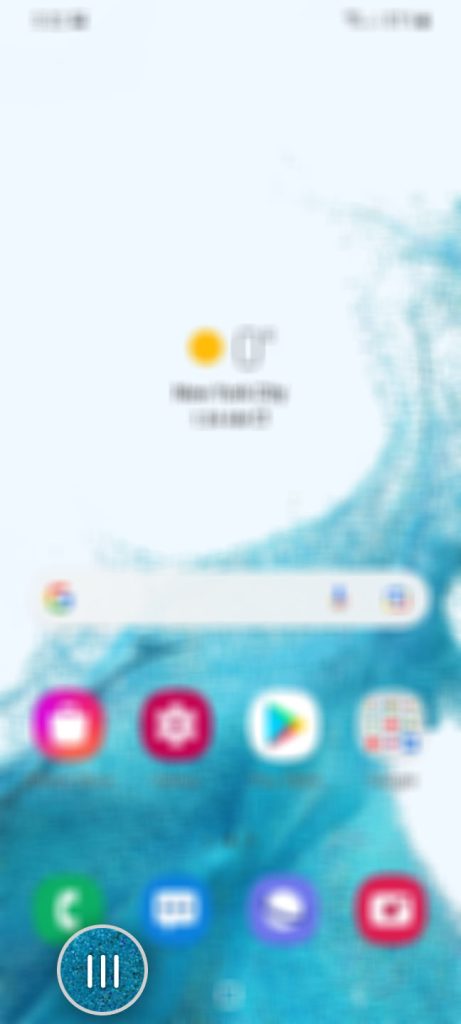
Step 2: Tap Close All to force stop them all at once.
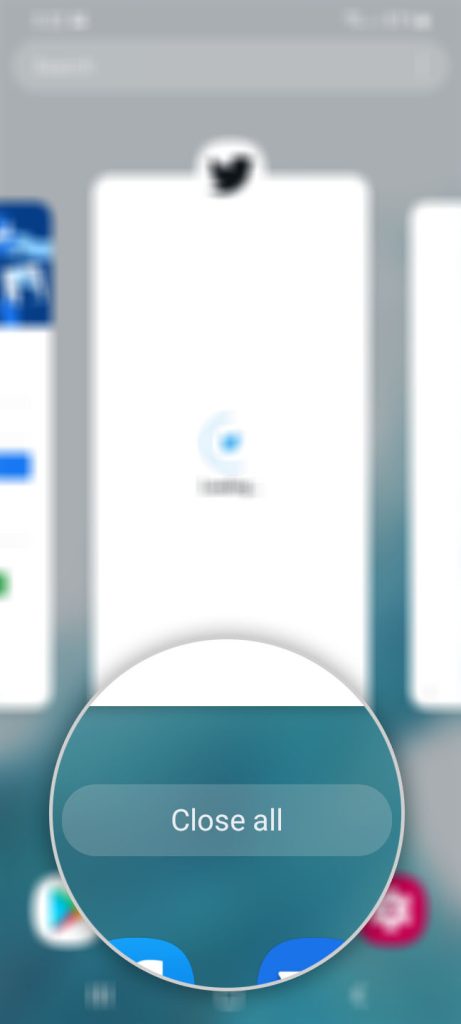
Step 3: Now press and hold the Volume Down button and the Power key for 8 seconds. This will shut your phone down and power it back up.
Step 4: When the logo shows, release both keys and wait for the boot process to finish.
After you do the procedure, open the Messages app and send a text message and see if the issue is fixed.
Second solution: Clear the cache and data of Messages app
If the first method is unable to resolve the issue the next thing that you should do is to troubleshoot the app.
This time, we have to reset the app to eliminate the suspicion that corrupt files and data is causing the problem.
Don’t worry, this procedure is safe and only the app’s files and data will be deleted.
Here’s how to do it:
Step 1: To do so, pull up the app drawer and tap the Samsung folder.
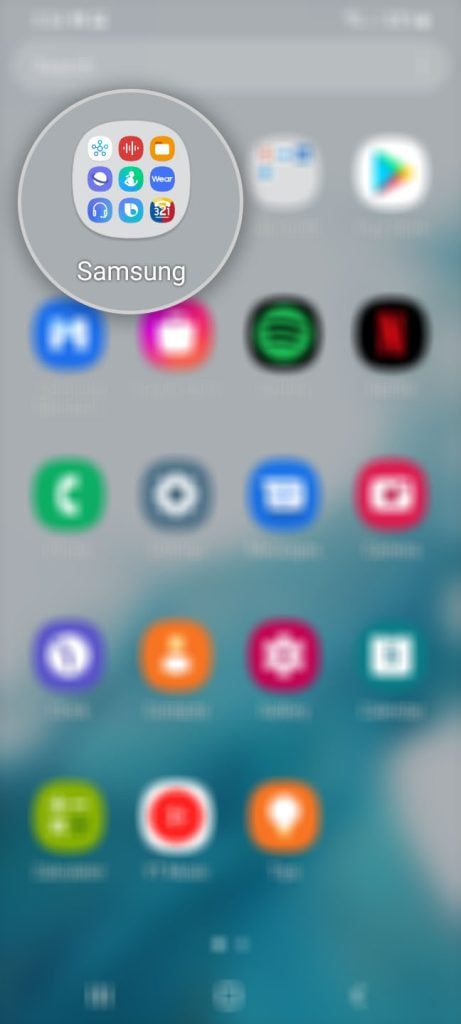
Step 2: Tap and hold on the Messages icon until the Options menu shows.
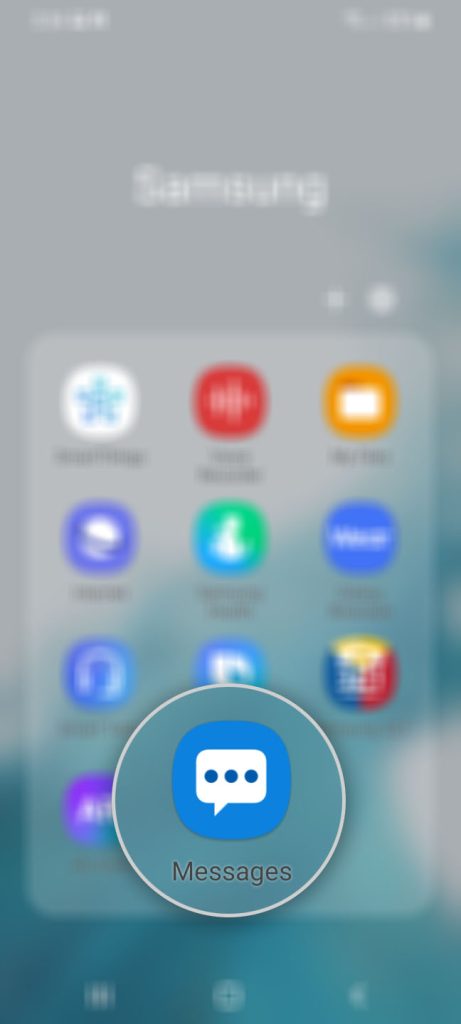
Step 3: Tap the App info icon.
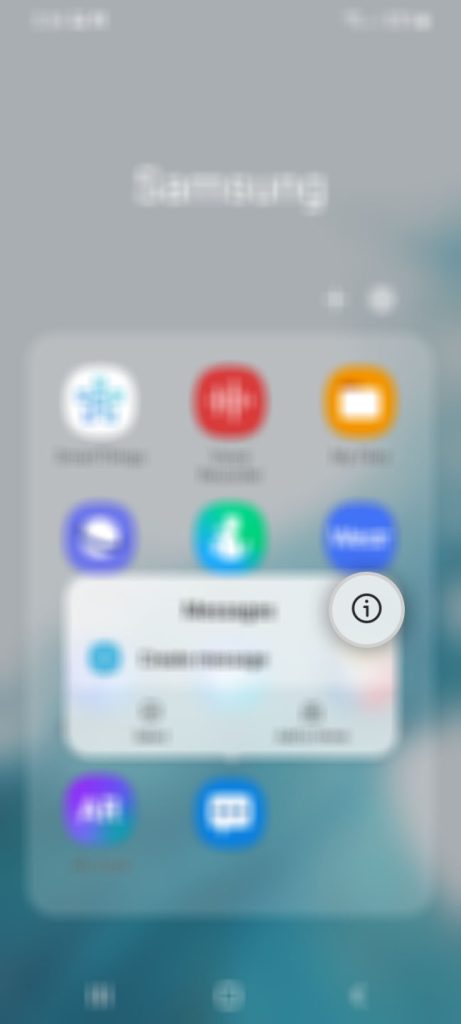
Step 5: Scroll down a bit and tap Storage.
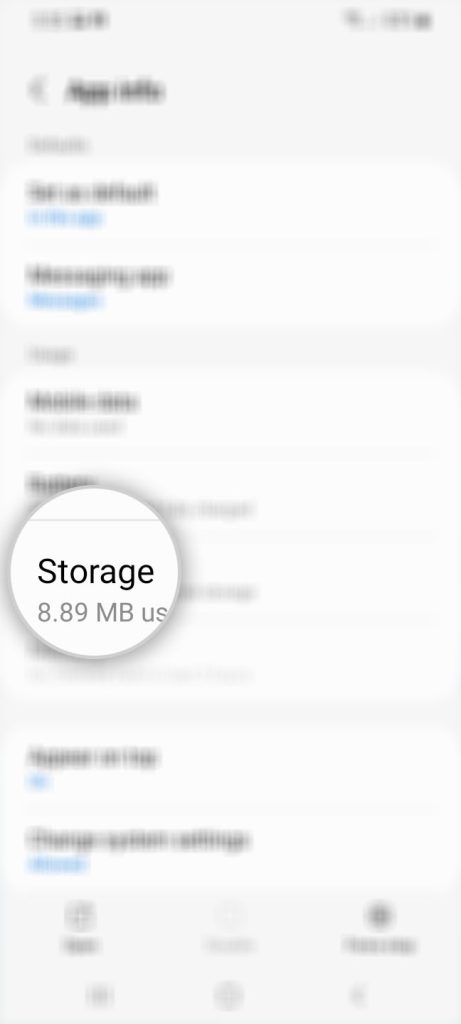
Step 6: Tap Clear cache first.
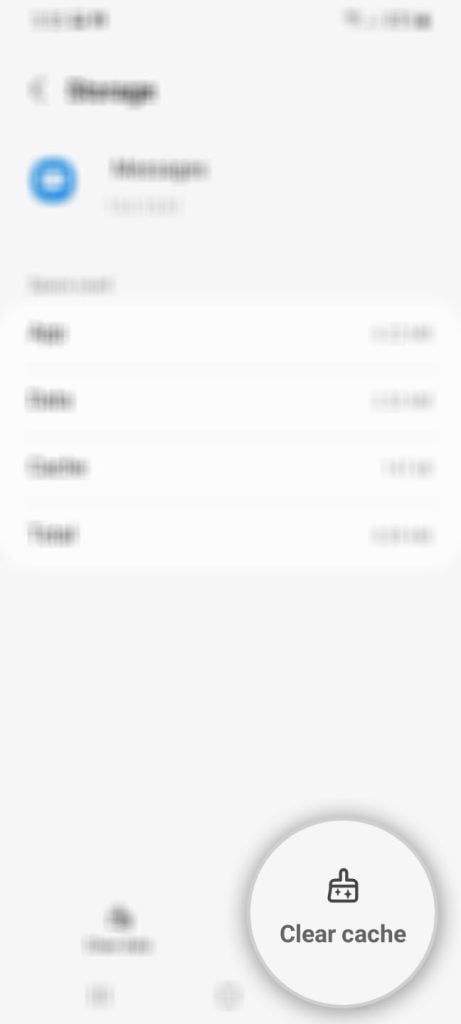
Step 7: Now tap Clear data, and touch OK to confirm.
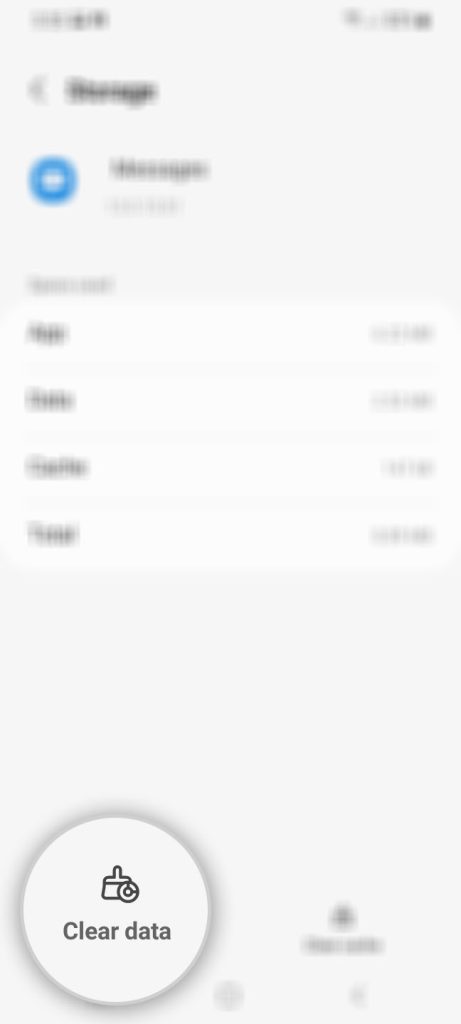
After the app reset, open again your Messages app and see if the issue is fixed. This procedure will also reset app preferences for this specific app. However, if it doesn’t fix the problem, then move on to the next solution.
Third Solution: Check for a available firmware updates
Sometimes, app issues occur if the firmware of the device is outdated. So, what you have to do now is to check if there’s an available update on your device. Here’s how you do that:
Step 1: Open Settings, and scroll all the way down.
Step 2: Find and tap Software update.
Step 3: Tap Download and install to check for a new update.
If there’s an available update on your phone, then take a little time to complete the process. After that, launch your Messages app and see if the issue is fixed. However, if the issue is still the same, move to the next procedure.
Fourth Solution: Reset all settings on your phone
If all the procedures you performed are unable to fix the issue, then the last thing that you can do is to reset all the settings of your phone. Unlike the factory reset, this method won’t delete your important files saved on your phone. This is how to reset all settings on your phone:
Step 1: Open the Settings app on your phone.
Step 2: Scroll down and tap General management.
Step 3: Tap Reset to view the reset options.
Step 4: Tap Reset all settings.
Step 5: Tap Reset settings to proceed.
If prompted, enter your security lock.
Step 6: Tap Reset to reset the settings of your Galaxy S22.
This procedure will also reset network settings on your Galaxy S22 so it will also fix the possibility that this is caused by a network problem.
Most of the time, these procedures are already enough to fix the messaging app that keeps crashing.
However, if the problem continues, then you have no other choice but to Factory reset your phone, although we suggest you wipe cache partition before doing that.
And that’s what you need to do if the Galaxy S21 Messages keeps stopping.
We hope that this troubleshooting guide can help you one way or the other.
Thanks for reading!