What to do if Snapchat keeps stopping on your Galaxy A10
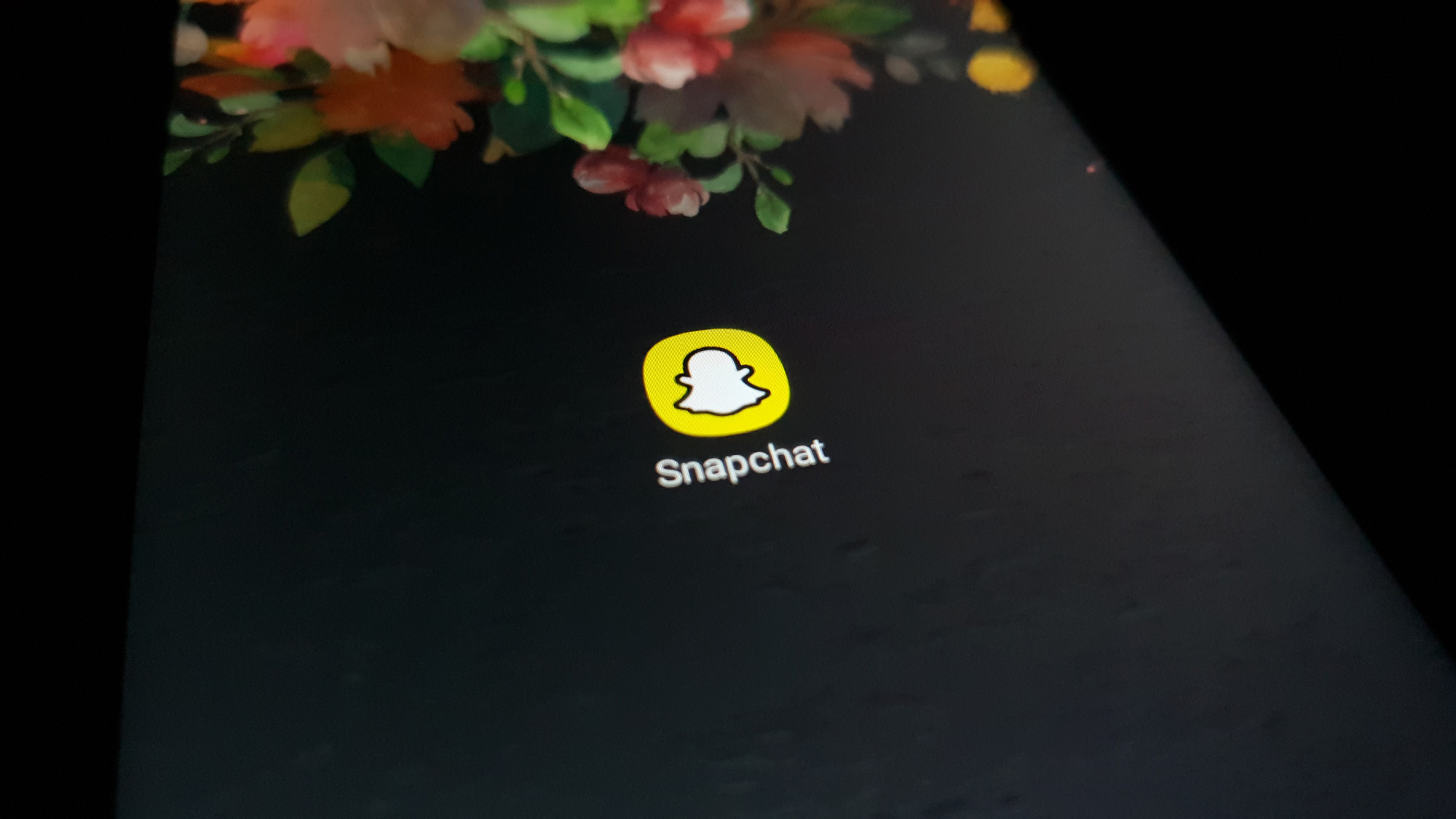 The error message ‘Snapchat keeps stopping’ that shows up when users open the app literally means that the app has crashed or keeps on crashing. That seems to be one of the problems of some Galaxy A10 owners. Reportedly, the issue started after the recent update but there were also those who said that the problem occurred without apparent reason or cause.
The error message ‘Snapchat keeps stopping’ that shows up when users open the app literally means that the app has crashed or keeps on crashing. That seems to be one of the problems of some Galaxy A10 owners. Reportedly, the issue started after the recent update but there were also those who said that the problem occurred without apparent reason or cause.
Most of the time, when this issue occurs, there are some minor inconsistencies in the firmware of your device, the app itself has a problem. But based on experience, you will be able to get rid of this error message if you’re willing to troubleshoot your phone. So, this article will guide you in fixing this problem. If you’re one of the owners and are currently being bugged by a similar issue, continue reading.
For those who are looking for a solution to a different problem, you may follow this link as we’ve already published articles that tackle other social media apps that crash. If our solutions don’t work for you or if you still need our help, contact us anytime through our Android issues questionnaire.

Troubleshooting Galaxy A10 with ‘Snapchat keeps stopping’ error
App issues aren’t really that serious, most especially if the app in question is a third party. If Snapchat keeps stopping on your Galaxy A10, you should be able to get rid of the error and make the app work again just by doing some basic troubleshooting procedures. With that said, here’s what you need to do:
First solution: Force restart your phone
When troubleshooting software-related issues, it’s best to start the entire process with a forced restart. It’s a simulated battery removal that will refresh your phone’s memory as well as reload all its applications and services. If the ‘snapchat keeps stopping’ error is just a result of a minor firmware problem or glitch, then this procedure should be able to fix it. Here’s how:
- Press and hold the Volume Down button and don’t release it yet.
- While holding down the volume button, press and hold the Power key as well.
- Keep both keys held down together for 15 seconds or until the Galaxy A10 logo shows on the screen.
Once your phone has successfully rebooted, launch the app and see if the ‘Snapchat keeps stopping’ error still shows up.
ALSO READ: How to fix popular social media apps that crash on Samsung Galaxy A10
Second solution: Clear the cache and data of Snapchat
Clearing the cache and data of the app will reset it back to its default settings and configuration. For problems that are limited to the app only, this procedure should be able to fix it. It’s a very effective procedure yet pretty safe for your phone and data. Here’s how it’s done:
- Swipe down from the top of the screen to pull the notification panel down.
- Tap the Settings icon on the upper-right corner.
- Scroll to and then tap Apps.
- Find and tap Snapchat.
- Tap Storage.
- Touch Clear cache.
- Touch Clear data and then tap OK to confirm.
After this, launch the app and see if error ‘snapchat keeps stopping’ still pops up. If it still does, then move on to the next solution.
Third solution: Uninstall Snapchat and reinstall it
Uninstalling the app will remove all its associations with other applications and the firmware. All of its cache and data files will likewise be deleted. After doing so, reinstall the app to make sure you’re using the latest version on your phone. Here’s how you uninstall Snapchat:
- Swipe down from the top of the screen to pull the notification panel down.
- Tap the Settings icon on the upper-right corner.
- Scroll to and then tap Apps.
- Find and tap Snapchat.
- Tap Storage.
- Touch Clear data and tap OK to confirm.
- Tap the back key once and then touch Uninstall.
- Confirm that you want to remove the app from your phone.
To reinstall Snapchat, follow these steps:
- From the home screen, pull up the app drawer.
- Find and then tap Google Play Store.
- In the search field, key in ‘snapchat’ and then hit search.
- Tap Snapchat and then touch Install.
- Once the installation is complete, tap Open.
After doing this, try to launch the app. Most of the time, these are the things you need to do to make a third-party application work perfectly again without crashing. However, if the ‘Snapchat keeps stopping’ error continues to show after all this, then the problem could already be with the firmware and the app crashes is just a result of such problem.
ALSO READ: Samsung Galaxy A10 shows ‘Facebook keeps stopping’ error
Fourth solution: Master reset your phone
If the problem continues, then a reset will be necessary at this point. All app-related issues will be fixed by a reset. You just have to make sure to create a copy of your important files and data as they will be deleted and you may not be able to retrieve them after that. After the backup, remove your google account so that you won’t be locked out. When ready, follow these steps to reset your phone:
- Turn off the device.
- Press and hold the Volume Up and Power keys.
- When the Galaxy A10 logo shows, release all three keys.
- Your Galaxy A10 will continue to boot up into the Recovery Mode. Once you see a black screen with blue and yellow texts, proceed to the next step.
- Press the Volume down key several times to highlight ‘wipe data / factory reset’.
- Press Power button to select.
- Press the Volume down key until ‘Yes’ is highlighted.
- Press Power button to select and start the master reset.
- When the master reset is complete, ‘Reboot system now’ is highlighted.
- Press the Power key to restart the device.
I hope that we’ve been able to help you fix your Galaxy A10 that keeps popping the ‘Snapchat keeps stopping’ error. We would appreciate it if you helped us spread the word so please share this post if you found it helpful. Thank you so much for reading!
Connect with us
We are always open to your problems, questions and suggestions, so feel free to contact us by filling out this form. This is a free service we offer and we won’t charge you a penny for it. But please note that we receive hundreds of emails every day and it’s impossible for us to respond to every single one of them. But rest assured we read every message we receive. For those whom we’ve helped, please spread the word by sharing our posts to your friends or by simply liking our Facebook page or follow us on Twitter. You may also visit our Youtube channel as we publish helpful videos every week.