How To Fix It If Samsung Galaxy S22 Won’t Charge
Many Samsung Galaxy S22 users were complaining that their device won’t charge without apparent reason. Most of the time, charging issues may occur if the device charger is defective or the device itself is broken or has a hardware problem.
In this troubleshooting guide, we will show you a few procedures that you can do to fix the charging issue on your Galaxy S22. So if you’re one of the users experiencing this type of problem, continue reading this post as we may be able to help you.
And if check our Galaxy S23 not charging guide if you have the issue for that phone.

First solution: Do a physical inspection of your phone
A physical inspection is important especially in dealing with charging issue. We will try to rule out the possibility that your device doesn’t have physical or liquid damage. You can check your Galaxy S22 if there are scratches, dents or cracks outside.
For instance, if your device has a dent, that may be the reason that the issue occurs. It is possible that some of the inside components were damaged that resulted in your Galaxy S22 to refuse charging.

Also, clean up the charging port of your device to remove the dirt or some kind of obstruction that may have caused the issue.
But if your phone doesn’t have any physical or liquid damage but still refuses to charge, proceed to the next solution.
Solution 2: Check the electrical outlet
In this method, you can check your power socket by plugging an appliance to know if it works. If it does, then there’s no problem with your outlet.
However, if the appliance doesn’t work try plugging it to another outlet that works and follow the next procedure.
You don’t want to waste your time troubleshooting your phone when it’s the electrical outlet that has a problem. That’s how important this procedure is.
Third solution: Check the power adapter
The charging process begins from the power adapter, so it is important that your power adapter is working to make sure that the DC electricity may flow properly.
So, this time all you need to do is to check for any debris or foreign materials obstructing the charging port that hinders the Galaxy S22 from charging.

To test your charger, try to connect other devices and see if it responds, because if not then your charger is defective and you can use another charger.
Aside from that, make sure that your power adapter outputs current close to newer Samsung chargers because it’s possible that the reason why your device isn’t charging is because the charger cannot give out enough current to replenish the battery.
Another thing you have to consider is using a wireless charger to see if your phone is still capable of charging the battery. While wired charging is recommended when troubleshooting, wireless charging will give you an insight as to what the problem really is all about.
More over, when troubleshooting, make sure that the fast charging feature is disabled even if your charging brick is capable of it. You can enable it back later when the problem is fixed.
Fourth solution: Check the charging cable
Assuming that your power adapter is working properly but your device is still not charging, the next thing that you can do is to check the USB-C cable. Make sure that both ends of the connectors aren’t wet or broken.
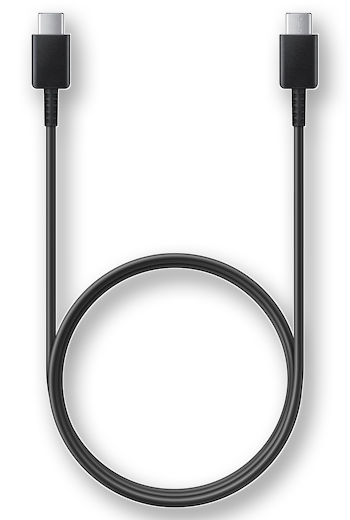
Also, if the connectors are dirty that would as well be another factor that your device is not charging. Just simply clean it through soaking by alcohol and wipe them with a clean cloth.
You can also use replacement charging cables or any cable you currently have just to check if it’s actually an issue with the bridge between the charger and your phone.
Another way to check if it’s a cable issue is by connecting your phone to a computer to see if it gets detected. A broken cable cannot get the phone recognized by a computer but if everything looks fine, then try the next solution.
Fifth solution: Force restart your Galaxy S22
After you do the physical inspection on your device and check your power adapter and cable, the next thing that you can do is to perform a forced restart. This is a simulated battery method and very effective in dealing minor glitches like black screen and won’t charge.
Performing this method, will rule-out the possibility that a minor system glitch is causing this problem on your Galaxy S22. Here’s how:
Step 1: To force restart your phone, press and hold the Volume Down button and the Power key for 8 seconds.
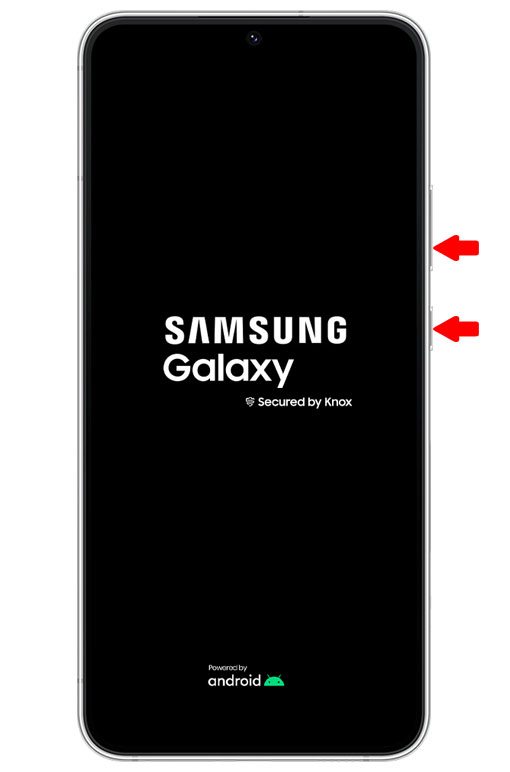
This will trigger your device to boot up even if it’s stuck on a black screen.
Step 2: If the Samsung logo appears, release both keys and allow your Galaxy S22 to continue the boot process.

If your device boots up, connect it to its charger and observe if it will charge. If not, wait for a few minutes while it is connected to the charger, there is a chance that the battery has been drained.
While it is connected to the charger you can again perform a forced restart on your phone.
Also, try running your Android phone in safe mode to eliminate the suspicion that a third-party app is causing the problem.
This method will temporarily disable third-party apps in the system and only the pre-installed ones will be left running.
Don’t worry, safe mode procedure won’t delete any of your files and data saved on your phone.
Aside from that, you can try resetting all the settings of your phone by going into the Settings app and into General management. You can then follow on-screen instructions after that.
Sixth solution: Have your Galaxy S22 checked
If all procedures are unable to resolve the issue, then the last thing that you can do is to bring back your device to the store where you bought it to be checked by the technician.
It might need battery replacement if diagnosed by the Authorized service center that the battery is defective.
However, if your device has enough battery left you can do a factory reset first before bringing it to the technician. Try to create a backup with all your files and data because all of it will be deleted during the process.
Other things you might also do is deleting the system cache if possible. Charging problems can be minor, which you can fix by yourself, or they can be serious that you might need help from a technician to get them fixed.
We hope that this troubleshooting guide can help you one way or the other.
Have a great day!
When I place s22 ultra on charger I get a red triangle with a thermometer inside it. What is causing the problem. I have used other chargers that work on my other phone. Same thing occurs on the phone in question.
I am very frustrated! I tried all the steps of troubleshooting with no success. I have used Samsung for years with never having this problem until I got the Galaxy 22. I have other minor issues but nothing major until now. Can’t login to my provider (Verizon) because I have to get a text with a code, which I can’t get because my phone is dead. Not Happy!
S-22 It stops at 80%. Says to protect the battery. I have way too many issues besides this. Have to drag to answer phone even though it’s set to “push” in settings. Text speech automatically repeats what you just texted, making you erase it. Speech text changes what you say and you better review, because sometimes it’s down right ugly or perverted what it came up with. We’re talking last split second changes after you push send.