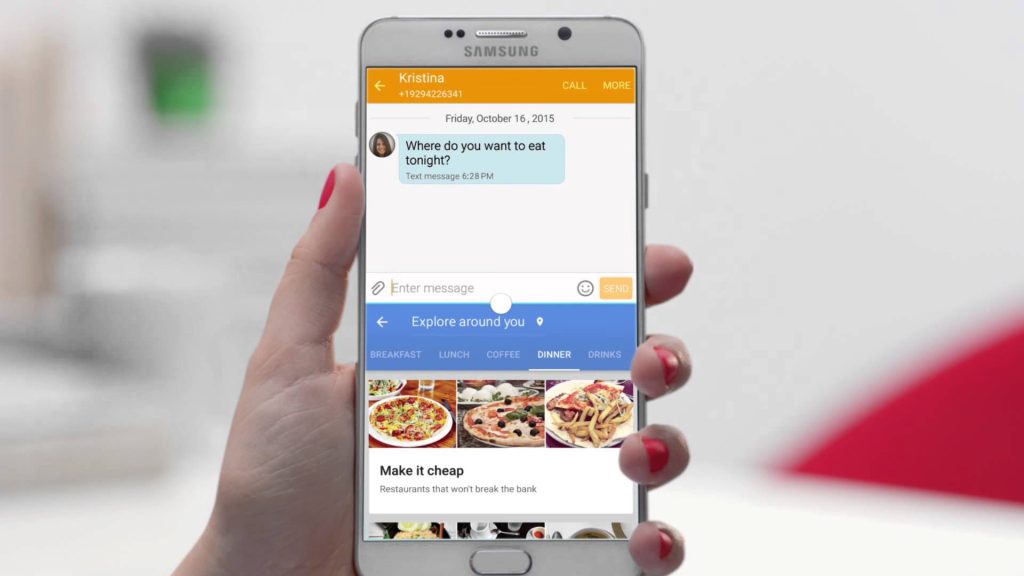Galaxy Note 5 cannot make a call or send SMS, other issues
Here’s another roundup of issues for the #GalaxyNote5. The first one addresses an issue wherein a Note 5 cannot make a call or send SMS. The rest of the issues have been dealt in our previous posts but we see it as important to provide their solutions in this material again. We hope that this article can help Android community in some way.
- Galaxy Note 5 cannot make a call or send SMS
- Galaxy Note 5 only charges when powered down | Galaxy Note 5 keeps saying it’s connected to a charger even when it’s not
- Galaxy Note 5 won’t send MMS | Galaxy Note 5 loses photos and information
- Galaxy Note 5 screen not working after it got wet
- Galaxy Note 5 won’t charge when USB cable is connected
If you are looking for solutions to your own #Android issue, you can contact us by using the link provided at the bottom of this page, or you can install our free app from Google Play Store.
When describing your issue, please be as detailed as possible so we can easily pinpoint a relevant solution. If you can, kindly include the exact error messages you are getting to give us an idea where to start. If you have already tried some troubleshooting steps before emailing us, make sure to mention them so we can skip them in our answers.
Problem #1: Galaxy Note 5 cannot make a call or send SMS
Please help with my Galaxy Note 5, which is purchased in South Korea. I was using it in India and other countries. The SIM has no problem and no settings required to make it automatically detects network. Note 5 could make and receive calls and other functions without any issue.
I recently purchased a global SIM in which I am now unable to make calls and send text messages. but I have no problems receiving incoming calls and SMS.
On dialing any number, an error will show on the Note 5: Dual number service not supported international roaming area.
Browsing net and receiving incoming calls no problem at all.
I tried the same global SIM in other phones without any problems at all. Every function working properly.
To solve this issue, I researched the webs and understand that I need to set network mode manually but this option is not found in this phone. Please advise on how to sort out this issue. — Capt. Gajendtan
Solution: Hi Gajendtan. There are many things that must be checked in order to isolate the problem so we highly recommend that you ask support from you’re current carrier. We think though that you have an issue with your phone. That the SIM card has no problem when inserted to another phone is a clear indicator that your device may have some software settings that prevents it from making a call and sending SMS. It’s possible that the current operating system is configured to recognize select SIM cards only. We don’t know how the phone was unlocked so we can’t say with 100% certainty if the firmware is fine. These are the things that you can do:
- Have the phone’s software checked or modified so it works with a particular SIM card. Keep in mind that not all devices work with all types of networks.
- Make sure that you talk to your carrier before purchasing a SIM card so they can check if your phone is compatible with their network.
- Ensure that call barring is not enabled on your device or account.
- If you’re having trouble calling and sending SMS to one number only, make sure that the receiver does not have any device or network problems in the first place.
If all these things won’t help, consider getting the phone replaced.
Problem #2: Galaxy Note 5 only charges when powered down | Galaxy Note 5 keeps saying it’s connected to a charger even when it’s not
Two days ago, my battery level was down to about 10 percent. I went to plug my Note 5 in with the OEM charger and cable. just as I started to do this, the battery level instantly dropped from 10 to 1 percent. then the phone died. I plugged it in; nothing happened.
I spoke with Verizon about the issue; person on the phone was oblivious to what I was talking about. left the phone plugged in for a few hours. factory reset. phone turns on now but charges only when off, and at a very slow pace. and when the phone is on, its keeps chiming constantly that I have plugged it in, then unplugged it again even when not connected to power.
I have a feeling that there is a short somewhere in the phone that is directly effecting the charging port, but without opening it up I am not so certain of what it is. any ideas? Thanks. — Nate
Solution: Hi Nate. The problem either lies in a defective battery, or the charging port. Either way, no amount of software troubleshooting can be done to check them. If this phone has seen water or been dropped before, it’s time that you consider having it repaired or replaced. Our blog does not provide hardware troubleshooting and diagnostics so you must have the device checked physically by a professional.
Problem #3: Galaxy Note 5 won’t send MMS | Galaxy Note 5 loses photos and information
Have had 2 Galaxy and now Note 5. Really love Samsung phones but every time you turn around there is another issue. Their glitches are getting a bit too much not to mention getting extremely frustrating. Latest I just found out was that there is a problem sending MMS attached photos. Cycles and cycles and then ‘Sending Failed’. Once in a while one transmits. Unfortunately from what I have been told and read recently, the first shipments of the Note 5 had problems with losing stored photos and information. Happened to me and I lost 150 important business pictures. When it comes to things like that you get a “were sorry”. Finally learned never go to the AT&T store for questions or service. Best Buy locally is far more savvy and willing to take the time to help. Does not mean that things get fixed. Now all of the sudden ear buds won’t work. Happened the first week but then just started up working again. — Don
Solution: Hi Don. Smartphone problems are grouped into two general categories — software and hardware. In each of this category, thousands of things can go wrong every now and then. In an ideal world, manufacturers like Samsung should only release issue-free handsets. Sadly, reality is, most of the time, quite the opposite. The first general rule of thumb when faced with an issue is to determine whether the issue is software or hardware in nature. To do that, you must do specific software troubleshooting like the ones we usually provide in our blog. These software solutions include wiping the cache partition, deleting a particular app’s cache and data, observing the phone in safe mode, or performing a factory reset.
Software problems can vary a lot…and that’s an understatement. In the realm of smartphone software, millions of potential points of failure exists. That’s because a single app is made of chains of codes that together constitutes a software program. Building a good working code for an app, or in the case of Google, a whole new Android operating system version, is not just time consuming but also an expensive enterprise. The more complicated an app, the more resource-hungry it becomes. Needless to say, the demand for resources whether in the form manpower, time, or dollars can impact the reliability of an app.
The quality of a software program or an app also depends on the quality of people building it. Programmers are people who are prone to committing mistakes. The more experienced the developer team is, the more likely that the code it’s building has fewer bugs. And although debugging, the process of locating and fixing software errors, is performed before a product like an operating system or app is released, there’s no telling that it will work with the current Android operating system or with other apps in a certain device. Because no two smartphone today have exact the same set of apps and software status, developers can only hope that their own app works in harmony with other apps. That translates to millions of possible source of software malfunction at any given time. The more you install an app, the higher the possibilities of an issue from occurring. Thankfully, Android and app developers mostly ironed out obvious potential failures before releasing their products in Google Play Store.
Responsible app developers often monitor the performance of their apps by listening to user feedbacks. We know though that not all developers are responsible. A lot of apps remain outdated even after a new Android operating system has been released, resulting to all sorts of problems that an average user typically blames on Google or Samsung or any other developer. A user of course has no way of knowing where a particular point of failure lies. The only way to isolate the source of the problem is by doing a series of trial-and-error troubleshooting like refreshing the system cache or wiping the phone clean via factory reset.
If software troubleshooting won’t resolve an issue, the second rule comes in — you can then assume that you have a rare software issue or hardware problem at hand. Software problems that cannot be fixed by a user or a hardware issue usually results to a phone replacement. That said, if you’ve already done everything that a user can do on his/her end, it’s time that you contact your carrier or Samsung so your device can be checked or replaced.
Problem #4: Galaxy Note 5 screen not working after it got wet
Recently water inserted in my phone and it fell down and now display is not working. I’m getting notifications, message tone and the LED is lit. I’m even getting calls though i cannot see or hear it. The phone vibrates when calls or messages come.
I bought this phone from Dubai 7 months back so service centre won’t take my phone because it’s not from India. They say that software and everything is different from India compare to other countries. Then after convincing them, they told me to drop my phone. They gave me a call and said that motherboard is partially wet and it is partially working. They said it may stop working within 10 days or 10 months. No guarantee. Then i called them and said my phone is operating, only that the display is not working. Now they are saying, “Okay, ma’am your phone is in working condition.” I kept asking same thing: is it in working condition or not? They are complicating things which me unable to understands. I went to them three times and they kept saying that it is in working condition. Everything is working except the display, i think so. The most important thing is i want my data back if it is not working then. — Usha
Solution: Hi Usha. The best option for you right now is to find a third party shop that can fix or replace your phone’s screen. You must do this first in order to allow your phone to share data to another device like a computer. This is because you need to ensure that the phone is in file transfer mode, which can only be done by selecting MTP option under USB connection, before connecting it to a PC. If the screen is not working, there’s no way for you to select MTP option obviously. Therefore, screen replacement must come first in your case. There is no software troubleshooting that you can do on your level to fix a bad screen.
Problem #5: Galaxy Note 5 won’t charge when USB cable is connected
My Note 5 acts like someone is plugging and unplugging the charging cable when it’s not plugged in. It won’t register being plugged in when it is. I bought a wireless charger and that will charge it. Through most of the day, most of the time the phone will function just fine, however, right now for example it is sitting beside me with the screen randomly and erratically blinking on and off going “bloo-blee…bloo-blo-bloo-blee…bloo-blee…bloo-blee.”
When it’s acting up like this it will kick me out of apps, repeatedly refresh webpages, turn on and off speakerphone while I’m talking on the phone. It seems to be worse right when I pull it off the charger, but it can go for hours acting just fine.
I’ve yet to try a factory reset but this is so weird I wanted to talk to someone first. — Liam
Solution: Hi Liam. We think that the problem is a bad charging port but it won’t hurt if you do a factory reset first. Doing so will determine if the problem is due a software glitch, or if hardware is to blame. If the issue occurs even after a factory reset and without any installed third party apps, that’s a confirmation of our hunch that the charging port is malfunctioning.
For reference, these are the steps on how to factory reset your Note 5:
- Turn off your Samsung Galaxy Note 5 completely.
- Press and hold the Volume Up and the Home buttons first, and then press and hold the Power key.
- Keep the three buttons pressed and when ‘Samsung Galaxy Note5’ shows, release the Power key but continue holding the other two.
- Once the Android logo shows, release both the Volume Up and Home buttons.
- The notice ‘Installing system update’ will show on the screen for 30 to 60 seconds before the Android system recovery screen is shown with its options.
- Use the Volume Down key to highlight the option ‘Yes , delete all user data’ and press the Power key to select it.
- When the process is complete, use the Volume Down key to highlight the option ‘Reboot system now’ and hit the Power key to restart the phone.
- The reboot may take a little longer to complete but don’t worry and wait for the device to become active.
Engage with us
If you are one of the users who encounters a problem with your device, let us know. We offer solutions for Android-related problems for free so if you have an issue with your Android device, simply fill in the short questionnaire in this link and we will try to publish our answers in the next posts. We cannot guarantee a quick response so if your issue is time sensitive, please find another way to resolve your problem.
If you find this post helpful, please help us by spreading the word to your friends. TheDroidGuy has social network presence as well so you may want to interact with our community in our Facebook and Google+ pages.