How To Fix Galaxy Buds Not Connecting Issues
If you own a pair of Samsung Galaxy Buds, you might have experienced the Galaxy Buds not connecting to your phone or other devices. This can be very annoying and frustrating, especially when you want to enjoy your music or make a call. In this article, we will explain what causes this error, how to troubleshoot it, and how to prevent it from happening again in the future.
Galaxy Buds Connection Error? Learn How to Fix It
Connecting your Galaxy Buds to your device is usually a seamless process. However, sometimes you may encounter the frustrating situation where your Galaxy Buds fail to connect. This can be indicated by the inability to pair the earbuds with your smartphone or tablet, or the sudden disconnection after successful pairing. This issue can disrupt your listening experience and leave you feeling puzzled. But fear not, as we delve into the possible causes and solutions, you’ll be able to troubleshoot this problem effectively.
What causes Galaxy Buds pairing issues
These are some of the common causes that we encounter for this issue:
- Bluetooth Connection Interference: Interference from other devices or Wi-Fi networks in the vicinity can disrupt the Bluetooth connection between your Galaxy Buds and your device.
- Outdated Firmware: If your Galaxy Buds have outdated firmware, it can lead to connectivity issues. Updating the firmware can often resolve this problem.
- Software Glitches: Occasionally, software glitches or bugs within the operating system of your device can hinder the connection between your Galaxy Buds and your device.
- Battery Level: Low battery levels on either your Galaxy Buds or your device can affect the connectivity. Make sure both are sufficiently charged.
Common Fixes for Galaxy Buds Not Connecting
If you encounter this error, do not panic. There are some simple steps you can take to fix it and resume using your earbuds. Here are some of the troubleshooting methods you can try:.
1. Restart and Reset Your Galaxy Buds
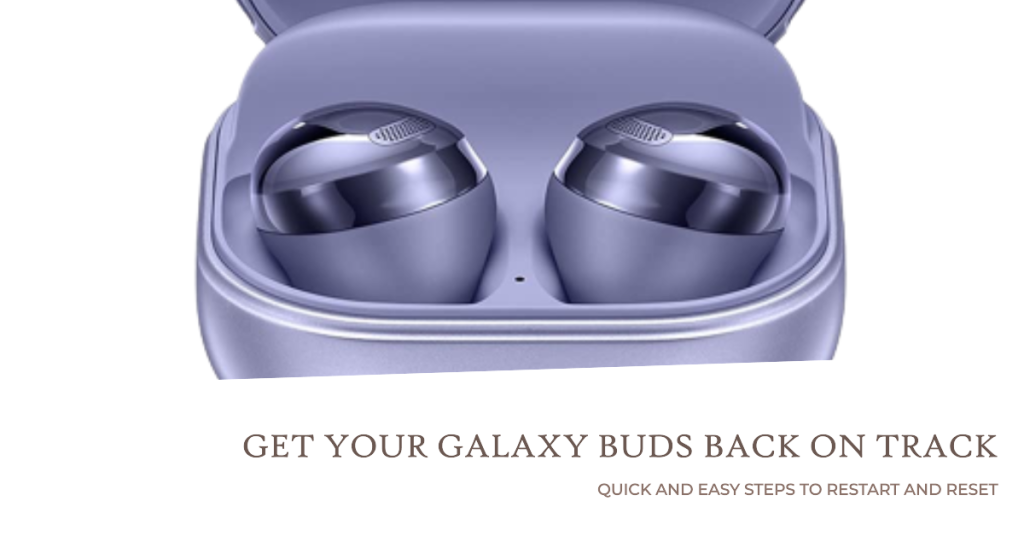
Begin by restarting your Galaxy Buds. Place them in their charging case, close the lid, and wait for a few seconds before opening it again. This action should reset your earbuds. If the problem persists, you may need to perform a factory reset. Consult your user manual or the official Samsung website for instructions on how to do this.
2. Check Firmware Updates
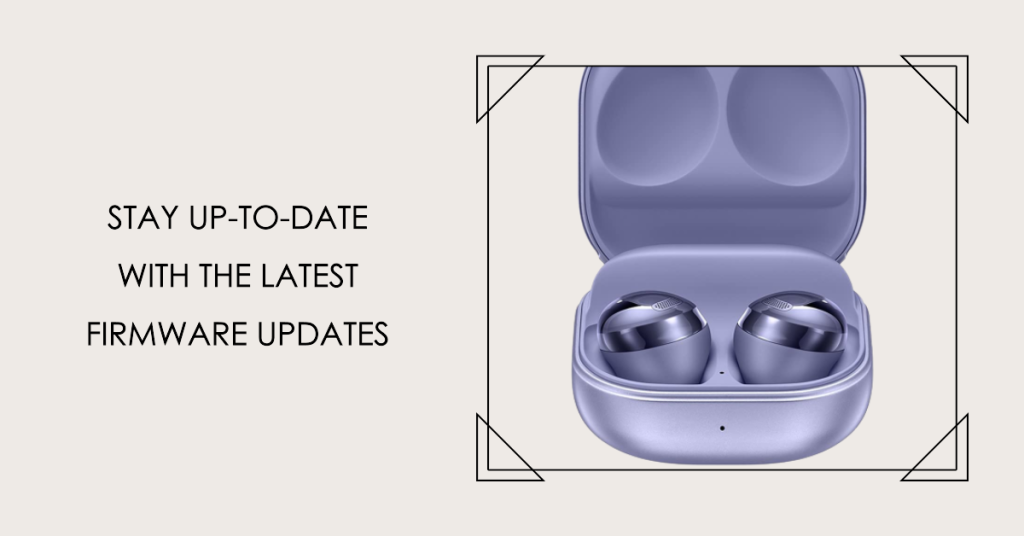
Ensure that your Galaxy Buds have the latest firmware installed. To do this, connect your earbuds to the Galaxy Wearable app on your device and check for any available updates. If updates are available, install them as they may contain bug fixes related to connectivity.
3. Clear Bluetooth Pairing List

Sometimes, your Galaxy Buds may be trying to connect to multiple devices, causing confusion. Go to your device’s Bluetooth settings and clear the list of paired devices. Then, attempt to pair your Galaxy Buds again.
4. Charge Your Buds
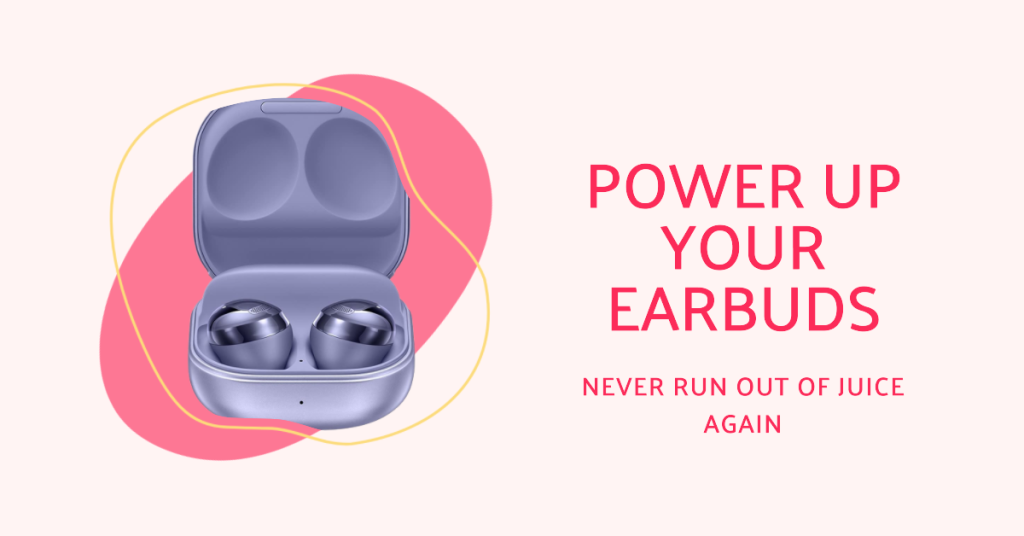
Ensure that both your Galaxy Buds and their charging case are sufficiently charged. Low battery levels can cause connectivity issues. Charge them fully and try connecting again.
5. Reconnect to Your Device

Go to your device’s Bluetooth settings, forget the Galaxy Buds if they are listed, and then attempt to reconnect them. Make sure to follow the pairing instructions provided in your Galaxy Buds user manual.
6. Check for Interference

Identify and eliminate sources of Bluetooth interference in your environment. Move away from other active Bluetooth devices, Wi-Fi routers, or any potential sources of signal disruption.
7. Seek Professional Assistance
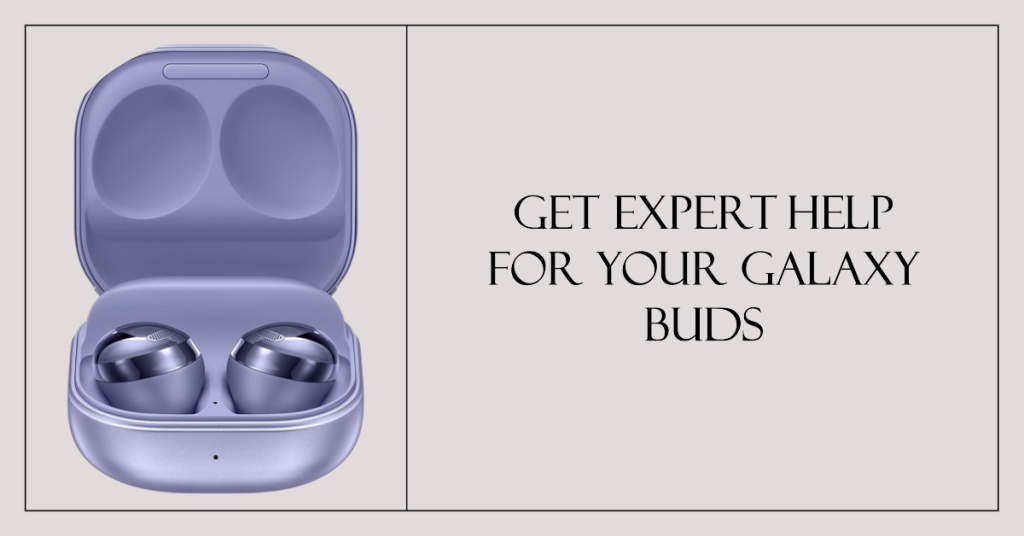
If all else fails and your Galaxy Buds still won’t connect, it may be time to contact Samsung’s customer support or visit an authorized service center. There could be a hardware issue that requires professional attention.
How to Prevent Galaxy Buds Not Connecting Error?
To prevent this error from happening again in the future, you should take some precautions to keep your earbuds and device in good condition. Here are some tips you can follow:
- Keep your earbuds battery charged and avoid letting them drain completely.
- Keep your earbuds clean and avoid dropping them or exposing them to water or extreme temperatures.
- Keep your device clean and avoid placing it near heat sources or blocking its ports.
- Use only original or certified chargers and cables for your earbuds and device.
- Avoid using your earbuds near other wireless devices or signals that may cause interference.
By following these troubleshooting steps and implementing preventive measures, you should be able to resolve the issue of Galaxy Buds not connecting and enjoy a seamless listening experience.
Remember, if the problem persists, it may be necessary to contact Samsung’s technical support for further assistance.
Suggested readings
- How To Fix Buds Won’t Turn On Issue
- How to charge your Buds
- How to locate misplaced Buds | find your missing Samsung earbuds
- How to hard reset your Buds | easy steps to factory reset or master reset
Get help from us
Having Issues with your phone? Feel free to contact us using this form. We’ll try to help. We also create videos for those wanting to follow visual instructions. Visit our Youtube page for troubleshooting.