How To Fix Galaxy Buds Not Turning On (10 Easy Methods)
Have your Galaxy Buds suddenly stopped working? Don’t panic – there are several troubleshooting steps you can take to try and revive your earbuds. In this guide, we’ll walk through 10 fixes for Galaxy Buds not turning on issue.
1. Charge Your Earbuds
The most obvious reason your Galaxy Buds aren’t turning on is because they have run out of battery. To fix this:

- Place both earbuds in the charging case and close the lid.
- Use the Samsung-approved charger and cable to charge the case.
- Allow the earbuds and case to charge for at least 1-2 hours.
- Check the status lights – red means it’s still charging, green means it’s fully charged.
- Once charged, remove the earbuds from the case and see if they turn on.
Charging the earbuds and case is the first troubleshooting step to take when your Galaxy Buds won’t power on.
2. Try Alternative Charging Methods
If the regular charging method doesn’t work, try charging your earbuds using an alternative method:

- Use a wireless charger to charge the case.
- Enable Powershare on your Samsung phone and place the case on the phone to charge.
- This allows the case to charge even if the port is damaged.
- Once charged, check if the earbuds will turn on.
3. Clean the Earbuds and Case
Dirt, debris and earwax can prevent the earbuds from charging properly. To clean them:
- Remove the ear tips from each earbud.
- Use a cotton swab to gently clean the earbud nozzle and mesh cover.
- Carefully wipe the inside of the ear tip.
- Clean the charging contacts on the earbuds and case.
- Once cleaned, place back in the case and see if they will turn on.
Regular cleaning helps resolve charging issues caused by dirt buildup.
4. Update the Earbuds Firmware
Outdated firmware could be preventing your Galaxy Buds from turning on. To update:
- Open the Galaxy Wearable app on your phone.
- Go to Earbuds Settings > Earbud Software Update.
- Follow the prompts to download and install the latest firmware.
- Once updated, check if your earbuds will turn on.
Keeping your earbuds firmware up-to-date fixes bugs and improves performance.
5. Restart the Earbuds
Restarting the earbuds can clear up minor software glitches preventing them from turning on:
- Place the earbuds in the charging case and close the lid for 6-10 seconds.
- Open the case – the earbuds will restart and reconnect to your phone.
- Check if the restart has fixed the issue and they now turn on.
This quick reboot often resolves quirky software behavior.
6. Reset Your Earbuds
If a restart doesn’t work, try resetting your Galaxy Buds:
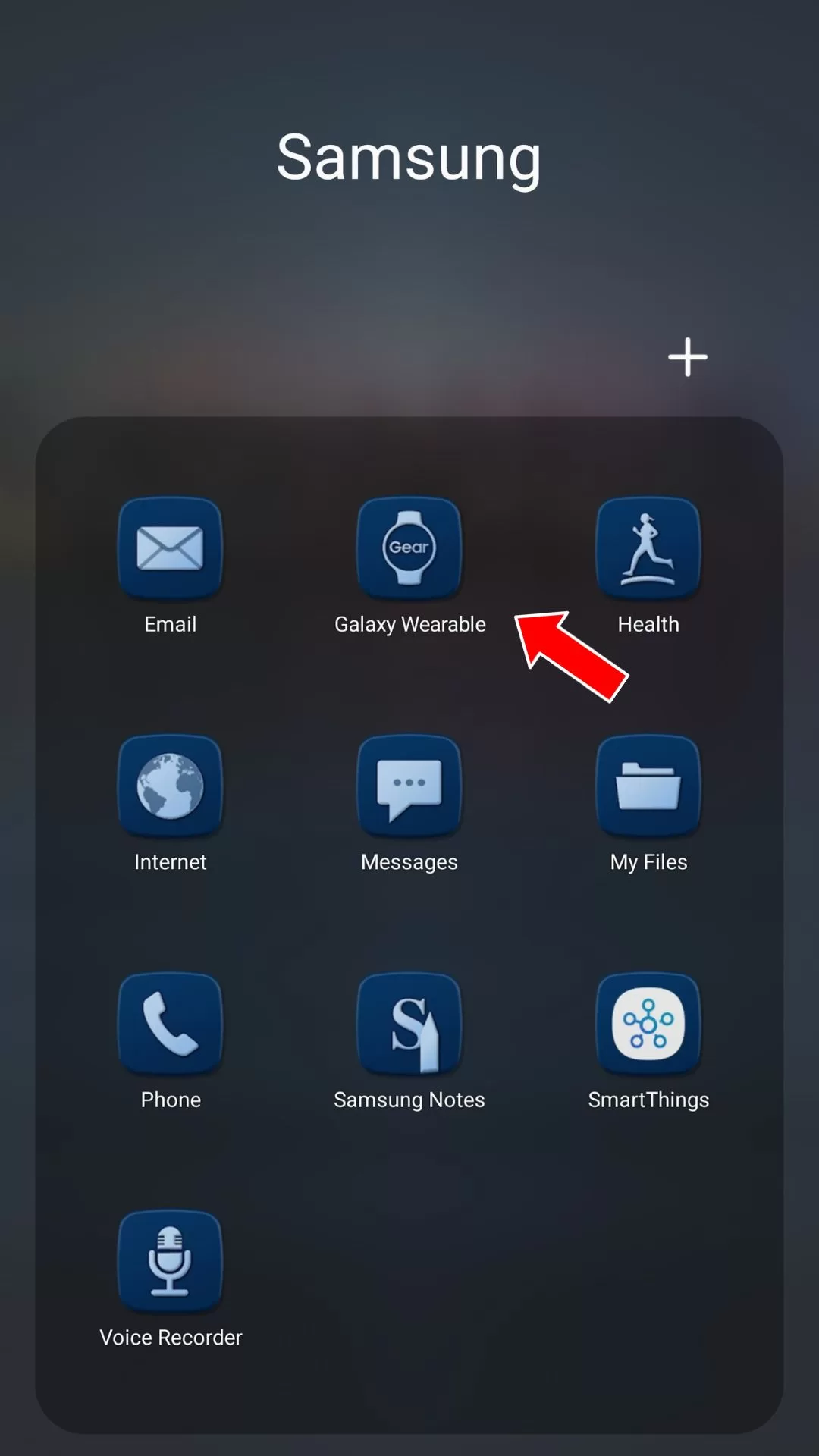
- Place earbuds in case and keep lid open.
- Open Galaxy Wearable app > About Earbuds > Reset Earbuds.
- Tap Reset to confirm.
- The earbuds will reset to factory settings.
- Check if reset has allowed them to turn on.
Resetting can clear up software glitches when a restart doesn’t.
7. Check Earbuds for Damage
Inspect each earbud closely for any signs of physical damage:
- Look for cracks, dents, loose parts or corrosion on earbuds.
- Make sure the charging contacts are not broken or obstructed.
- If damage is visible, this likely caused the issue.
- You’ll need to replace damaged earbuds as they are not repairable.
Physical damage often prevents earbuds from charging or turning on.
8. Test Earbuds Individually
Determine if one or both earbuds are affected:
- Charge each earbud separately in the case.
- Check if one earbud turns on while the other does not.
- This indicates only one earbud is faulty.
- You can still use the working earbud while replacing the faulty one.
Testing each earbud separately identifies if the issue is with one or both.
9. Contact Samsung Support
If you’ve tried all other troubleshooting tips with no success, reach out to Samsung:
- Call Samsung support at 1-800-SAMSUNG.
- Explain the issue over chat at Samsung.com.
- Visit a Samsung authorized service center.
- They can inspect the earbuds and advise on any other fixes.
Samsung support can pinpoint hardware faults and arrange a replacement if needed.
10. Replace Your Earbuds
As a last resort, you may need to replace your Galaxy Buds if they still won’t turn on after troubleshooting.
- You can buy a single replacement earbud from Samsung if only one is faulty.
- Or purchase a brand new set if both earbuds are non-functional.
- Make sure to regularly use your new earbuds to prevent battery issues.
While frustrating, replacing defective earbuds is sometimes necessary.
Hopefully one of these 10 troubleshooting tips will successfully revive your unresponsive Galaxy Buds! Let the earbuds fully charge before trying each method. Persistence is key to pinpointing the cause and getting your earbuds up and running again.