How To Fix Fortnite Crashing On PS4 | NEW & Updated in 2026
Fortnite is one of the most popular free games among PS4 players. However, just like any other game, Fortnite on PS4 also comes with issues such as crashing, freezing, and other game annoying problems. In this troubleshooting guide, we’ll show you the ways to fix crashes on Fortnite.
How to fix Fortnite crashing on PS4?
These are the solutions that you can do if Fortnite keeps crashing on your PS4.
Fix #1: Refresh your console.
Some cases of random game crashes are due to minor bugs. Try to refresh your console by turning it off and unplugging it from the power source for 30 seconds. This is going to not just refresh the system but also forces the console to rebuild its system cache.
Fix #2: Check for updates.
Keeping the software environment of your PlayStation console is another simple way to keep bugs at bay. While the console is set to automatically download updates from the internet, you can also manually do it in case the system missed it recently. To do that, just go to Settings>System Software Update.
If there’s an available update to be installed, you should receive a message to install the latest software version.
Fix #3: Disable Face Recognition.
If you’re using the PlayStation Camera, it’s possible that the crash you’re experiencing is due to a bug in the Face Recognition feature. This has been observed on consoles that keep showing the CE-34878-0 error. To fix Fortnite crashes, try unplugging the PS4 camera to see if that will help.
Fix #4: Rebuild the console database.
The state of your console’s database may impact the performance of your games. Your PS4 uses an organized file system or database in order to play a game efficiently. If the database becomes corrupted, Fortnite or any game may crash, become slow, or experience other problems.
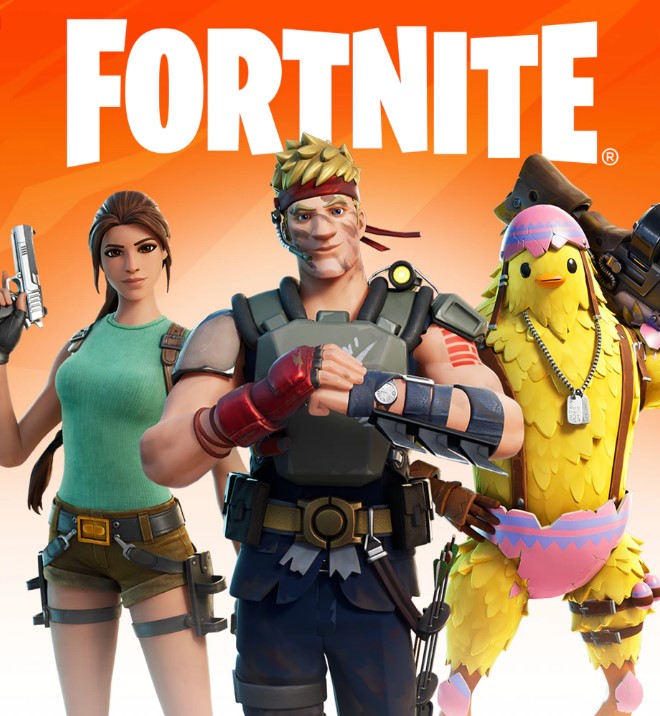
If you’re getting a crashing issue on other games aside from Fortnite, make sure to do the following steps to rebuild the PS4 database. This will not affect your PS4 settings, saved games, saved data, and other game data that you have. Here’s how:
- Turn off the PS4 by pressing and holding the Power button for about 3 seconds. The LED light on the console will blink before the PlayStation 4 shuts down.
- Press and hold the Power button for 7 seconds.
- After the second beep, release the Power button.
- Connect the Dualshock 4 controller with the USB cable and press the PS button on the controller.
- Select Option 5 [Rebuild Database].
- Press the X button to start the rebuild.
- Wait for the process to finish.
- Try playing Fortnite again and check for the problem.
Fix #5: Delete and install Fortnite.
Reinstalling Fortnite may help if the cause of the problem is something deeper and beyond the reach of the solutions you’ve tried so far.
To delete Fortnite:
- Go to the Library from the Home Screen.
- Find and select Fortnite.
- Click the Options button on your controller.
- Scroll down and select Delete.
- Select OK to save the changes.
- Reinstall Fortnite from the Play Store.
Fix #6: Perform a factory reset.
Most of the time, reinstalling Fortnite fixes the problem but the game continues to crash while you’re playing, or even when trying to load it, you will need to do another drastic solution. At this point, you’ll need to perform a factory reset.
Just like in rebuilding the database, you have to go back to Safe Mode but this time, you want to select Initialize PS4.
Initializing the console will delete your games, save games, and other user data. Make sure to create a backup of your files ahead of time.
OTHER INTERESTING ARTICLES:
- How To Fix World Of Warships Crashing On Epic Games | 2021
- How To Fix Xbox App 0x00000001 Error | NEW & Updated 2021
- How To Add Friends In Epic Games in 2026 | Updated Guide
- How To Install DLC On Steam | NEW & Updated Guide 2021
Visit our TheDroidGuy Youtube Channel for more troubleshooting videos and tutorials.