How To Add Friends In Epic Games in 2026 | Updated Guide
Epic Games is famous for giving away free games all the time. It’s no wonder that a lot of gamers flock to this game distribution platform not just to avail of these games, but also to enjoy top games such as Fortnite, Gears of War, and other premier third party titles.
If you are new Epic Games and you want to share the fun with others, you may be wondering how to add friends in this platform. In this short guide, we’ll show you the easy ways to do that.
How to add friends in Epic Games
Epic Games allows you to add friends in two ways, either via the Epic Games launcher Add Friends icon, or by connecting your social media accounts to your Epic Games account.
Method 1: How to Add Friends using the Friend Request icon
A CANCEL REQUEST button will remain until your friend accepts your invitation or friend request. If you don’t want to send add friends anymore, simply click on the Cancel request button.
Method 2: How to Add Friends using your Social Media accounts (Facebook and Steam)
The good thing about Epic Games is that you can connect your Epic Games account to other services like Facebook and Steam. This makes it easier since almost everyone nowadays has a social media account from either Facebook or Steam or both. Adding friends using any of these social media accounts is very convenient, especially if you don’t know your friend’s Epic Games display name or email.
In order for this method to work, you must ensure that you give Epic Games permission to connect to your Facebook or Steam account.
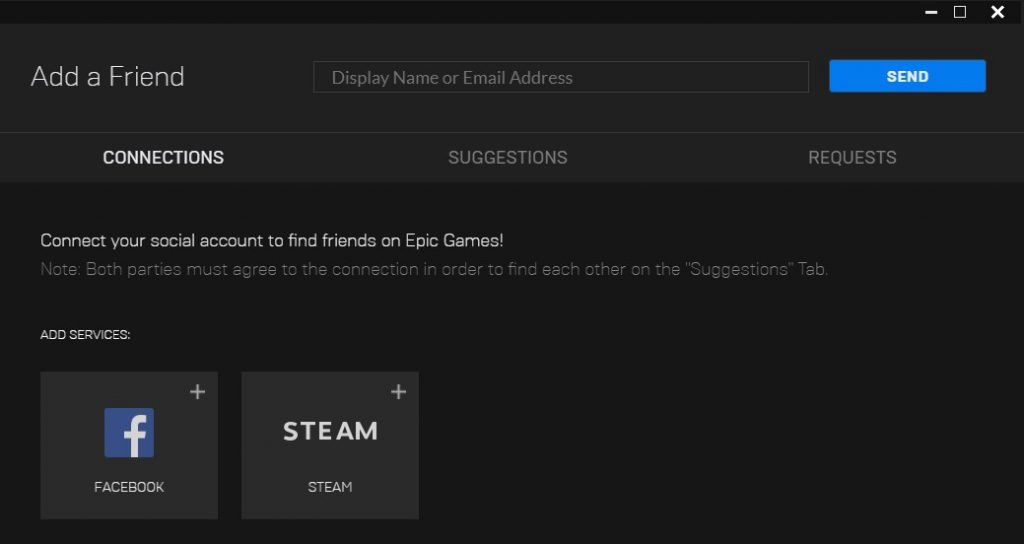
Here’s how:
- Open your Epic Games launcher.
- Click Home on the left pane. Alternatively, you can click Store and click the Friends icon at the upper right.
- Enter your friend’s Display Name or Email Address to search.
- Click on the Connect your social account link at the bottom.
- A pop-up window will appear with two boxes to add services.
- Click on the social media account (Facebook or Steam) that you want to use. In our demo, we’ll use Steam.
- Once you have the list of your friends, simply click on the friend that you want to add.
- A pop-up window from your web browser will ask you to sign in to your Steam account to proceed. If you’ve enabled Steam Guard, be sure to enter a code from your Steam app on your phone or from your email.
- Wait for the confirmation message, close the browser window and return to your friends list in the Epic Games.
- At this point, Epic Games may stop the process if they notice that your Epic Games email has not been verified. Click Resend Verification email and follow the instructions on the email you receive and click I have Verified My Email.
- Select your friend that you want to add and click Add Friends.
Keep in mind that you can use both Steam and Facebook to add friends. So, if you also want to add friends from your Facebook account, just repeat the steps above.
OTHER INTERESTING ARTICLES:
- How To Install DLC On Steam | NEW & Updated Guide 2021
- How To Fix Nintendo Switch 2811-6058 Error | NEW & Updated 2021
- How To Fix Among Us Crashing On Epic Games | NEW 2021
- How To Change Your Steam Profile Name in 2026 | NEW & Updated
Visit our TheDroidGuy Youtube Channel for more troubleshooting videos and tutorials.