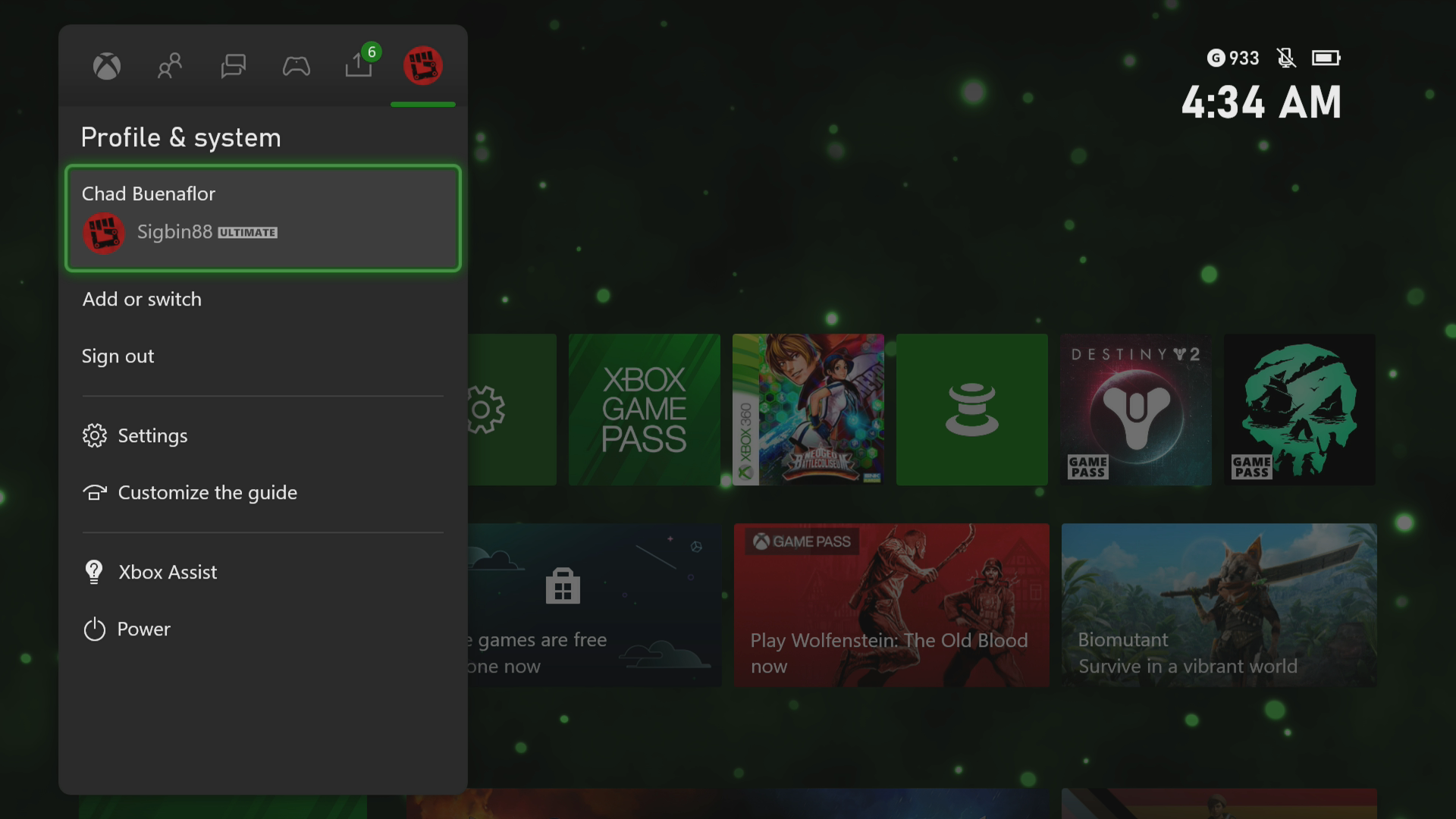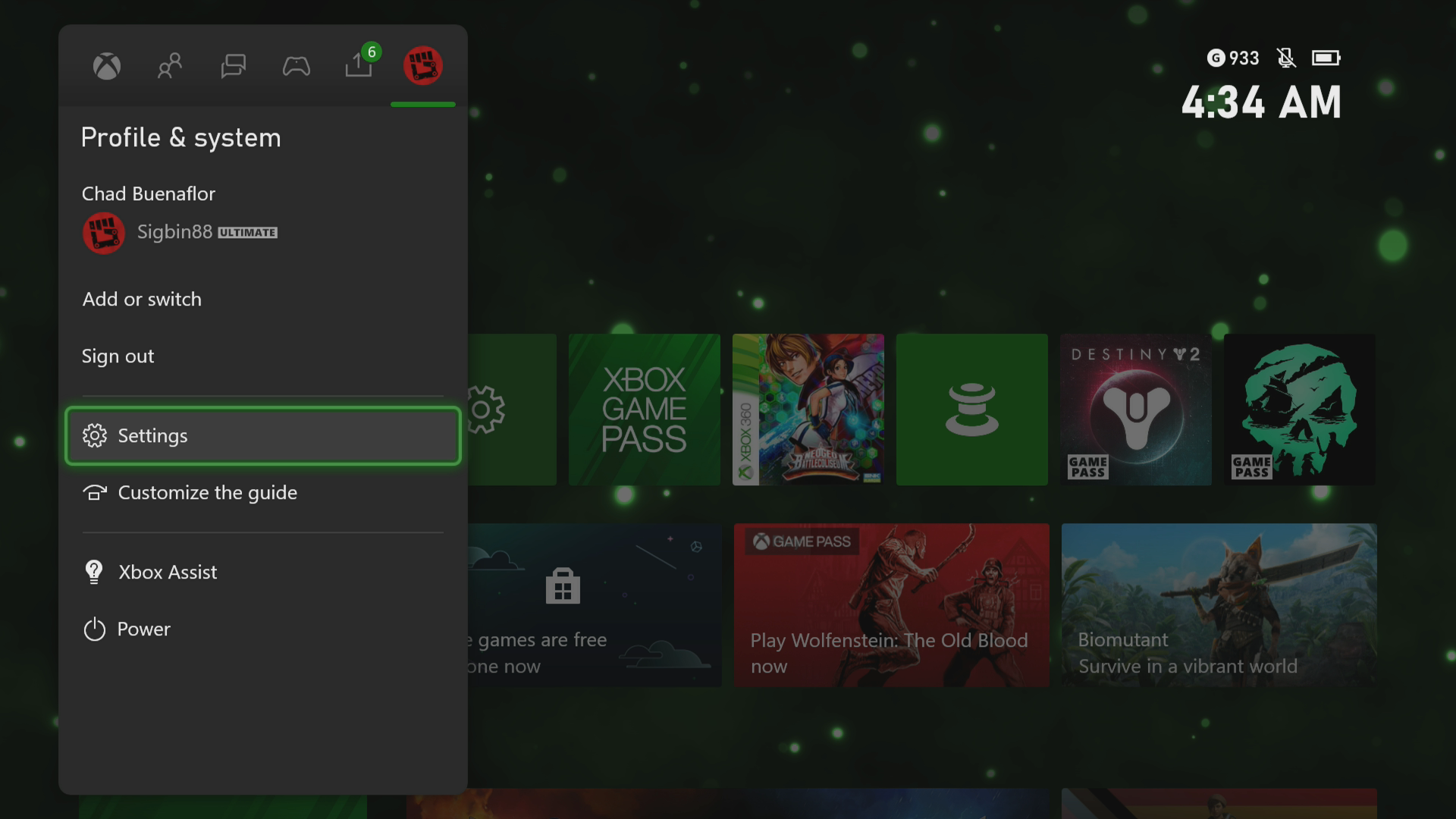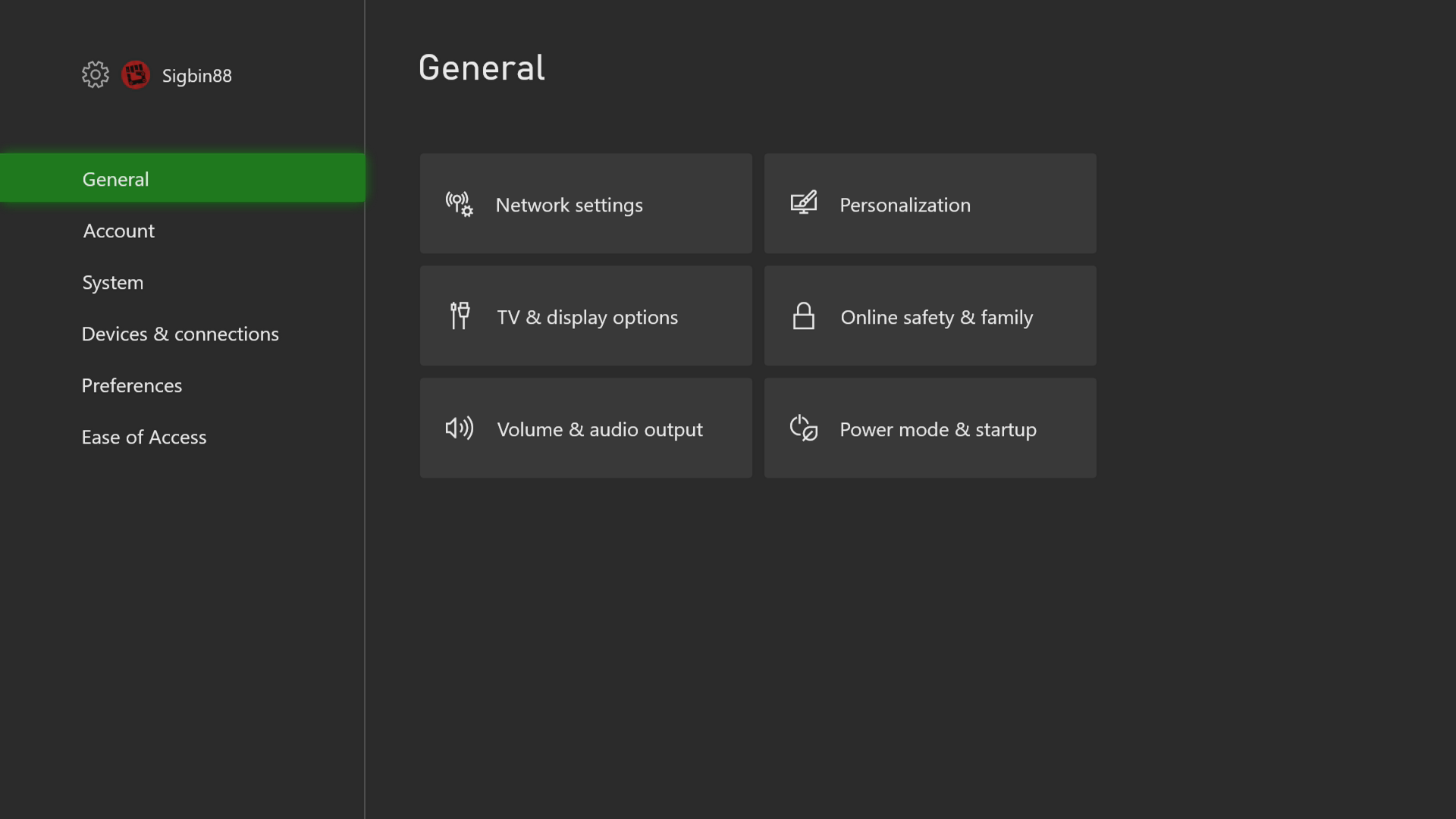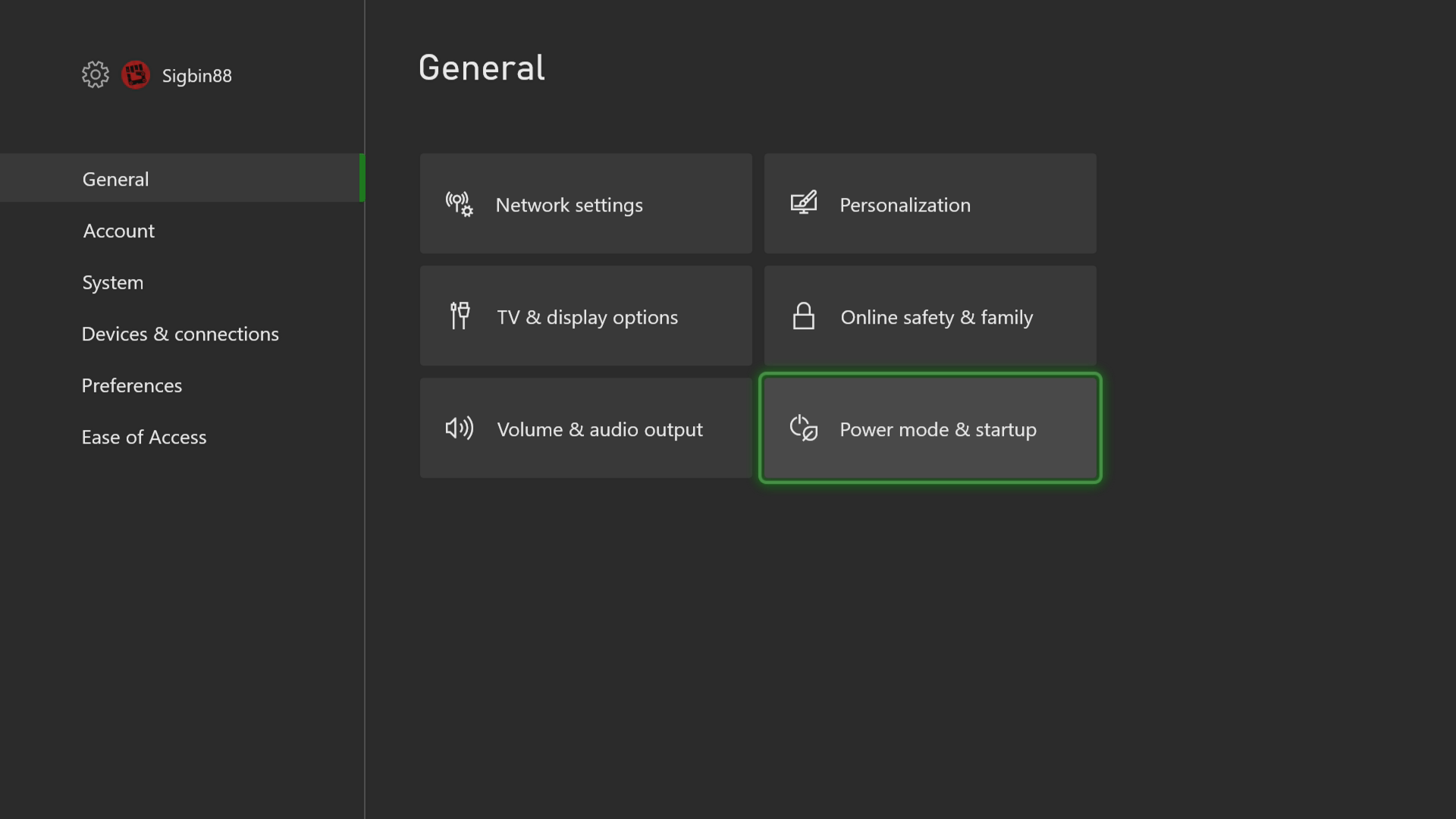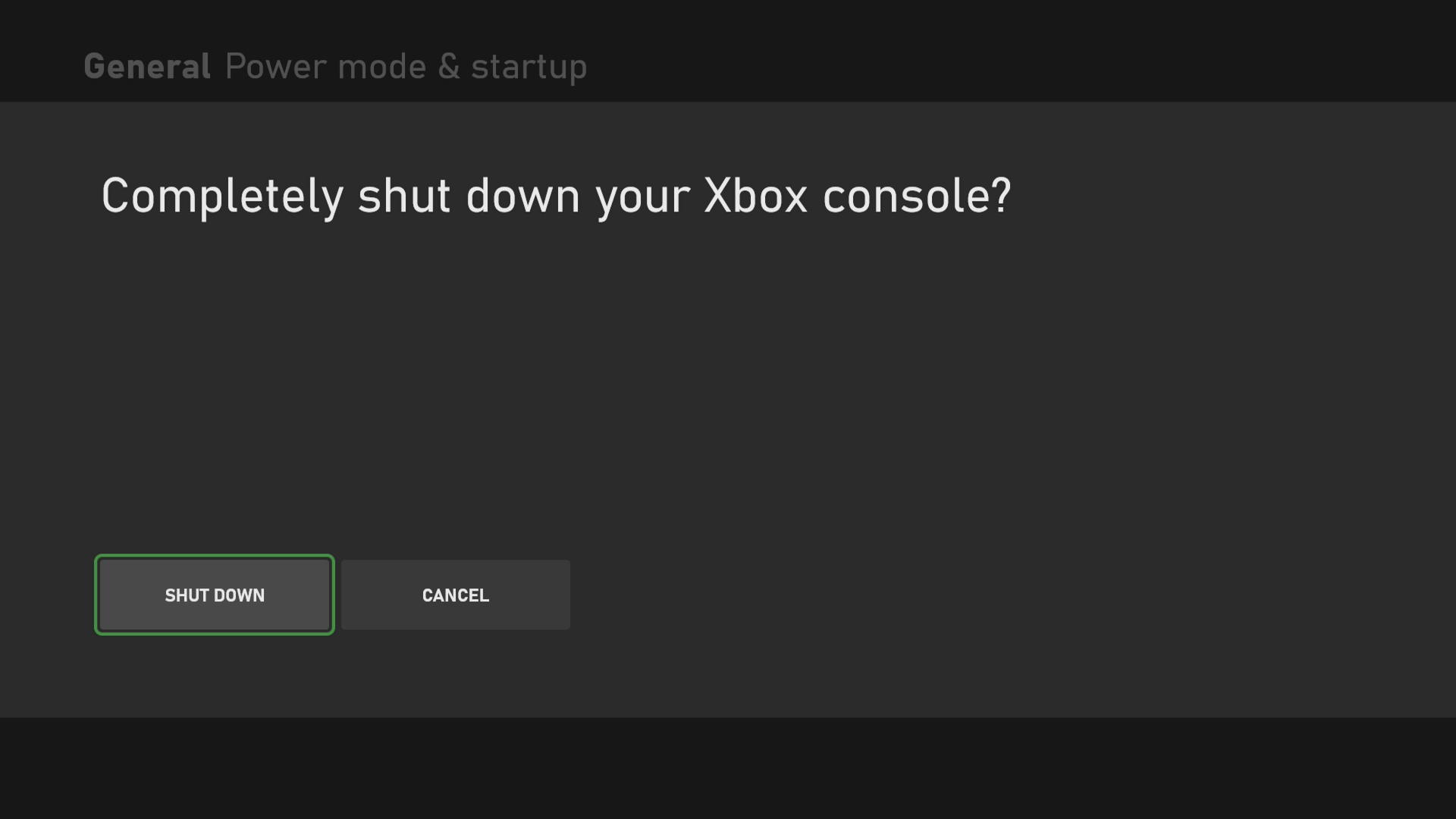How To Fix Xbox Series X Error 0x80073CF0
The Xbox Series X error 0x80073CF0 usually occurs when you buy or launch a game or an app from the Microsoft Store app. This is usually caused by the Xbox encountering an unexpected error. To fix this you will need to perform a series of troubleshooting steps on the console.
The Xbox Series X is a next generation gaming console developed and released by Microsoft last November 2020. It’s simply the best version of the Xbox that can play the past and present titles available. When you pair this with the Xbox Game Pass subscription you will have access to hundreds of games which you can download and play.
Fixing the Error 0x80073CF0 on your Xbox
One of the issues that you might encounter when using your Xbox is the error code 0x80073CF0. This is a software related issue that usually occurs when trying to buy a game or an app from the Microsoft Store app or even from Game Pass. Here’s what you can do to fix this.
Solution 1: Restart the Xbox
The first thing you need to do in this case is to perform a power cycle on the console. This will refresh its operating system and usually get rid of any glitches that could be causing this problem.
Time needed: 5 minutes.
Power cycle the Xbox
- Press the Xbox button.
You can find this on your controller.

- Select Profile & system.
This is the last tab on the side menu.

- Select Settings.
This will open the console settings menu.

- Select General.
This will open the general settings of the console.

- Select Power mode & startup.
This opens the power options of the console.

- Select Full shutdown.
This will turn off the console.

- Select Shut down.
This will confirm your action.

Wait for a minute before turning on the Xbox then check if the issue still occurs.
Solution 2: Reinstall the game or app
If the issue occurs while launching a game or an app then this could be caused by a corrupted installation. To fix this you should try reinstalling the app or game from your Xbox.
- Press the Xbox button.
- Select My games & apps.
- Select See all.
- Select Games.
- Highlight the game you want to uninstall.
- Press the Menu button.
- Select Uninstall.
- Select Uninstall all.
After the uninstallation process you should try installing the app or game again from the disc, Microsoft Store, or Game Pass.
The two solutions listed above should fix the error code 0x80073CF0 you are experiencing on your Xbox console.
Visit our TheDroidGuy Youtube Channel for more troubleshooting videos.