Easy Solutions To Fix Hitman 3 Connection Failed Error | New in 2025
Some Hitman 3 players are getting disconnected from the servers and getting the Connection Failed error everytime. This error is accompanied by the following message: “Unable to connect to the HITMAN service. Epic validation failed. Please restart Epic Games Launcher and retry. For more information, contact HITMAN support.” If you are experiencing this same error and you have no idea how to fix it, this guide should help.
What happens when you get “Connection Failed” error on Hitman 3?
Many Hitman 3 players have experienced Connection Failed error either when trying to log in to the game, or when in the middle of a gameplay. This error indicates that your console or PC is unable to maintain a good connection to the Hitman server. Because your game progress, achievements, and saved points are regularly being saved to the server, this can significantly impact the playability of Hitman 3 game.
Connection failed error is one of the most frustrating errors I’ve personally encountered and unfortunately for most people, the main reason for it is something that’s out of their control.
Can you play Hitman 3 offline?
The straight answer is YES. Hitman 3 can be enjoyed as a stand-alone offline story mode game and IO Interactive provides an easy way to do so under Options menu. When in Options, go to Privacy and select Opt Out of the privacy policy to remain offline. You can always opt in at the later time when you think you want to play online again.
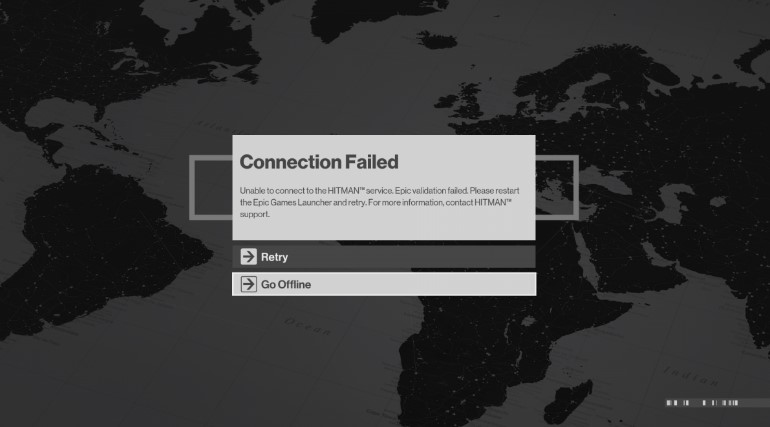
While the gameplay of Hitman 3 will remain basically the same when offline, there are a few things that you should not forget. When playing in offline mode, the game won’t register any score at all. So, if you want to compare your score to your buddies later on, you won’t be able to do so since the game will not give you any score while offline.
The other disadvantage when playing offline is the missing items or rewards such as a tranquilizer gun. If you want to use them, make sure that you play the game in online mode first, unluck them, then go offline. Once you have these items unlocked, you can continue using them even when you are not connected to the internet.
The other downside to playing offline is your inability to play Elusive Targets once they become available.
Causes of Connection Failed error on Hitman 3
So, if you think that you need to play Hitman 3 online all the time but cannot because of Connection Failed error, it may be due to one of these things:
Server issues.
Ever since Day 1, Hitman servers have been struggling to stay online and cater to the all players. The issue has apparently subsided but it has not completely disappeared. If you keep on getting the connection failed error at this time, it’s likely caused by a server issue, which is not fixable on your end.
Random network connection glitch.
Other players may not experience Hitman server troubles but instead suffer from occasional connectivity issues between their ISP and the game’s remote servers. Just like a server problem, this one is not fixable on your end so all you have to do is to wait until the glitch is fixed.
Home network connection issues.
Connection failed errors may also be a product of problems within your own local network at home. Any of the following can occur, which might lead to this problem:
- PC or console has lost internet connection
- router has become unresponsive
- slow connection issue
- connection keeps dropping (intermittent)
Firewall blocking the connection.
Some PC players may experience Connection Failed error due to their computer’s firewall blocking the game’s server connection. What you can do is to add an exception to your firewall settings so the game will no longer be blocked by the system.
Strict security software.
If you have an ultra-sensitive antivirus or security software installed, it may block any attempts of Hitman 3 to connect to remote servers.
How to fix Hitman 3 Connection Failed error?
We’ve compiled a list of solutions that you can try if you keep getting Connection failed error on your console or PC. Let’s take a look at each of them briefly below.
Fix #1: Verify server status.
By far, this is the most important thing that anyone must do first. If you want to check how Hitman 3 servers are holding up, we recommend that you follow the official Hitman 3 Twitter account.
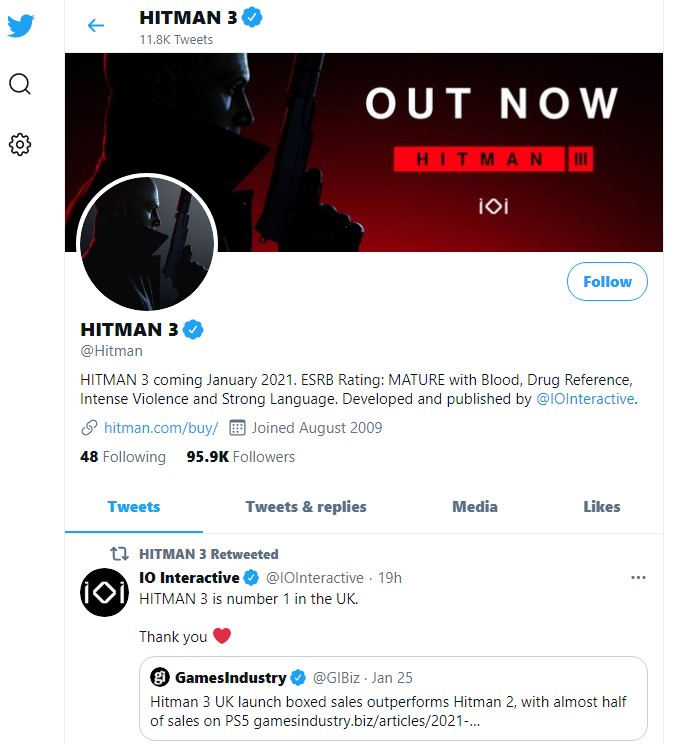
Fix #2: Update the game.
Keeping the game up-to-date is easy. All you have to do is to ensure that you PC or console is connected to the internet. If the game client is outdated at the time of connection, it should automatically download the latest updates for you.
Fix #3: Reboot your router.
If there are no known server issues at the moment, your PC or console may have lost connection temporarily due to your router. Routers may become unresponsive if left running for a long time so be sure to reboot the router at least once every week or every few days to refresh it.
Fix #4: Troubleshoot your network.
Connection Failed error may happen if there’s an ISP-side outage, maintenance, or issue. Your PC or console may also fail to maintain a solid connection if your internet connection speed is too slow.
If you are only getting the Connection Failed error when playing during certain hours, like when everyone’s at home and streaming Netflix, playing other online games, or video chatting, it’s possible that you have a slow download speed issue.
Fix #5: Use wired connection.
If you rely on wifi when playing, try switching to a more reliable wired setup and see if that will fix the error.
Fix #6: Check firewall settings.
If you play Hitman 3 on PC, make sure that your Windows Firewall is not blocking the game from its remote servers.
Here’s how to do that:
- Open Windows Defender Firewall.
- On the left panel, click on Allow an app or feature through Windows Defender Firewall.
- Find Hitman 3 on the list and make sure that the box for Private is selected.
- If Hitman 3 game is not included in the list, click on Change settings button instead.
- Select Allow another app…
- Add the Hitman 3 executable file by locating the installation folder of the game.
- Run Hitman 3 and see if the Connection failed error is gone.
Fix #7: Disable security software.
If you have an antivirus or any other security software on your PC, try to disable it temporarily when playing Hitman 3. If the Connection Failed error won’t return when the security software is turned off, you should consider adding the game as an exception to the software. The exact steps to do this varies so use Google search to look for the steps for your security software.
Other interesting articles:
- How To Find Nintendo Account QR Code | New & Updated 2021
- How To Fix Hitman 3 CE-108255-1 Error | PS5 | NEW 2021
- How To Fix Hitman 3 CE-34878-0 Error | PS4 | NEW 2021
- How To Fix Hitman 3 Cloud Version Lag Or Stuttering (Nintendo Switch)
Visit our TheDroidGuy Youtube Channel for more troubleshooting videos and tutorials.