How To Fix The Chromecast Source Not Supported Error
The error “source not supported” seldom happens in Chromecast but if it does pop up, don’t worry because it’s not really that serious. In fact, it can only be due to a slow or unstable Internet connection, or your devices simply need to be refreshed. If you’re one of the users bugged by this issue, here’s what you should do:
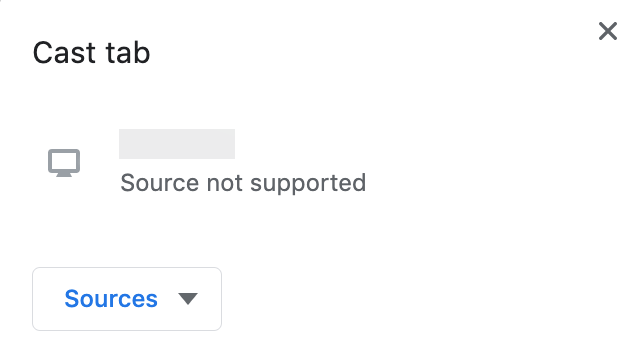
Fix #1: Check your router and Internet connection
Chromecast connects to the Internet through your Wi-Fi network. So if you’re currently having a connectivity problem, then it’s possible that your router is having some issues. There are times when a router is having a difficult time broadcasting the signal.
The best thing you can do about it is to restart your router. This will refresh its memory and after a few seconds it will start broadcasting the Wi-Fi signal. You can then let Chromecast reconnect to it.
Fix #2: Make sure your devices are connected to the same Wi-Fi
Another thing you have to look into is the network where your devices are connected. If your devices aren’t connected to the same network, mirroring will be impossible and you will get the ‘Source not supported’ error.
You could easily tell if your Chromecast is connected to the correct network. You may have to switch networks to be able to fix this problem.
Fix #3: Enable Load Media Router Component
The Media Router Component extension is very important if you want to cast your browser to your Chromecast-enabled TV or Chromecast device. The extension should be disabled by default, but you can enable it and see if it fixes the Chromecast “Source not supported” error. Here’s how you do it:
- Open Chrome and enter chrome://flags/#media-router in the address bar.
- Change the setting from default to enabled.
Most of the time, this is gonna be enough to fix the problem. However, if the issue continues, then move on to the next solution.
Fix #4: Factory Reset your Chromecast
If all else fails and you’re still getting the “Source not supported” Chromecast error, try resetting your Chromecast back to its factory default configuration. You can reset your Chromecast device in the Google Home app on your mobile device, but it’s important to note that you’ll lose any settings or data stored on the device.
After the reset, set it up and make sure it’s connected to the correct network.
We hope that this will help you fix the Chromecast source not supported error.