How To Fix Hitman 3 CE-108255-1 Error | PS5 | NEW in 2026
Are you getting the dreaded CE-108255-1 error on your PS5 when playing Hitman 3? This error code is usually accompanied by the message “Something went wrong with this game or app.” or “An error occurred in the application.” If you have no idea how to fix this error, this article will help shed light on this issue and show you the solutions that you can do.
What is CE-108255-1 error?
CE-108255-1 is a general error that only occurs on the PS5 (it’s similar to the PS4 CE-34878-0 error) that causes an application or game to crash or stop responding unexpectedly. From all indications we’ve gathered since the PS5 was officially released in 2026, error code CE-108255-1 is typically a software-related issue. During the early days right after the PS5’s release, Sony decided to exchange some consoles with this error.
Some people find that the error code CE-108255-1 may only be triggered by a single application or game, while others may encounter the error even when navigating the Home menu, or browsing the PlayStation Store.
With the release of Hitman 3, more and more people are now reporting error code CE-108255-1 as well.
Causes of CE-108255-1 error when playing Hitman 3 on the PlayStation 5?
There are a number of possible reasons why you may be getting error code CE-108255-1. Let’s take a look at each one below.

Outdated or corrupted system software.
PS5 error code CE-108255-1 can occur when the system software is old. The best way to avoid that is to ensure that you update the console regularly (if you mostly prefer to use it offline).
You may also experience this error code if the software installation during an update did not finish properly, or was interrupted. This usually happens when there’s a power interruption in the middle of an update installation.
A bricked PS5 may or may not be fixed by initiating an update again. If that won’t work and the error code CE-108255-1 persist, you should contact Sony for repair or replacement.
Random game bug.
At other times, error code CE-108255-1 may be triggered when playing a certain game, or when trying to load a certain part of a game. This seems to be the problem for some Hitman 3 users lately so if this is also your experience, you may end up deleting and reinstalling Hitman 3.
Damaged game files or saved data.
If you’re only getting error codes when loading a certain part of Hitman 3, it’s likely caused by a bad saved data. This can happen if the previously saved data belongs to an old version of the game. It can also occur when your PS5 database has been corrupted.
Bad Hitman 3 game disc.
It’s important to ensure that the game disc is clean and free of dust, fingerprints, or smudges before it’s inserted to your console. We’ve seen other PS5 games trigger this error code because the disc is dirty.
Deep-seated, or unknown software malfunction.
For some unlucky few, the main reason for their CE-108255-1 error code is something that requires direct intervention from Sony, either through repair or replacement. This is because this error can also be indicative of an unfixable software glitch of some unknown origin.
Sony has not issued a detailed description of the problem and why some PS5 units may encounter this serious error at all.
How to fix Hitman 3 CE-108255-1 error on a PS5?
If you’re dealing with CE-108255-1 error code on your PS5 when playing Hitman 3, one of the solutions below may help fix it.
Make sure that your PS5 is updated.
Even if you’re not experiencing any glitches or issues, it’s highly recommended that you keep the software environment of your PS5 updated. This should not be an issue if your console is constantly connected to the internet as the system will automatically scan and prompt you for an update. However, if you are the type who prefers to play alone and offline, then make sure that your PS5 can get updates from the internet from time to time.
Update Hitman 3.
No games are perfect so it’s necessary to keep Hitman 3 updated. Again, this is not much of a problem at all for those players whose consoles are already hooked up to the internet. The game itself regularly communicates with the servers to update your data such as achievements, progress, etc. so it requires updates constantly.
At the time of this writing, Hitman 3 has a lot to improve in terms of its connectivity aspects and IO Interactive is actively monitoring bugs.It won’t hurt if you manually check for updates from time to time.
Clean Hitman 3 game disc.
If you bought a physical copy of Hitman 3, make sure that the disc is cleaned before inserting it to your PS5.
To clean a disc, find a microfiber cloth or any soft cloth and wipe the disc starting from the middle going outwards. Make sure that there are no finger marks on the surface by holding the disc at the edges.
Delete and reinstall Hitman 3.
If you can’t seem to load a certain saved file, or go beyond a certain level because Hitman 3 crashes and shows the CE-108255-1 error, you may be dealing with a corrupted saved file. If you can skip the problematic saved point, then do that. If not, you’ll want to do the drastic step of deleting and reinstalling the game.
Here are the steps to delete a game on the PS5:
- On your PS5 Home screen, go to Settings by selecting the gear icon located in the top right corner of your screen.
- Select Storage.
- Select Console storage.
- Select Games and Apps.
- Select the game(s) you’d like to delete.
- Select Delete to delete the game.
Rebuild Database option.
If reinstallation of Hitman 3 did not work, the next possible solution that you can try is to rebuild the database of your console. Before you can do so, you must first restart it to Safe Mode by doing these steps:
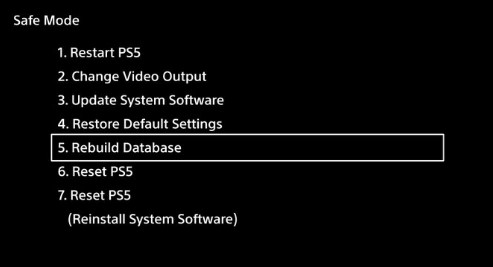
- Turn off your console by holding the power button for three seconds. The power indicator will blink for a few moments before turning off.
- Once the system is off, press and hold the power button again. Release it after you hear the second beep , one beep will sound when you first press, and another seven seconds later.
- Connect the controller with the USB cable and press the PS button on the controller.
Once you’re in Safe Mode, select the Rebuild Database option.
Reset your PS5.
If the error code won’t go away at this stage, see to it that you return the console to its factory state by performing a factory reset.
Get help from Sony.
If none of the solutions in this guide has helped at all, you must contact Sony so you can either set up a repair request, or ask for a unit replacement.
Other interesting articles:
- How To Fix Hitman 3 CE-34878-0 Error | PS4 | NEW 2021
- How To Fix Hitman 3 Cloud Version Lag Or Stuttering (Nintendo Switch)
- How To Fix Hitman 3 Lag, Low FPS, Or Stuttering | PC | NEW 2021
- How To Fix Hitman 3 Crashing At Launch | PC | NEW 2021
Visit our TheDroidGuy Youtube Channel for more troubleshooting videos and tutorials.