Fix a Galaxy A50 connected to the network but No Internet
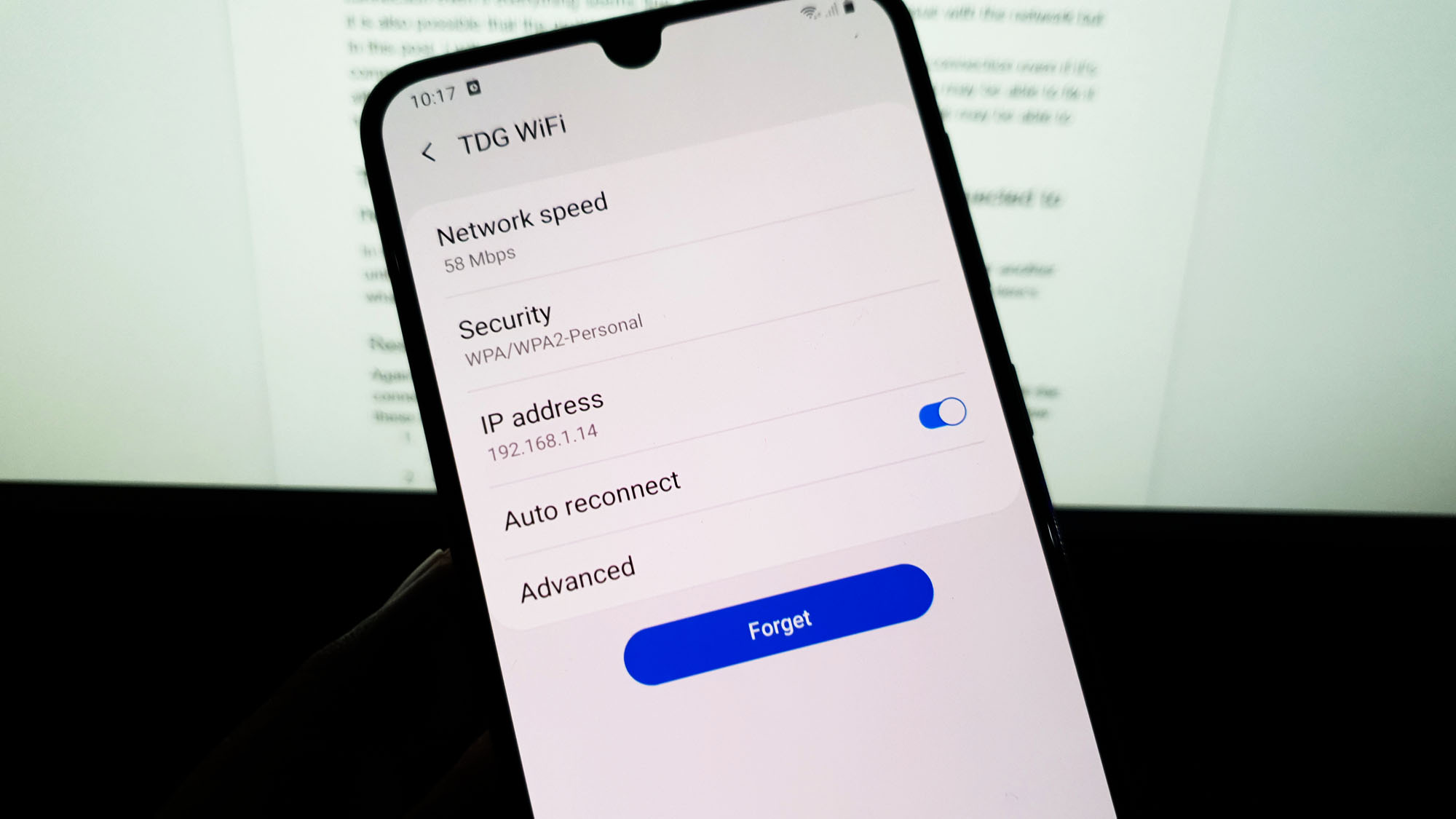 Your phone may be properly connected to your WiFi network but it doesn’t necessarily mean you can browse the internet already. There are times when your phone has no internet connection even if everything seems fine. Most of the time, this is an issue with the network but it is also possible that the problem is with your phone.
Your phone may be properly connected to your WiFi network but it doesn’t necessarily mean you can browse the internet already. There are times when your phone has no internet connection even if everything seems fine. Most of the time, this is an issue with the network but it is also possible that the problem is with your phone.
In this post, I will guide you in fixing your Galaxy A50 that has no Internet connection even if it’s connected to the network. Most of the time, it’s just a minor problem so you may be able to fix it after doing a few troubleshooting procedures. Continue reading as this article may be able to help you.
Troubleshooting a Galaxy A50 with no internet but connected to network
In this troubleshooting guide, will consider all possibilities and rule them out one after another until we can figure out what the problem really is and what needs to be done to fix it. Here’s what you need to do:
Restart your network device
Again, this can be a problem with the network so the first thing that you have to do is refresh the connection by restarting your network devices. Most of the time, this procedure works so follow these steps to power-cycle your network device:
- Unplug your modem or router from the wall outlet or simply disconnect the power cord from the main unit.
- Leave it without power for a minute or two.
- After that, plug it back into the wall outlet or reconnect the cord.
- Wait for the device to become online and then let your phone reconnect to it.
If your phone can connect to the network but still has no internet, then move on to the next solution.
RELEVANT POST: How to fix Ten Common Network or Connection Issues with Galaxy A50
Let your other devices connect to the network
Before moving on to the next solution, you have to find out if this is just a problem with your Galaxy A50 or if your other phones or devices also has the same problem. So, let your other devices connect to the same network. If they too have the same issue, then leave your phone alone as the problem can be with your router. The best thing you can do about it is call your Internet Service Provider.
However, if your other devices can connect to the network properly without any issues and only Galaxy A50 does not have internet connection, then you must continue troubleshooting.
ALSO READ: What to do if Galaxy A50 mobile data switch is greyed out
Force restart your phone
What you have to do next is the forced restart. It’s a simulated battery removal that will refresh your phone’s memory and reload all its apps and services. Most of the time, when a problem like this occurs without apparent reason or cause, the problem can be pretty minor that a simple troubleshooting procedure like this may be able to fix. So, here’s how you force restart your phone:
- Press and hold the Volume Down button and don’t release it yet.
- While holding down the volume button, press and hold the Power key as well.
- Keep both keys held down together for 15 seconds or until the Galaxy A50 logo shows on the screen.
Once your phone has finished rebooting, try to see if it still has no internet.
ALSO READ: What to do if the WiFi connection keeps dropping on Galaxy A50
Reset all Network Settings to fix phone with no Internet
If the problem isn’t with your network, so it must be with your phone. Most of the time, this issue can be fixed by simply resetting the network settings and that’s what you need to do at this point. You have to reset all the network settings to refresh the network services on your device. This is how it’s done:
- Swipe down from the top of the screen to pull the notification panel down.
- Tap the Settings icon on the upper-right corner.
- Scroll to and tap General management.
- Touch Reset.
- Tap Reset network settings.
- Tap Reset settings.
- If prompted, enter your PIN, Password or Pattern.
- Finally, tap Reset.
After resetting the network settings, find out if your phone still has no internet.
ALSO READ: How to fix a Galaxy A50 that can’t connect via Mobile Data
Master reset your phone
Provided that the problem isn’t with the hardware or you network device, then a reset will be able to fix it. If this issue started out of the blue without any obvious reason or cause, then you will be able to fix it with a reset. However, before you do that, make sure to create a copy of your files and data for they will be deleted. After the backup, remove your Google account so that you won’t be locked out. When you’re ready, follow these steps to master reset your phone:
- Turn off the device.
- Press and hold the Volume Up and Power keys.
- When the Galaxy A50 logo shows, release the keys.
- Your Galaxy A50 will continue to boot up into the Recovery Mode. Once you see a black screen with blue and yellow texts, proceed to the next step.
- Press the Volume down key several times to highlight ‘wipe data / factory reset’.
- Press Power button to select.
- Press the Volume down key until ‘Yes’ is highlighted.
- Press Power button to select and start the master reset.
- When the master reset is complete, ‘Reboot system now’ is highlighted.
- Press the Power key to restart the device.
I hope that we’ve been able to help you through this post. Thanks for reading!