How To Fix Fitbit Sense Won’t Turn On Issue
There are several factors that can cause your Fitbit Sense to not turn on. It could be due to the battery not having enough charge, a software glitch, or even a hardware issue. To fix this you will need to perform several troubleshooting steps.
The Fitbit Sense is a premium smartwatch aimed at people who want to keep track of their health and fitness. It’s the only Fitbit model that monitors stress through an electrodermal (EDA) scan, and the first one to offer electrocardiogram (ECG) heart rate monitoring.
Some of the features of this Fitbit device include a color AMOLED touch screen, Bluetooth, WiFi, GPS, and up to 6 days of battery charge.
- Screen: 1.58in OLED
- Case size: 40.5mm
- Case thickness: 12.35mm
- Weight: 45.9g
- Operating system: Fitbit OS 5.1
- Water resistance: IP68, 50 meters (5ATM)
- Sensors: gyro, HR sensor, ECG, EDA, blood oxygen, light, GPS+GLONASS, altimeter, skin temperature
- Connectivity: Bluetooth 5, WiFi n, NFC, speaker, mic
How do I turn my Fitbit sense back on after shutdown?

One of the issues that you might encounter with your Fitbit Sense is when it does not turn on. This can be quite annoying especially if you want to use the device.
Here’s what you need to do to fix this problem.
Solution 1: Restart your Fitbit Sense

The first thing that you should consider doing when your Fitbit Sense is off is to restart the device. This refreshes its operating system and won’t delete any data stored in the watch.
Press and hold the button solid state button for 10 seconds until you see the Fitbit logo on the screen, and then release the button.
Solution 2: Charge your Fitbit Sense

There’s a possibility that the Fitbit Sense battery charge has been depleted. If this is the case then you will need to charge your watch first before you can use it.
Charging the Sense
Plug the charging cable into the USB port on your computer, a UL-certified USB wall charger, or another low-energy charging device such as a power bank.
Hold the other end of the charging cable near the port on the back of the watch until it attaches magnetically. Make sure the pins on the charging cable align with the port on the back of your watch.
The Sense battery will usually be fully charged in 1 to 2 hours. Try to check if it starts after charging.
In case the watch fails to charge then here are some troubleshooting steps that you can perform.
Clean the contacts
Try to clean the charging contacts on the back of the Sense as well as on the charging pad to ensure they stay bronze or gold in color. You can use a toothbrush with rubbing alcohol. Make sure that it is dry before charging.
Don’t use any metal material when cleaning the contacts as this will cause damage.
To properly maintain the Fitbit you should regularly keep it clean and dry.
Do not use hand soap, body soap, dish soap, hand sanitizers, cleaning wipes, household cleaners or other similar cleaning products to clean the band or device instead only use fresh water and a soap-free cleanser.
If this is a new watch and it is the first time you are charging it then it will still have its plastic protective cover at the back covering the charging pins.
Remove this cover so that you will be able to charge the device.
Defective charger
There’s a possibility that the charger you are using is defective.
Use a UL certified wall charger to charge the Fitbit. You can check if the charger is indeed working by using it to charge another device.
If the charging pad is defective then you should get a new one.
Solution 3: Adjust display brightness on the Fitbit Sense
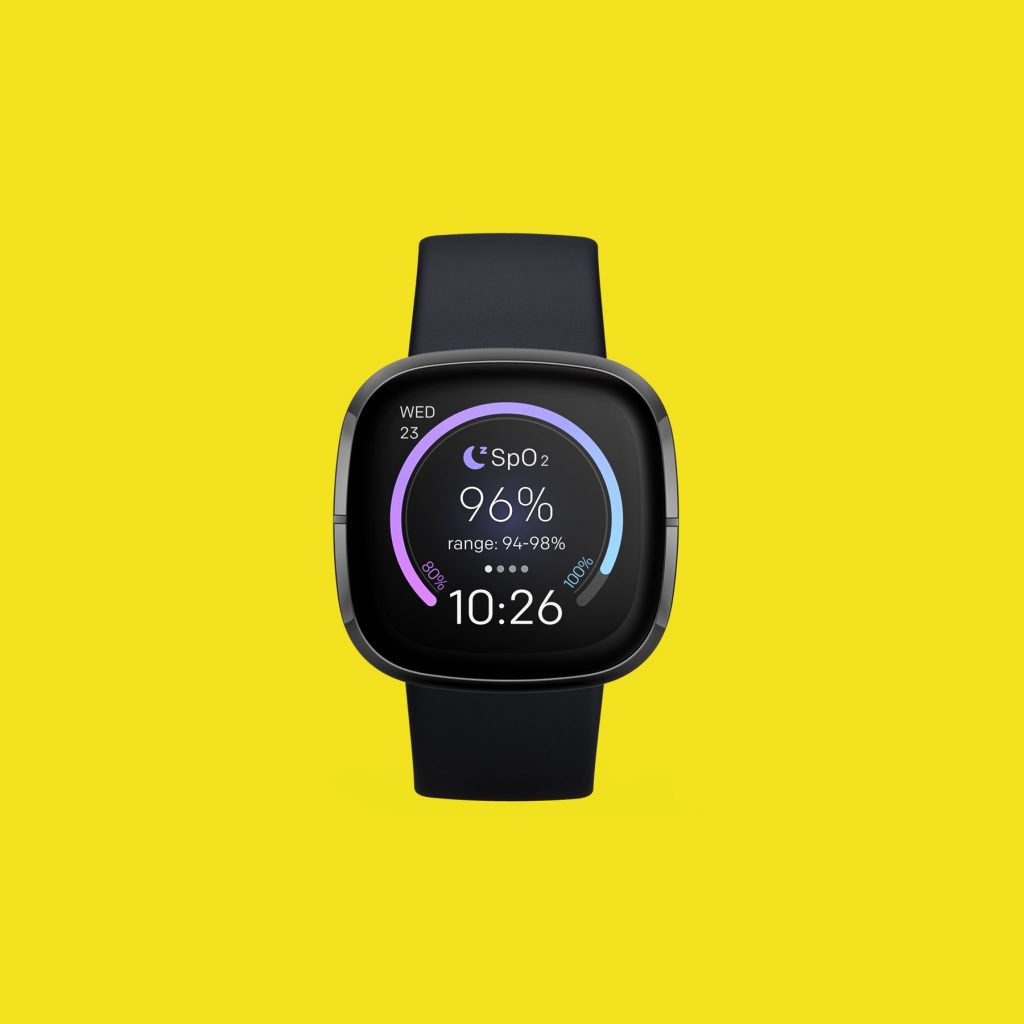
Sometimes the watch appears to be off because its display brightness has been set to minimum. Try increasing the brightness setting of the watch.
Open settings app on your watch (gear cog icon) then scroll down to display. Set brightness to normal or higher.
Solution 4: Change screen wake setting from manual to auto

The watch screen will not wake up when you raise your wrist if this setting is set to manual. You will need to change it to auto in order for the screen to automatically turn on.
Screen wake
Swipe right from the clock face on your watch to access the quick settings.
Tap Screen Wake to set it to Automatic.
Make sure the Sleep Mode isn’t turned on as this will turn off the screen wake and set the screen brightness to dim.
Try to check if the issue still persists.
Solution 5: Change clock face of Fitbit Sense

There’s a possibility that the problem is caused by the clock face that the watch is using. Try changing this to the standard clock face as this will be the safest choice. you can do this using the Fitbit app on the connected phone or tablet.
Change the clock face
From the Today tab in the Fitbit app, tap your profile picture then the Sense tile.
Tap Gallery.
Tap Clock tab.
Browse the available clock faces.
Tap a clock face to see a detailed view.
Tap Install to add the clock face to Sense.
Solution 5: Perform a software update on the Fitbit Sense
Software updates usually come with improvements over the older version that fixes certain bugs. You should make sure that your watch is running on the latest update.
Here are a few things to keep in mind before updating your watch software.
You should make sure that the Fitbit device is fully charged.
You should make sure that the phone that hosts the Fitbit app is fully charged.
You should make sure that the you have the latest version of the Fitbit app installed on your phone or tablet.
Firmware updates only become available if you allow the Fitbit app to run in the background.
If you update your device at midnight (when your step count resets) you may see an inaccurate step count for 24 hours.
Updates may take up to an hour or more to complete.
Updating Sense software using Fitbit app
With your charged Fitbit device nearby, open the Fitbit app.
Tap the Today tab.
Tap your profile picture.
Tap your device image.
Tap the pink Update button. This option only appears if an update is available.
Follow the on-screen instructions and keep the device close to your phone, tablet, or computer during the update. After you start the update, a progress bar appears on your device and in the Fitbit app until the update is complete. This may take an hour or more to complete the updates.
Updating Sense software using Fitbit.com dashboard
You can also update the Sense software using your computer.
Confirm you have the latest version of Fitbit Connect.
Click the Fitbit Connect icon located near the date and time on your computer.
Click Open Main Menu.
Click Troubleshooting.
Below the Fitbit Connect number, click Check for updates.
Go back to the main menu and click Check for device update.
When prompted, log in to your Fitbit account.
If an update is available, follow the on-screen instructions and keep your device close to your computer during the update. A progress bar appears on your device and in Fitbit Connect until the update is complete.
Solution 6: Perform a factory reset on the Fitbit Sense
As a last troubleshooting step you can perform a factory reset. This will delete all the data stored in the watch and bring it back to its default factory settings.
Factory reset Sense
On your Fitbit device, open the Settings app then About then Factory Reset.
Solution 7: Contact Fitbit support
In case all of the troubleshooting steps listed above fails to fix the problem then you will need to contact Fitbit support for further assistance.
Feel free to visit our YouTube channel for additional troubleshooting guides on various devices.
So the solution to it not turning on is to connect it to a phone via Bluetooth and do a software update. Pointless clickbait