What to do if the GPS is not working on Fitbit Sense?
There are several factors that can cause the GPS feature of the Fitbit Sense to not work. It could be due to environmental limitations, a software glitch, or even a hardware error. To fix this you will need to perform a series of troubleshooting steps.
The Fitbit Sense is a premium smartwatch that has several excellent health tracking features. This device not only has an FDA-approved ECG sensor and blood oxygen reading but the ability to measure electrodermal activity and skin temperature. Some of the features of this Fitbit device include a color AMOLED touch screen, Bluetooth, WiFi, GPS, and up to 6 days of battery charge.
Why is my GPS not working on Fitbit?

One of the issues that you might encounter when using your Fitbit Sense is when it can’t seem to get a GPS signal. This can be a problem if you rely on the GPS to keep track of your jog or run.
Here’s what you need to do to fix this.
Solution 1: Make sure the Fitbit Sense has clear view of the sky

To get a good GPS connection the Sense must have a clear view of the sky. This allows your watch to easily get a lock on any of the GPS satellites above.
Try to avoid tall buildings, dense forests, steep hills. Even a cloudy day can make obtaining a connection from GPS satellites more difficult.
Solution 2: Update the Fitbit Sense software

You need to make sure that your Fitbit is running on the latest software update as this might come with improvements for the GPS feature of the watch.
Getting the latest firmware update for your Fitbit Sense is an easy process. There are just several things to consider before you can update your smartwatch.
You should make sure that the Fitbit device is fully charged.
You should make sure that the phone that hosts the Fitbit app is fully charged.
You should make sure that the you have the latest version of the Fitbit app installed on your phone or tablet.
Firmware updates only become available if you allow the Fitbit app to run in the background.
If you update your device at midnight (when your step count resets) you may see an inaccurate step count for 24 hours.
Updates may take up to an hour or more to complete.
Before performing a software update it’s always a good idea to know what software version your Fitbit Sense is using.
Updating Fitbit Sense using the Fitbit app
With your charged Fitbit device nearby, open the Fitbit app.
Tap the Today tab.
Tap your profile picture.
Tap your device image.
Tap the pink Update button. This option only appears if an update is available.
Follow the on-screen instructions and keep the device close to your phone, tablet, or computer during the update. After you start the update, a progress bar appears on your device and in the Fitbit app until the update is complete. This may take an hour or more to complete the updates.
Solution 3: Restart the Fitbit Sense

It’s possible that the issue is caused by a software glitch. If this is the case then restarting the Fitbit should help.
Press and hold the button solid state button for 10 seconds until you see the Fitbit logo on the screen, and then release the button.
Solution 4: Factory reset the Fitbit Sense
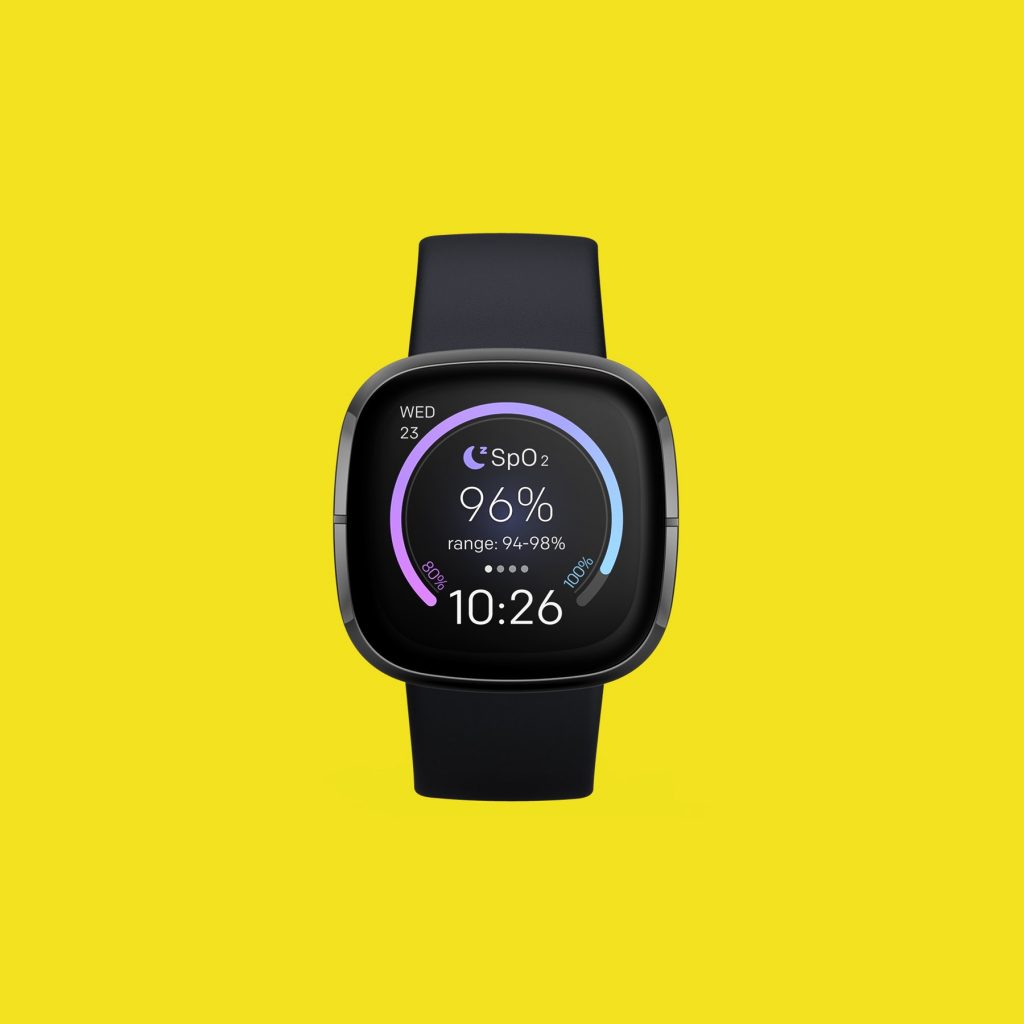
In case restarting the Fitbit does not fix the problem then you should consider the factory reset option. This will erase all data stored in the watch and bring it back to its default settings.
Factory reset
On your Fitbit device, open the Settings app then About then Factory Reset.
Once the reset is complete try checking if the issue still occurs.
Feel free to visit our YouTube channel for additional troubleshooting guides on various devices.