How To Fix Facebook Messenger Not Sending Messages Issue
Are you experiencing the Facebook Messenger not sending messages issue? There are several factors that can cause this issue such as a poor internet connection, server problem, app issue, or a setting issue. To fix this problem you will need to perform several troubleshooting steps.
Troubleshooting Guide: Messenger Not Sending Messages
Facebook Messenger is the instant messaging app and website of Facebook that allows users to to connect with each other and send instant messages, photos, videos, and other communication related tasks. You will need a Facebook account in order to use this application whether on the web or the app. The messenger app also integrates SMS texting in Android devices making it easier to communicate between different contacts.
Possible causes of Messenger Not Sending Messages
Several factors can contribute to the problem of Messenger not sending messages. Understanding these causes can help in troubleshooting and resolving the issue effectively. Here are some possible reasons:
- Your internet connection is unstable or slow.
- Your Messenger app is outdated or corrupted.
- Your Messenger app has a bug or a glitch.
- Your Messenger app has a cache or data issue.
- Your Facebook account is blocked or restricted.
Messenger Not Sending Messages? Best Fixes
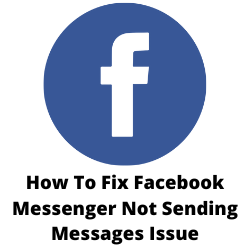
One of the issues that you might experience when using the Facebook Messenger app is when the messages don’t appear to be sending. You will know that the message has been sent if a blue circle with a check mark appears at the bottom of the message. If only a blue circle can be seen then this means that the message is still sending.
If you are one of the users who can send messages properly to your messenger contact list then you will know that this can be a frustrating experience especially if you want to send something important.
Here’s what you need to do to fix the Facebook Messenger not sending messages properly issue.
Solution 1: Try to enable then disable Airplane Mode
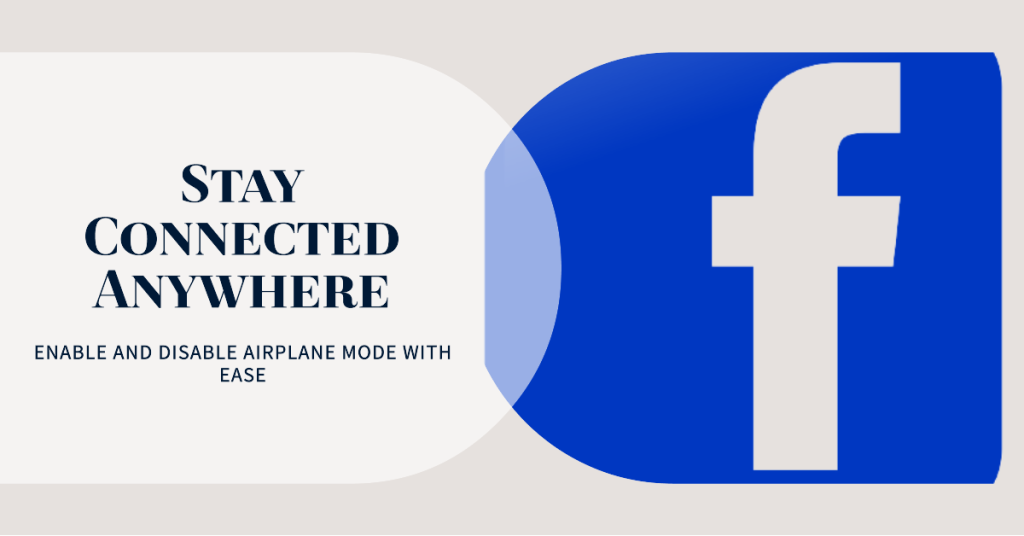
The first thing you should do when the Messenger application on your Android device doesn’t send messages is to toggle the Airplane mode. This turns off all radio signals on the phone such as it’s Bluetooth, Wi-Fi, and mobile data then turns it back on. This action refreshes the connection of your smartphone to the Wi-Fi network or data network of your carrier allowing messages to be sent and received.
Toggle Airplane Mode
Open your phone’s Settings app.
Tap Network & internet.
Turn Airplane mode on then after a few seconds off.
You van also toggle Airplane mode by pulling down the notification bar then tap on the airplane icon.
After performing this step try checking if the Facebook Messenger not sending messages issue still occurs.
Solution 2: Reboot your Android phone
There’s a possibility that you can’t send messages using the Facebook Messenger app because of a software glitch. This could be a glitch in the operating system or the app itself. To fix this you should try to restart your Android phone as this will refresh its software and remove any potential cached data in the RAM that could be causing the problem.
Solution 3: Force stop the Facebook Messenger app
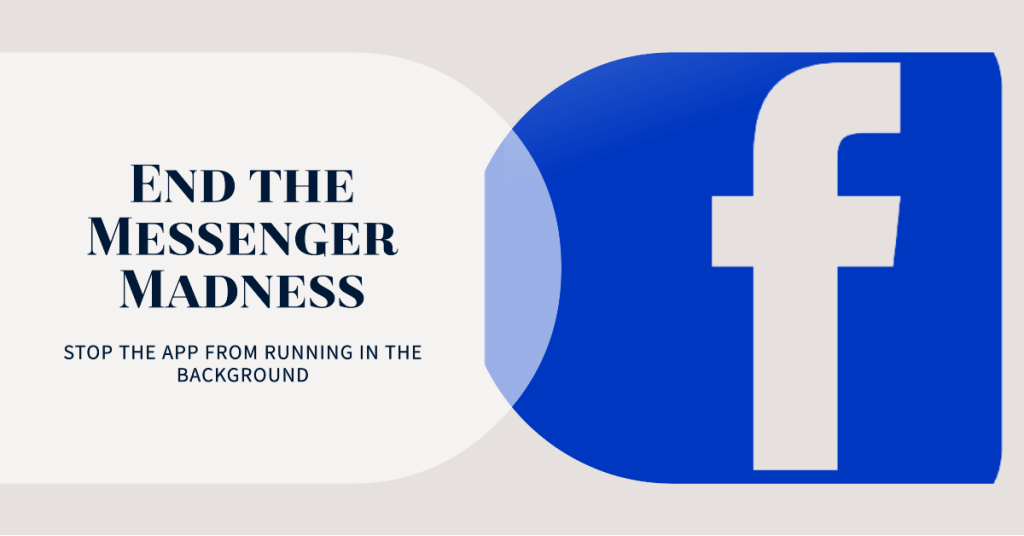
If the Facebook Messenger app has crashed or is experiencing some glitches then you will most likely not be able to send messages or even receive messages. You should try to force stop the Facebook Messenger application then check if this will fix the issue.
Force stop Facebook Application
Open the Settings app
Click on Apps & Notifications.
See all the apps and select Messenger from the list.
Press Force stop to exit the Messenger application.
After you force stop the app try to open Messenger again then check if you are able to send messages.
Solution 4: Clear cache of Facebook Messenger
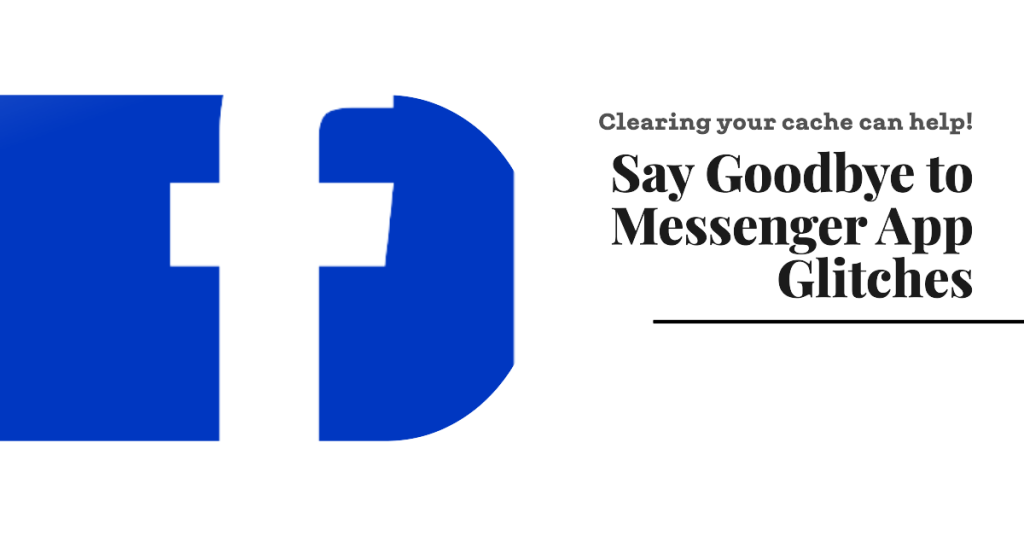
The Facebook messenger app on your Android smartphone will usually save the most commonly used data in order to load things faster allowing for a smoother user experience. There’s a possibility of this data to become corrupted which can then cause the Facebook Messenger not sending messages issue. In order to fix this you will need to clear storage and clear cache of the Facebook Messenger app.
Clearing app cache files
Go to Settings
Go to Apps & Notifications or Applications.
Choose Facebook Messenger from the list of apps.
Open Storage and tap on Clear Cache then Clear Data.
After the old cached data has been removed try checking if the Facebook messenger can send messages.
Solution 5: Check your internet connection
One of the main reasons why you are experiencing the Facebook messenger not sending messages issue is because the Android device you are using does not have an internet connection or is experiencing an internet problem. This usually results to sending messages issues.
You can check the status of your internet speed with the help of online speed checkers such as speedtest.net.
Checking your internet speed
Open a browser.
Go to speedtest.net.
Click on Go.
Take note of the ping, download, and upload results. These results will determine if your connection is good.
In order to prevent the Facebook Messenger not sending problem on your Android phone your download and upload speed should be good. The download and upload results should be almost the same as what your are subscribing for from your internet service provider.
If you have an unstable connection then you can check if it is caused by your networking equipment by following these steps.
Turn off your phone.
Unplug your Modem and Router from the power source.
Wait for a minute then plug your modem and router back into the power source.
Wait until the lights turn back on.
Turn on your phone.
Reconnect your phone to the internet.
Here’s what you can do to avoid any possible network issues.
Try to disconnect other devices connected to the Wi-Fi router while you use the Facebook app. This will allow the device to use the maximum internet bandwidth.
Move the device closer to the router when you watch videos. This will allow the device to get a much stronger Wi-Fi signal and improve the connection speed.
If you have a dual band router try to connect to the 5Ghz band instead of the 2.4 GHz band.
You should also try turning off the Wi-Fi switch of your phone then enable mobile data. This way your phone will be using the mobile data connection from your network.
Make sure that you have enough mobile data credits on your account. It’s best if you will be using one of the popular internet data sim cards on your phone as this allows you to enjoy a good and stable internet .
If you are using the messenger app on mobile data then you have to make sure that you don’t have a slow mobile network connection. It’s best to have a 4G LTE or even 5G signal on your phone.
Solution 6: Enable background data usage
If after you try to send a message and immediately switch to a different app only to find out that the message has not been sent out then it’s likely that you have not enabled background data usage for the Facebook Messenger app. Try turning on this setting so that the app can still use data in the background.
Turn on background data usage
Open the Settings app
Tap on Apps and notifications
Tap Manage apps or See all apps to see your apps.
Open Messenger in the list.
Click on Mobile Data and Wi-Fi
Make sure the “Background data” option is on.
To keep Messenger active when Data Saver is active, enable unrestricted data usage.
Solution 7: Enable data usage while data save is on
If you have enabled the data saver mode on your Android phone but still want the Messenger app to function properly then you will need to give it unrestricted access.
Allowing data usage
Go to the Messenger app info menu.
Select Mobile data
Enable Allow data usage while Data saver is on toggle.
Try to check if your Facebook messages are now being sent out.
Solution 8: Disable data saver mode in Messenger app
Facebook Messenger has a built-in data saver mode which when turned on only uses a little amount of data by not loading images or videos. With the data saver mode turned on, it could also prevent messages from being sent.
Try turning off the data saver mode in the app then check if the Messenger not sending messages issue still occurs.
Turning off data saver mode
Open the Facebook Messenger app
Go to Settings.
Select Data Saver from Preferences.
Disable Data Saver mode.
Solution 9: Check Facebook Messenger server
Sometimes the Messenger not sending messages issue can be due to the Facebook Messenger servers being offline. This can due to an unexpected outage or a scheduled maintenance being conducted. You can use the downdetector website to check the Messenger server status.
Solution 10: Try using Facebook Messenger Lite app
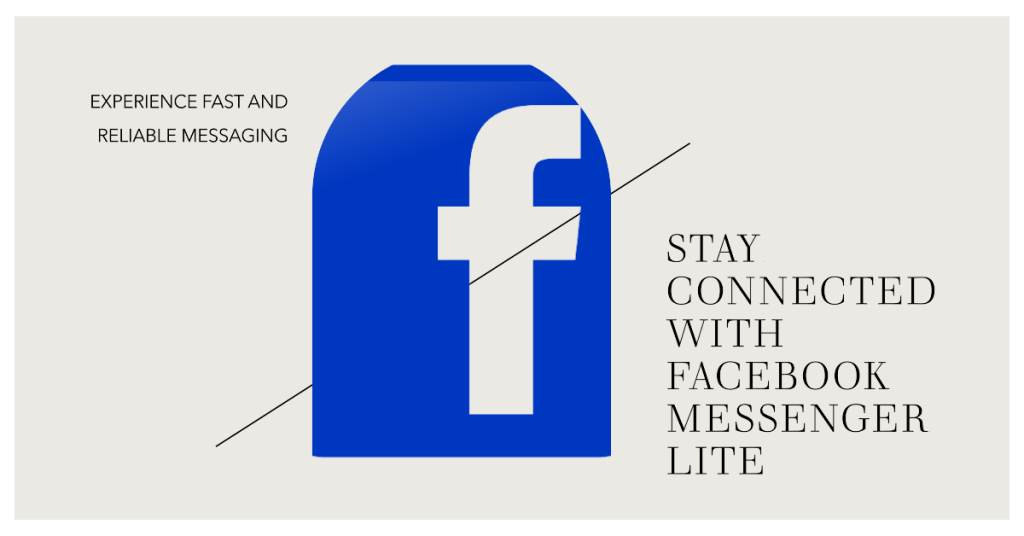
There’s a possibility that problem could be due to a bug in the version of the Facebook Messenger app that you are currently using. To check if this is the case try to download the Facebook Messenger Lite app from the Google Play Store and use it in sending messages. If the messages are able to send then you should continue using the Messenger Lite app until an update to the main app is released.
Solution 11: Reinstall the Facebook Messenger app
If the Facebook Messenger not sending messages issue is caused by an outdated or corrupted app then you will need to uninstall this and install a fresh version from the Google Play Store.
Open the Google Play Store.
Search for the Messenger app.
On the preview page, click “Uninstall”.
Tap “Install” to get it back
Launch the app and see the sending messages issue is fixed.