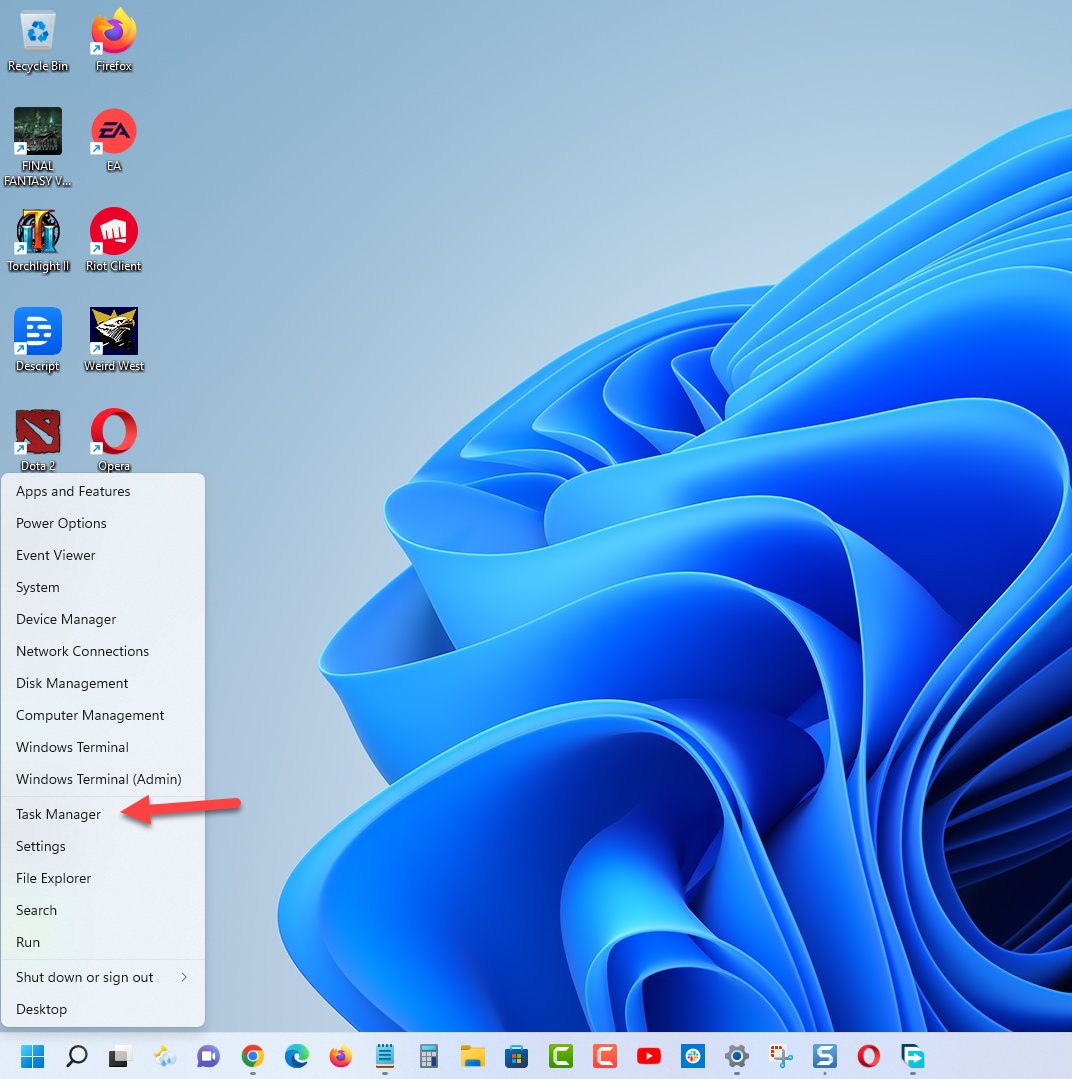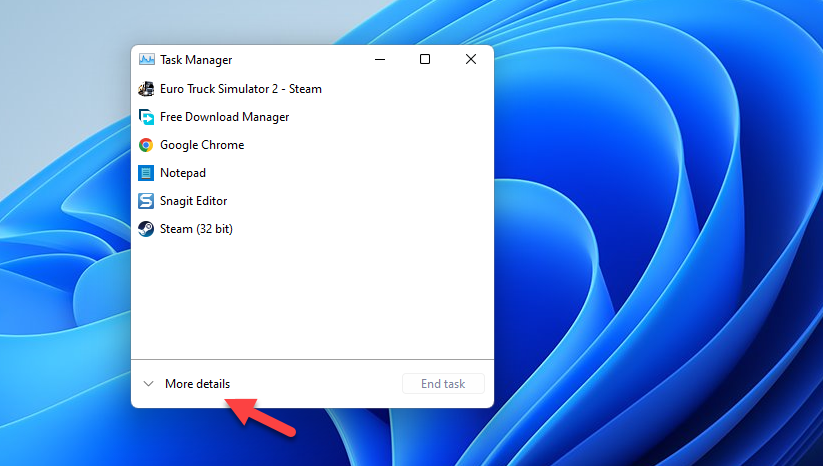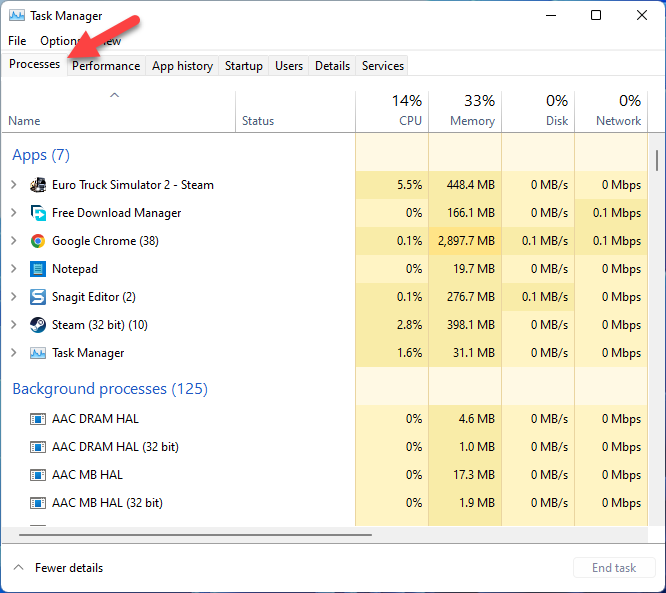Euro Truck Simulator 2 Keeps Lagging? Here’s how to fix it
The Euro Truck Simulator 2 lagging issue on your PC can be caused by different factors. It could be due to a game bug, outdated drivers, corrupted game files, or even hardware compatibility issues. To fix this you will need to perform several troubleshooting steps.
Euro Truck Simulator 2 is an open world simulation game that allows you to drive your truck to various cities in Europe. As you deliver your cargo to its destination you get to enjoy the scenic views and historical landmarks of each city. Your aim is to grow your business and to do this you will have to build your own fleet of trucks, hire drivers, and build garages.
Euro Truck Simulator 2 is lagging hard on PC

One of the issues that you might experience when playing the Steam version of Euro Truck Simulator 2 is when the game keeps lagging. You will notice this problem occurring when the game will slow down, stutter, the fps drops, or even freeze. This issue is due to the delay in the action of the user and the reaction of the server or computer.
Here’s what you need to do to solve this problem.
Solution 1: Make sure your computer has the right hardware components to play the game
The first thing you will need to do is to make sure that your PC meets at least the minimum system requirements to play the game. If you are running Euro Truck Simulator 2 on an underpowered system then you will usually experience this lagging issue.
Minimum system requirements:
OS: Windows 7
Processor: Dual core CPU 2.4 GHz
Memory: 4 GB RAM
Graphics: GeForce GTS 450-class (Intel HD 4000)
Hard Drive: 12 GB available space
Recommended system requirements:
OS: Windows 7/8.1/10 64-bit
Processor: Quad core CPU 3.0 GHz
Memory: 6 GB RAM
Graphics: GeForce GTX 760-class (2 GB)
Hard Drive: 12 GB available space
Solution 2: Close other applications while playing Euro Truck Simulator 2
There’s a possibility that you have other applications running that’s hogging your CPU, RM, and GPU resources while you are playing Euro Truck Simulator 2. Applications such as the Chrome browser, Excel, or even Word can use up system resources which is why you need to close these from the task manager in order for the game to run smoothly as its set priority will now be high.
Time needed: 2 minutes.
Force close other running applications
- Right click on the Start button.
This can be found on the lower left side of the screen.
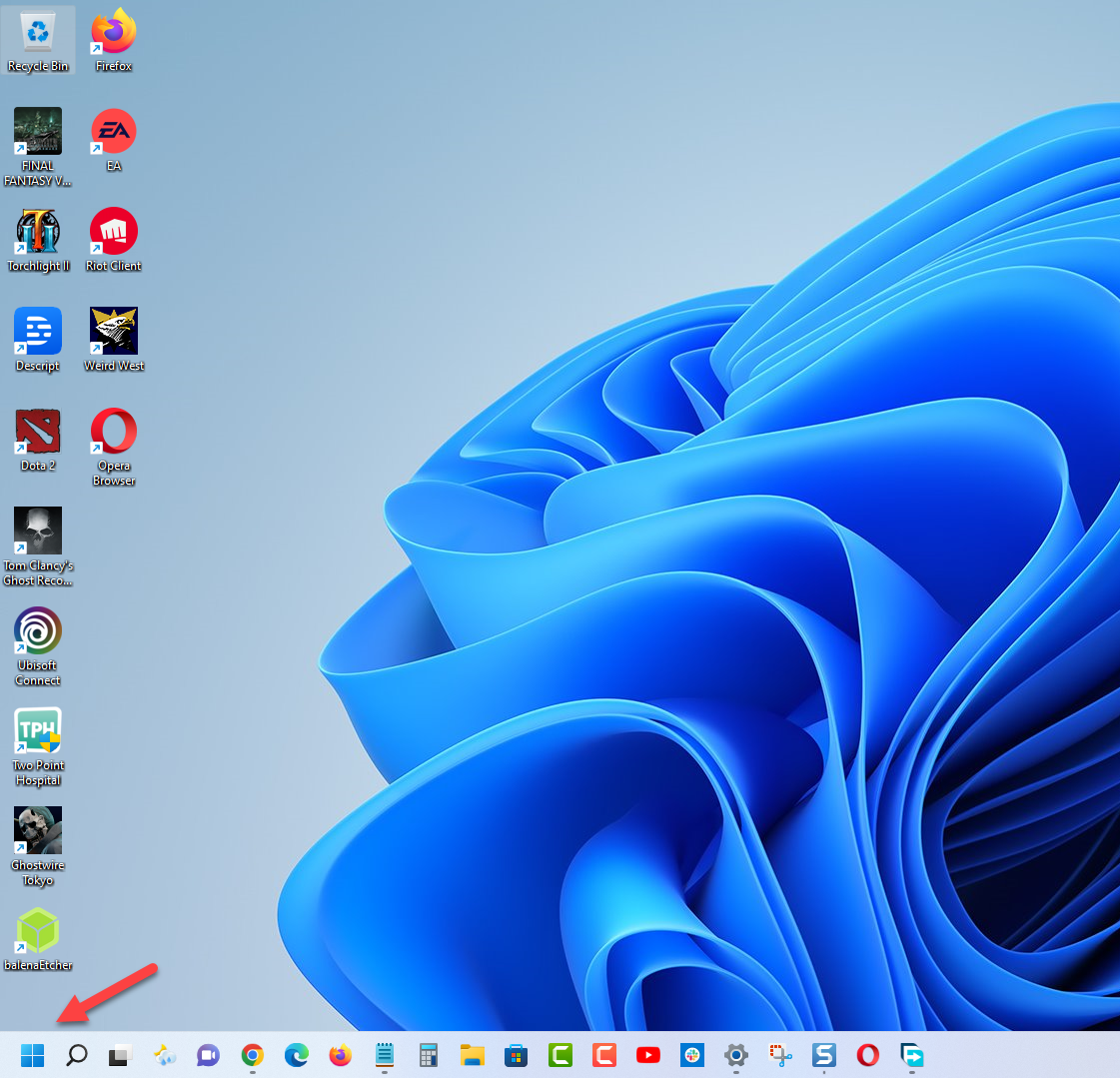
- Open Task Manager.
This will open the Task Manager window.

- Click on More details found at the bottom left part of the window if it appears.
This will allow you to view additional details.

- Click on the Processes tab.
This is where you will find the running applications.

Right click on the apps running and select End task. Do this for all applications except Euro Truck Simulator 2 and Steam.
Solution 3: Update your graphics driver
You will experience lagging issues when playing a PC game if your graphics drivers are not updated. Your graphics card manufacturer will usually release driver updates that includes performance enhancements as well as bug fixes that can fix lagging issues you are experiencing in your games. you need to make sure that you have the latest graphics card driver installed to avoid any performance issues in your games.
Update graphics driver
Right click on the Start button.
Click on Device Manager.
Click the arrow before Display adapters.
Right click on the selected graphics card then choose Update driver.
Select Search automatically for drivers.
You can also download the latest graphics driver by using the Nvidia GeForce Experience app if you have an Nvidia gpu or the Radeon Software if you are using a Radeon card.
Once the latest driver has been installed you should restart your computer then check if the lagging issue still occurs.
Solution 4: Update Windows operating system
Aside from the graphics driver, you also need to make sure that your Windows operating system is updated. This will ensure that all the necessary components needed for the game to run are available. The latest Windows version will also have several performance enhancements and bug fixes that will improve your Euro Truck Simulator 2 gameplay experience.
Download Windows operating system updates
Right click the Start button.
Click Settings.
Click Windows Update section found on the bottom left side of the new window that appears.
Click Check for updates.
If new updates are found then click on the Install now button.
After installing an update you should restart the computer then check if the Euro Truck Simulator 2 game still lags.
Solution 5: Lower the game graphics settings
One of the best ways to prevent any lagging issues and to prevent any FPS drop is to lower the graphics setting. This reduces the amount of information that your graphics card needs to process allowing it to render images faster. This solution works best if your computer does not have a powerful graphics card.
Lower game graphics
Open Euro Truck Simulator 2.
Click on Options found on the launchpad.
Change the graphics setting to medium or low then click on yes.
Solution 6: Verify the integrity of game files
There’s a possibility that the lag issue is caused by corrupted or missing game files. In order to fix this you will need to verify the integrity of the game files using the Steam client. Any missing or corrupted file will be replaced with new ones downloaded from the servers.
Verify integrity of the game files
Open the Steam client.
Click on your Steam Library.
Find Euro Truck Simulator 2 then right click it and click on Properties.
On the new window that appears click on Local Files.
Click Verify integrity of game files…
Once the game files have been fixed try checking it the game still crashes.
Solution 8: Reinstall Euro Truck Simulator 2
In case the problem is caused by a corrupted game installation then you will have to uninstall ETS2 and install it again.
Uninstalling the game
Go to the Steam Library tab.
Right click on Euro Truck Simulator 2 then click on Manage then uninstall.
Click on Uninstall again to uninstall the game.
Installing the game
Go to the Library tab.
Right click on Euro Truck Simulator 2 then click on install.
Click next to proceed with the installation.
Feel free to visit our YouTube channel for additional support and troubleshooting guides on various devices