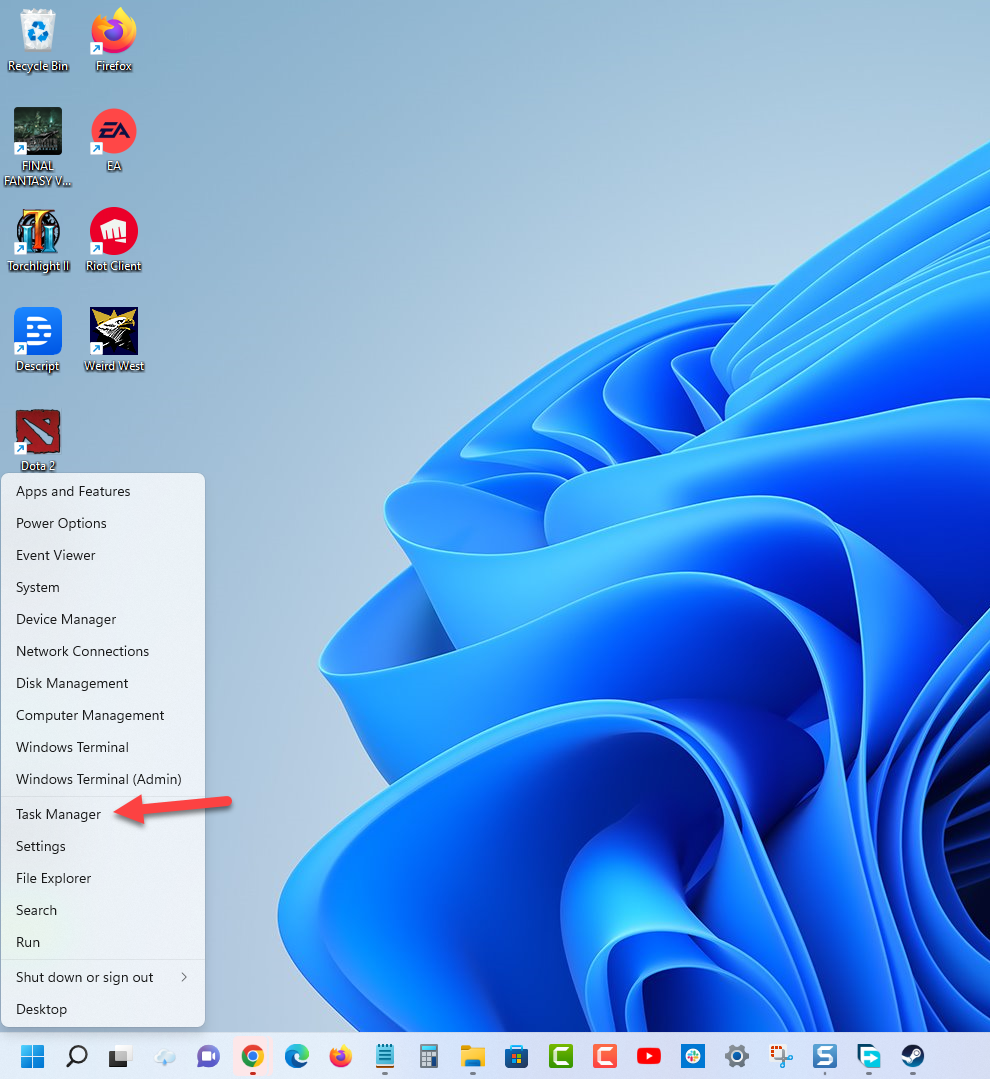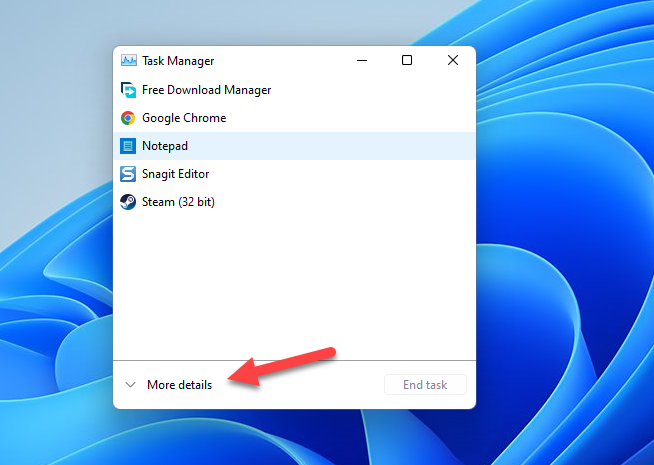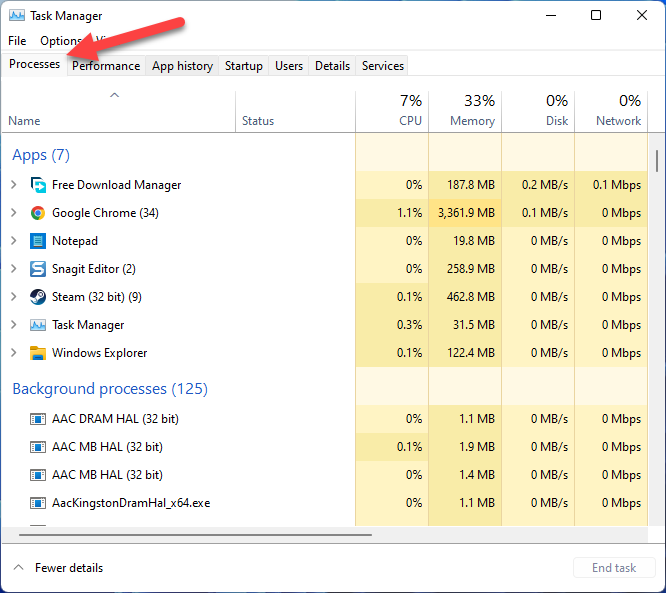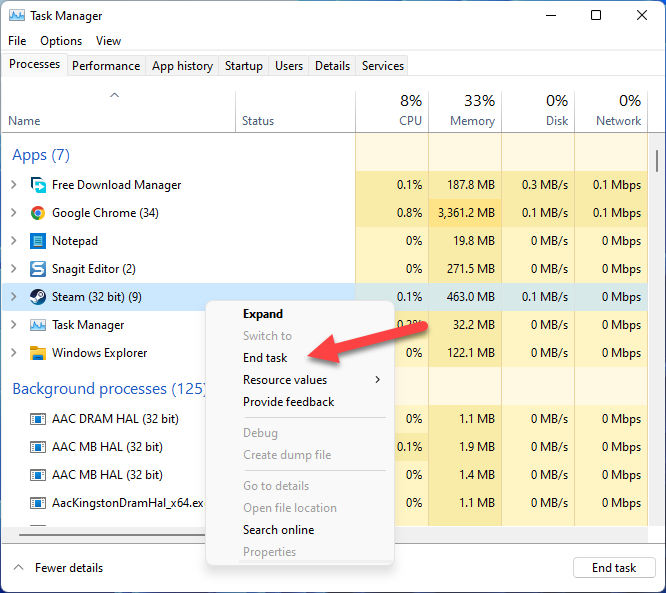Euro Truck Simulator 2 Won’t Download? Here’s how to fix it
Can’t get the Steam version of Euro Truck Simulator 2 to download on your computer? This can be due to several factors such as an internet connection issue, game file bug, or even issues with the Steam servers. In order to fix this you will need to perform several troubleshooting steps.
Euro Truck Simulator 2 is a truck simulator game developed and published by SCS Software that allows you to freely travel to various European cities delivering cargo. While driving your truck you can enjoy the breathtaking scenery and visit historical landmarks. This game allows you to build your own fleet of trucks, perform necessary upgrades, buy garages, and hire drivers to further increase your profit.
How do I download and install Euro Truck Simulator 2?
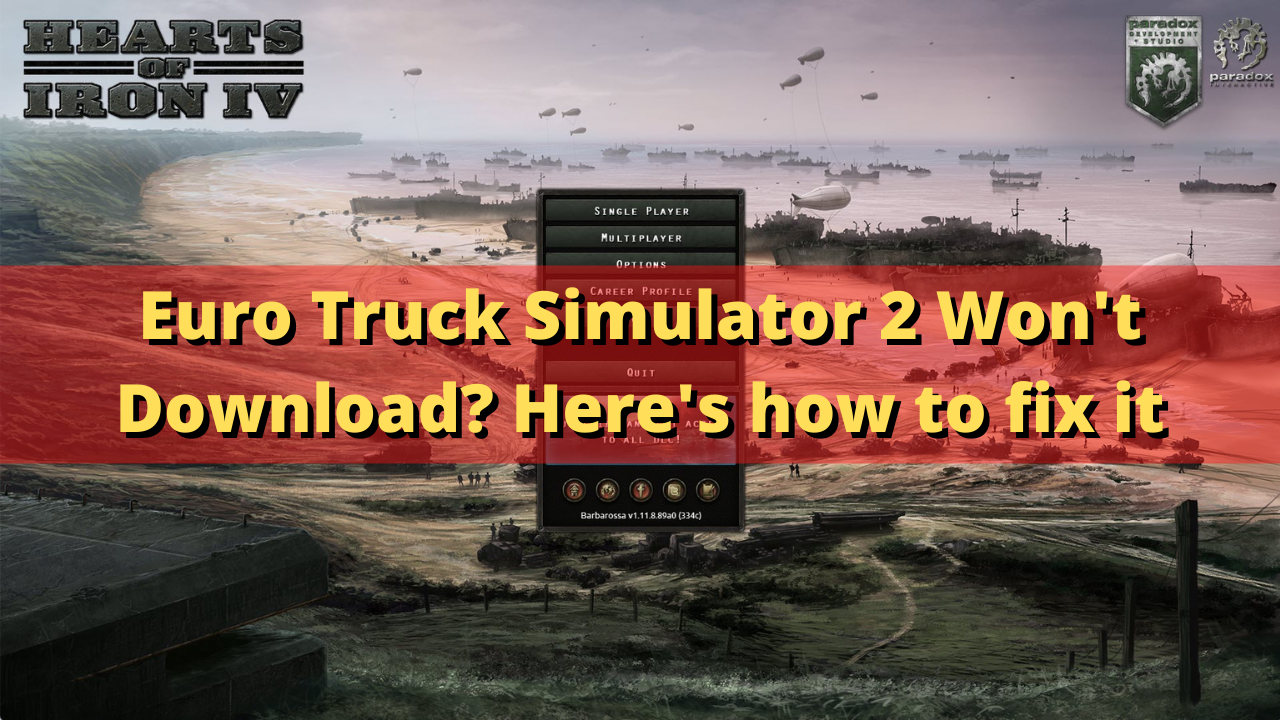
One of the issues that you might experience with Euro Truck Simulator 2 is when you are unable to download the game. This can be due to a number of factors which we will be trying to eliminate in this troubleshooting guide.
Here’s what you can do when you are unable to download the game.
Solution 1: Check the PC system requirements
The first thing you will need to do in this case is to make sure that your computer is able to run the game. You need to make sure that your computer meets at least the minimum requirements to play Euro Truck Simulator 2 to avoid any gaming performance issues.
Minimum system requirements:
- OS: Windows 7
- Processor: Dual core CPU 2.4 GHz
- Memory: 4 GB RAM
- Graphics: GeForce GTS 450-class (Intel HD 4000)
- Hard Drive: 12 GB available space
Recommended system requirements:
- OS: Windows 7/8.1/10 64-bit
- Processor: Quad core CPU 3.0 GHz
- Memory: 6 GB RAM
- Graphics: GeForce GTX 760-class (2 GB)
- Hard Drive: 12 GB available space
Solution 2: Try to restart the Steam client
Sometimes you won’t be able to download the Euro Truck Simulator 2 game if your Steam client is experiencing issues. In order to fix this you should try to restart the client.
Time needed: 2 minutes.
Force close Steam
- Right click the Start button.
This can be found on the lower left side of the screen.
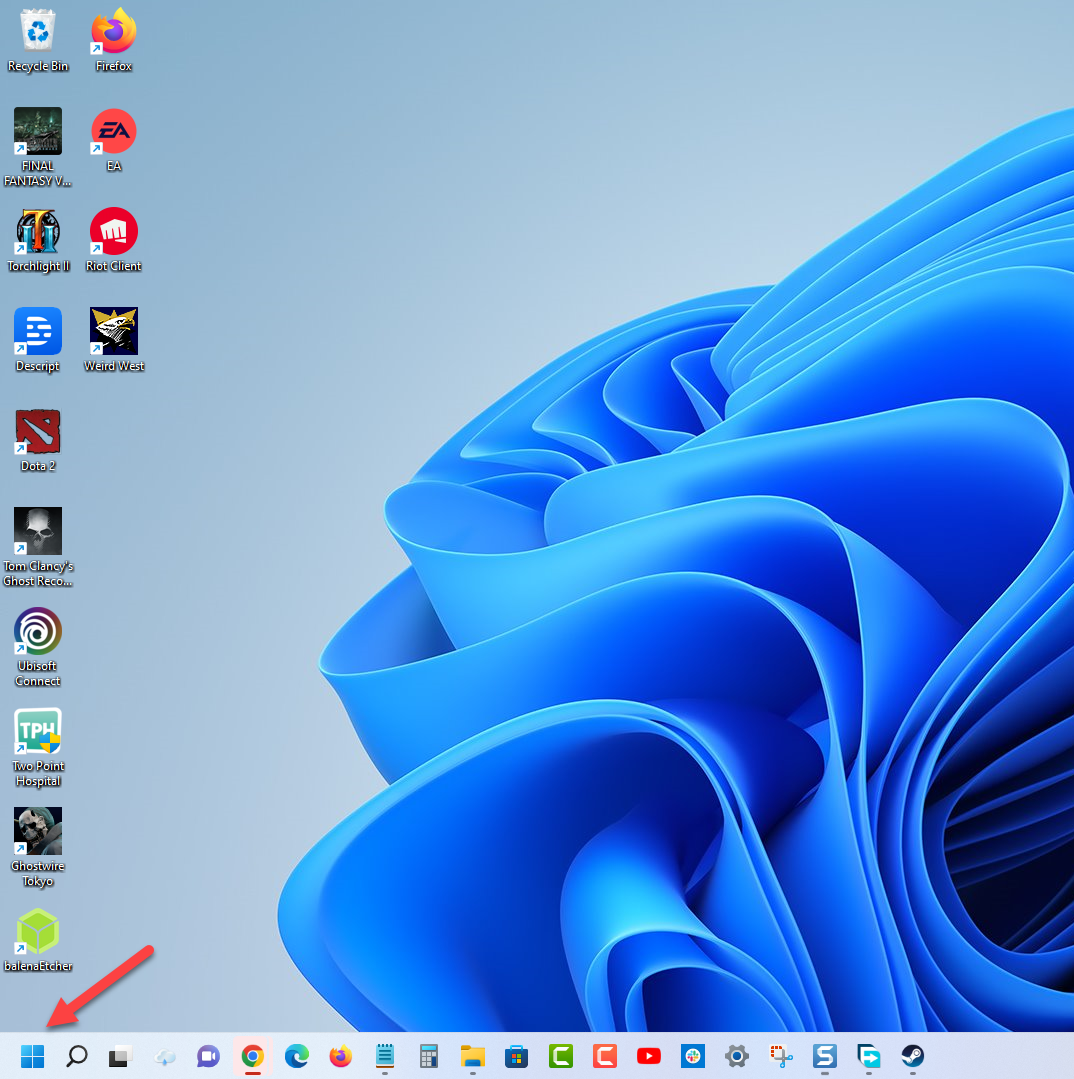
- Click on Task Manager.
This will open the Task Manager Window.

- Click on More Details.
This can be found on the lower left side of the Task Manager window.

- Click on the Processes tab.
This can be found on top of the Task Manager window.

- Right click Steam then click on End task.
This will end the Steam client from running.

Wait for a few seconds then start the Steam client. Check if the Euro Truck Simulator 2 download is running.
Solution 3: Check your internet connection
If you don’t have an internet connection or if the connection is very low then it’s likely that you won’t be able to download the Euro Truck Simulator 2 game from Steam. You should try to check the status of your connection by using some of the popular online speed test sites such as speedtest.net.
Running a speed test
- Open your favorite browser then go to speedtest.net.
- Click on the Go button.
- Wait for the results then take note of your download and upload speeds.
Your download and upload speeds should match what you are subscribing for from your internet service provider. Double check the data you got from the speed test and compare this with your subscription package.
The higher your download speed the quicker it is to download a game from Steam. If there are issues with your internet connection then you can do the usual network troubleshooting steps.
- Turn off your computer.
- Unplug your Modem and Router from the power source.
- Wait for a minute then plug your modem and router back into the power source.
- Wait until the lights turn back on.
- Turn on your computer.
- Reconnect your computer to the internet.
If this does not fix your internet problem then you should contact your ISP regarding this matter.
Solution 4: Switch Steam download regions
There’s a possibility that the server where the game files are hosted is having issues. You should try switching to a different download region on your Steam client then check if this fixes the problem.
Changing download region
- Open the Steam client.
- Click on Steam located on the top left side of the client.
- Click on Settings.
- Click on Downloads from the left pane.
- Change the Download region then click on the Ok button.
Try checking if this fixes the Euro Truck Simulator 2 downloading problem.
Solution 5: Try to disable Antivirus and Firewall software
Sometimes there will be software conflicts between the firewall or antivirus and your downloaded game files. you should try to disable the Windows firewall and antivirus of your computer then check if the game will download.
To disable the Windows antivirus program
- Click the Start button.
- Click on Settings.
- Click on Update & Security.
- Click on Windows Security.
- Click on Virus & threat protection.
- Click on Manage settings.
- Turn off the Real time protection switch.
To disable the Windows firewall
- Click the Start button.
- Click on Settings.
- Click on Update & Security.
- Click on Windows Security.
- Click on Firewall & network protection.
- Select the active network connection. This can either be the Domain, Private, or Public network with the active label.
- Turn off the Microsoft Defender Firewall switch.
After the game has downloaded you will have to turn on the antivirus and firewall again.
Solution 6: Clear the Steam client download cache
If your Steam client has downloaded corrupted game files then it’s likely this might cause the Euro Truck Simulator 2 game to not download completely. You will need to remove these game files as this is most likely causing the error.
Clear download cache
- Open the Steam client.
- Click on Steam located on the top left side of the client.
- Click on Settings.
- Click on Downloads from the left pane.
- Click Clear Download cache.
- Click Ok.
Try checking if you can now download the euro Truck Simulator 2 game.
Solution 7: Repair the Steam library folder
There are instances when the problem is caused by an error your computer’s Steam library folder. You should try repairing this folder then check if this fixes the problem.
Repairing Steam library folder
- Open the Steam client.
- Click on Steam located on the top left side of the client.
- Click on Settings.
- Click on Downloads from the left pane.
- Select Steam library folders.
- Find Steamlibrary then click on its setting (three dots).
- Click Repair folder and wait for the process to complete.
Try to check if the installing process will start.
Feel free to visit our YouTube channel for additional support and troubleshooting guides on various devices.