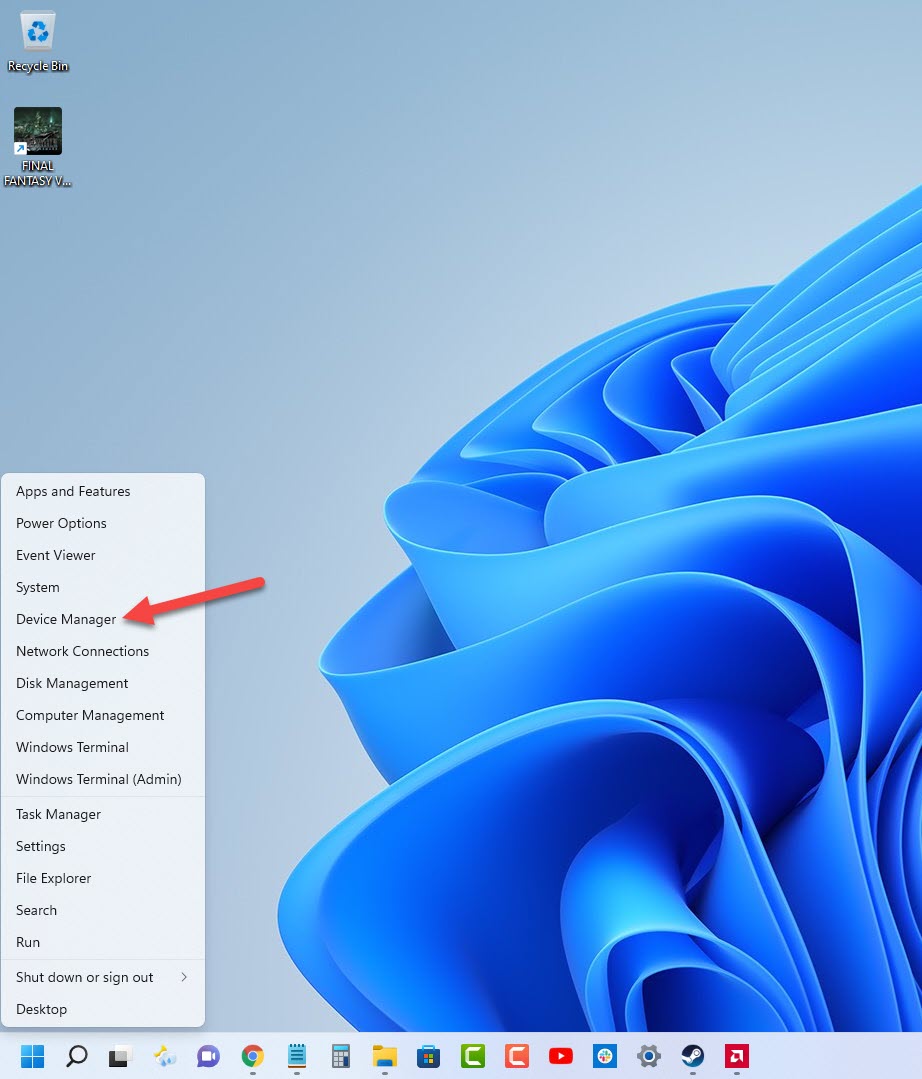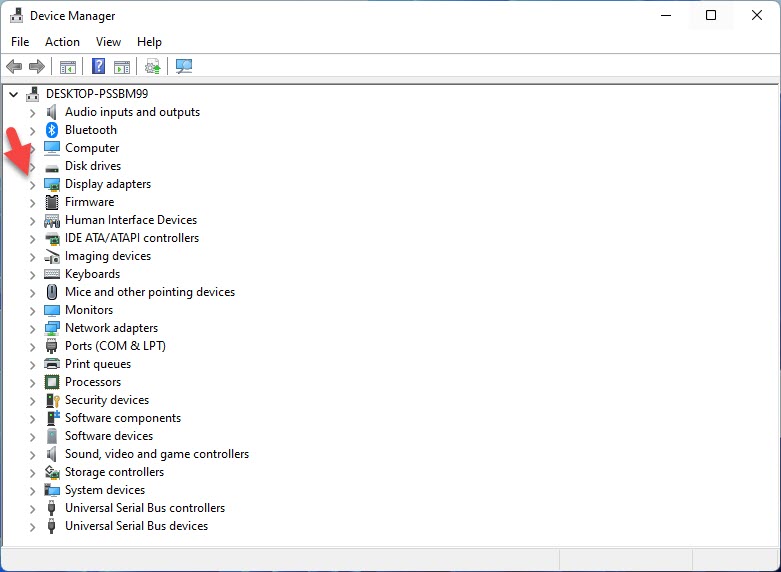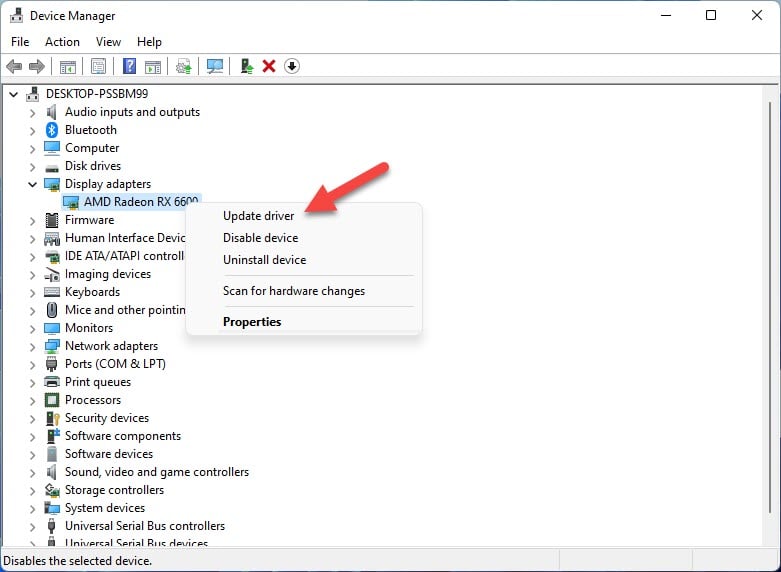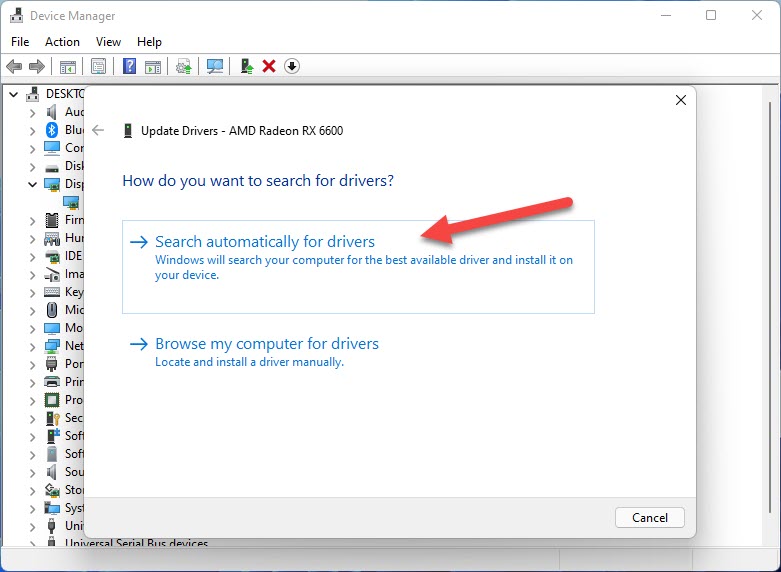How To Fix Euro Truck Simulator 2 Keeps Freezing Issue
There are various factors that can cause the Euro Truck Simulator 2 Steam game to freeze. It could be due to a game bug, corrupted game files, hardware compatibility issues, or outdated drivers. To fix this you will need to perform several troubleshooting steps.
Euro Truck Simulator 2 is a truck simulation game that allows you deliver important cargo all across Europe. You can visit different cities in the UK, Germany, France, or the Netherlands just to name a few and enjoy the scenery as you drive your truck. You are also able to build up your fleet, hire new drivers, and do various upgrades to your truck.
Why is my Euro Truck Simulator 2 game constantly freezing?
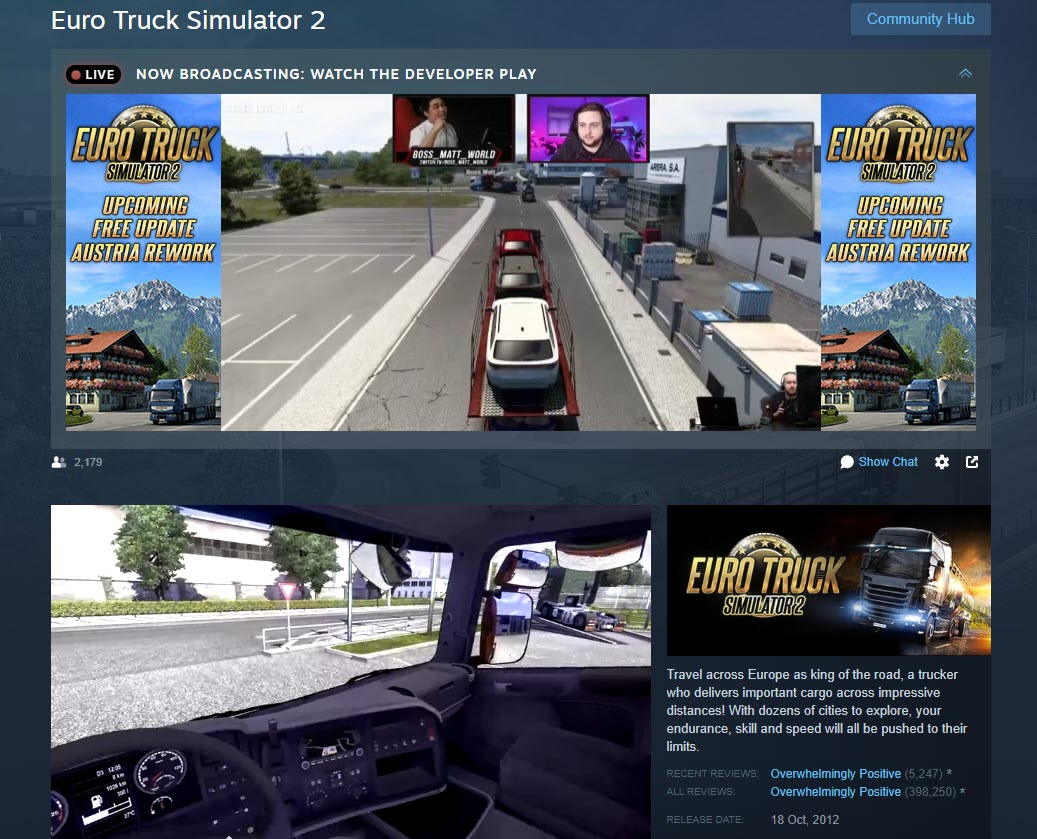
One of the issues that you might experience with this truck simulator game is when it crashes or freezes. This can happen when in the menu system or during the game itself. Sometimes the freezing issue lasts only a few seconds however there might be instances when it will lead to game crashes.
Here’s what you need to do to fix this freezing or game crash issue.
Solution 1: Check the PC system requirements
One of the reasons why your PC games freezes is if the game requirements are not being met. You need to make sure that your computer meets the necessary hardware requirements to play Euro Truck Simulator 2 to avoid any gaming performance issues.
Minimum system requirements:
- OS: Windows 7
- Processor: Dual core CPU 2.4 GHz
- Memory: 4 GB RAM
- Graphics: GeForce GTS 450-class (Intel HD 4000)
- Hard Drive: 12 GB available space
Recommended system requirements:
- OS: Windows 7/8.1/10 64-bit
- Processor: Quad core CPU 3.0 GHz
- Memory: 6 GB RAM
- Graphics: GeForce GTX 760-class (2 GB)
- Hard Drive: 12 GB available space
Solution 2: Update your graphics driver
You need to make sure that your graphics card does not have an outdated graphics driver. Euro Truck Simulator 2 requires a decent graphics card with the latest graphics driver installed to render its images at the best frame rates possible.
Your graphics card manufacturer will usually release driver updates that includes performance enhancements as well as bug fixes that can fix freezing issues you are experiencing in your games.
Time needed: 5 minutes.
Update graphics driver
- Right click on the Start button.
This will show you several options.
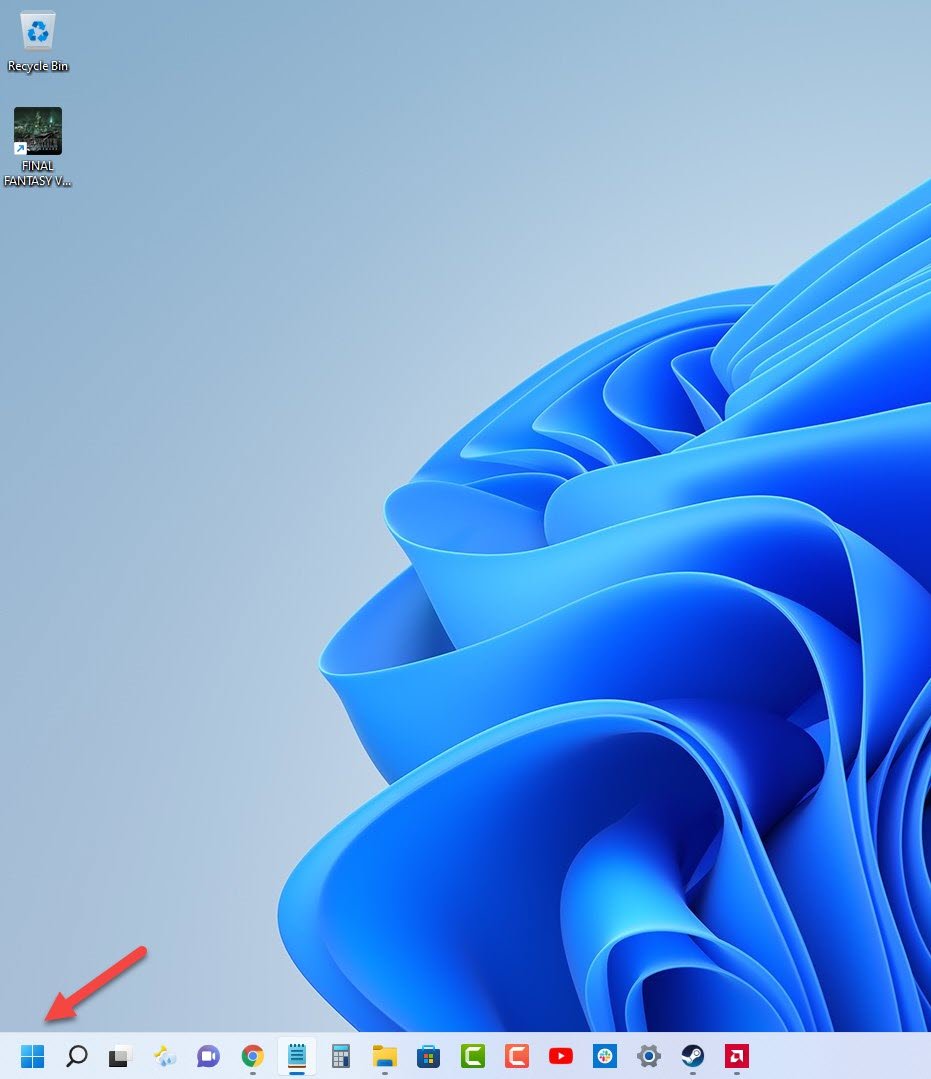
- Click on Device Manager.
This will open the device manager window.

- Click the arrow before Display adapters.
This will expand the display adapter list.

- Right click on the selected graphics card then choose Update driver.
This will allow you to update your driver.

- Select Search automatically for drivers.
This will search online for any new drivers and install it.

You can also download the latest graphics driver by using the Nvidia GeForce Experience app if you have an Nvidia gpu or the Radeon Software if you are using a Radeon card.
After installing the latest graphics drivers you should restart the computer then try to launch Euro Truck Simulator 2 and check if the freezing issue still occurs.
Solution 3: Close other running applications while playing Euro Truck Simulator 2
You need to make sure that no other application, such as your browser, spreadsheet, or MSI Afterburner is running while you are playing the game since aside from possibly causing software conflicts it can also reduce the amount of system resources the game can access. This means lesser CPU, GPU, and RAM resources can be accessed by the game.
End running tasks using the Task Manager
- Open task manager by right clicking the Start button then select Task Manager.
- Make sure to click on More details.
- Click on the Processes tab.
- Right click on the apps running and select End task. Do this for all apps except Euro Truck Simulator 2 and Steam.
Try to check if this will fix the Euro Truck Simulator 2 freezing or crashing issues.
Solution 4: Try to disable your antivirus program and Windows firewall
There’s a possibility that the freezing issue you are experiencing with Euro Truck Simulator 2 is caused by your Windows security. The antivirus software might be constantly checking the game files or the firewall might be blocking the internet connection which is causing the game to freeze.
Try to turn off the antivirus and firewall and check if the game still freezes or crashes. If not, then you will have to add the Euro Truck Simulator 2 game in the firewall and antivirus exception list.
To disable the Windows defender program
- Click the Start button.
- Click on Settings.
- Click on Update & Security.
- Click on Windows Security.
- Click on Virus & threat protection.
- Click on Manage settings.
- Turn off the Real time protection switch.
To disable the Windows firewall
- Click the Start button.
- Click on Settings.
- Click on Update & Security.
- Click on Windows Security.
- Click on Firewall & network protection.
- Select the active network connection. This can either be the Domain, Private, or Public network with the active label
Adding Euro Truck Simulator 2 to exception list of antivirus
- Click the Start button.
- Click on Settings.
- Click on Update & Security.
- Click on Windows Security.
- Click on Virus & threat protection.
- Click on Manage settings.
- Click Add or remove exclusions.
- Click Add an exclusion.
- Click Folder.
- Navigate to the Euro Truck Simulator 2 folder and select it.
Allowing Euro Truck Simulator 2 through firewall
- Click the Start button.
- Click on Settings.
- Click on Update & Security.
- Click on Windows Security.
- Click on Firewall & network protection.
- Click Allow an app through firewall.
- Click change settings.
- Place a check mark on all boxes for Euro Truck Simulator 2.
- Click OK.
Solution 5: Run the game as an administrator
The game will usually freeze if it cannot access certain Microsoft services and files. To allow the game access to these components you need to run it as an administrator.
Run as administrator
- Right click on the eurotrucks2.exe application from its installation folder. This can usually be found in SteamLibrary -steamapps -common -Euro Truck Simulator 2- bin -win_x64.
- Select Properties.
- Click on the Compatibility tab.
- Make sure to place a check mark on the Run this program as an administrator box.
- Click on Apply then Ok.
Try to check if this fixes the freezing issue you are experiencing with this truck simulator game.
Solution 6: Verify the integrity of game files
Sometimes the game freezing issue is caused by corrupted or missing game files. In order to fix this you will need to verify the integrity of the game files using the Steam client. Any missing or corrupted file will be replaced with new ones downloaded from the servers.
Verify integrity of the game files
- Open the Steam client.
- Click on your Steam Library.
- Find Euro Truck Simulator 2 then right click it and click on Properties.
- On the new window that appears click on Local Files.
- Click Verify integrity of game files…
Once the game files have been fixed try checking it the crashing or freezing issue is fixed.
Solution 8: Reinstall the game
In case the problem is caused by a corrupted game installation then you will have to uninstall Euro Truck Simulator 2 and install it again.
Uninstalling the game
- Go to the Steam Library tab.
- Right click on Euro Truck Simulator 2 then click on Manage then uninstall.
- Click on Uninstall again to uninstall the game.
Installing the game
- Go to the Library tab.
- Right click on Euro Truck Simulator 2 then click on install.
- Click next to proceed with the installation.
Feel free to visit our YouTube channel for additional support and troubleshooting guides on various devices