How to Enable Strict Mode on Samsung Galaxy S21
This post will help you access and enable strict mode on the Galaxy S21. Read on if you need help activating a developer tool on your Galaxy S21 that detects things you might be doing by accident and brings them to your attention for necessary actions.
What is Strict Mode?
Strict Mode is one of the advanced hidden features under the Developer Options. It works by detecting things or activities that you might be doing by accident on your phone.
When enabled, it will flash a screen whenever an app is performing long operations on the main thread of your device. This therefore allows you to close or stop that app from running.
Strict Mode is considered as a debugging tool that was first introduced in Android 2.3 with more features added in Android 3.0 and later version.
In case you’re wondering how to activate this feature on your new Samsung Galaxy S21 smartphone, I’ve laid out a quick walkthrough for you to follow.
Here’s how to activate the Galaxy S21 strict mode through developer options.
Easy Steps to Enable Strict Mode on the Galaxy S21
Before you proceed, you will need to enable Developer Options on your phone so you can access advanced hidden features including Strict Mode. You can refer to our separate guide on how to unlock or enable developer options on the Galaxy S21, if needed.
1. Once you’ve got everything set, go to your Home screen and then swipe up from the bottom to access the Apps viewer.
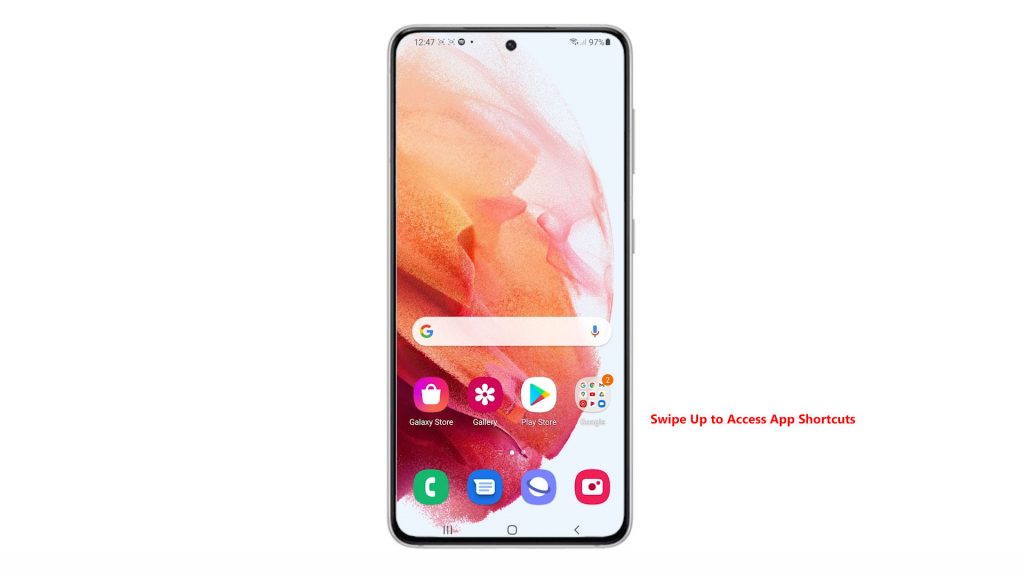
Different app icons or shortcut controls will populate the next screen.
2. Locate and then tap the Settings icon to proceed.
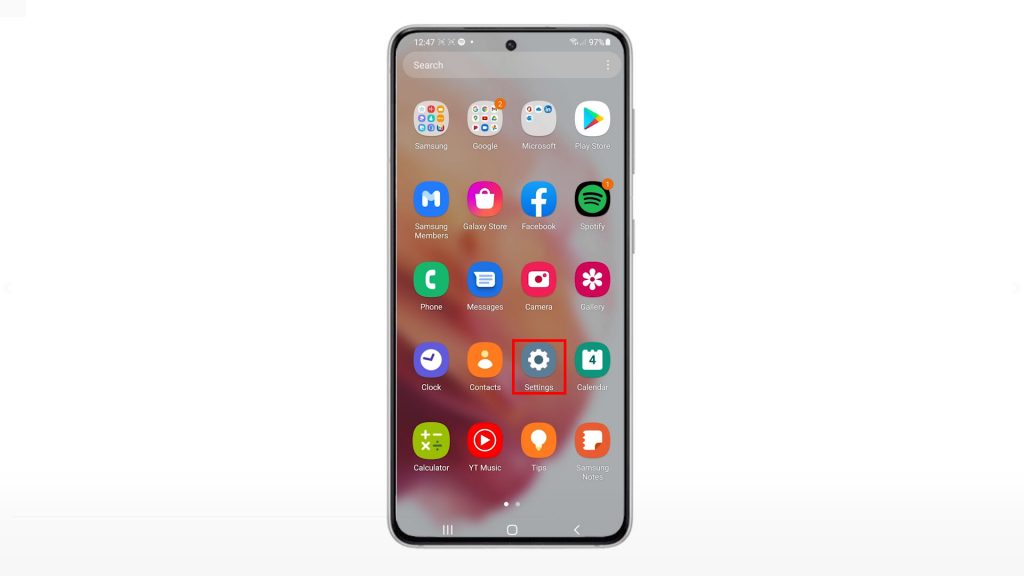
The Settings menu opens next. Here, you will see all the basic and advanced features you can use as well as settings to manage.
3. Scroll down to the bottom of the list. Then, tap Developer options.
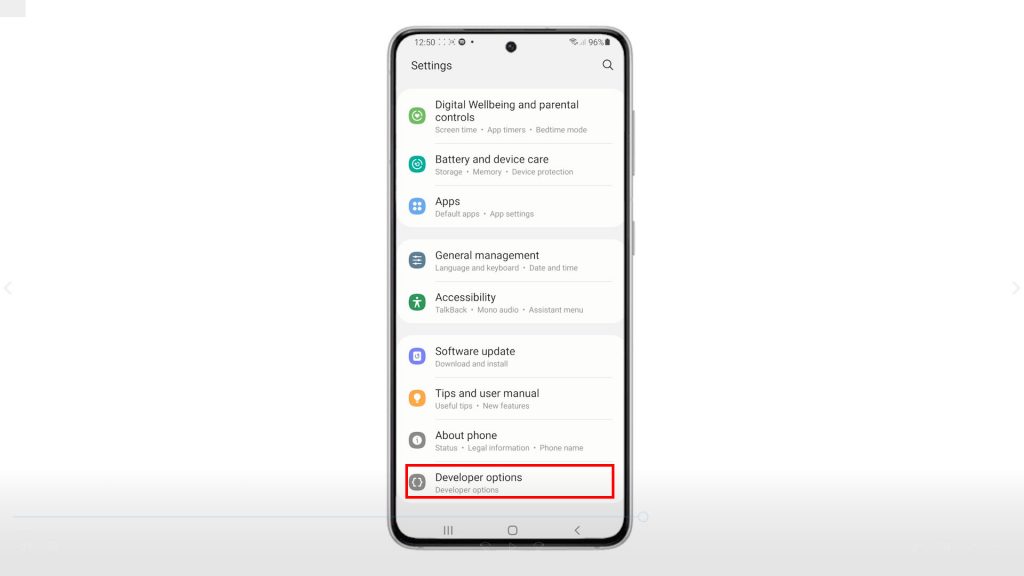
A list of advanced Android features under Developer Options will populate the next display.
4. Scroll down or up to find Strict Mode enabled.
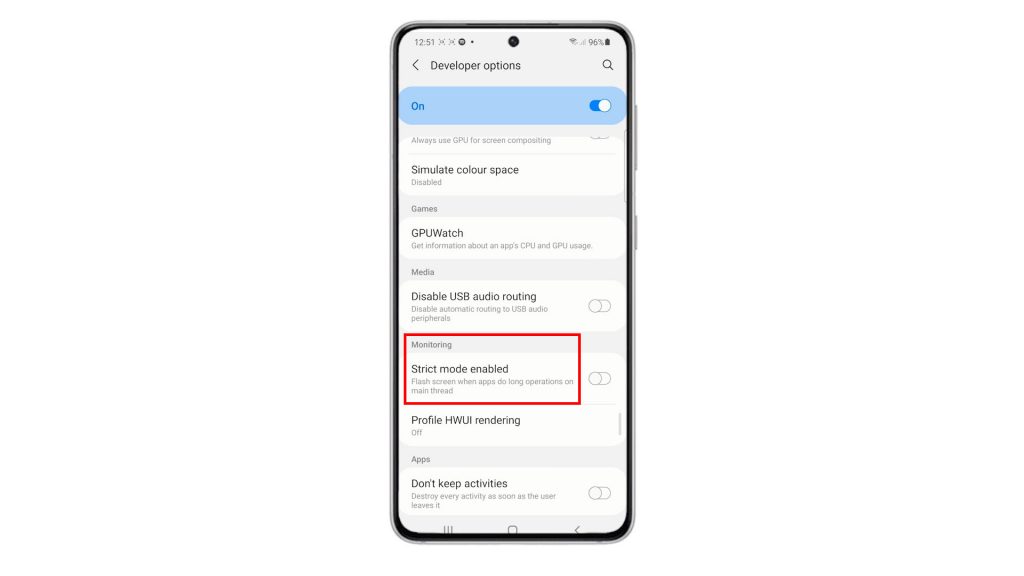
It should be listed among other tools under the Monitoring section.
5. To enable the feature, simply toggle to turn on the switch next to Strict Mode enabled.
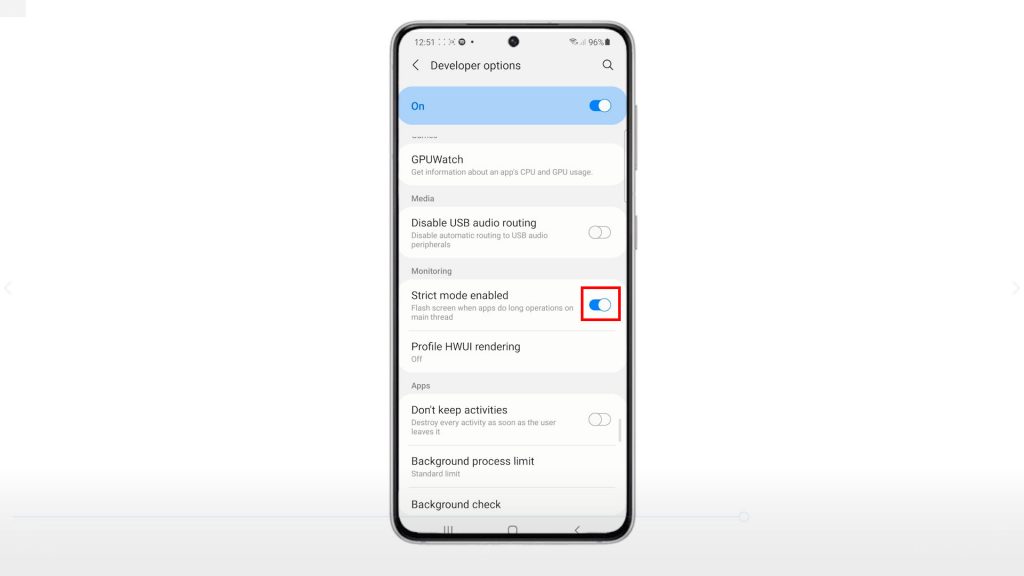
That should activate the developer tool that prompts a flash screen whenever apps do long operations on the main thread.
How does Strict Mode Work?
Strict Mode has two types of policies namely the thread policy and VM policy. The former focused on things that are not recommended to do in the main thread such as disk or network operations while the latter focused on memory or activity leaks.
When these policies are violated that’s when the user gets notified. And from that notification, the user can decide whether to act or just ignore the warning. That’s what strict mode is primarily designed to do.
When Strict Mode is Enabled…
A typical indicator that strict mode is enabled is a flashing red frame that appears on all sides of your phone’s display.
This frame usually stays for about 10 to 20 seconds or more whenever the system detects too much load on the GPU or graphics processing unit of the device.
Hope this helps!
More Video Tutorials
To view more comprehensive tutorials and troubleshooting clips on different mobile phones and tablets, feel free to visit The Droid Guy channel on YouTube anytime.
You might also want to read:
- How to Enable Developer Options on Samsung Galaxy S21 | Developer Mode
- How to Access Developer Options and Enable USB Debugging on Galaxy S10
- How To Activate Developer Mode On Galaxy S20
- How to Enable Developer Mode on Samsung Galaxy Note 20
- How To Access Developer Options And Enable USB Debugging On Galaxy S20