How To Take A Screenshot on Samsung Galaxy S21 (2 Easy Ways)
In this tutorial, we will show you how to take a screenshot on your Samsung Galaxy S21. There are two easy methods that can be used immediately without changing a setting or installing an app. You will also learn where they’re saved and how to access them. Read on to learn more.
There are several ways to take a screenshot on a Galaxy S21, but there are two that are readily available. You don’t have to install an app or change a setting for them to work, and that’s what we’re going to show you here.
Time needed: 5 minutes.
We will also show you how to find the screenshots or where they’re saved so that you can easily access them whenever you want. With that being said, here’s how you do it:
- Open the content you want to take a screenshot of.
May it be a webpage, picture, an app screen, or a certain setting. You can even take a snapshot of a video you’re watching, or a movie perhaps. But for security purposes, you cannot take a screenshot of the screen lock or password.

- Now press the Volume Down button and the Power key at the same time.
Perhaps it’s the easiest way to capture a screen. You just have to hold your phone and press both keys at the same time.

- The screen will flash and a black bar appears at the bottom of the screen.
That’s a sign that you’ve successfully taken a screenshot of the content that’s currently opened.

- The other method is the Palm swipe.
Just like the first one, you don’t have to do anything for it to work, because it’s already enabled out of the box.

- So open the content you want to capture.
For this tutorial, we take a screenshot of a webpage.

- Swipe the side of your hand from one edge screen or edge panels to the other.
You may swipe it from left to right or vice versa.

- The screen will flash for a second and it’s a sign that the screen was successfully captured.
The screenshots will then be saved in your phone’s internal storage.

You can view them through the Gallery as they will automatically be added to your albums.
Aside from that, you can also access them using My Files app. Just open it, and then tap Images. A folder named Screenshots will automatically be created if you take even just one.
And that’s pretty much it!
We hope that this simple tutorial can help you one way or the other.
Please support us by subscribing to our YouTube channel. We need your support so that we can continue creating helpful contents in the future. Thanks for reading!
ALSO READ:
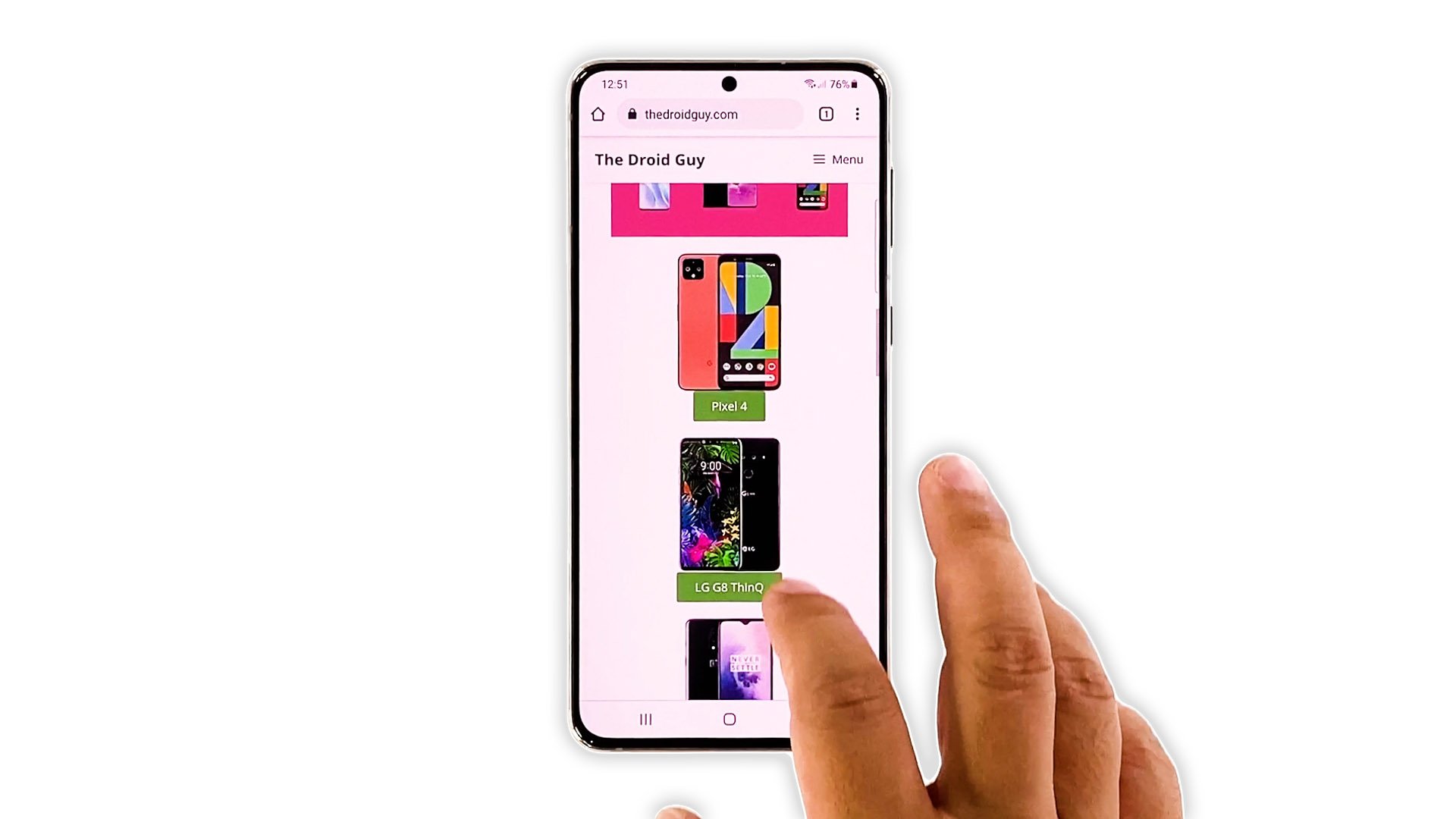
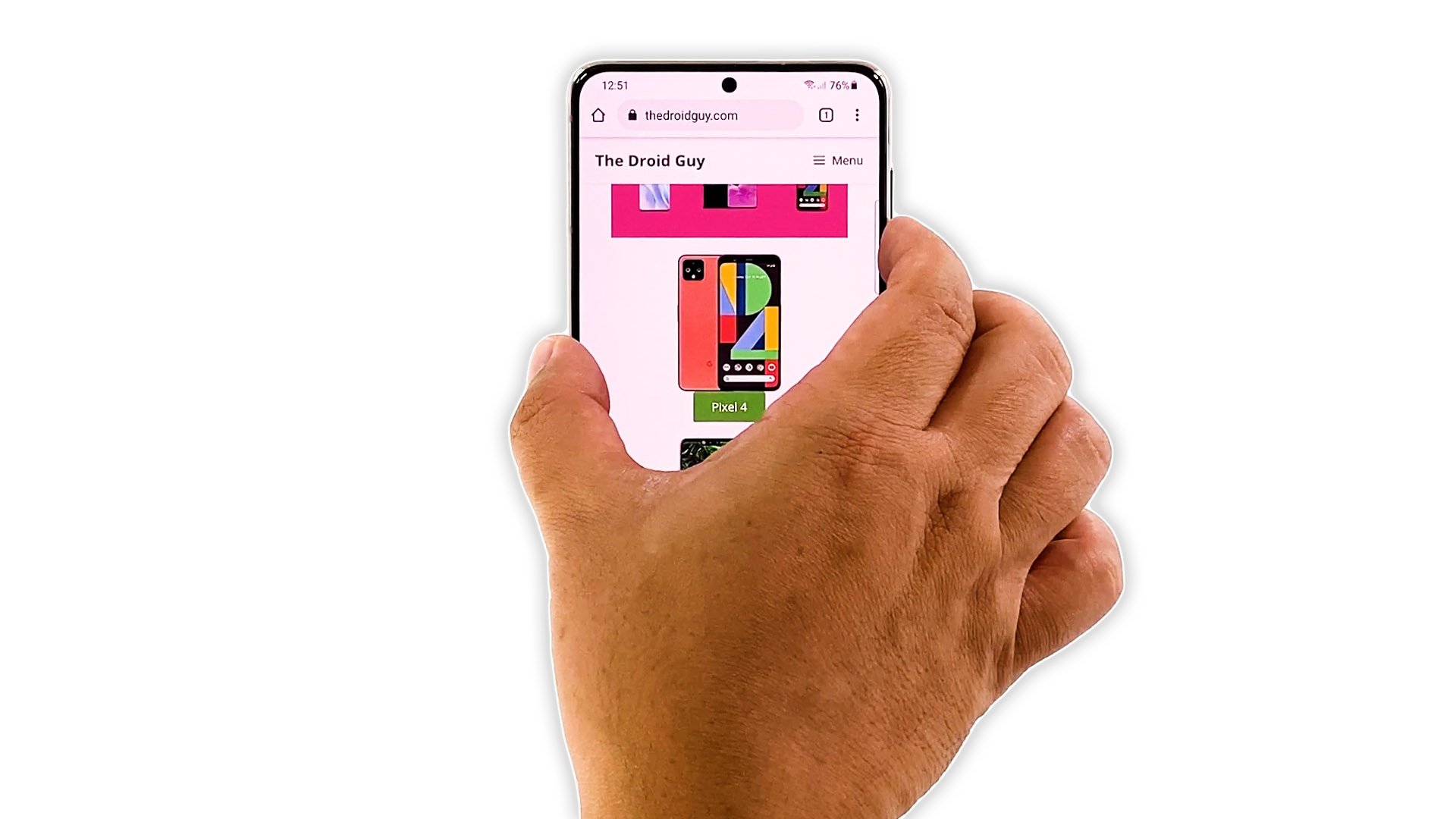
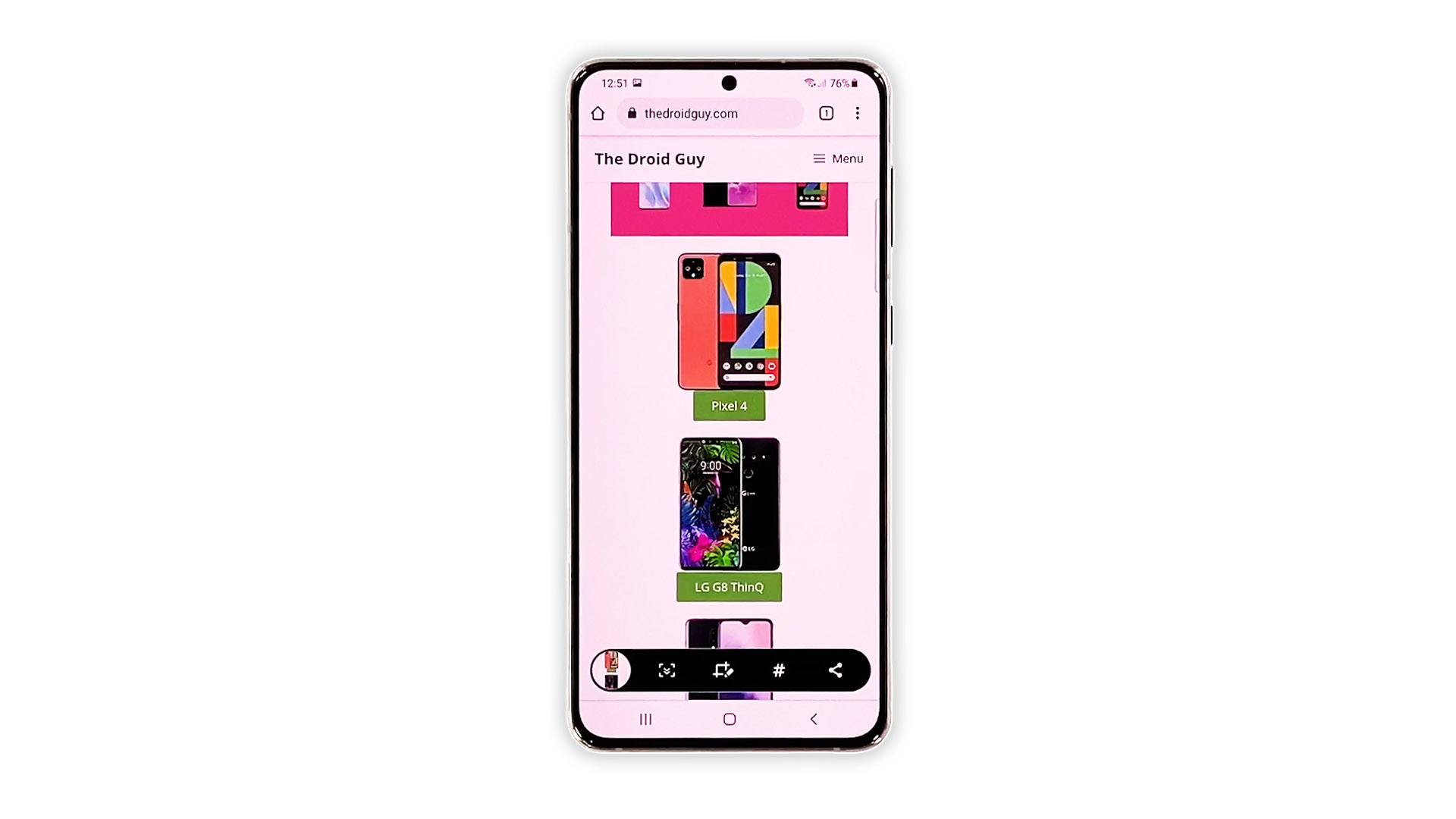
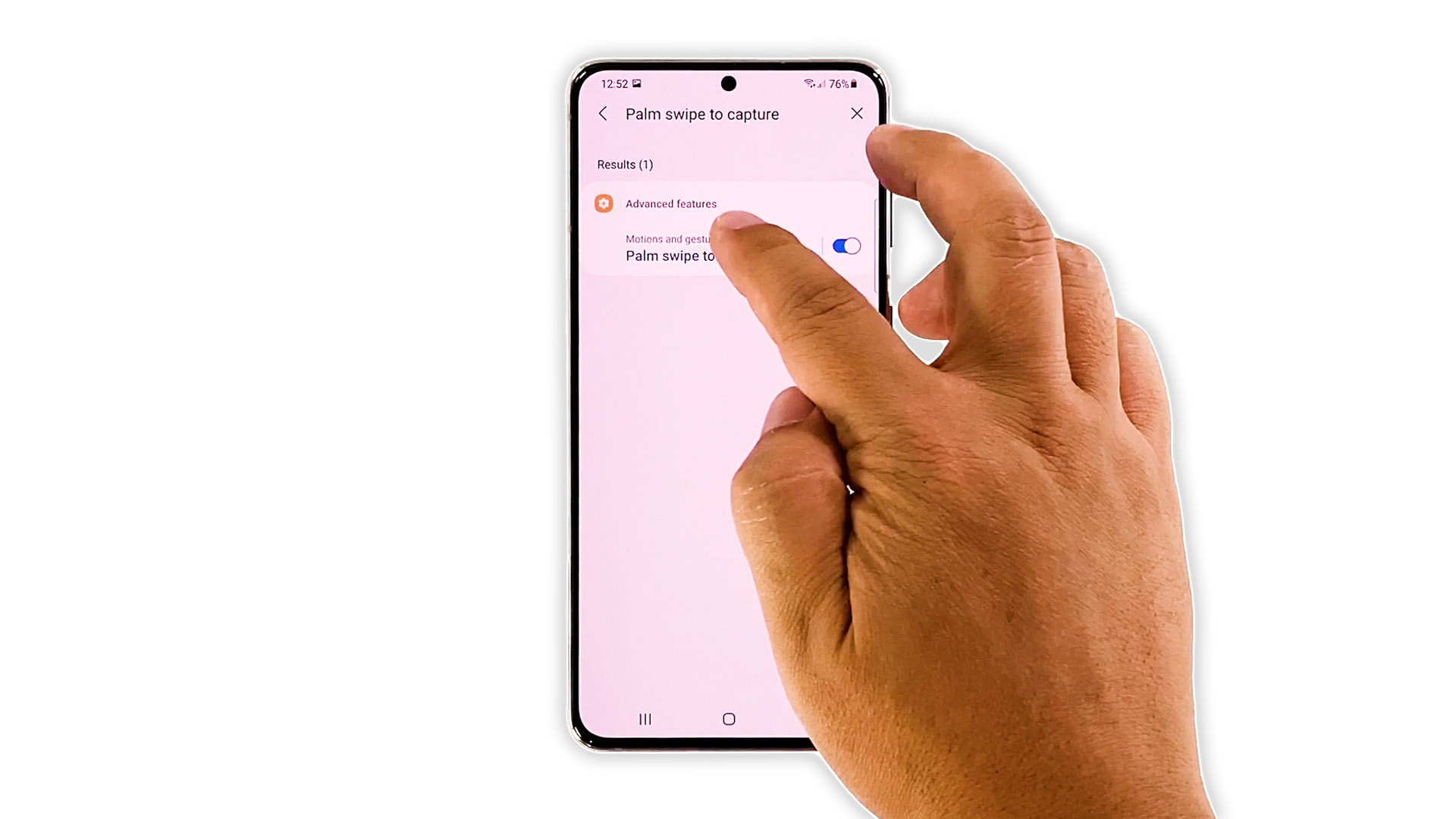
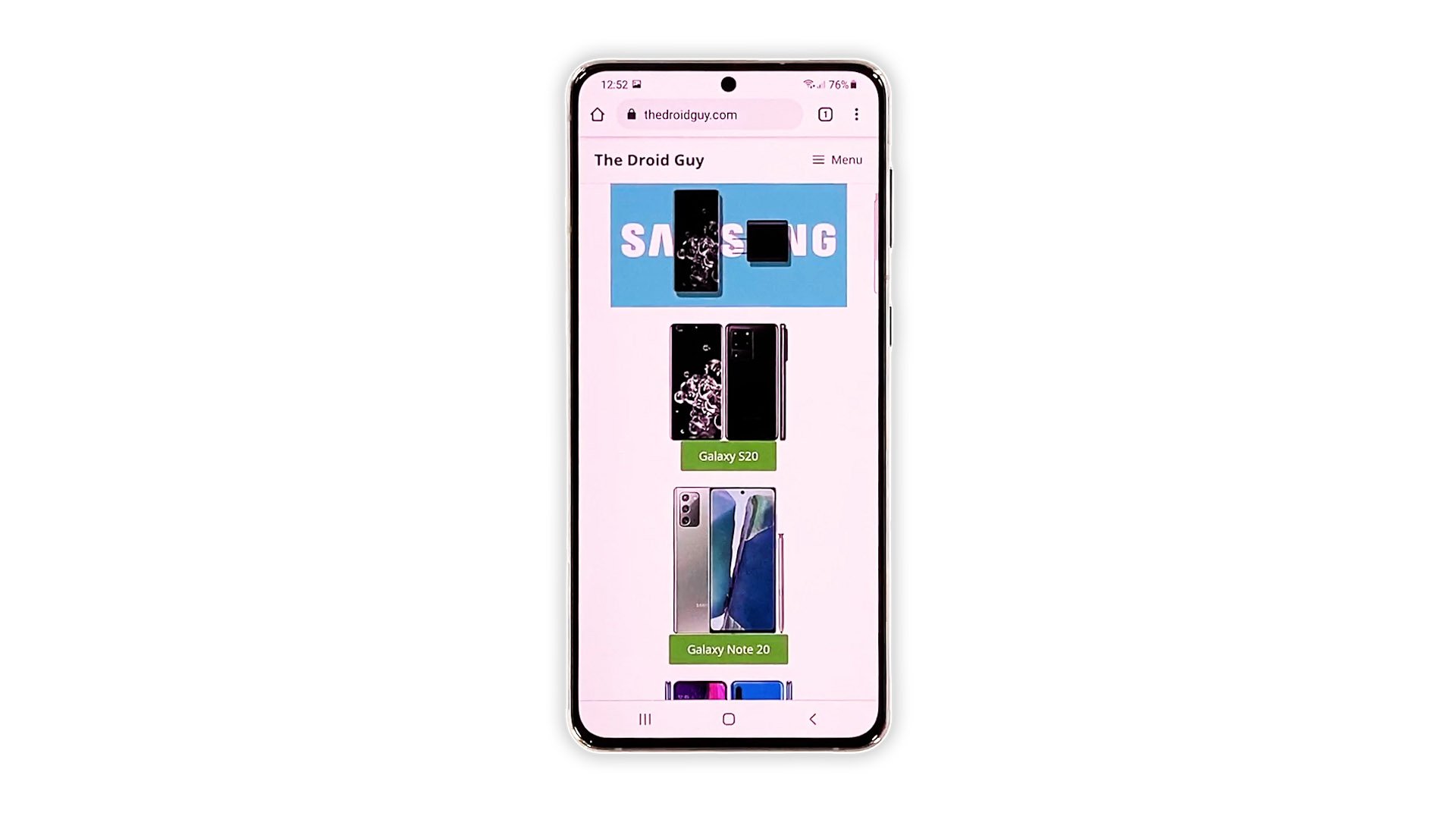
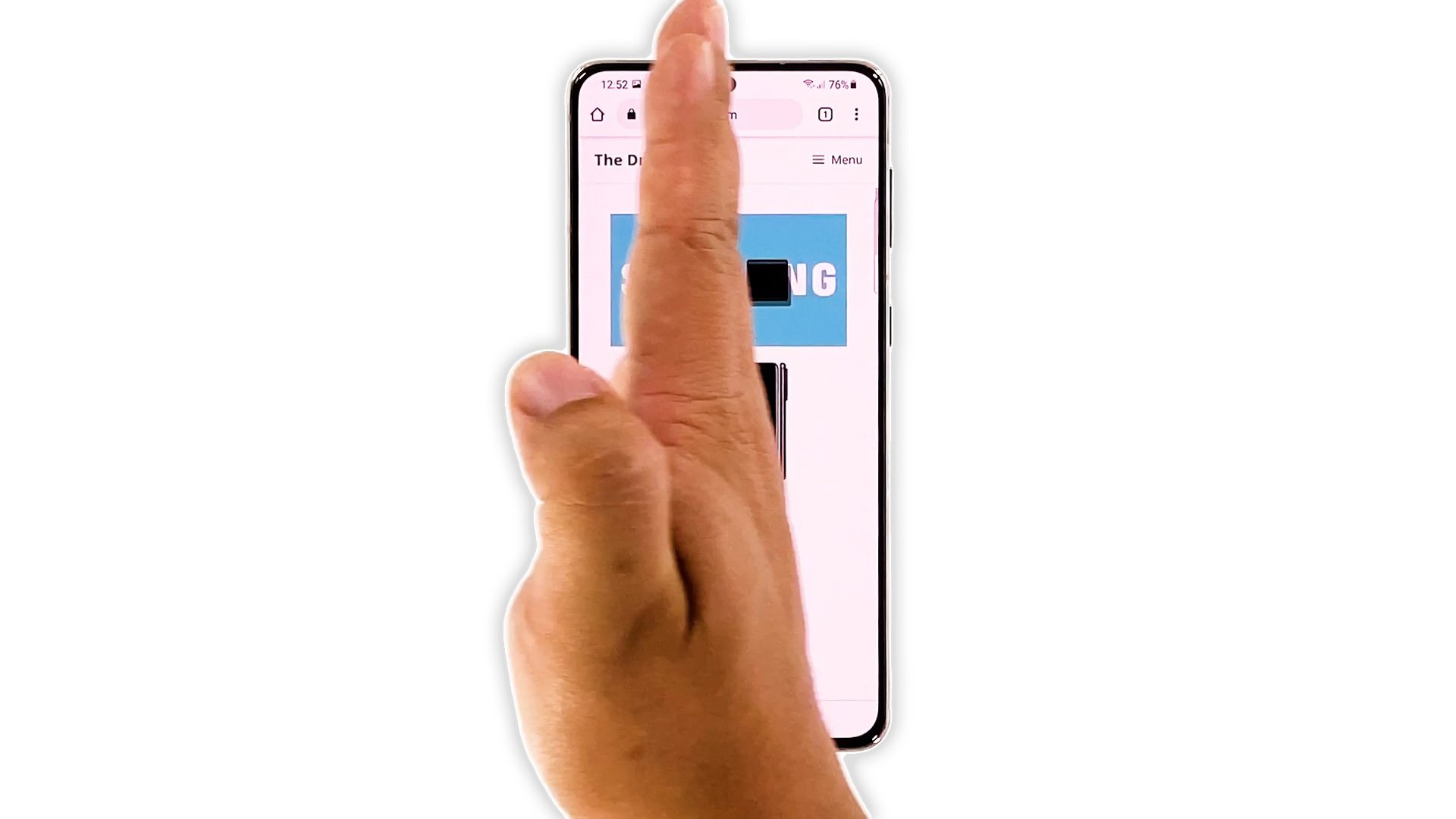
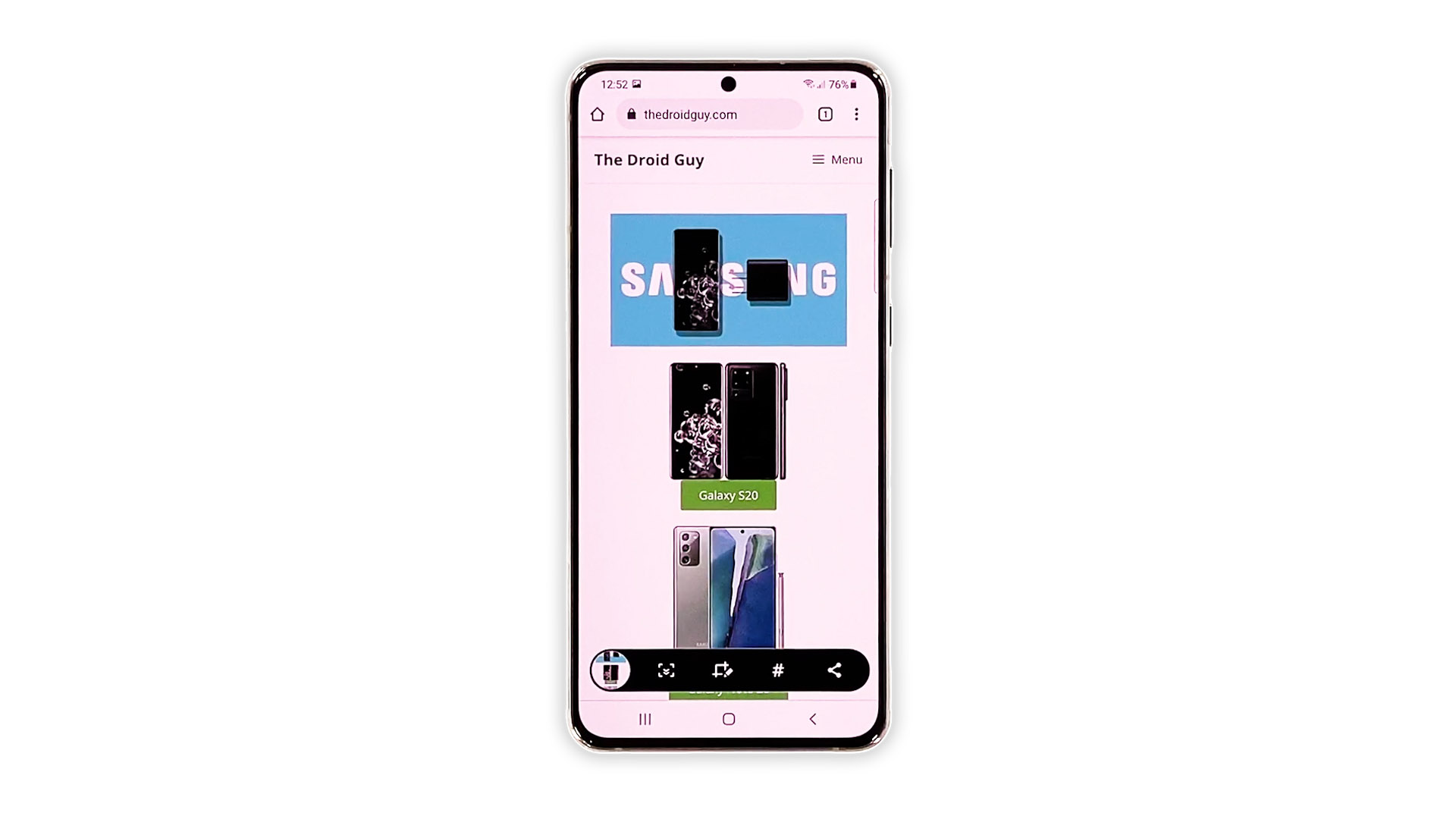
Thanks,palm, karate, swipe works, button pushes NO. FYI, I am typing blind here because when keyboard comes up, text box is blocked, S21 Ultra.
Thanks, now I have a way to screenshot.