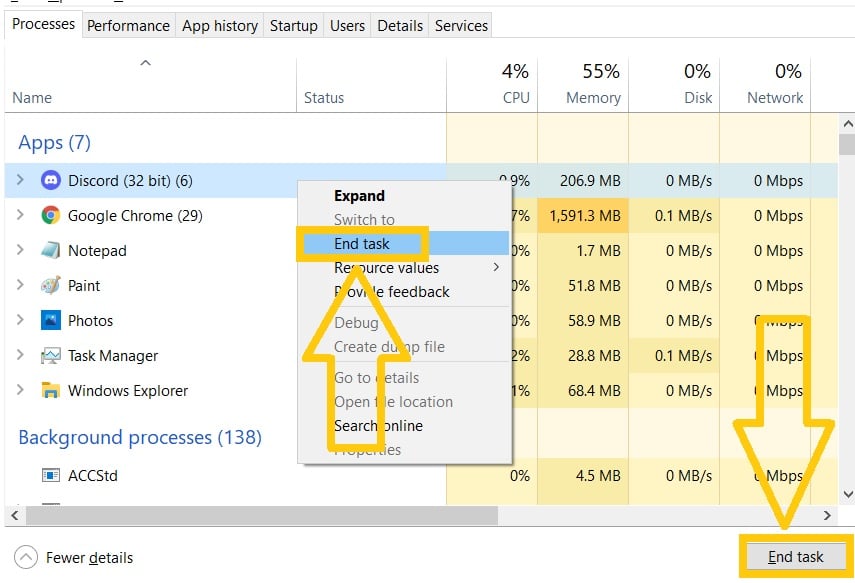How To Fix Discord Stuck In Fullscreen [Updated 2023]
Discord is a global communication network with over 350 million registered users. Gamers love the messaging app because it allows them to engage with friends via chat, audio, or video while playing their favorite games. Despite the fact that the program almost works flawlessly, users occasionally run into problems with Discord. One of the most common problems that users have encountered is Discord becoming stuck in fullscreen mode. It’s frustrating since there’s nothing you can do when it happens. If you have encountered this problem as well, this post will show you the easy methods to fix the problem.
How to enable fullscreen mode in Discord
One of the most prominent features of the Discord platform is the fullscreen mode. When enabled, it eliminates any distraction as it mutes the notifications coming from other applications running in your computer. Here’s how to enable the fullscreen mode
- Launch the Discord application.
- Sign in using your account information.
- Press Ctrl + Shift + F on your keyboard to set the app in fullscreen mode.
If you are using the web version of the app, press F11 to enable and exit the fullscreen mode.
How to fix Discord stuck in fullscreen mode
The techniques for getting out of fullscreen mode on Discord are discussed below.
Fix #1: Try using the Discord shortcut keys.
Several Discord users were able to exit the fullscreen mode by simply using the shortcut keys. Press Ctrl + Shift + F on your keyboard to leave the fullscreen and go back to the standard size of Discord. If you are using a Mac computer, press Command + Shift + F keys.

Fix #2: Use the Windows Shortcuts to exit full screen mode.
If the Discord shortcut keys have not fixed the issue and it is still stuck in fullscreen mode, try using the Windows shortcuts instead. Hold the Windows icon + Down arrow key at the same time to minimize the size of Discord on your Windows PC.

Fix #3: Close Discord app through Task Manager.
When you are unable to close the app as it is stuck in fullscreen mode, try to force close the app from the Task Manager. Check the guide below on how to open Task Manager and close Discord.
- Press Ctrl + Alt + Delete keys.
- Select Task Manager.
- When the Task Manager window is reflected, go to the Processes tab.
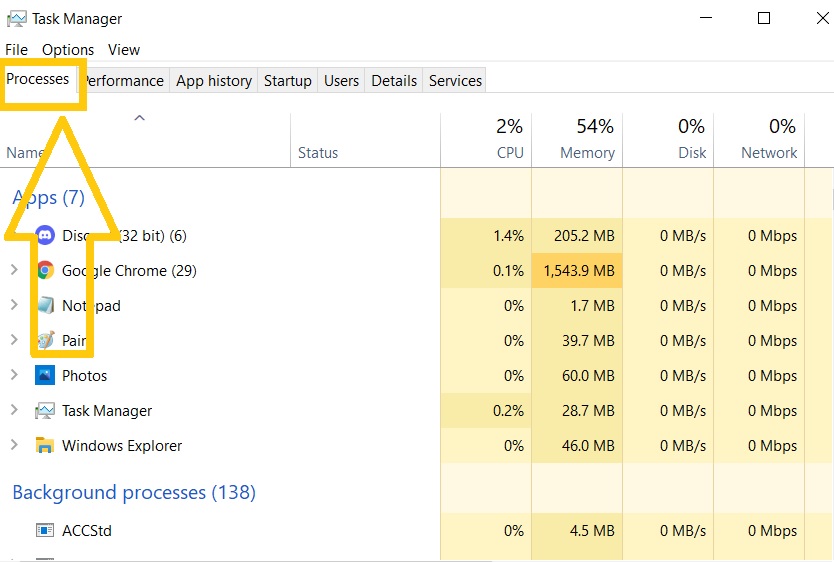
- Highlight the Discord app under the Processes tab and right-click to see the End task button. You can also select the End task button found at the bottom of the page.

- Close the Task Manager page and relaunch Discord to check if the fullscreen mode issue has been fixed.
Fix #4: Use the Web version of Discord.
You can also launch Discord through your preferred web browser as an alternative if the app is still stuck in fullscreen mode even after relaunching Discord.
Fix #5: Restart your Windows PC.
Restarting your computer is another option for getting Discord to stop being stuck in fullscreen mode. This will re-establish the connection as well as delete any corrupted temporary files that may have caused Discord to malfunction.
Fix #5: Reinstall Discord app.
If the various techniques indicated above have failed to resolve the Discord fullscreen mode issue, reinstalling Discord may be the best solution for the problem. Installing a new app will allow you to use the application’s default settings. Make sure to uninstall the current one on your computer first before you install the application from Discord’s website.
Uninstall Discord
- Press the Windows icon on your keyboard.
- Enter the word Control Panel and select the app from the results.
- Choose Programs.
- Select Programs and Features.
- Highlight Discord and right-click.
Select Uninstall.
OTHER INTERESTING ARTICLES YOU MAY LIKE:
- How To Fix Steam Library Black Screen Issue [2022]
- How To Fix Elden Ring Unable To Summon Cooperator Error
- How To Fix YouTube Restricted Mode Won’t Turn Off [2022]
- How To Fix Elden Ring Crashing On PS5 | Updated Solutions 2022
Visit our TheDroidGuy Youtube Channel for more troubleshooting videos and tutorials.