Destiny 2 Keeps Disconnecting from Server? Here’s the fix
In this post, we will show you how to fix Destiny 2 that keeps disconnecting from its server and understand the reason why the problem keeps happening. Most of the time it’s just a minor problem, so continue reading to learn how to prevent it.
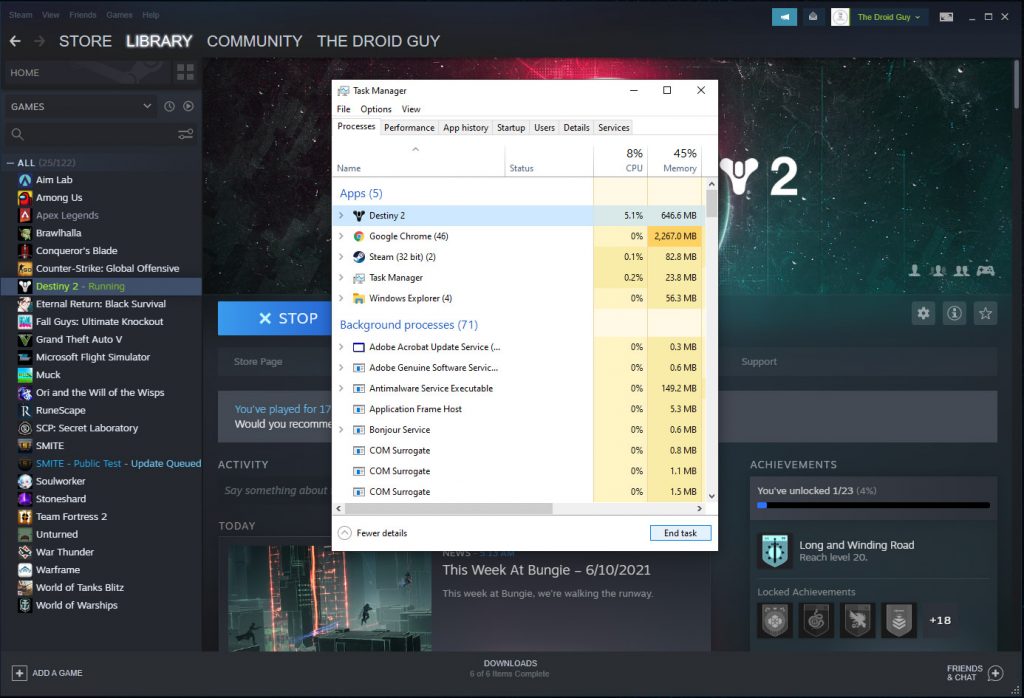
When a game keeps disconnecting from its servers, there are often a couple of possibilities. It’s either due to a connection issue with your computer, or the servers are under maintenance. At least these are the first two possibilities you have to rule out to know more about the problem.
Another possibility you have to look into is that the problem can be due to a corrupt game cache or installation files. There are things you need to do to rule out such a possibility. With that being said, here’s what you should do:
Fix #1: Do a speed test on your PC
Doing a speed test will tell you immediately if the problem is caused by a connection problem, because if your PC isn’t connected to the Internet, you won’t even be able to do the test. However, if it’s connected but the connection is unstable or slow, then the speed test results will also tell you that.
- So log on to SpeedTest.net.
- If the page loads, click Go to begin the speed test.
If the results show that your connection is way lower than what you’re supposed to be getting, then reboot your router or modem. That should fix it.
Fix #2: Check the servers
If Destiny 2 disconnected from the servers without apparent reason or cause, then it’s possible that the servers are down or under maintenance. You have to check on that to know if it’s really a server issue, because if it is, then all you have to do is wait until the problem is fixed. Server issues are usually fixed within an hour or two.
- To check the servers, log on to DownDetector.com.
- Search for Destiny 2, and then check if there are a lot of reports in the last couple of hours.
If it’s a server problem, you don’t have to do anything. However, if the servers don’t have problems, then move on to the next solution.
Fix #3: Delete the game’s cache
After making sure that your PC is connected to the Internet and that the servers are up and running, then it’s time to troubleshoot the game itself. The next thing you have to do is to delete the game’s cache because it has a tendency to get corrupted. Here’s how:
- Press the Windows and R keys on your keyboard.
- Type %appdata% and click OK.
- Look for the Bungie folder and double-click it.
- Now look for the DestinyPC folder and delete it.
After doing that, launch Destiny two again and see if it still disconnects from the server.
Fix #4: Check the integrity of the game files
After deleting the cache and the problem continues, the next thing you have to check are the installation files themselves. They too have a tendency to get corrupted. However, you don’t necessarily have to delete them. Just let the Steam client scan them for you and fix any possible problem. Here’s how it’s done:
- Launch the Steam client.
- Navigate to the Library tab, right-click on Destiny 2 and click Properties.
- Navigate to Local Files and then click Verify integrity of game files.
- Wait until the verification is finished.
Once the process is done, open the game again and see if the problem is fixed, if not, move on to the next solution.
Fix #5: Reinstall Destiny 2
If all else fails, your last resort is to uninstall the game to remove all its installation files and association with the system and other apps. After doing that, reinstall the game and it should fix the problem. This is how it’s done:
- Launch the Steam client.
- Navigate to the Library tab and right-click on Destiny 2.
- Hover over Manage, and click Uninstall.
- Click Uninstall one more time to remove the game from your computer.
Once the game is successfully uninstalled, restart your PC and then reinstall it. That should take care of the Destiny 2 disconnection issues.
We hope that we’ve been able to help you.
Please support us by subscribing to our YouTube channel. Thanks for reading!
ALSO READ: