How To Fix Cyberpunk 2077 Has Flatlined Error | Crashing On Startup | PC
Cyberpunk 2077 has hit the gaming market with a big splash but as can be expected for major titles, it comes with a lot of bugs. One of the commonly reported issues that the game within the first week of its release is “Cyberpunk 2077 has flatlined” error. This one, together with other major issues has kept CD Projekt Red, the game’s developer, very busy fixing problems. The developer has actually issued an apology and offers a refund.
In this troubleshooting guide, we’ll explain why you may be getting this annoying error and solutions that you can try to fix it.
What are the causes for Cyberpunk 2077 crashes?
“Cyberpunk 2077 has flatlined” is one of the most common errors that many PC players have encountered since the game was released. The error can be caused by several factors.
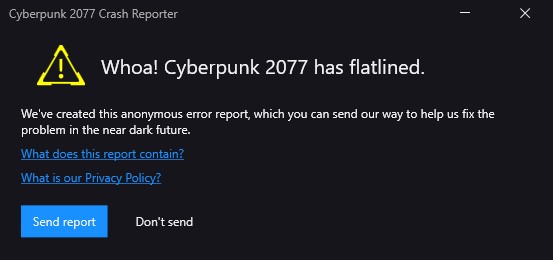
PC does not meet the minimum system requirements.
For those with older machines, the main reason for “Cyberpunk 2077 has flatlined” error is due to incompatibility or lack of computing power. The game can be taxing for less powerful computers, especially if the graphics settings are set to high. You want to ensure that your PC is capable of running the game without causing any significant performance issues.
Random game or system error.
Newly released games have bugs, glitches, and random errors. If there seems to be no clear pattern when the “Cyberpunk 2077 has flatlined” error occurs, it’s likely because of a randomly triggered error. CD Projekt Red, the developer of the game, has been busy fixing bugs and releasing patches since Cyberpunk 2077 was released so be sure that you install game updates as they become available.
Corrupted GPU drivers.
Drivers, especially for the graphics card, must be regularly updated in order to minimize occurrences of game bugs and glitches. It is for this reason that companies like AMD, NVIDIA, and Intel frequently release updates to their graphics cards.
By default, your system should automatically scan for driver updates but you can always check manually for them, especially if you plan on playing new games.
Overlay errors.
Some PC players may encounter “Cyberpunk 2077 has flatlined” error due to Overlay features of their game launchers, or with a particular program like Discord or NVIDIA GeForce Experience.
Corrupted game files.
For some, the primary cause for crashing issues on Cyberpunk 2077 is bad game files. You can verify or update the game files or check if the local files are intact to see if this is the cause for your issue.
How to fix Cyberpunk 2077 has flatlined error (easy solutions)?
As there can be many reasons for “Cyberpunk 2077 has flatlined” error message, there’s no single solution for every case. The reason for your problem might be different from your friend’s who may also be experiencing the same exact error. For that, you need to perform a set of troubleshooting steps in order to know and fix your own case.
Below are the solutions that we find helpful in fixing “Cyberpunk 2077 has flatlined” error.
Ensure your machine can run the game.
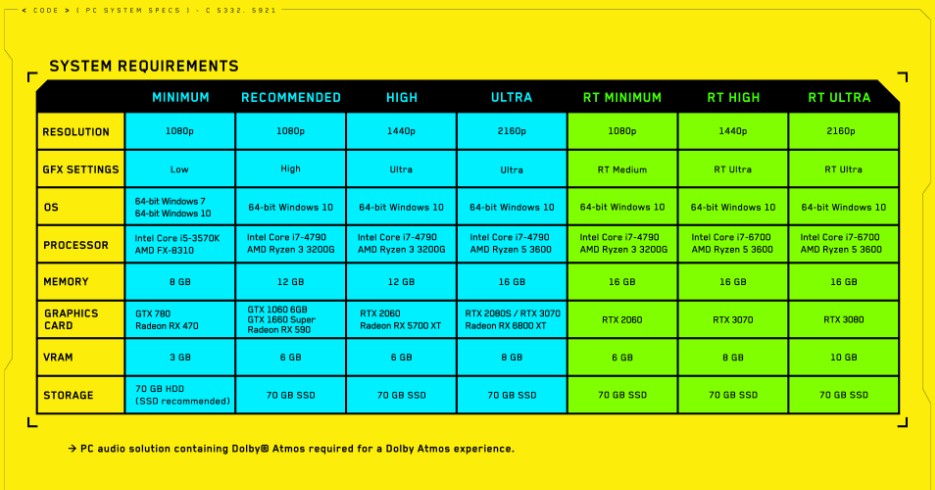
CD Projekt Red has published the system requirements for Cyberpunk 2077 on their website. Make sure that you check if you need to upgrade your hardware in order to run the game properly. If your computer meets the minimum specifications but seems to be running slower, or constantly showing signs of lag or stuttering, you can try lowering the settings down.
Restart the game or computer.
Sometimes, all it takes to get rid of minor, random bugs is a quick system refresh. Try closing the game and relaunching it first. If you continue to get the Cyberpunk 2077 has flatlined” error, then go ahead with a full PC reboot.
To fully power cycle your computer, shut it down normally, and unplug it from the power source for 30 seconds. After that, plug everything back in and launch the game again.
If the error or crashes go away and the game starts working normally, then the likely reason for that is just a random bug.
Install graphics card drivers.
This one is basic. Whether you have an issue with a new game or not, you want to make sure that your graphics card receives the latest GPU updates. Drivers are like mini-OS and if they become corrupted or outdated, they can cause problem such as crashes or game-killing bugs.
While you’re at it, make sure that you also update Windows OS and other programs in your computer to keep the general software environment stable.
Disable Overlays.
Some PC players have reported encountering problems with Cyberpunk 2077 because of Overlays. If you are using one, consider disabling it and see if that will fix the problem.
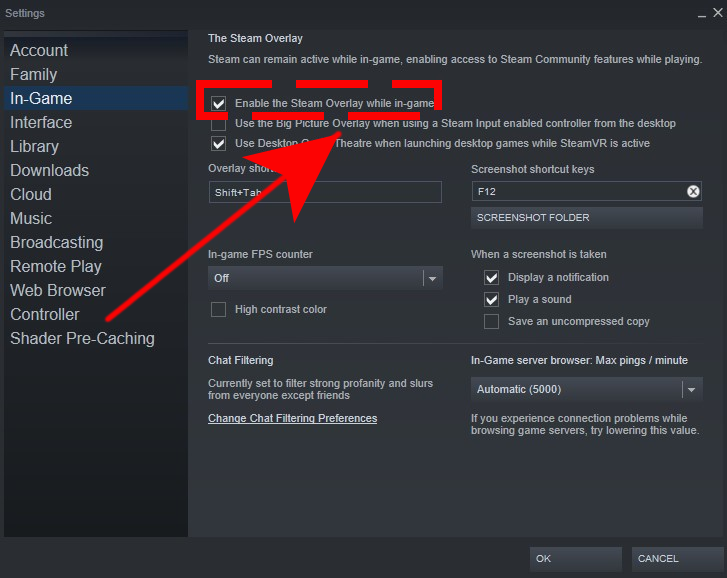
Steam users are especially hit by this particular bug so if you got the game via Steam, go into Steam settings>In-game and remove the check mark beside Enable the Steam Overlay while in-game.
Verify game files.
If the game continues to crash randomly or at the same exact spot, you may be dealing with corrupted game files. To fix the issue, you’ll need to either attempt a repair or a reinstall.
Below are the different ways to verify or repair game files on three different launchers:
How to verify integrity of game files on GOG launcher
- Launch GOG GALAXY
- Log in with your GOG.com account.
- Go to Owned games tab and select Cyberpunk 2077.
- Click Customize button (to the right of “Play” button).
- Go to Manage installation and select Verify / Repair.
How to verify game files on Epic Games
- Open Epic Games launcher.
- In the Library section, find and select Cyberpunk 2077 and click on the three dots.
- Click Verify in the drop-down list.
- Wait for the process to complete. It may take a few minutes to verify all the files.
Also read: How to verify integrity of game files on Steam
Reinstall Cyberpunk 2077.
You can reinstall the game if none of the solutions in this guide has helped so far. Keep in mind that any unsaved game progress or local files of your games will be deleted if you do this so be sure to create a backup of your saved data in the cloud, or in another folder in your computer.
Other interesting articles:
- How to Fix Twitch Error Code D5E73524 | Easy Solutions | NEW 2020!
- How To Fix Xbox One No Signal | Black Screen Of Death | NEW 2020!
- How To Fix PS5 CE-113212-0 Error Code | Easy Solutions | NEW!
- How To Fix Cyberpunk 2077 Lag, Stuttering Or FPS Drop | PC | NEW!
Visit our TheDroidGuy Youtube Channel for more troubleshooting videos and tutorials.