How To Fix Cyberpunk 2077 Lag, Stuttering Or FPS Drop | PC | NEW!
Cyberpunk 2077 has finally arrived after a long wait and delays. While it’s definitely a top-notch game, it’s far from perfect and a lot of players have varying degrees of enjoyments and disappointments due to bugs, glitches, and perennial issues. One of the common issues that PC gamers experience is in-game lag and many Cyberpunk 2077 players are already complaining about it.
In this troubleshooting guide, we’ll explain what lag is, its causes, and the solutions that you can do to fix it. If you are looking forward to fix lag on your own machine, then take a look below.
What is lag in gaming?
Lag is a descriptive term used in the gaming community to refer to performance slowdown or unresponsiveness of a game. If you experience sluggishness, delay in responses to controls, or stuttering, you have lag in that game.
What are the two types of lag?
There are two types of lag. One is caused by your hardware and the other is due to poor quality of your internet connection.
Graphics lag.
You may experience graphics lag when your hardware is malfunctioning or if having a difficult time processing the rendering requests of the game. This usually happens if your machine doesn’t meet the minimum system requirements, in-game settings are too high for your computer specifications, or if there’s on-going hardware malfunction like a bad hard drive.
Network lag.
The other form is one due to poor internet. If you play an online game and you experience slow response, delays, or stuttering, all of which only occurs when in an online multiplayer mode, you have this form of lag.

What are the reasons for lag when in Cyberpunk 2077 (PC)?
For an average computer player who doesn’t care about technicalities, any form of unresponsiveness, game stutter, FPS drops, graphics distortion, or performance problems all constitutes lag. In this troubleshooting guide, we’ll be focusing our efforts on fixing the first form of lag (graphics lag) so it’s important to know the particular reasons for it.
Below are the common causes why you may be experiencing stutter, performance problems, or stutter on Cyberpunk 2077 on your machine:
Graphics card is old.
When it comes to computer gaming, having a powerful GPU is not everything but it is necessary. If your video card is several years old, it may not be able to keep up with the demands of Cyberpunk 2077, especially if you play the game on high settings. We want to highlight this aspect as many average computer players often ignore the importance of a good video card.
Machine can’t handle the game.
Aside from having a capable video card, your other hardware components must also meet or exceed the minimum system requirements of the game. If your games stutter all the time, it’s possible that there’s a bottleneck in the system somewhere. Cyberpunk 2077 requires a minimum of Core i5-3570K or AMD FX-8310 processors so if you have older models than any of these, you will likely get FPS drops, stutter, or other performance problems.
A similar situation can happen if you have low memory (RAM) installed.
In most cases, performance issues of this kind are fixed by lowering the game’s graphics settings.
Too many applications running in the background.
If your computer meets the minimum or even the recommended system requirements for Cyberpunk 2077 but you are still experiencing game stuttering, low frame rate or slow performance, it may be due to insufficient resources. Try to close other applications that run actively or in the background to address the issue.
Outdated drivers.
Another important factor to consider when fixing game stutter is the drivers on your system, especially the ones for your video card. Drivers are like mini-Operating System for your hardware. They are necessary in order for Windows 10 OS to access and use a specific function of a component. If the drivers for, say, the video card is old, it may cause crashes, frame rate drops, or other performance issues when you play new games.
NVIDIA, AMD, and Intel regularly release updates for their graphics card as new games are released.
Corrupted game files.
Bad game files can sometimes lead to crashes or performance problems. You can either try to repair the game files or delete and reinstall the game to fix them.
How to fix Cyberpunk 2077 lag or Frame Rate or FPS drop
Fixing lag or game stutter issues can be tricky and requires doing certain set of troubleshooting steps. Below are the whole gamut of possible solutions that you can try.
Ensure your PC meets the minimum system requirements.
Knowing if your machine can run the game is an important first consideration. For a more detailed information regarding the required specifications for this game, visit the official cdprojektred site.
If any of your hardware components is below the required minimum, make sure to upgrade that hardware first before you continue with the rest of the troubleshooting steps below.
Lower in-game graphics settings.
If Cyberpunk 2077 continues to lag, stutter or show frame rate drops even if your PC meets the specifications, the next step that you want to do is to see if tweaking some game graphics settings will help. The exact settings that you need to change depends on the hardware components that you have. If you currently have the game in High settings, consider changing some items a notch lower and observe how the game runs.
Try to use Google search to find the best possible settings for your specific build.
If you prefer maximum performance to graphics quality, we suggest that you use the lowest settings instead.
Some Cyberpunk 2077 players also noticed that switching from fullscreen mode to another display mode eliminates low frame rate on their system. You can try doing this as well.
Update GPU drivers.
As you may have known already, games can stutter due to a range of causes but one important factor that many players forget is the GPU drivers. Make sure that your own drivers are all updated at this time.
Use any of these links to check for the latest updates to your GPU drivers:
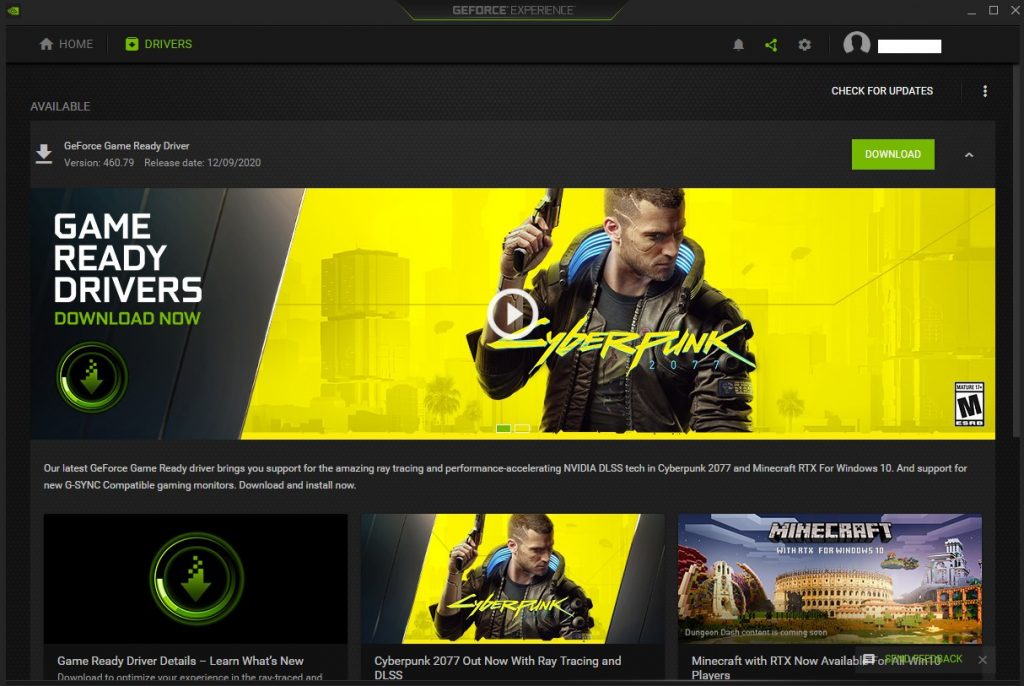
How To Check For And Install GPU Driver Updates | NVIDIA
How To Check For AMD GPU Driver Updates
How To Check For Intel GPU Drivers | NEW & UPDATED 2020!
Close other background apps.
Cyberpunk 2077 is resource-demanding so if you’re running other applications while playing, you may experience slow performance and the game may stutter. Using the Windows Task Manager, monitor the CPU and Memory tabs under Processes to see which applications are consuming resources and terminate them.
Clear Windows 10 system cache.
Some cases of game stuttering issues are caused by corrupted Windows cache. You can try to clear the temporary files in the system by doing these steps:
- On your keyboard, press the Windows key and the letter R at the same time.
- Type in %TEMP% and press Enter in the Run box that shows.
- Select All items in the window that shows up (Ctrl+A).
- Click the Delete key.
Your Windows machine will rebuild the cache after some time so there’s no need to worry about deleting important files in this process.
Turn off Xbox Game Bar.
Your Windows 10 OS automatically enables its “gaming” features once it knows that you’re running a game. For powerful machines, having these features running in the background typically won’t affect performance. However, if your PC is a bit older and showing keeps on stuttering when Cyberpunk 2077 is running, you must consider turning off the Xbox Game Bar utility if you’re not using them.
Here’s how:
- On your keyboard, press the Windows key.
- Click on the Settings icon (cog icon at the left pane).
- Click on Gaming.
- Click on Game bar.
- Turn off Game bar.
Disable Overlays.
Another possible solution that you can do in this situation is to disable any overlays that may be running like Discord, Steam, Nvidia GeForce Experience, etc.
For example, if you bought Cyberpunk 2077 via Steam, you can turn off Steam overlay with these steps:
- Open Steam client.
- Go to Settings.
- Select In-game tab.
- Remove the check mark next to Enable the Steam Overlay while in-game.
- Click OK at the bottom to confirm the change.
If you’re using other overlays, use Google search to know how to disable them.
Make sure that you disable all of them.
Repair game files.
One of the effective ways to fix lag or game stuttering issues on PC is by fixing potentially corrupted game saved data or files. To see if that’s the case, you can verify the Cyberpunk 2077 game files.
Below are the different ways to verify or repair game files on three different launchers:
How to verify integrity of game files on GOG launcher
- Launch GOG GALAXY
- Log in with your GOG.com account.
- Go to Owned games tab and select Cyberpunk 2077.
- Click Customize button (to the right of “Play” button).
- Go to Manage installation and select Verify / Repair.
How to verify integrity of game files on Epic Games
- Open Epic Games launcher.
- In the Library section, find and select Cyberpunk 2077 and click on the three dots.
- Click Verify in the drop-down list.
- Wait for the process to complete. It may take a few minutes to verify all the files.
Also read: How to verify integrity of game files on Steam
Delete and reinstall Cyberpunk 2077.
If Cyberpunk 2077 continues to lag, stutter or suffer from low FPS or frame rate drops, you need to do a more drastic solution of deleting and reinstalling the game. While this is hardly ideal given the fact that the download size of Cyberpunk 2077 is hefty, this may be the only hope you have of enjoying this expensive game on your PC.
Other interesting articles:
- How To Fix Sims 4 Won’t Launch (Error Code 140:645fba83 228eaf9b)
- How To Fix Cyberpunk 2077 CE-34878-0 Error | PS4 | NEW!
- How To Fix Cyberpunk 2077 Crashing Issues | PC | NEW 2020!
- How To Fix Cyberpunk 2077 Slow Download | NEW 2020!
Visit our TheDroidGuy Youtube Channel for more troubleshooting videos and tutorials.