How To Fix COD Black Ops Cold War Crashing Or Freezing | NEW in 2026!
Many PC and console gamers report that COD Black Ops Cold War has been crashing or freezing on them. If you are experiencing the same exact problem and you have no idea what to do, check out this troubleshooting guide.
Why Call Of Duty Black Ops Cold War is crashing or freezing?
If COD Black Ops Cold War crashes or freezes, it can be caused by any one of these things:
PC does not meet minimum system requirements.
If you are experiencing crashing, freezing, or low FPS issues when playing Call Of Duty Black Ops Cold War on PC, it may be due to hardware limitation. Make sure that your computer supports the game.

If you play Black Ops Cold War in high graphics settings, your PC must be powerful enough to surpass the minimum system requirements of the game.
Inadequate CPU speed, low RAM, or weak graphics card are some of the common hardware limitations that can hamper solid game performance for a fast paced, demanding game like Black Ops Cold War.
Random game bug.
New games tend to have more bugs than older, more stable ones. Although we have high expectations for this game, there are still many things that can go wrong with it. Over time, bugs get ironed out by the developer so be sure that you keep the game updated.
Corrupted game files.
Updates and other programs may sometimes modify other files causing problems to other programs. At times, game bugs may also lead to corrupted saved games. If Black Ops Cold War is lagging or crashing a lot, it may be due to bad game files.
In order to fix the problem, you may need to identify the damaged files and repair them, or do a complete reinstall.
Drivers need updates.
PC gamers may need to regularly check for driver updates to keep their system in top shape. If you play this game on PC, one of the important drivers that you must update all the time is GPU drivers.
Drivers are mini-OS of a particular hardware component that works with your computer’s Operating System such as Windows. If your GPU drivers are outdated or not optimized, you may encounter poor performance or crashing when playing new games.
Damaged software.
Just like drivers, you also want to make sure that the general software environment of your PC, PS4 or Xbox One is fully updated. Doing so not only fixes known bugs but it also brings in new enhancements. At times, a computer or console Operating System may be the main reason why games may be crashing. Installing software updates is a major solution to keep bugs away.
Third party app interference.
At times, games may not work as expected due to other programs. Conflicts from third party software in your computer may be considered if you’ve already crossed out the rest of the factors in this guide.
How to fix COD Black Ops Cold War crashing, lagging, or freezing issues?
There are several possible solutions that you can try if you keep on experiencing lag, freezing, or crashing issues when playing Black Ops Cold War. Let’s check out each of them below.
Verify if your PC can handle Call Of Duty Black Ops Cold War.
Unlike console gamers, those playing on PC must be mindful of their hardware specifications when playing games. Below are the minimum system specs that you must have:
- OS: Windows 7 64-Bit (SP1) or Windows 10 64-Bit (1803 or later)
- CPU: Intel Core i5 2500k or AMD equivalent.
- Video: Nvidia GeForce GTX 670 2GB / GTX 1650 4GB or AMD Radeon HD 7950.
- RAM: 8GB RAM
- HDD: 45GB HD space
- Sound Card: DirectX Compatible
- Requires DirectX 12 compatible system
If you plan on playing this game in higher settings, you want to make sure that you meet the recommended system requirements.
- OS: Windows 10 64 Bit (latest Service Pack)
- CPU: Intel Core i7 4770k or AMD equivalent
- Video: Nvidia GeForce GTX 970 4GB / GTX 1660 Super 6GB or AMD Radeon R9 390 / AMD RX 580
- RAM: 16GB RAM
- HDD: 45GB HD space
- Sound Card: DirectX Compatible
- Requires DirectX 12 compatible system
Keep everything updated.
If you’re positive that your PC can handle the game, the next good thing that you need to do is to ensure that you install updates. For PC gamers, you need to update the following:
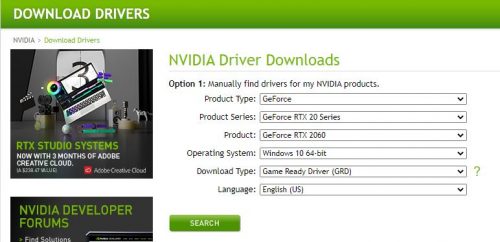
- All games
- All third party programs
- Windows OS
- drivers
Console gamers don’t usually need to worry about updating as the PS4 or Xbox One is set to automatically check for game and system updates.
Reboot your PC or console.
Crashes are sometimes caused by minor random bugs. To see if that’s the case, try closing the game and restarting it.
Alternatively, you can simply turn the PC or console off, unplug it from the power source for 30 seconds, then check for the problem again after the system has booted up.
Remove or delete applications.
If you noticed that Black Ops Cold War has starting crashing after a new application has been installed or updated, consider deleting the new addition.
Some PC applications that directly or indirectly manipulate game files may sometimes create a conflict or damage game files. “Cheat” software tend to have more than enough authorization to
make game changes and if not optimized properly, problems may occur.
Applications that also make system changes may create similar problems. Try to uninstall them if you think that they may be causing the game or your PC to crash.
Repair the game.
To address a possible issue with your game files, you can use the Windows 10 repair tool.
Here’s how to do that:
- Press the Windows button at the lower left corner.
- Search for Black Ops Cold War app.
- Right click on the game app.
- Select App settings.
- Click on Repair button.
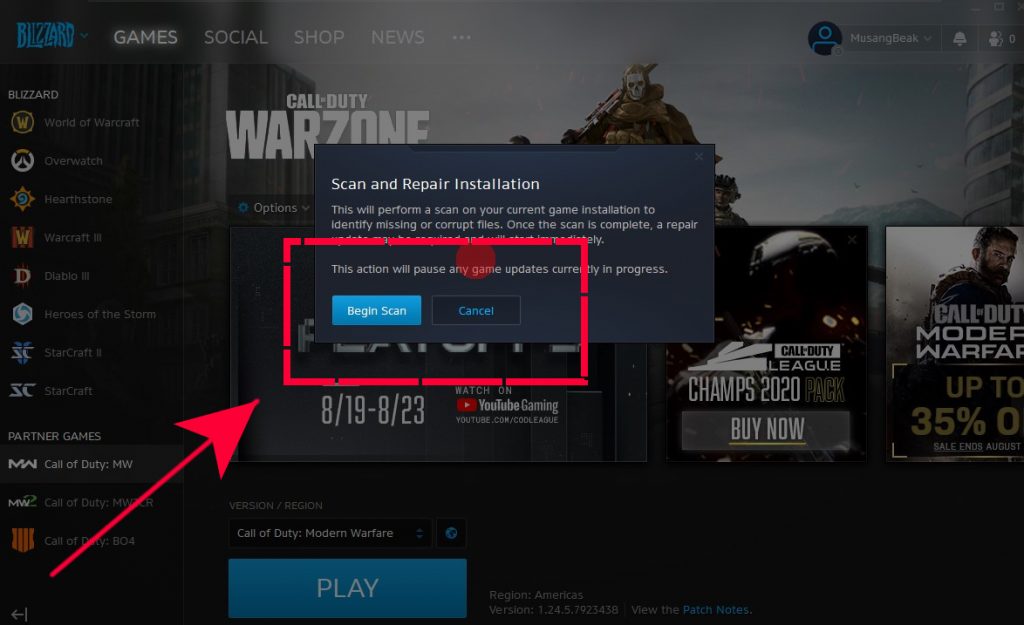
Alternatively, you can try using Battle.net’s Scan and Repair option.
Here’s how to run Scan and Repair:
- Open the Battle.net or Blizzard client.
- Select the game you’re trying to repair.
- In the middle of the screen, usually below the game title, click on drop-down arrow near Options.
- Click on Scan and Repair.
- Click on Begin Scan.
Reinstall COD Black Ops Cold War.
If none of these solutions have helped so far, you may need to delete the game from your PC or console and install it again.
Keep it mind that reinstalling is a desperate move and won’t guarantee to effectively fix the problem. We recommend that you simply stop playing the game for a few days instead to see if there’s a new update that may help address the situation.
However, you can definitely give it a try if you can’t wait to see if the next update will help fix your problem.
Suggested readings:
- How To Create A Nintendo Account On Switch | NEW 2020!
- How To Fix COD Black Ops Cold War Connection Errors | NEW 2020!
- How To Fix NBA 2K21 EFEAB30C Error Code | NEW 2020!
- How To Add A Credit Card To Your Nintendo Account | NEW 2020!
Visit our TheDroidGuy Youtube Channel for more troubleshooting videos and tutorials.